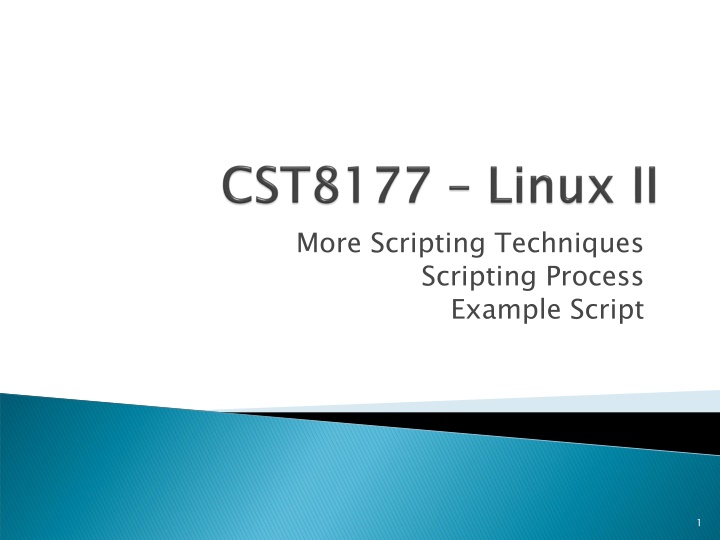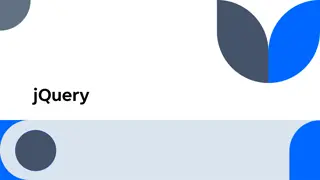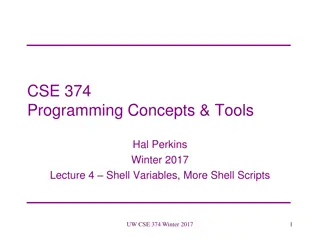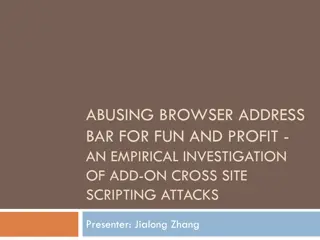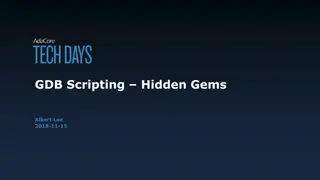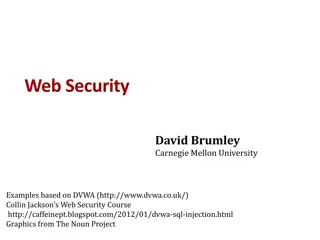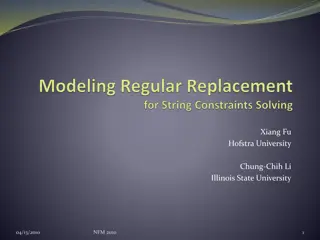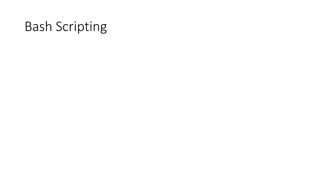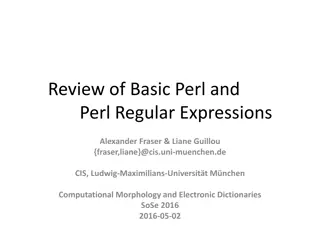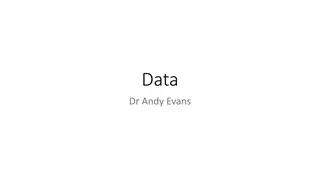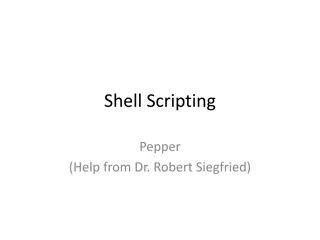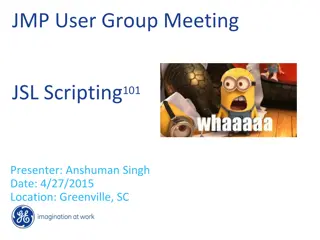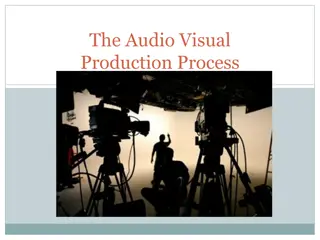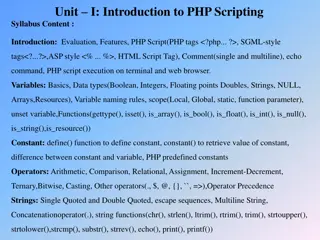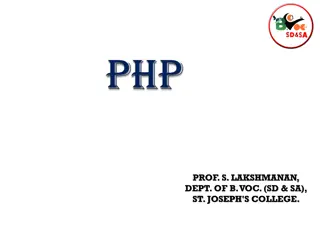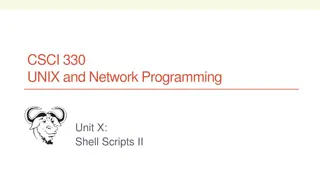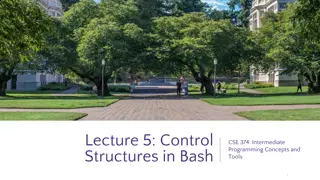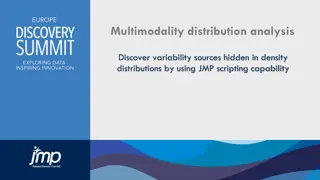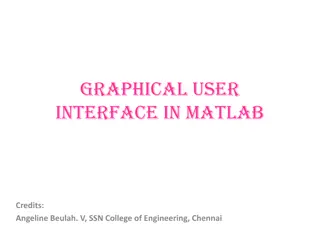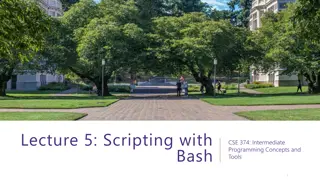Introduction to Scripting Techniques and Process
Explore the basics of scripting in this comprehensive example script that covers positional parameters, input handling, exit status testing, and various control statements like if, for, and while loops. Understand the importance of writing scripts, automation of tasks, and the use of special commands to simplify complex operations. Gain insights into control statements and operators in Bash scripting.
Download Presentation

Please find below an Image/Link to download the presentation.
The content on the website is provided AS IS for your information and personal use only. It may not be sold, licensed, or shared on other websites without obtaining consent from the author.If you encounter any issues during the download, it is possible that the publisher has removed the file from their server.
You are allowed to download the files provided on this website for personal or commercial use, subject to the condition that they are used lawfully. All files are the property of their respective owners.
The content on the website is provided AS IS for your information and personal use only. It may not be sold, licensed, or shared on other websites without obtaining consent from the author.
E N D
Presentation Transcript
More Scripting Techniques Scripting Process Example Script 1
arguments to scripts positional parameters input using read exit status test program, also known as [ if statements error messages while loops for loops 2
why write scripts in the first place? lists set and shift integer arithmetic scripting process in general 3
1. use when an alias gets too complex, impossible aliases cannot use arguments in their replacement text 2. make new, specialized commands look at /bin/gunzip and /bin/zcat 3. automate long and/or complex tasks example, actually part of the boot system: /etc/rc.d/rc backup scripts, bulk user creation, other sysadmin tasks as we'll see, scripts are the contents of the "regularly scheduled tasks" directories: /etc/cron.{hourly,daily,monthly}/ 4
In the general form of the control statements(examples: if, for, while) in the bash man page we will see the notion of a list for name [ in word... ] ; do list ; done if list1; then list2; fi From the man page for bash: A list is a sequence of one or more pipelines separated by one of the operators ;, &, &&, or ||, and optionally terminated by one of ;, &, or <newline>. list From the man page for bash: 5
Hey, we already know what most of those mean: ls al | more # there's that | operator | means redirect output of one command into another ls al > foo & # there's that & operator & means run the command in the background proceed immediately with any command after the & ls al ; head myfile # there's the ; operator ; means run one command after another wait for the first command to finish in the foreground, then when it's finished, proceed with any command after the ; 6
The new ones are command1 && command2 command1 || command2 7
&& means AND This means stop at the first command that has non-zero exit status command1 && command2 is the same as if command1; then command2; fi example, suppose we want to run process.sh on a file, and then remove it: process.sh /root/testfile && rm f /root/testfile if any thing goes wrong with process.sh (non-zero exit status), the file is NOT removed if the process.sh (has zero exit status), THEN the file will be removed process.sh /root/ /root/testfile testfile command goes well 8
|| means OR This means stop at the first command that returns a zero exit status command1 || command2 is the same as if command1; then : ; else command2 fi : is a command that does nothing! example, suppose we are writing a script that needs to process a file, and if that doesn't go well, then the script should terminate abnormally: process /root/testfile || exit 1 if anything goes wrong with process, the script exits 9
Suppose you might qualify for a scholarship: Those who qualify are: born on the moon, and something if we weren't born on the moon, we don't need to know what the <something> is; we already know we don't qualify Algonquin student and something in this case, because we are an Algonquin student, we do need to know what something is to know whether we qualify or in other words born on the moon && something Algonquin student && something 10
As soon as we encounter "true", we can stop You qualify for a $1000 rebate under the following conditions: born on the moon, or ?? Algonquin student, or ?? In the first case, we need to know what the exit status of the ?? is, we need to run the ?? command In the second case, we can stop before running the ?? command 11
&& and || are used with commands that tend to get things done to graduate, you complete first year && complete second year complete first year is a "command" that gets things done: you learn the first-year material if you fail first year, you don't attempt second year -a and o are used in test, and don't do things, just affect the exit status of test you are a rich Canadian if you are Canadian a you are rich checking whether or not you're Canadian doesn't get things done but it does establish a truth value 12
In our script we can manipulate the positional parameters set command to set them shift command to process them in turn 13
We can set the positional parameters with set oneword secondword -e etc This will set $1 to oneword $2 to secondword $3 to -e $4 to etc Set does take options (see bash manpage) and that first tells set there are no more options (-e in this case is not an option) 14
shift moves all the arguments to the left shift n moves all the arguments to the left by n shift $# is decreased by 1 the pre-shift $1 is lost $1 becomes what was in $2 $2 becomes what was in $3 $3 becomes what was in $4 etc 15
The expr command is a common and traditional way to evaluate arithmetic expressions The arguments to the expr command constitute the arithmetic expression 16
examples of using expr command: a=`expr 3 + 4` # a gets set to 7 a=`expr 3 4` # a gets set to -1 a=`expr 3 * 4` # a gets set to 12 a=`expr 13 / 5` # integer division: 2 a=`expr 13 % 5` # remainder: 3 increment the integer in variable a a=`expr $a + 1` # a gets set to a+1 17
let is not the preferred way to do arithmetic in this course let arg [arg...] each arg is an arithmetic expression to evaluate see ARITHMETIC EVALUATION of bash man page shell variables are allowed with or without $ arithmetic expressions can involve assignment of values to variables, where "=" is the basic assignment operator examples: let a=1 echo $a let a=a+1 echo $a 18
let seems great, why not use it? because it's not as portable as the alternatives "portable" means you can run your script unmodified on other systems, maybe running /bin/dash instead of /bin/bash, and it will work just as well expr is "standard" and works everywhere $((arith)) is what you would use if you don't want to use expr (and it's faster than expr) x=0 x=$(( x + 1 )) x=$(( $x + 1 )) 19
What's the difference between ((expression)) and $((expression)) $((expression)) is an expansion like a variable expansion, where $((expression)) is replaced by the results of the evaluated expression ((expression)) is a compound command equivalent to let expression 20
You can put $((expression)) where you can put variable expansion like $myvar: a=0 while [ "$a" lt 10 ]; do echo username: "user$((a+1))" a=$((a+1)) done 21
You can use ((expression)) wherever you would use a command: ((a=0)) # set a to 0 ((a=a+1)) # increment a to 1 a=((a+1)) # syntax error a="((a+1))" # set a to literal string "((a+1))" a="ls" # set a to literal string "ls" In these last two, there is what looks like a command, ls and ((a+1)), but no command is run 22
Analyze and understand the problem Write pseudocode to document and understand the problem Start with a small number of lines in the script, and get that working properly Add a small amount to the script, and get it working properly again repeat previous step until script is complete run final tests 23
Example from Sobell, A Practical Guide to Linux, Commands, Editors, and Shell Programming, 2nd Ed, Chapter 10 lnks script: Given a filename, find hard links to that file. Search for hard links under a certain directory if one is given; otherwise, search for hard links in the current working directory and its subdirectories. 24
Generally, for any problem, we need to deal with the following three phases 1. Input 2. Processing 3. Output 25
Input is the information/data that a script needs before it can do its job What is the information? name of a file name of a directory How does our script get its information? the description says "given a filename", and "directory if one is given" this would imply that those items would be command line arguments if the description said "ask for", then the script would prompt for the information after its running 26
What's the data that will be processed? What work will our script do? the script will look for hard links in the file system therefore, the data is the contents of the file system our script will look for hard links in the file system our script will "read in" this data by running commands that access the file system (ls, find, etc) 27
OK, we now understand the problem take a file name and an optional directory location as arguments on the command line, and use Linux commands to find hard links at that the specified directory (or the current directory if none was specified) in the file system Simple, let's just tell the computer to do that! 28
Our scripts are like little robots that will do exactly what we tell them to do. Imagine you move into a new neighborhood and you tell your domestic robot to go to the corner store and bring back a turkey sandwich and a coke The robot comes back with a pound of butter and a can of crab juice You aren't happy, but whose fault is it? the store had ham, but no turkey, and pepsi, but no coke again, whose fault is it that you aren't happy? 29
If they don't have coke, then get pepsi, and if they don't have pepsi, then nothing, etc, etc When we write our scripts, we end up happiest when we specify absolutely every single detail of every possible circumstance We need to make a conscious effort to predict all possible ways things can go wrong It's a common script beginner's mistake to think only about everything going right The major work is dealing properly with what goes wrong 30
What if no directory name is given on command line? use the current directory (hey, this is easy!) What if no file name is given on the command line? print an error message (but then what?) What if the given file name is a directory and not a regular file? print an error message and exit What if too many names are given? What if no hard links are found? What if there are no hard links to the file? What if the directory is unreadable? Doesn't exist? The more "what ifs" our script can handle, the better... 31
Speaking of "what if"s... A Test Plan is a document that describes a process for verifying that the script does the right thing every time no matter what In simple cases it can be a list of tests, which would have this form: test name short description of what's being tested command (and/or instructions) for running the test expected result and/or output from running the test the actual result (filled in when a test plan is executed) 32
As we have seen, the process of understanding the problem and generating a test plan both involve "what if" analysis, and therefore can proceed at the same time The plan for testing the final result begins to form early (maybe even before the problem is fully understood!) 33
Start small and get that working, and then add to it Let's start with just the "input" phase: #!/bin/sh u PATH=/bin:/usr/bin ; export PATH umask 022 # identify links to a file # Usage: $0 file [directory] if [ $# -eq 0 o $# -gt 2 ]; then echo 1>&2 "$0: Expecting one or two arguments, found $# ($*)" echo 1>&2 "Usage $0 file [directory]" exit 1 fi Continue on real Linux system.... 34
After finishing the Input stage, we have our file name and directory under which to search How do we find the hard links? Think about hard links... If we know the inode of the file, then all hard links to the same file will have the same inode We can get the inode of the file using ls We can look for files with the same inode using find 35
Getting the inode number into a variable named inode so we can refer to it as $inode Consider the output of ls i Assuming the filename is in $file, Each of the following will do the trick remember backticks, `command` is command substitution, same as $(command) inode=`ls -i "$file" | awk '{print $1}'` OR set - `ls i "$file"` inode=$1 OR inode=$(ls i "$file" | cut d' ' f1) 36
Now that we have the inode, how do we find other files with that inode? This literally has the find command written all over it! (man find) find "$directory" inum "$inode" -print 37
How does our script deliver its results? Should the names be put in a special file somewhere? It depends. In keeping with the Unix filter/pipeline philosophy, lets have our script print the names on the standard output Hey, find is already printing the names on its standard output Recall that the standard output of the script is the same as the standard output of the commands inside the script 38
Notice that errors and other messages should be printed on standard error The "goods" (the actual filenames we were looking for) are printed on standard output That's how we like it, because now we can redirect standard output to a file, or run it through grep or any other utility, and we won't have those messages mixed in All of those messages will go to standard error, which we can also redirect elsewhere if we want 39
Indenting: look at how the if statements are indented: if list; then ls l # indented 4 spaces fi The same would be true of other control statements: while list; do #indent 4 spaces done 40
Variables in our scripts have lower case names Environment variables are indicated by their UPPER CASE names: SHELL, VISUAL, etc It's usually best to put variable expansions inside double quotes, to protect any special characters that might be inside the variable: echo "$somevar" if somevar contained the * character, the double quotes stop the shell from globbing it 41
The following all mean different things: run the myvar command with two arguments, = and value: myvar = value set the myvar variable to have value "", then run the value command with that variable setting in effect myvar= value run the myvar command with one argument, namely =value: myvar =value set the variable myvar to have value value myvar=value 42
-v option for bash/sh sh v myscript shell will print each line as its read loop statements are printed once -x option for bash/sh sh x myscript shell will display $PS4 prompt and the expanded command before executing it each loop iteration is shown individually 43
test plan creation involves identifying the "Boundary Conditions" The "typical case" or "normal case" is a necessary test, and all such cases are considered equivalent (test one and you've tested them all) Boundary cases are all interesting: present or missing too small, just big enough, typical, almost too big, too big MINIMUM, ... -1,0,1,... MAXIMUM 44
Suppose you're looking for 8.3 filenames, where the "main part" is up to 8 characters, and the extension is exactly 3 characters main part of filename boundaries 0, 1, 8, 9 characters typical case (only one needed) 2,3,4,5,6,7 extension boundaries 0,3,4 typical case (same as the boundary) 3 45