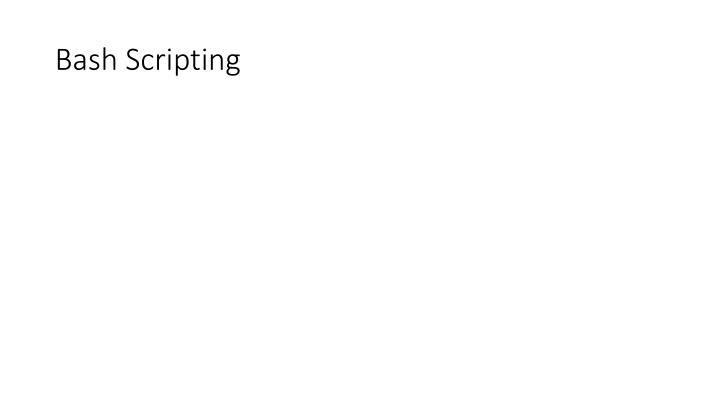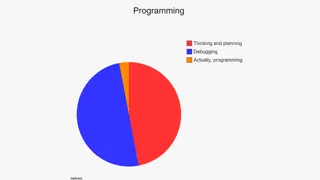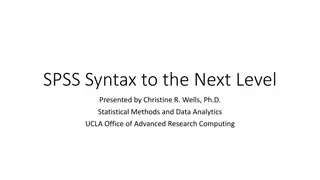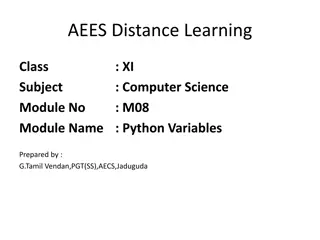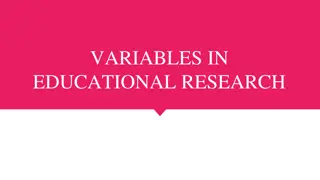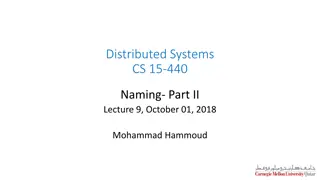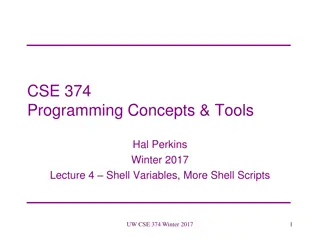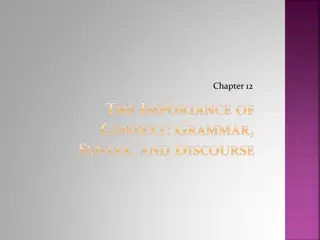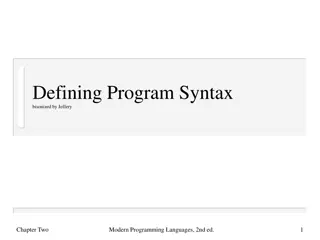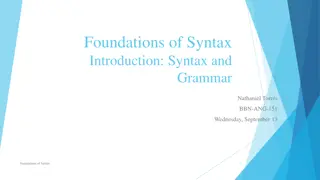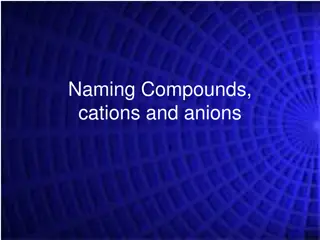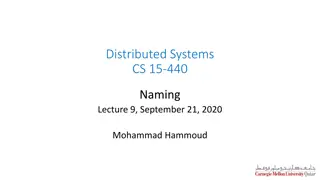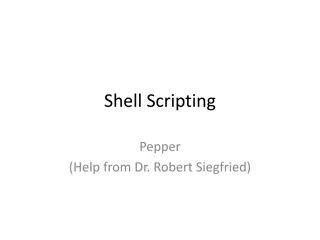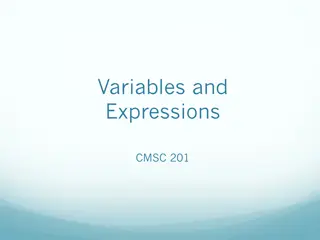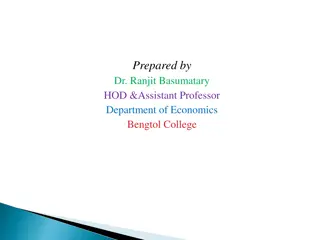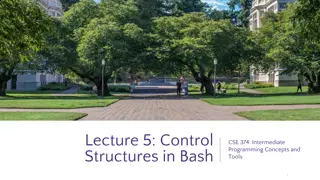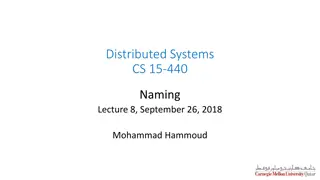Essential Rules and Syntax for Naming and Using Variables in Bash Scripting
Learn the fundamental rules for naming variables in Bash scripting, understand the syntax for defining user-defined variables, and discover key considerations for assigning values and working with case-sensitive variables. Make the most of your scripting by following these guidelines closely.
Download Presentation

Please find below an Image/Link to download the presentation.
The content on the website is provided AS IS for your information and personal use only. It may not be sold, licensed, or shared on other websites without obtaining consent from the author.If you encounter any issues during the download, it is possible that the publisher has removed the file from their server.
You are allowed to download the files provided on this website for personal or commercial use, subject to the condition that they are used lawfully. All files are the property of their respective owners.
The content on the website is provided AS IS for your information and personal use only. It may not be sold, licensed, or shared on other websites without obtaining consent from the author.
E N D
Presentation Transcript
Variables in Shell Variables in Shell System Variable Meaning BASH=/bin/bash BASH_VERSION=1.14.7(1) COLUMNS=80 HOME=/home/vivek LINES=25 LOGNAME=students OSTYPE=Linux PATH=/usr/bin:/sbin:/bin:/usr/sbin PS1=[\u@\h \W]\$ PWD=/home/students/Common SHELL=/bin/bash USERNAME=vivek Our shell name Our shell version name No. of columns for our screen Our home directory No. of columns for our screen students Our logging name Our Os type Our path settings Our prompt settings Our current working directory Our shell name User name who is currently login to this PC
User defined variables User defined variables Syntax: variable name=value Example: > no=10# this is ok > 10=no# Error, NOT Ok, Value must be on right side of = sign. To define variable called 'vech' having value Bus > vech=Bus To define variable called n having value 10 > n=10
Rules for Naming variable name Rules for Naming variable name (1) Variable name must begin with Alphanumeric character or underscore character (_), followed by one or more Alphanumeric character. For e.g. Valid shell variable are as follows HOME SYSTEM_VERSION vech no
Rules for Naming variable name Rules for Naming variable name (2) Don't put spaces on either side of the equal sign when assigning value to variable. For e.g. In following variable declaration there will be no error $ no=10 But there will be problem for any of the following variable declaration: $ no =10 $ no= 10 $ no = 10
Rules for Naming variable name Rules for Naming variable name (3) Variables are case-sensitive, just like filename in Linux. For e.g. $ no=10 $ No=11 $ NO=20 $ nO=2 Above all are different variable name, so to print value 20 we have to use $ echo $NO and not any of the following $ echo $no # will print 10 but not 20 $ echo $No# will print 11 but not 20 $ echo $nO# will print 2 but not 20
Rules for Naming variable name Rules for Naming variable name (4) You can define NULL variable as follows (NULL variable is variable which has no value at the time of definition) For e.g. $ vech= $ vech="" Try to print it's value by issuing following command $ echo $vech Nothing will be shown because variable has no value i.e. NULL variable.
Rules for Naming variable name Rules for Naming variable name (5) Do not use ?,* etc, to name your variable names.
How to print or access value of UDV To print or access UDV use following syntax Syntax: $variablename Define variable vech and n as follows: $ vech=Bus $ n=10 To print contains of variable 'vech' type $ echo $vech It will print 'Bus',To print contains of variable 'n' type command as follows $ echo $n
Exercise Q.1.How to Define variable x with value 10 and print it on screen. Q.2.How to Define variable xn with value Rani and print it on screen Q.3.How to print sum of two numbers, let's say 6 and 3? Q.4.How to define two variable x=20, y=5 and then to print division of x and y (i.e. x/y) Q.5.Modify above and store division of x and y to variable called z Q.6.Point out error if any in following script
echo Command echo Command Use echo command to display text or value of variable. echo [options] [string, variables...] Displays text or variables value on screen. For e.g. $ echo -e "An apple a day keeps away \a\t\tdoctor\n"
Shell Arithmetic Shell Arithmetic Use to perform arithmetic operations. Syntax: expr op1 math-operator op2 Examples: $ expr 1 + 3 $ expr 2 - 1 $ expr 10 / 2 $ expr 20 % 3 $ expr 10 \* 3 $ echo `expr 6 + 3`
More about Quotes More about Quotes Quotes Name Meaning "Double Quotes" - Anything enclose in double quotes removed meaning of that characters (except \ and $). 'Single quotes' - Enclosed in single quotes remains unchanged. " Double Quotes ' Single quotes ` Back quote `Back quote` - To execute command Example: $ echo "Today is date" Can't print message with today's date. $ echo "Today is `date`". It will print today's date as, Today is Tue Jan ....,Can you see that the `date` statement uses back quote?
Exit Status Exit Status By default in Linux if particular command/shell script is executed, it return two type of values which is used to see whether command or shell script executed is successful or not. (1) If return value is zero (0), command is successful. (2) If return value is nonzero, command is not successful or some sort of error executing command/shell script. This value is know as Exit Status. But how to find out exit status of command or shell script? Simple, to determine this exit Status you can use $? special variable of shell.
Exercise Try the following commands and not down the exit status: $ expr 1 + 3 $ echo $? $ echo Welcome $ echo $? $ wildwest canwork? $ echo $? $ date $ echo $? $ echon $? $ echo $?
User Input Use to get input (data from user) from keyboard and store (data) to variable. Syntax: read variable1, variable2,...variableN Following script first ask user, name and then waits to enter name from the user via keyboard. Then user enters name from keyboard (after giving name you have to press ENTER key) and entered name through keyboard is stored (assigned) to variable fname. $ vi sayH #Script to read your name from key-board cho "Your first name please:" read fname echo "Hello $fname, Lets be friend!"
Wild cards Wild cards Wild card /Shorthan d Meaning Examples $ ls * will show all files $ ls a* will show all files whose first name is starting with letter 'a' Matches any string or group of characters. * $ ls *.c will show all files having extension .c $ ls ut*.c will show all files having extension .c but file name must begin with 'ut'. $ ls ? will show all files whose names are 1 character long ? Matches any single character. will show all files whose names are 3 character long and file name begin with fo $ ls fo? Matches any one of the enclosed characters [...] $ ls [abc]* will show all files beginning with letters a,b,c
More command on one command line More command on one command line Syntax: command1;command2 To run two command with one command line. Examples: $ date;who Will print today's date followed by users who are currently login. Note that You can't use $ date who for same purpose, you must put semicolon in between date and who command.
Conditional ifelsefi if condition then condition is zero (true - 0) execute all commands up to else statement else if condition is not true then execute all commands up to fi fi
Conditional multilevel if-then-else if condition then condition is zero (true - 0) execute all commands up to elif statement elif condition1 then condition1 is zero (true - 0) execute all commands up to elif statement elif condition2 then condition2 is zero (true - 0) execute all commands up to elif statement else None of the above condtion,condtion1,condtion2 are true (i.e. all of the above nonzero or false) execute all commands up to fi fi
For loop for { variable name } in { list } do execute one for each item in the list until the list is not finished (And repeat all statement between do and done) done
for i in 1 2 3 4 5 do echo "Welcome $i times" done
While loop while [ condition ] do command1 command2 command3 .. .... done
if [ $# -eq 0 ] then echo "Error - Number missing form command line argument" echo "Syntax : $0 number" echo " Use to print multiplication table for given number" exit 1 fi n=$1 i=1 while [ $i -le 10 ] do echo "$n * $i = `expr $i \* $n`" i=`expr $i + 1` done
Case if [ -z $1 ] then rental="*** Unknown vehicle ***" elif [ -n $1 ] then # otherwise make first arg as rental rental=$1 fi case $rental in "car") echo "For $rental Rs.20 per k/m";; "van") echo "For $rental Rs.10 per k/m";; "jeep") echo "For $rental Rs.5 per k/m";; "bicycle") echo "For $rental 20 paisa per k/m";; *) echo "Sorry, I can not gat a $rental for you";; esac