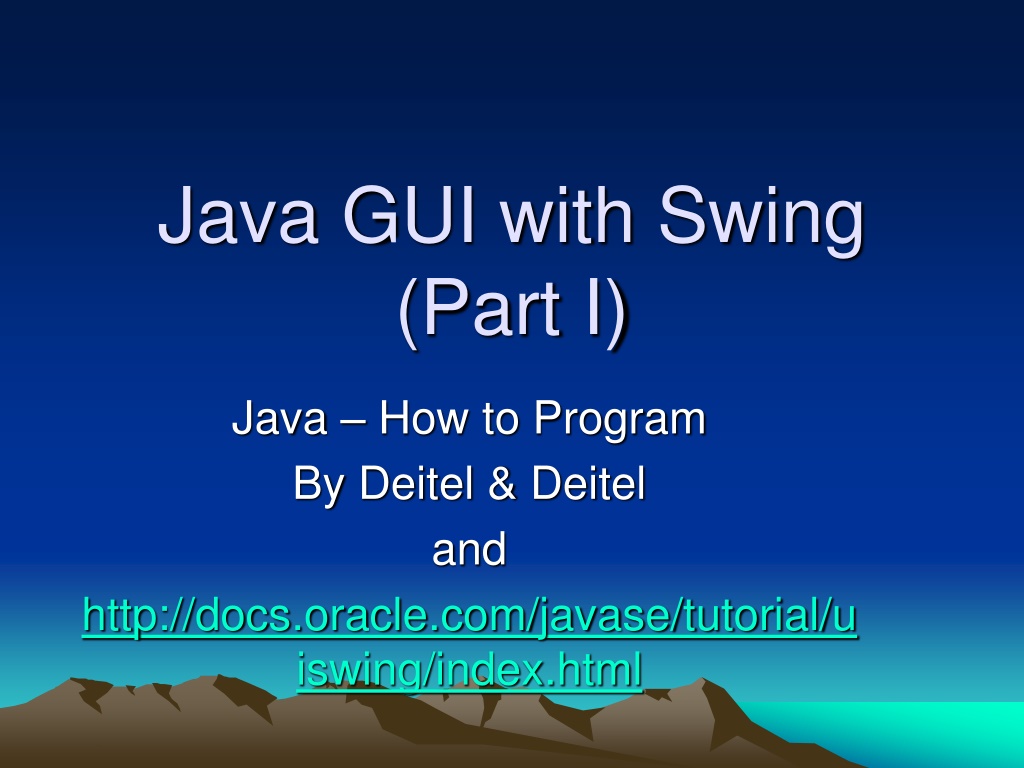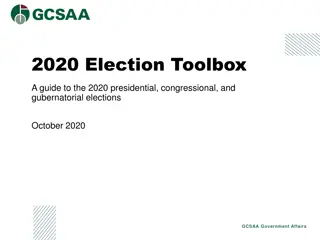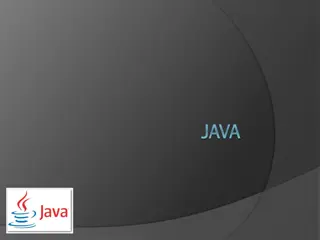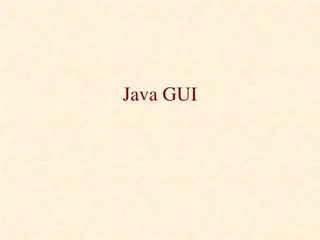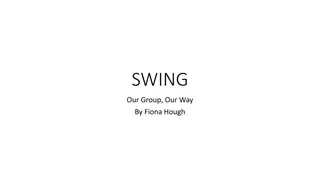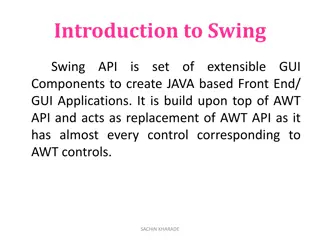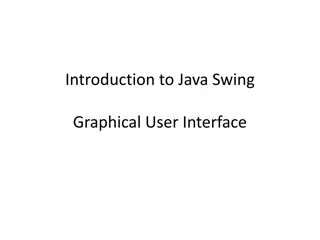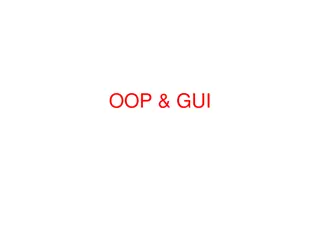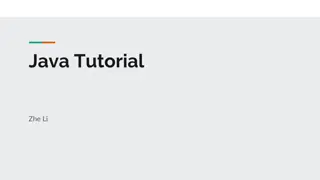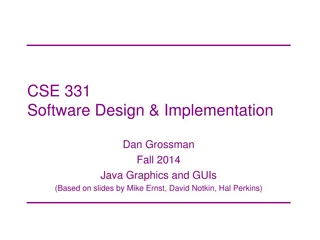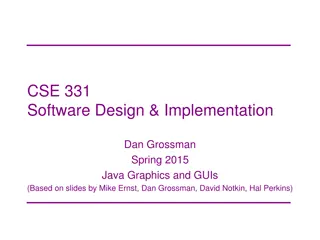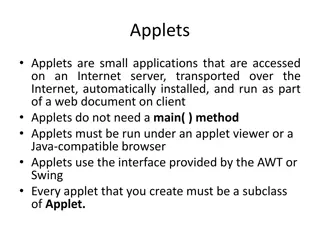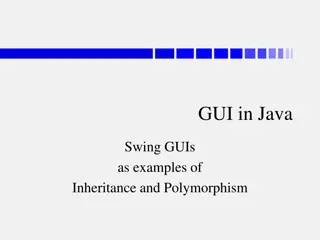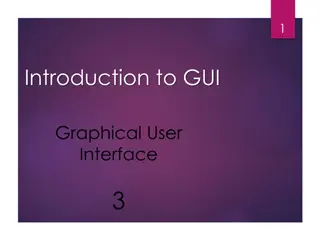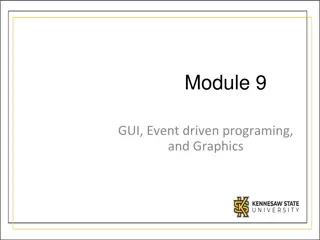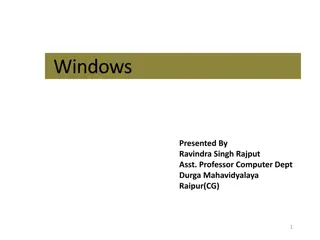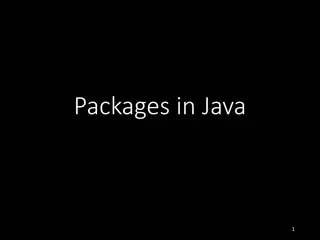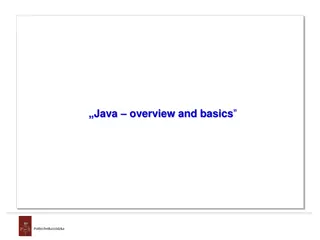Introduction to Java GUI with Swing Part I
Understanding Java GUI components with Swing and AWT, top-level containers, containment hierarchy concepts, menu bars, content panes, and component hierarchy. Exploring various container classes and their roles in GUI programming.
Download Presentation

Please find below an Image/Link to download the presentation.
The content on the website is provided AS IS for your information and personal use only. It may not be sold, licensed, or shared on other websites without obtaining consent from the author.If you encounter any issues during the download, it is possible that the publisher has removed the file from their server.
You are allowed to download the files provided on this website for personal or commercial use, subject to the condition that they are used lawfully. All files are the property of their respective owners.
The content on the website is provided AS IS for your information and personal use only. It may not be sold, licensed, or shared on other websites without obtaining consent from the author.
E N D
Presentation Transcript
Java GUI with Swing (Part I) Java How to Program By Deitel & Deitel and http://docs.oracle.com/javase/tutorial/u iswing/index.html
Swing and AWT AWT (java.awt) and Swing (javax.swing) AWT gives same look and Swing allows for different look AWT is heavyweight and Swing is mostly lightweight
Top level container JDialog JFrame JApplet
To appear on screen, every GUI component must be part of a containment hierarchy. Each GUI component can be contained only once. Each top-level container has a content pane that contains (directly or indirectly) the visible components in that top-level container's GUI. You can optionally add a menu bar to a top-level container. The menu bar is by convention positioned within the top-level container, but outside the content pane.
Frame Menu Bar Content Pane with a yellow label
Top level containers java.lang.Object java.awt.Component java.awt.Container java.awt.Window java.awt.Frame javax.swing.JFrame
java.lang.Object java.awt.Component java.awt.Container java.awt.Window java.awt.Dialog javax.swing.JDialog
java.lang.Object java.awt.Component java.awt.Container java.awt.Panel java.applet.Applet javax.swing.JApplet
Swing Component hierarchy java.lang.Object java.awt.Component java.awt.Container javax.swing.JComponent
General purpose container JPanel JScrollPane JSplitPane JTabbedPane JToolBar
Special Purpose Container JInternalFrame JLayeredPane Root pane
Basic Controls JComboBox JCheckBox JButton JList JRadioButton JMenu
JSlider JSpinner JTextField JPasswordField
JColorChooser JEditorPane and JTextPane
JFileChooser JTree
JProgressBar JSeparator JLabel JToolTip
How to Make Frames (Main Windows)
What is Frame? is a top-level window with a title and a border. The size of the frame includes any area designated for the border. Applications with a GUI typically use at least one frame.
Creating and Showing Frames import java.awt.*; import java.awt.event.*; import javax.swing.*; /* FrameDemo.java requires no other files. */ public class FrameDemo { .. public static void main(String[] args) { //Create and set up the window. JFrame frame = new JFrame("FrameDemo"); frame.setDefaultCloseOperation(JFrame.EXIT_ON_CLOSE); //Display the window. frame.pack(); frame.setVisible(true); } }
The Frame API Creating and Setting Up a Frame Setting the Window Size and Location Methods Related to the Root Pane
Creating and Setting Up a Frame Create a frame that is initially invisible. The String argument provides a title for the frame. JFrame() JFrame(String) To make the frame visible, invoke setVisible(true) on it. setVisible(bool)
Set or get operation that occurs when the user pushes the close button on this frame. Possible choices are: DO_NOTHING_ON_CLOSE HIDE_ON_CLOSE DISPOSE_ON_CLOSE EXIT_ON_CLOSE void setDefaultCloseOperation(int) int getDefaultCloseOperation()
void setIconImage(Image) Image getIconImage() Set or get the icon that represents the frame. Note that the argument is a java.awt.Image object, not a javax.swing.ImageIcon (or any other javax.swing.Icon implementation).
void setTitle(String) String getTitle() (in Frame) Set or get the frame's title.
Setting Window Size & Location void pack() (in Window) Size the window so that all its contents are at or above their preferred sizes.
void setSize(int, int) void setSize(Dimension) Dimension getSize() (in Component) Set or get the total size of the window. The integer arguments to setSize specify the width and height, respectively.
void setBounds(int, int, int, int) void setBounds(Rectangle) Rectangle getBounds() (in Component) Set or get the size and position of the window. For the integer version of setBounds, the window's upper left corner is at the x, y location specified by the first two arguments, and has the width and height specified by the last two arguments.
void setLocation(int, int) Point getLocation() (in Component) Set or get the location of the upper left corner of the window. The parameters are the x and y values, respectively.
void setLocationRelativeTo(C omponent) (in Window) Position the window so that it's centered over the specified component. If the argument is null, the window is centered on screen. To properly center the window, you should invoke this method after the window's size has been set.
How to Use Buttons, Check Boxes, and Radio Buttons
java.lang.Object java.awt.Component java.awt.Container javax.swing.JComponent javax.swing.AbstractButton
Class JButton JCheckBox JRadioButton JMenuItem JCheckBoxMenuItem JRadioButtonMenuItem JToggleButton Summary A common button. A check box button. One of a group of radio buttons. An item in a menu. A menu item that has a check box. A menu item that has a radio button. Implements toggle functionality inherited by JCheckBox and JRadioButton.
Basic Controls JComboBox JCheckBox JButton JList JRadioButton JMenu
import javax.swing.AbstractButton; import javax.swing.JButton; import javax.swing.JPanel; import javax.swing.ImageIcon; /* * ButtonDemo.java requires the following files: * images/right.gif * images/middle.gif * images/left.gif */ public class ButtonDemo extends JPanel { protected JButton b1, b2, b3;
public ButtonDemo() { ImageIcon leftButtonIcon = createImageIcon("images/right.gif"); ImageIcon middleButtonIcon = createImageIcon("images/middle.gif"); ImageIcon rightButtonIcon = createImageIcon("images/left.gif"); b1 = new JButton("Disable middle button", leftButtonIcon); b1.setVerticalTextPosition(AbstractButton.CENTER); b1.setHorizontalTextPosition(AbstractButton.LEADING); //aka LEFT, for left-to-right locales b2 = new JButton("Middle button", middleButtonIcon); b2.setVerticalTextPosition(AbstractButton.BOTTOM); b2.setHorizontalTextPosition(AbstractButton.CENTER); b3 = new JButton("Enable middle button", rightButtonIcon); b3.setVerticalTextPosition(AbstractButton.CENTER); b3.setHorizontalTextPosition(AbstractButton.TRAILING); b3.setEnabled(false); // disable button b1.setToolTipText("Click this button to disable the middle button."); b2.setToolTipText("This middle button does nothing when you click it."); b3.setToolTipText("Click this button to enable the middle button."); //Add Components to this container, using the default FlowLayout. add(b1); add(b2); add(b3); }
/** Returns an ImageIcon, or null if the path was invalid. */ protected static ImageIcon createImageIcon(String path) { java.net.URL imgURL = ButtonDemo.class.getResource(path); if (imgURL != null) { return new ImageIcon(imgURL); } else { System.err.println("Couldn't find file: " + path); return null; } } }
import javax.swing.JFrame; public class ButtonDemoTest{ public static void main(String args[]){ //Create and set up the window. JFrame frame = new JFrame("TopLevelDemo"); frame.setDefaultCloseOperation(JFrame.EXIT_ON_CLOSE); //Create and set up the content pane. ButtonDemo newContentPane = new ButtonDemo(); newContentPane.setOpaque(true); //content panes must be opaque frame.setContentPane(newContentPane); //Display the window. frame.pack(); frame.setVisible(true); } }
Introduction to Event Handling
interface Subject interface Observer registerObserver() removeObserver() notifyObserver() update() ConcreteSubject ConcreteObserver registerObserver(){ } removeObserver(){ } notifyObserver(){ } update(){ } // other methods getState() setState()
Java Event Handling Example Name in Design Pattern Subject Observer ConcreteObserver Actual Name in JButton Event Handling JButton ActionListener The class that implements ActionListener interface addActionListener actionPerformed Attach() Notify()
Basic concepts Event When users interact with a GUI component, the interaction is called event Events drive the program to perform a task Event source the GUI component on which the event occurs Event handler (listener) The code that performs a task in response to an event Event set up The process of creating event handler class/object and registering the handler with event source Event handling The overall process of setting up event handling and responding to events
Event handling process Event set up Programmer write code to implement the event handler and register the event handler with a GUI component Event handling Java VM and GUI component works together responding to events
Set up Event Handling 1. Create an event handler (listener) class - The event handler class implements an appropriate event-listener interface. 2. Create an object of the above event handler class 3. Registering the event handler object with the event source (GUI component) i.e., when event occurs, a registered object of the event handler class will be notified.
Event handler Interface (ActionListener) Event Type (ActionEvent) GUI object (plainJButton=new JButton();) Class ButtonHandler implements ActionListener{ . Public void actionPerformed( ){ } . } Event handler class listenerList Event handler object handler = new ButtonHandler(); plainJButton.addActionListener (handler); Add handler object to the event listener list of GUI object
Event Handling (delegation event model) 1. When an event occurs, Java VM sent event object to GUI component 2. The event object contains - event source, event type, and event id, etc 3. When GUI component receives event object Identify the registered handler based on event type Identify the specific method for the registered handler based on event id Call the specific method to handle the event
Event Types & Listener Interfaces Many different types of events They are specified in java.awt.event Event types specific to Swing are specified in javax.swing.event For each event type, there is one or more corresponding event-listener interface For each listener interface, there is one or more event handling methods.