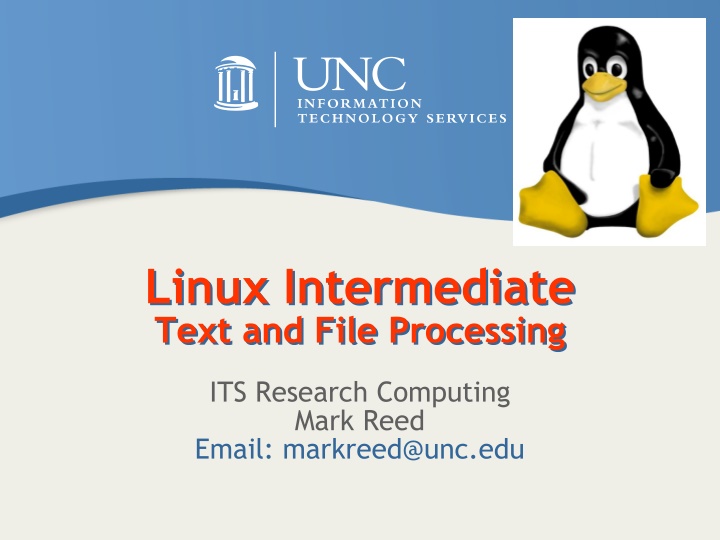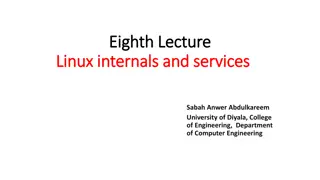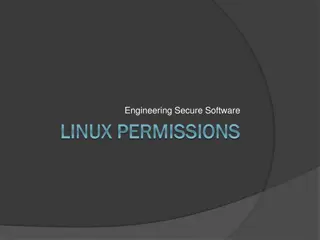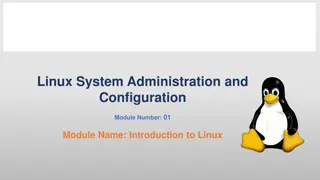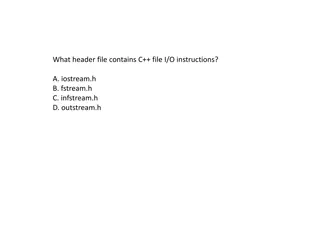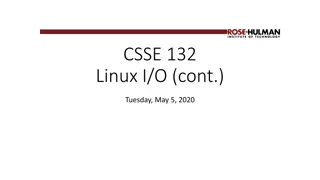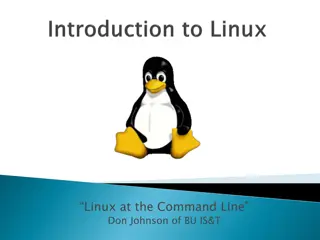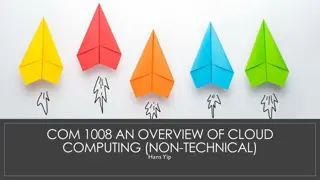Comprehensive Guide on Linux Intermediate Text and File Processing
Explore a detailed course on Linux intermediate text and file processing, covering essential commands, tools, topics, and logistics for post-processing data files. Delve into topics like stdout, stdin, stderr, piping, and redirection. Enhance your skills with practical lab exercises and advance your knowledge in Linux text processing.
Download Presentation

Please find below an Image/Link to download the presentation.
The content on the website is provided AS IS for your information and personal use only. It may not be sold, licensed, or shared on other websites without obtaining consent from the author.If you encounter any issues during the download, it is possible that the publisher has removed the file from their server.
You are allowed to download the files provided on this website for personal or commercial use, subject to the condition that they are used lawfully. All files are the property of their respective owners.
The content on the website is provided AS IS for your information and personal use only. It may not be sold, licensed, or shared on other websites without obtaining consent from the author.
E N D
Presentation Transcript
Linux Intermediate Text and File Processing ITS Research Computing Mark Reed Email: markreed@unc.edu
Class Material New page is http://help.rc.unc.edu/presentations its.unc.edu 2
Course Objectives We are visiting just one small room in the Linux mansion and will focus on text and file processing commands, with the idea of post-processing data files in mind. This is not a shell scripting class but these are all pieces you would use in shell scripts. This will introduce many of the useful commands but can t provide complete coverage, e.g. gawk could be a course on its own. its.unc.edu 3
Logistics Course Format Lab Exercises Please play along learn by doing! Please ask questions UNC Research Computing http://help.rc.unc.edu its.unc.edu 4
Stuff you should already know man tar gzip/gunzip ln ls find find with exec option locate head/tail echo dos2unix alias df /du ssh/scp/sftp diff cat cal its.unc.edu 5
Topics and Tools Topics Tools grep gawk foreach/for sed sort cut/paste/join basename/dirname uniq wc tr seq xargs bc streams pipes and redirection wildcards quoting and escaping regular expressions its.unc.edu 6
Tools Power Tools grep, gawk, foreach/for Used a lot sort, sed Nice to Have cut/paste/join, basename/dirname, wc, bc, xargs, uniq, tr its.unc.edu 7
Topics Stdout/Stdin/Stderr Pipe and Redirection Wildcards Quoting and Escaping Regex its.unc.edu 8
stdout, stdin, stderr Output from commands usually written to the screen referred to as standard output (stdout) Input for commands usually come from the keyboard (if no arguments are given referred to as standard input (stdin) Error messages from processes usually written to the screen referred to as standard error (stderr) its.unc.edu 9
Redirection and Pipe > >> < stderr varies by shell, use & in tcsh/csh and use 2> in bash/ksh/sh | pipes (connects) stdout of one command to stdin of another command redirects stdout append stdout redirects stdin its.unc.edu 10
Pipes and Redirection You start to experience the power of Unix when you combine simple commands together to perform complex tasks. Most (all?) Linux commands can be piped together. Use - as the value for an argument to mean read this from standard input . its.unc.edu 11
Wildcards Multiple filenames can be specified using special pattern-matching characters. The rules are: * matches zero or more characters in the filename. ? matches any single character in that position in the filename [ ] Characters enclosed in square brackets match any name that has one of those characters in that position Note that the UNIX shell performs these expansions before the command is executed. its.unc.edu 12
Quoting and Escaping - single quotes (apostrophes) quote exactly, no variable substitution double quotes quote but recognize \ and $ ` ` - single back quotes execute text within quotes in the shell \ - backslash escape the next character its.unc.edu 13
regular expressions A regular expression (regex) is a formula for matching strings that follow some pattern. They consist of characters (upper and lower case letters and digits) and metacharacters which have a special meaning. various forms of regular expressions are used in the shell, perl, python, java, . its.unc.edu 14
regex cont. A few of the more common metacharacters: . match any single character * match zero or more characters ? match 0 or 1 character {n} match preceding character exactly n times [ ] match characters within brackets [0-9] matches any digit [a-Z] matches all letters of any case \ escape character ^ or $ match beginning or end of line respectively its.unc.edu 15
Examples Combine all .dat files into one file cat *.dat > alldata.dat List all files matching certain years ls temps*.201[5-9] List all files that have a year b/w 2000-2019 and count them ls *20[01][0-9]* | wc w These both work: echo The Mad Hatter's tea party echo The Mad Hatter\'s tea party using single or no quotes causes an error its.unc.edu 16
TOOLS its.unc.edu 17
grep/egrep/fgrep Generic Regular Expression Parser mnemonic - get regular expression I ve also seen Global Regular Expression Print Search text for patterns that match a regular expression Useful for: searching for text in multiple files extracting specific text from files or stdin its.unc.edu 18
grep - Examples grep [options] PATTERN [files] grep abc file1 Print line(s) in file file1 with abc grep abc file2 file3 these* Print line(s) with abc that appear in any of the files file2 , file3 or any files starting with the name these its.unc.edu 19
grep- Useful Options -i ignore case -r recursively -v invert the matching, i.e. exclude pattern -Cn, -An, -Bn give n lines of Context (After or Before) -E same as egrep, pattern is an extended regular expression -F same as fgrep, pattern is list of fixed strings its.unc.edu 20
awk awk is an entire programming language designed for processing text-based data. Syntax is reminiscent of C named for it s authors, Aho, Weinberger and Kernighan pronounced auk new awk == nawk gnu awk == gawk Very powerful and useful tool. The more you use the more uses you will find for it. We will only get a taste of it here. its.unc.edu 21
gawk reads files line by line splits each line (record) into fields numbered $1, $2, $3, (the entire record is $0) splits based on white space by default but the field separator can be specified general format is gawk pattern {action} filename the action is only performed on lines that match pattern output is to stdout its.unc.edu 22
gawk patterns the patterns to test against can be strings including using regular expressions or relational expressions (<, >, ==, !=, etc) use / / to enclose the regular expression. /xyz/ matches the literal string xyz the ~ operator means is matched by $2 ~ /mm/ field 2 contains the string mm /Abc/ is shorthand for $0 ~ /Abc/ its.unc.edu 23
gawk by example print columns 2 and 5 for every line in the file thisFile that contains the string John gawk /John/ {print $2, $5} thisFile print the entire line if column three has the value of 22 gawk $3 == 22 {print $0} thisFile convert negative degrees west to east longitude. Assume columns one and two. gawk $1 < 0.0 && $2 ~ /W/ {print $1+360, E } thisFile its.unc.edu 24
gawk special patterns BEGIN, END Many built in variables, some are: ARGC, ARGV command line arguments FILENAME current file name NF - number of fields in the current record NR total number of records seen so far see man page for a complete list its.unc.edu 25
gawk command statements branching if (condition) statement [else statement] looping for, while, do while, I/O print and printf getline Many built in functions in the following categories: numeric string manipulation time bit manipulation internationalization its.unc.edu 26
awk Process files by pattern-matching awk F: {print $1} /etc/passwd Extract the 1stfield separated by : in /etc/passwd and print to stdout awk /abcde/ file1 Print all lines containing abcde in file1 awk /xyz/{++i}; END{print i} file2 Find pattern xyz in file2 and count the number awk length <= 1 file3 Display lines in file3 with only 1 or no character See Examples its.unc.edu 27
foreach tcsh/csh builtin command to loop over a list Used to perform a series of actions typically on a set of files foreach var (wordlist) (commands possibly using $var) end Can use continue or break in the loop Example: Save copies of all test files foreach i (feasibilityTest.*.dat) mv $i $i.sav end its.unc.edu 28
for bash/ksh/sh builtin command to loop over a list Used to perform a series of actions typically on a set of files for var in wordlist do (commands possibly using $var) done Can use continue or break in the loop Example: Save copies of all test files for i in feasibilityTest.*.dat do mv $i $i.sav done its.unc.edu 29
sed - Stream Editor Useful filter to transform text actually a full editor but mostly used in scripts, pipes, etc. now Writes to stdout so redirect as required Some common options: -e <script> : execute commands in <script> -f <script_file> : execute the commands in the file <script_file> -n : suppress automatic printing of pattern space -i : edit in place its.unc.edu 30
sed Examples There are many sed commands, see the man page for details. Here are examples of the more commonly used ones. sed s/xx/yy/g file1 Substitude all (globally) occurrences of xx in file1 with yy and display on stdout sed /abc/d file1 Delete all lines containing abc in file1 sed /BEGIN/,/END/s/abc/123/g file1 Substitute 123 on lines between BEGIN and END with abc in file1 its.unc.edu 31 See Examples
sed reference The following page (Sed Intro and Tutorial from Bruce Barnett) will tell you more than you need to know about sed and is a good reference: http://www.grymoire.com/Unix/Sed.html They claim if you google sed it s the first page reference still true the last time I checked! its.unc.edu 32
sort Sort lines of text files Commonly used flags: -n : numeric sort -g : general numeric sort. Slower than n but handles scientific notation -r : reverse the order of the sort -k P1, [P2] : start at field P1 and end at P2 -f : ignore case -tSEP : use SEP as field separator instead of blank its.unc.edu 33
sort Examples sort fd file1 Alphabetize lines (-d) in file1 and ignore lower and upper cases (-f) sort t: -k3 -n /etc/passwd Take column 3 of file /etc/passwd separated by : and sort in arithmetic order See Examples its.unc.edu 34
cut These commands are useful for rearranging columns from different files (note emacs has column editing commands as well) cut options -dSEP : change the delimiter. Note the default is TAB not space -fLIST: select only fields in LIST (comma separated) Cut is not as useful as it might be since using a space delimiter breaks on every single space. Use gawk for a more flexible tool. its.unc.edu 35
paste/join paste [Options][Files] paste merges lines of files separated by TAB writes to stdout join [Options]File1 File2 similar to paste but only writes lines with identical join fields to stdout. Join field is written only once. Stops when mismatch found. May need to sort first. always used on exactly two files specify the join fields with -1 and -2 or as a shortcut, - j if it is the same for each file count fields starting at 1 and comma or whitespace separated its.unc.edu 36
paste Merge lines of files $ cat file1 1 2 $ paste file1 file2 1 a 2 b c $ cat file2 a b c $ paste s file1 file2 1 2 a b c its.unc.edu 37
basename/dirname these are useful for manipulating file and path names basename strips directory and suffix from filename dirname stips non-directory suffix from the filename Also see csh/tcsh variable modifiers like :t, :r, :e, :h which do tail, root, extension, and head respectively. See man csh. its.unc.edu 38
uniq Gives unique output discards all but one of successive identical lines from input writes to stdout typically input is sorted before piping into uniq uniq c Gives a count of each unique occurrence its.unc.edu 39
wc Print a character, word, and line count for files wc c file1 Print character count for file file1 wc l file2 Print line count for file file2 wc w file3 Print word count for file file3 its.unc.edu 40
tr translate or delete characters from stdin and write to stdout not as powerful as sed but simple to use operates only on single characters its.unc.edu 41
seq LAST seq FIRST LAST seq FIRST INCREMENT LAST seq Print a range of numbers seq last seq first last seq first increment last %seq 5 1 2 3 4 5 its.unc.edu 42
xargs build and execute command lines from stdin Typically used to take output of one command and use it as arguments to a second command. Often used with find as xargs is more flexible than find exec ... Simple in concept, powerful in execution Example: find perl files that do not have a line starting with use strict (-L only print unmatched files) find . name *.pl | xargs grep L ^use strict its.unc.edu 43
bc basic calculator Interactively perform arbitrary-precision arithmetic or convert numbers from one base to another, type quit to exit bc 1+2 5*6/7 ibase=8 20 ibase=A quit Invoke bc Evaluate an addition Evaluate a multiplication and division Change to octal input Evaluate this octal number Output is decimal value 16 Change back to decimal input (note using the value of 10 when the input base is 8 means that it will set ibase to 8, i.e. leave it unchanged its.unc.edu 44
Putting It All Together: An Extended Example
Example Consider the following example: We run an I/O benchmark (spio) that writes I/O rates to the standard output file (returned by LSF) We Want to extract the number of processors and sum the rates across all the processors (i.e. find aggregate rate) Goal: write output (for use with plotting program, e.g. grace) with file_name number_of_cpus aggregate_rate its.unc.edu 46
Abbreviated Sample Output we wish to extract data from $tstDescript{"sTestNAME"} = "spio02"; $tstDescript{"sFileNAME"} = "spiobench.c"; $tstDescript{"NCPUS"} = 2; $tstDescript{"CLKTICK"} = 100; $tstDescript{"TestDescript"} = "Sequential Read"; $tstDescript{"PRECISION"} = "N/A"; $tstDescript{"LANG"} = "C"; $tstDescript{"VERSION"} = "6.0"; $tstDescript{"PERL_BLOCK"} = "6.0"; $tstDescript{"TI_Release"} = "TI-06"; $tstDescData[0] = "Test Sequence Number"; $tstDescData[1] = "File Size [Bytes]"; $tstDescData[2] = "Transfer Size [Bytes]"; $tstDescData[3] = "Number of Transfers"; $tstDescData[4] = "Real Time [secs]"; $tstDescData[5] = "User Time [secs]"; $tstDescData[6] = "System Time [secs]"; $tstData[ 0][0] = 1; $tstData[ 0][1] = 1073741824; $tstData[ 0][2] = 196608; $tstData[ 0][3] = 5461; $tstData[ 0][4] = 24.70; $tstData[ 0][5] = 0.00; $tstData[ 0][6] = 0.61; 1073741824 bytes; total time = 25.31 secs, rate = 40.46 MB/s $tstData[ 1][0] = 1; $tstData[ 1][1] = 1073741824; $tstData[ 1][2] = 196608; $tstData[ 1][3] = 5461; $tstData[ 1][4] = 20.03; $tstData[ 1][5] = 0.00; $tstData[ 1][6] = 0.67; 1073741824 bytes; total time = 20.70 secs, rate = 49.47 MB/s each bullet above is one line in the output file let s call it file.out.0002 its.unc.edu 47
We can do this in three steps: 1) Capture the number of cpus from the line $tstDescript{"NCPUS"} = 2; Use gawk to pattern match and print column 3 and then sed to strip the trailing ; set ncpus = `gawk '/tstDescript\{"NCPUS"\}/ {print $3}' file.out.0002 | sed 's/\;//'` 2) Grep out the rate lines and sum them up (note the rates appear in column 10) set sum = `grep rate file.out.0002 | gawk 'BEGIN {sum=0};{sum=sum+$10}; END {print sum}' ` 3) print out the information echo file.out.0002 $ncpus $sum its.unc.edu 48
Extend this to many files Do this for all files that match a pattern and write the results into one file that we will plot called io.plot.dat: foreach i (file.out.*) set ncpus = `gawk '/tstDescript\{"NCPUS"\}/ {print $3}' $i | sed 's/\;//'` set sum = `grep $i | gawk 'BEGIN {sum=0};{sum=sum+$10}; END {print sum}' ` echo $i $ncpus $sum >>! io.plot.dat its.unc.edu end 49
Conclusion Many ways to do a certain thing Unlimited possibilities to combine commands with |, >, <, and >> Even more powerful to put commands in shell script Slightly different commands in different Linux distributions Emphasized in System V, different in BSD its.unc.edu 50