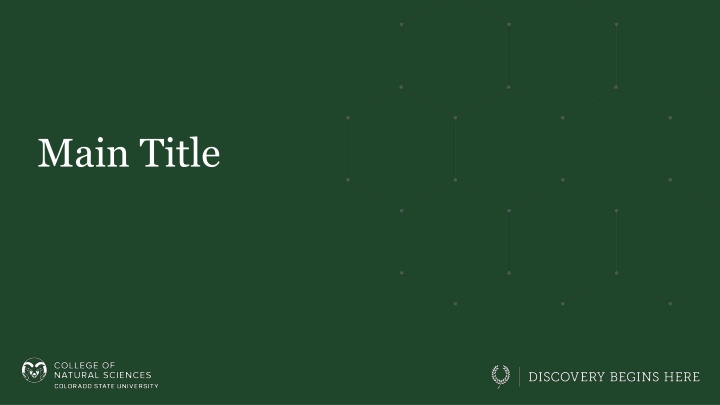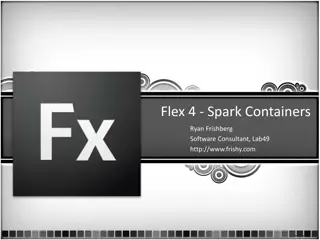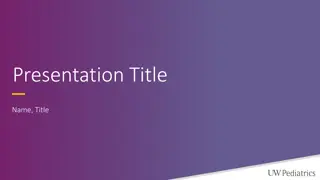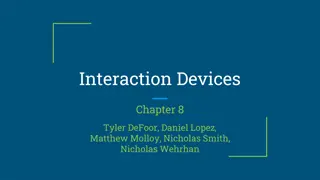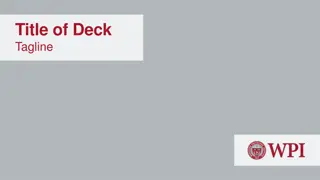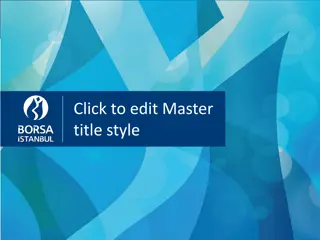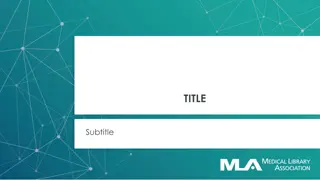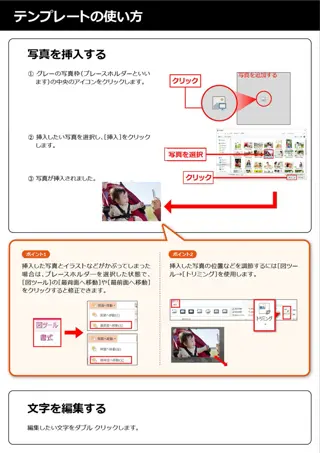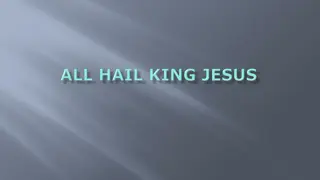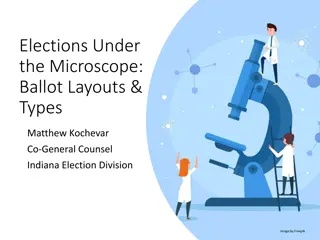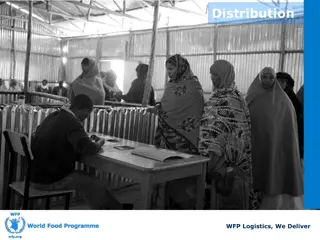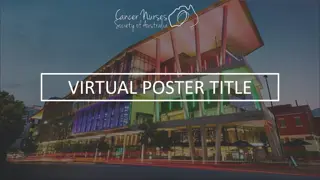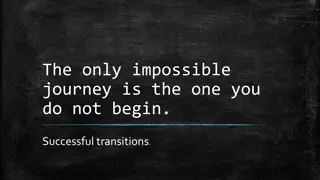Helpful Guide for Changing Slide Layouts
In this detailed guide, learn how to change slide layouts for PC/Mac presentations efficiently. Follow step-by-step instructions to select, preview, and apply the desired layout for a visually appealing presentation. Explore tips for creating engaging slides and enhancing your overall presentation skills.
Download Presentation

Please find below an Image/Link to download the presentation.
The content on the website is provided AS IS for your information and personal use only. It may not be sold, licensed, or shared on other websites without obtaining consent from the author.If you encounter any issues during the download, it is possible that the publisher has removed the file from their server.
You are allowed to download the files provided on this website for personal or commercial use, subject to the condition that they are used lawfully. All files are the property of their respective owners.
The content on the website is provided AS IS for your information and personal use only. It may not be sold, licensed, or shared on other websites without obtaining consent from the author.
E N D
Presentation Transcript
Changing Slide Layouts For PC/Mac 1. In the Slide Thumbnail Preview, Select the slide to change 2. From the Home Tab, SELECT the Layout Button 3. SELECT the desired layout 2. 3. 1.
Title Here Text text text text text text text text text text text text text text text text text text text text text text text. Text text text text text text text text text text text text text text text text text text text text text text text.
Title Here Bullet Point Bullet Point Bullet Point Bullet Point Bullet Point Bullet Point
Breaker Slide Text text text text text text text text text text text text text text text text text text text text text text text.
Bullet Point Bullet Point Bullet Point Bullet Point Bullet Point Bullet Point Breaker Slide Text text text text text text text text text text text text text text text text text text text text text text text.
Title Here Text text text text text text text text text text text text text text text text text text text text text text text. Text text text text text text text text text text text text text text text text text text text text text text text.
Title Here Bullet Point Bullet Point Bullet Point Bullet Point Bullet Point Bullet Point
Title Here Text text text text text text text text text text text text text text text text text text text text text text text. Text text text text text text text text text text text text text text text text text text text text text text text.
Title Here Bullet Point Bullet Point Bullet Point Bullet Point Bullet Point Bullet Point
Title Here Text text text text text text text text text text text text text text text text text text text text text text text. Text text text text text text text text text text text text text text text text text text text text text text text.
Title Here Bullet Point Bullet Point Bullet Point Bullet Point Bullet Point Bullet Point