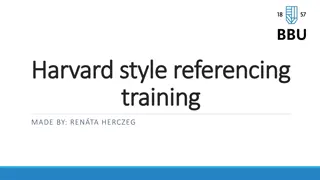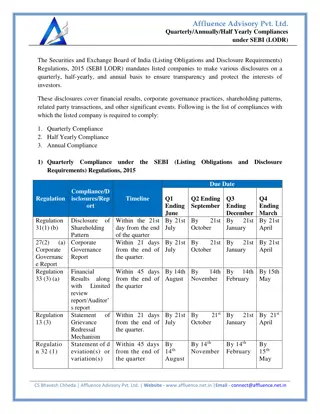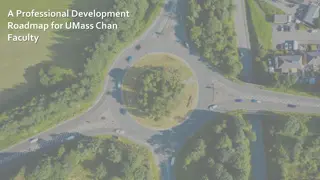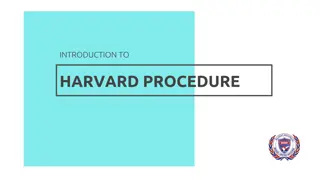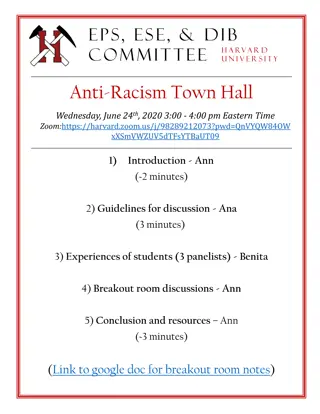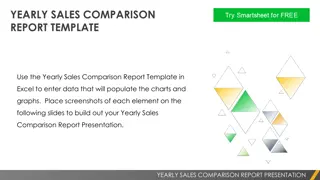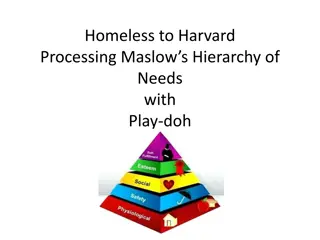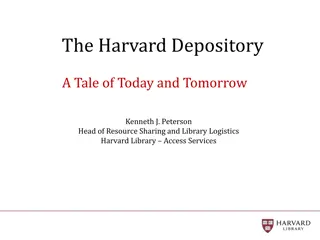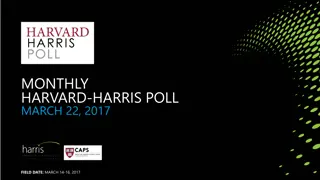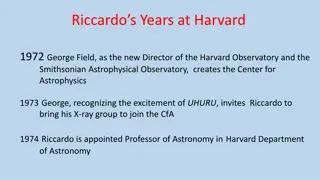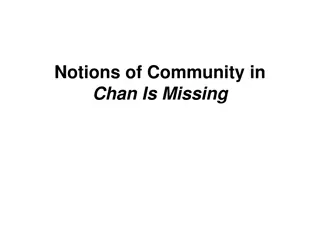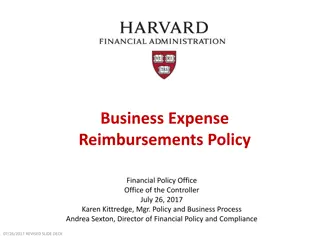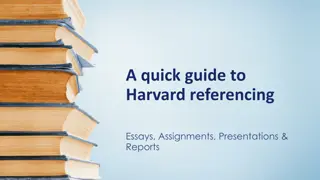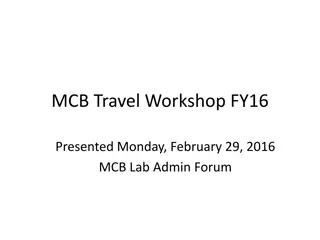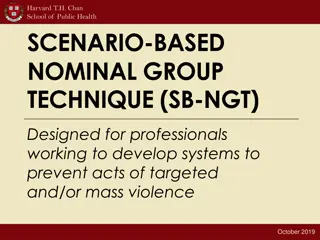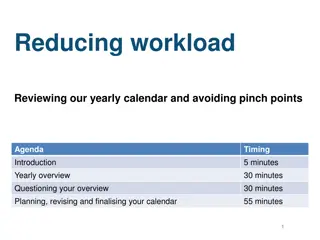Harvard Chan School 2021 Yearly Access Review Process
The Harvard Chan School conducts its annual Yearly Access Review (YAR) process to review user access to various financial systems. The process involves assessing permissions, levels of access, and organizational details for each team member. Instructions are provided on reviewing worksheets, adding or changing access, and deleting access where necessary.
Uploaded on Oct 02, 2024 | 1 Views
Download Presentation

Please find below an Image/Link to download the presentation.
The content on the website is provided AS IS for your information and personal use only. It may not be sold, licensed, or shared on other websites without obtaining consent from the author.If you encounter any issues during the download, it is possible that the publisher has removed the file from their server.
You are allowed to download the files provided on this website for personal or commercial use, subject to the condition that they are used lawfully. All files are the property of their respective owners.
The content on the website is provided AS IS for your information and personal use only. It may not be sold, licensed, or shared on other websites without obtaining consent from the author.
E N D
Presentation Transcript
YEARLY ACCESS REVIEW 2021 Harvard Chan School
2021 YEARLY ACCESS REVIEW SURVEY DUE December 10 2
OVERVIEW The Yearly Access Review (YAR) process is an annual review of your team s user access to Harvard Financial Systems, required by Harvard University IT Client Services, for the following applications: Buy-to-Pay (B2P); CONCUR; GMAS; HART (reporting); Oracle; PI Dashboard; Wasabi; and PeopleSoft/QlikView/DZConnex (Fieldglass)/Equifax. Please refer to this presentation for detailed instructions on how to review the worksheets for each application. 3
YAR 2021 APPLICATION WORKSHEETS Review your department s security worksheets for each application (S:\HR\Departments\Your Department\Annual Security Access Review) Buy-to-Pay (B2P) - B2P_Your Department.xlsx CONCUR - CONCUR_Your Department.xlsx GMAS - GMAS_AT_Your Department.xlsx and GMAS_ST_Your Department.xlsx HART (OBI) - HART_Your Department.xlsx Oracle - Oracle_Your Department.xlsx PeopleSoft, QlikView, DZConnex (Fieldglass), and Equifax - QV&PS_Your Department.xlsx AND Equifax_SPH^Your Department.xlsx PI Dashboard - YAR_PI_Dashboard.xlsx Wasabi - Wasabi_Your Dataset-2021.xlsx 4 4
WHAT TO REVIEW For each team member, review & confirm the following: Should person have access to this application? Is this the correct level of access? Are these the correct Orgs, Funds, etc. 5 5
HOW TO ADD OR CHANGE ACCESS If you need to add or change access for a team member: Submit a Harvard Chan School Financial Application Request Form and select the appropriate boxes for the access that you are changing or adding Detailed instructions on how to complete a form could be found on the OFS website Be sure to add Due to YAR 2021 Review in the Additional Instructions box at the end of the form 6 6
HOW DELETE ACCESS If you need to delete access for a team member: Enter Yes in the last column on each of the worksheet or follow the instructions on the worksheet There is no need to submit a Financial Application Request form for deletions 7 7
FINAL STEP TO CONFIRM COMPLETION After you review & update your team s access levels: Please complete the 2021 Yearly Access Review Completion Survey This creates a record to confirm that you have reviewed the worksheets for your department Note: Failing to complete the survey could be an audit finding for our School 8 8
WORKSHEET REVIEW DETAILS B r o k e n - d o w n b y A p p l i c a t i o n 9
BUY-TO-PAY (B2P) The B2P worksheet identifies people who have supplier portal, general (shopper), requestor, and approver access. This report shows access as of 11/9/2021. 1. Open the file marked B2P_Your Department.xlsx 2. Review the worksheet to verify that the access for the people listed is appropriate based on their roles 3. Enter "Remove" in the last column for anyone who should no longer have access 4. Submit the Harvard Chan School Financial Application Request Form to add or change security 5. Contact Lisa Parisi at 2-2488 with questions about this worksheet 10 10
CONCUR The CONCUR worksheet identifies people who have access greater than a preparer role. This report shows access as of 11/4/2021. 1. Open the file marked CONCUR_Your Department.xlsx 2. Review the worksheet to verify that the access for the people listed is appropriate based on their roles 3. Enter "Remove" in the last column for anyone who should no longer have access 4. Submit the Harvard Chan School Financial Application Request Form to add or change security 5. Contact Lisa Parisi at 2-2488 with questions about this worksheet 11 11
GMAS The GMAS worksheet identifies individual's role in GMAS and role by responsible Org. The GMAS reports reflect data as of 11/18/2021. 1. You will review 2 files for GMAS. Open the files marked: GMAS_AT_Your Department.xlsx to review the individual's role in GMAS GMAS_ST_Your Department.xlsx to review the person's role by responsible Org 2. Place an 'x' in the Remove Column (last column) to remove a person form a role or team 3. Submit the Harvard Chan School Financial Application Request Form to add or change security 4. Contact Kay Sullivan at 2-8187 with questions about this worksheet 12 12
HART (OBI) The HART worksheet identifies individual's financial security settings (access to reporting dashboards, such as the Transaction Listing, Journals, Cash Management, etc) in the Fin- CORE dashboards. For more information on HART security settings, please go to the HART Security page. The HART report reflects access as of 11/22/2021. 1. Open the file marked HART_Your Department.xlsx 2. Please review the worksheet to determine that the appropriate people in your department have access to the Fin-CORE dashboard 3. Enter 'Remove' in the delete column to identify access that is to be deleted 4. Submit the Harvard Chan School Financial Application Request Form to add or change security 5. Contact Jenille Plummer with questions about this worksheet 13 13
ORACLE The Oracle worksheet identifies individuals with access to Oracle applications, such as Buy-to-Pay, Web Voucher, Accounts Receivable, FEDEX, ADHOC Reporting. The Oracle report reflects data as of 11/22/2021. 1. Open the file marked Oracle_Your Department.xlsx 2. Review the worksheet to check that the access for the people listed is appropriate based on their roles 3. Enter "Remove" in the last column for anyone who should no longer have access 4. Submit the Harvard Chan School Financial Application Request Form to add or change security 5. Contact Jenille Plummer with questions about this worksheet 14 14
PEOPLESOFT, QLIKVIEW, DZCONNEX (FIELDGLASS), & EQUIFAX There are two worksheets to for you to review: One for individual s PeopleSoft, QlikView, and DZConneX (Fieldglass) roles and the second one for Equifax roles. The HR Reports reflect data as of 11/22/2021. Please note that the Peoplesoft data includes auto assigned/basic PeopleSoft roles which is displayed for reference only and don t need to be reviewed. For PeopleSoft, QlikView, and DZConneX (Fieldglass): 1. Open the file marked QV&PS_Your Department.xlsx 2. Please review and the instructions at the top of the spreadsheet. The description for each role have been placed within the spreadsheet for your convenience. 3. Submit the Harvard Chan Financial Application Request Form to add or change security 4. Contact Joanna Duque at 2-7241 with questions about this worksheet For Equifax: 1. Open the file marked Equifax_SPH^Your Department.xlsx 2. Review the individual with the Equifax role and indicate in column H if the access should be removed 3. Submit the Harvard Chan Financial Application Request Form to add or change security 4. Contact Joanna Duque at 2-7241 with questions about this worksheet 15 15
PI DASHBOARD The PI Dashboard worksheet identifies staff and their level of access. The PI Dashboard report reflects data as of 11/22/2021. 1. Open the worksheet labeled YAR_PI_Dashboard.xlsx 2. Review the worksheet by using the last name column filter to review access for administrative staff in your department 3. Submit the Harvard Chan School Financial Application Request Form to add or change security 4. Contact Rachel Link with questions about this worksheet 16 16
WASABI The Wasabi worksheet identifies staff with access to Wasabi and the modules/levels of access. The Wasabi report reflects data as of 11/22/2021. 1. 2. Open the worksheet marked WasabiSecurity_Your Dataset-2021 .xlsx If you see a 'YES' in the following columns, the user has access: Col. H-Transmit PR, Col. J-Transmit G/L - Can transmit Payroll Actions and/or Journals Col. K-Cost Transfer Approver - Can override/approve cost transfers Col. G-Sees Salary - Can see salaries on Personnel Reports for the Dataset Col. L-PR Employee Classes - Identifies which employee group(s) the user can create payroll actions for or view The remaining columns identify which menu items the user has access to: Col. Q-Wasabi Accounts - Account Maintenance Col. R-Wasabi Payroll - Personnel Col. S-Wasabi Transactions - Journals Use the last column to identify changes and if access should be removed for anyone Submit the Harvard Chan School Financial Application Request Form to add or change security Contact Rachel Dalby with questions about this worksheet 3. 4. 5. 6. 17 17
QUESTIONS? Please contact the appropriate Security Worksheet Owner: Buy-to-Pay (B2P) Lisa Parisi (lparisi@hsph.harvard.edu) CONCUR - Lisa Parisi (lparisi@hsph.harvard.edu) GMAS Kay Sullivan (ksulliva@hsph.harvard.edu) HART (OBI) Jenille Plummer (jplummer@hsph.harvard.edu) Oracle - Jenille Plummer (jplummer@hsph.harvard.edu) PeopleSoft, QlikView, DZConnex (Fieldglass), and Equifax Joanna Duque (jduque@hsph.harvard.edu) PI Dashboard Rachel Link (rlink@hsph.harvard.edu) Wasabi Rachel Dalby (rdalby@hsph.harvard.edu) 18 18
THANK YOU for your timely completion of the Yearly Access Review! 19