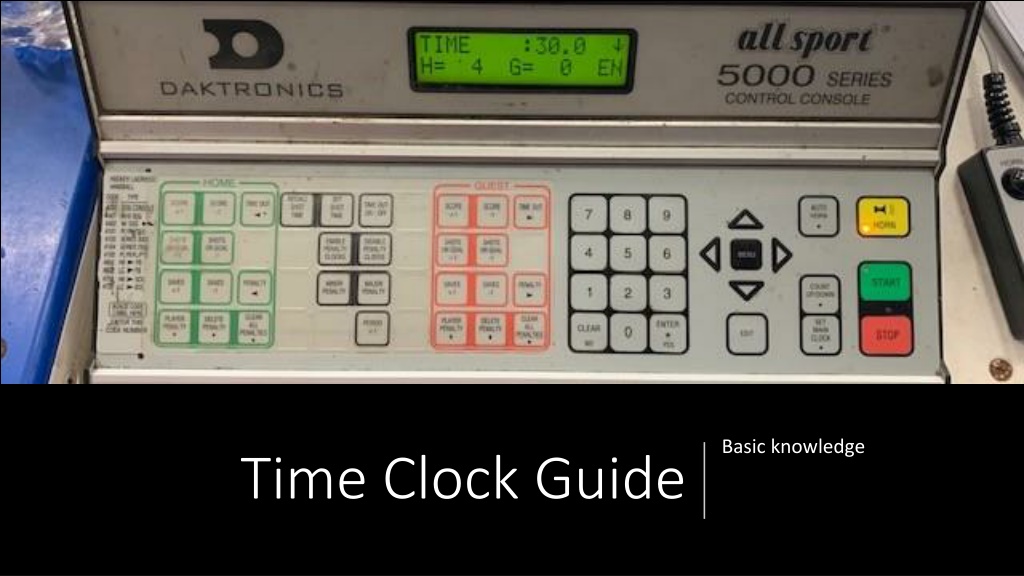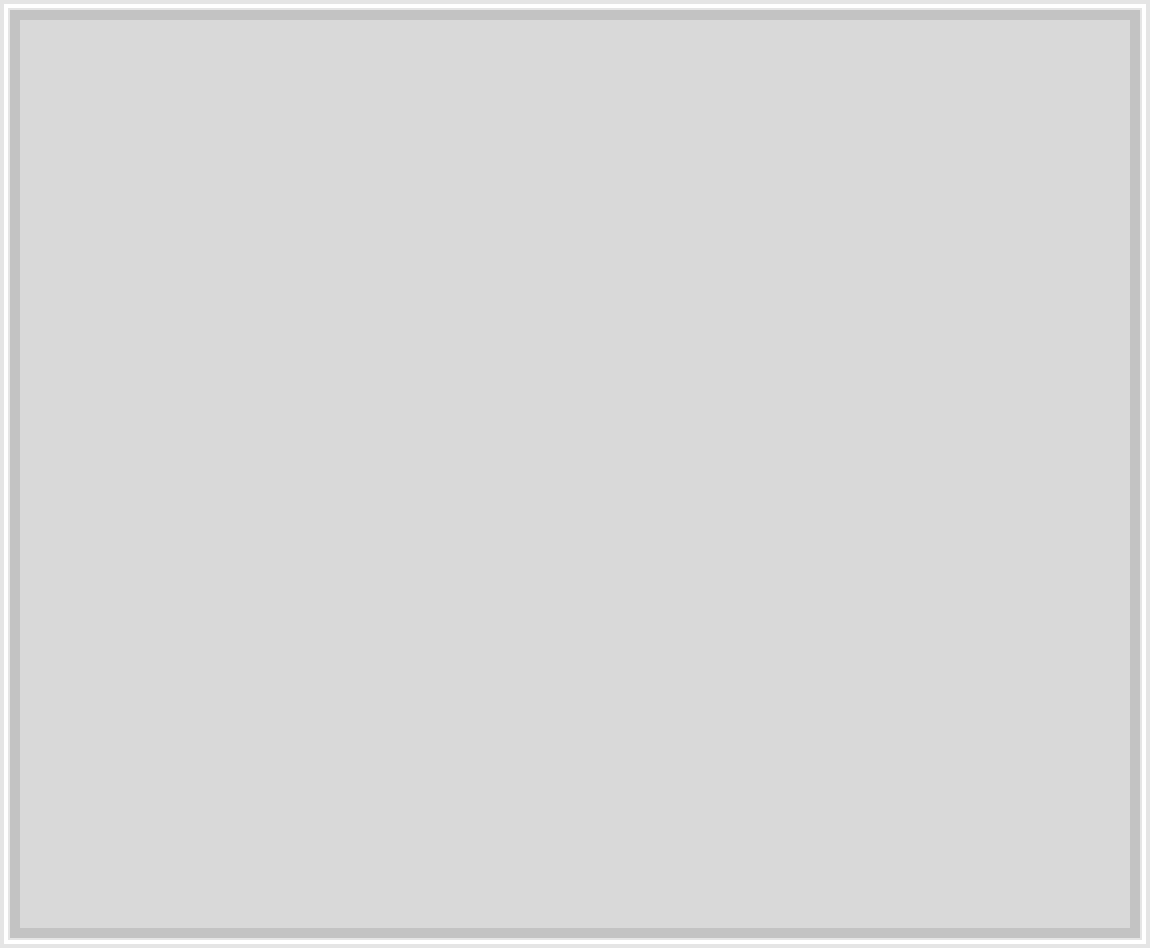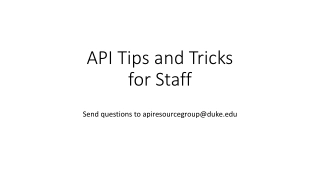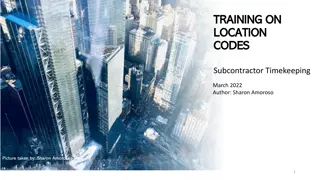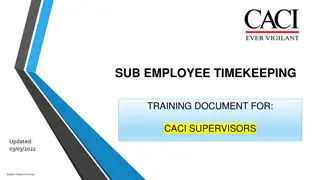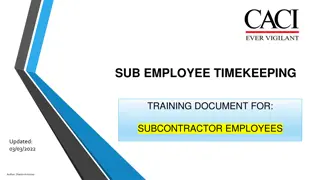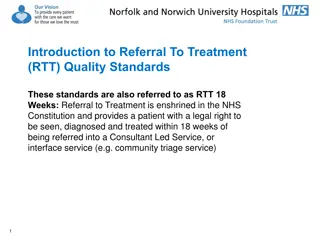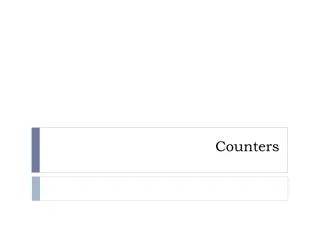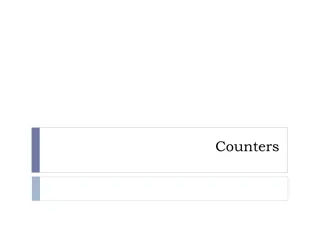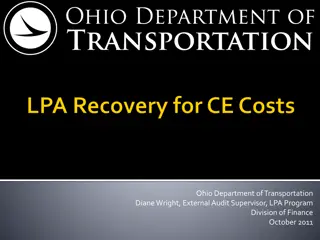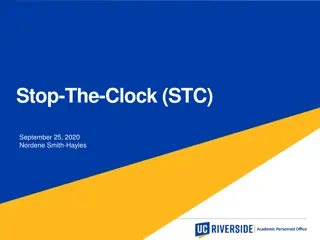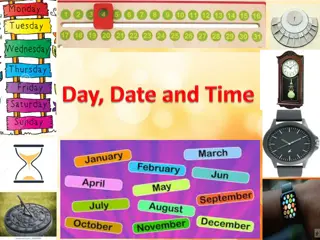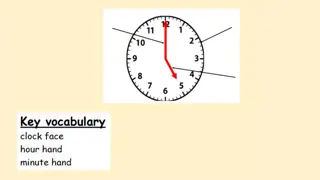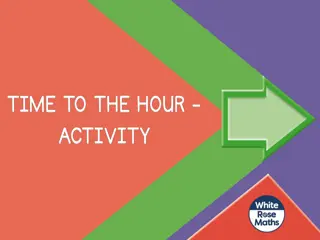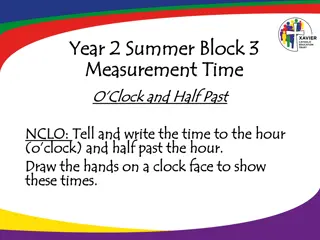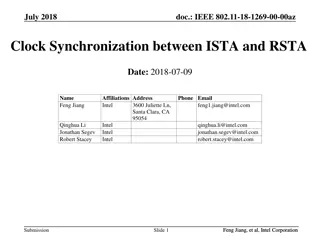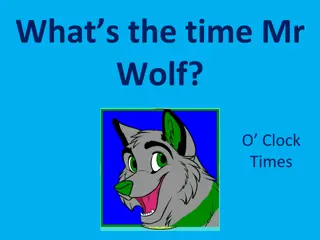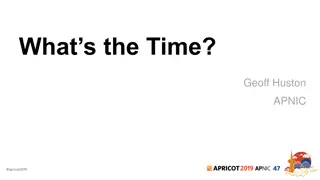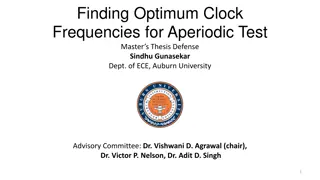Guide to Using a Digital Clock for Timekeeping
Learn how to set up and operate a digital clock for timekeeping purposes. This guide covers turning on the clock, setting the main clock, using basic clock functions, managing penalties, recording scores and goals, and utilizing the time-out feature. Familiarize yourself with the menu options and essential button functions to efficiently manage time during activities or games.
Download Presentation

Please find below an Image/Link to download the presentation.
The content on the website is provided AS IS for your information and personal use only. It may not be sold, licensed, or shared on other websites without obtaining consent from the author.If you encounter any issues during the download, it is possible that the publisher has removed the file from their server.
You are allowed to download the files provided on this website for personal or commercial use, subject to the condition that they are used lawfully. All files are the property of their respective owners.
The content on the website is provided AS IS for your information and personal use only. It may not be sold, licensed, or shared on other websites without obtaining consent from the author.
E N D
Presentation Transcript
Basic knowledge Time Clock Guide
General Information Turn power button on On the back of the machine left corner. Flip lever up to the on position. The clock should turn on when you turn the machine on. If not be sure back is plugged in as shown. Your LED screen should read resume game code 4402. If you look on the left hand side of the machine there is a bunch of code numbers. 4402 code is the one you want. If for some reason it does not read 4402 enter no and then you may manually enter that code in at this time. This does shots on goal. Sometimes the older kids or parks and rec change it. Not usually but it does happen.
Menu Button-will set up the clock. Press menu and it will ask you if it is a new game. Select yes and it will reset the entire clock Arrows around menu also move your curser in and out of the clock system. You will not need to use this at the younger ages Basic Clock Functions To set main clock press set main clock and then enter in your time on the keyboard. A reminder the clock does tenths of seconds as well so it should read like this 10:00.00 Then hit enter You may then start and stop the clock manually either on the board or with the remote. The remote is easier in my opinion
Clock Functions Basic functions of clock Score or goal-home and away have same keys Shots on goal-home and away have same keys Saves-you do not need to worry about this function Penalty<you do not need to use Player Penalty-press and you will be prompted to enter player number and then hit enter. It automatically defaults to 2:00.00 minutes. You may than hit enter. If it is a major penalty and you need to adjust it you may manually put in the time that needs to be served. Be sure clock also reads EN on bottom right corner of your monitor. That means penalty clock is enabled If period break select disable penalty clock and the EN with change to DS. Be sure to select EN at the start of the next period.
Delete penalty-then hit enter. You will be prompted to the first penalty recorded. Select yes or enter on the key pad and the penalty will be deleted. If a player is serving a major penalty and you need to delete another penalty you than use the down arrow to get to the penalty that is to be deleted. This is very unusual at the younger level Clear all penalty's-you do not need to worry about this function Time Out button-on both sides. When a team calls a time out hit this button for whomever called the time out(it really doesn t matter at this age) The clock will go to 1:00.00 minute. Hit enter and the clock will count down. You will need to let the clock count all the way down and the buzzer will then sound. It will reset to the time after this happens Clock Funtions
Middle Black keys Recall shot time-na Set shot time-na Time out on/off-na Enable penalty clock-this is the button I was talking about making sure was on during game time-see led picture Disable penalty clocks-led will change from EN to DS. Activate during period break- be sure to select enable before next period begins. This is just if you have a penalty up on the board. If nothing is on you do not need to worry about this function Minor penalty-na Major penalty-na Period-change period plus 1 Clock funtions
Turn clock on-select resume game code 4402. Hit menu key and select new game. This will reset all goals, penalty s and period. Hit set game clock to desired time frame and hit enter. It will read on the game clock immediately. If you enter in the wrong time just hit either clear or set main clock again and re-enter. Just remember it is down to the tenth of a second Start and stop with the keypad or on hand held-buzzer automatically sounds when clock gets down to 0:00 Score is your goal button Shots is your total shot count-need to count a goal as a shot also. Penalty s press player penalty and enter player number on the key pad. Hit enter and clock defaults to 2:00.00. Be sure clock has the EN(enable Penalty) function on the lower right corner of your clock. You may manually change the penalty time if needed. Hit enter again and it should register on the score board Simple Basics Delete Penalty press button and hit enter to delete if a goal is scored by opposing team. This should delete off the clock once done. Disable penalty during period breaks to prevent penalty time clock to count down-if needed Time out button-for time outs. Will count down from 1:00.00 automatically once you hit the time out button and then enter clock should start. It will then resume to game time once the timeout is finished but it must count all the way down to 0:00.00