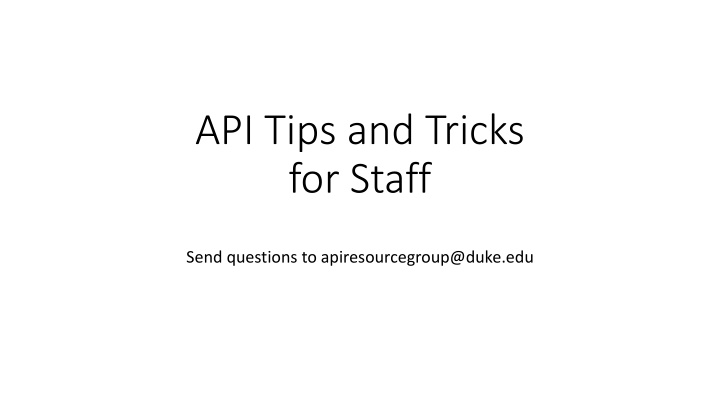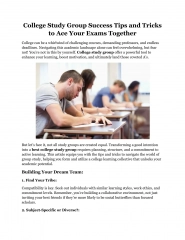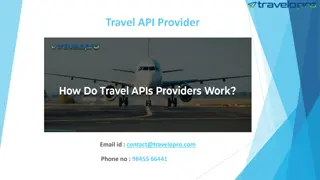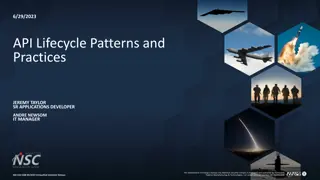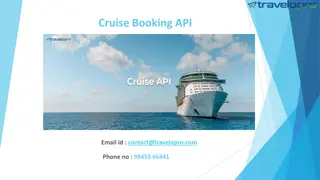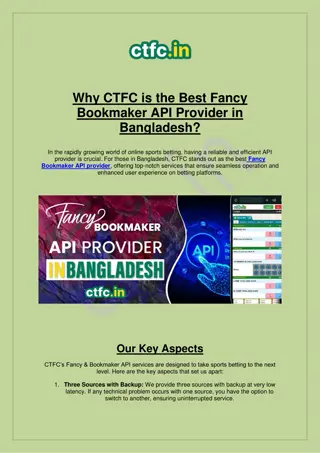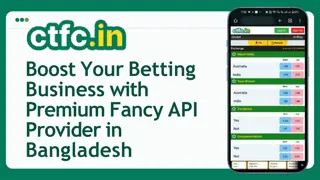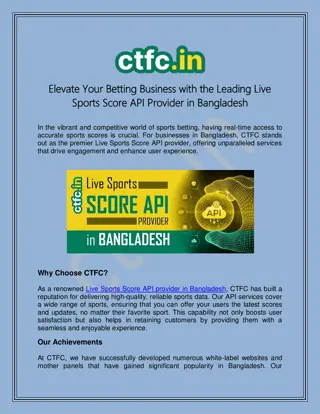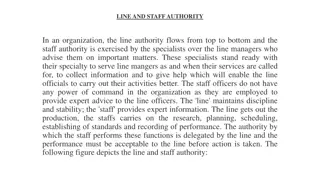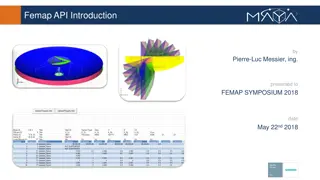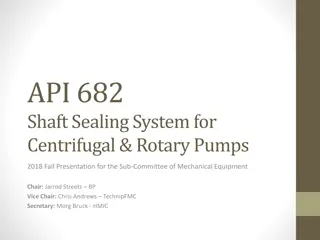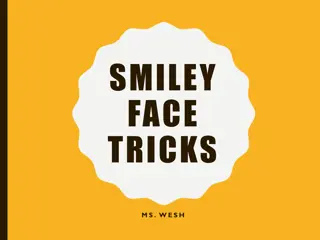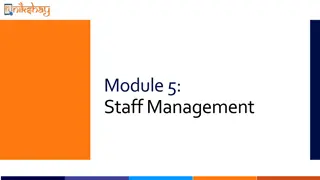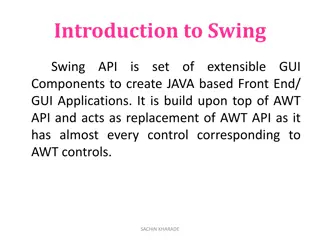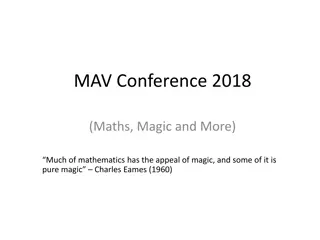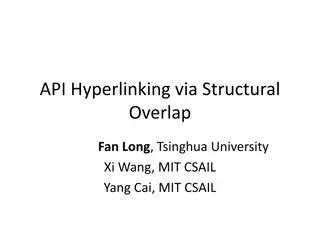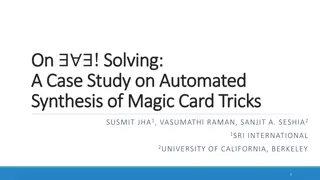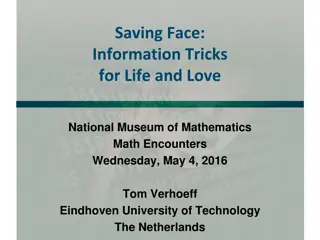API Tips and Tricks for Staff
Enhance your staff's efficiency with these API tips and tricks for accurate timekeeping, badge swiping policies, special codes usage, PTO requests, class sign-ups, and more. Ensure proper clocking basics and understand the importance of accurate timekeeping for streamlined operations at Duke University Health System.
Download Presentation

Please find below an Image/Link to download the presentation.
The content on the website is provided AS IS for your information and personal use only. It may not be sold, licensed, or shared on other websites without obtaining consent from the author.If you encounter any issues during the download, it is possible that the publisher has removed the file from their server.
You are allowed to download the files provided on this website for personal or commercial use, subject to the condition that they are used lawfully. All files are the property of their respective owners.
The content on the website is provided AS IS for your information and personal use only. It may not be sold, licensed, or shared on other websites without obtaining consent from the author.
E N D
Presentation Transcript
API Tips and Tricks for Staff Send questions to apiresourcegroup@duke.edu
Topics Accurate Time Keeping and Badge Swiping Policy link Clocking Basics How to add a Special Code at the badge reader How to float at the badge reader How to add, edit and delete a swipe in API (these are requests) How to request PTO in API How to sign up for classes in API What hours are eligible for holiday pay
Importance of Accurate Time Keeping Importance of Accurate Time Keeping In order for Duke to effectively manage its resources daily, everyone is to badge in upon arrival and departure. Enter correct department Impacts local daily roster reports up to high level staffing dashboards Accurate badging IN and OUT as well as accurate entry of STDBY pay is critical to paying the employee correctly. $100 fine is charged when a manual pay adjustment is requested The employee is ultimately responsible for maintaining an accurate time card.
Clocking Basics Clocking Basics Clockings are always in a MATCHING PAIR. First swipe (IN) = time you started work Second swipe (OUT) = time you ended work A 30 minute lunch is automatically deducted for any pairs that total over 4.5 hours IN and OUT have to match cost center and special codes Per Badge Swiping policy, all staff should use a BADGE READER to swipe in, when a badge reader is available. Each unit has a specific badge reader that should be used. The API Mobile APP is programmed for REQUESTS only. It can not be used as a clocking device. DUHS Badge Swiping Policy v.1 (policytech.com) Using API Mobile APP.pdf (duke.edu)
Majority of the Time, This is How You Swipe Majority of the Time, This is How You Swipe SWIPE Done But you may need to enter special codes or float to another department
The badge reader Enter Special Codes When you swipe in you get prompts The first prompt is for Special Codes and you can enter up to 4 See next slide for most used special codes MOST SPECIAL CODES go on BOTH IN and OUT SWIPE At the prompt enter the special code PRESS ENTER ONCE if adding a second special code Press ENTER TWICE to move to the next prompt
Common Special Codes Common Special Codes CH (19) Charge PR (20) Preceptor ID (2) Staff meetings, skills day, inservices, CEPD, Evals, Committee work, learning a new skill OR (3) only used at new hire NOT to learn a new skill DS (12)= DukeShift SR (14)=Patient Attendant (aka sitter) SI (21) = Staffing Incentive FT (32) = Float if you are floated from your primary unit Not all staff qualify for SI and FT, talk to your manager PF (10)= PTO Fill if leave early, can fill in PTO, defaults as unscheduled, but manager can convert to scheduled
The badge reader FLOAT DEPARTMENT SWIPE The first prompt is special code If no special code, press enter once If you enter a special code, press enter TWICE to move to next prompt Enter the 4 digit API number of the float department PRESS ENTER to move to next prompt (facility) PRESS ENTER again to finish Entering dept code In first prompt Creates a time card error And home dept will be charged
I Was Floated After I Clocked In I Was Floated After I Clocked In Clockings need to be in matching pairs. Go ahead and clock OUT where you clocked in even if this will only give you a few minutes of time. Go to new unit and Swipe In again- using the new unit s department number (often these are posted on or near the badge reader OR you an ask someone for the number). When you finish shift, swipe out with the new unit s department number. You will have a total of 4 swipes for the shift.
What Happens if I Miss a Clocking? What Happens if I Miss a Clocking? You may see a critical exception. OR The system may pair with the closest clocking and create a shift that was over 16 hours. Either way, you need to request the missing clocking.
How to add a missing swipe Open API Click on ADD CLOCKING Fill in the form Date and Time are required in military time Can also add Special code Can also change the default department number Note, if you do change facilities 1=DUH, 50=DRH, 51=DASC/ARR, 60= RAL, 4=DPC, 44=DHIP Change the facility before you enter the dept.
Mobile App Add Clocking Request Click this icon
How Can I Edit an Existing Clocking on the How Can I Edit an Existing Clocking on the Desktop? Desktop? Need to add/change a special code? Need to change the API Dept? Need to add a NL? Edit the existing swipe don t add a new one Click the arrow on the far right to open the swipe, make your change, and save it will create an edit request, which creates this icon. Remember to use military time. It s always helpful to include a note.
How to Edit a Clocking at the Mobile APP How to Edit a Clocking at the Mobile APP Open your time card. Simply tap the clocking you want to EDIT. At the top of the screen it will say UPDATE CLOCKING Use this order if you are entering a float (ie dept change). 1. 2. 3. Select Special Code Select Facility Select Department Note, the drop downs here are nice, putting descriptions next to the numbers. Click this icon
What Happens If My Clockings Dont Match? What Happens If My Clockings Don t Match? Did you forget a special code on one of the pair? Use different special codes on the clockings? Did you forget to change the API facility and/or department number on one of the clockings? Or use different fac/dept on the clockings? You might have gotten an AUTOGENERATED swipe (has a ^), which creates an extra clocking on your time card and a critical exception ie this person swiped IN 2177 and OUT in 2425 so the system made a matching out in 2177, but now the 2425 is extra
Delete the Incorrect Clocking Delete the Incorrect Clocking Put a check in the box of the incorrect clocking. Under Transaction List Actions choose Delete Selected. Often the autogenerated swipe is the correct one and the staff swipe is incorrect but not always, so always check. Once The clocking will show with the Request Delete icon. Most important make sure you have matching pairs you might be able to fix with an edit vs a delete or you may have to use each action on different clockings
How To Request PTO in API Open API Click Add Calendar PTO FML STDBY JURY Fill out the form MOBILE APP same directions as clocking, except choose Add Calendar
How to Request Multiple Days of PTO Open API Click Monthly View Then click Add Calendar All the date selected will list Use the arrows to move to the month, then click on the days you want off
How to Request Multiple Days of PTO Fill in the Form The Hours/Units should be the number of hours off in ONE DAY and not the full time frame You can enter a reason You can enter notes Save
On the MOBILE APP Request Multiple DAYs Instead of Selecting My Time Card and an individual date select Request Non-Duty Click on the date (defaults to today) to open a calendar to select start date After that use the Add Dates + to add additional dates.
How to Sign Up for Class In API Open API Click Class Schedule Know your course code Best results leave Enrollment Status and Facility Blank (they default filled in)
How to sign up for a class in API Chose the class from the list and open the folder Click the enroll button
How to UnEnroll Open API Click Class Schedule Know your course code search by Course Code but this time leave Enrolled in the Status field Search
How to UnEnroll Open the class you want to cancel Click Withdraw Any issues with EdTrack, contact CEPD No EdTrack functionality on the mobile app
Holiday Pay This is an HR topic, not an API topic HR defines the holiday and the hours the holiday starts and stops for pay purposes Health System Pay Structure & Processes | Human Resources (duke.edu) The holiday is 11p prior to the holiday to 10:59p on the actual holiday The premium pay is based on the majority of hours so if the majority hours worked fall in the holiday time frame, they get time and a half for the entire shift. Pay is calculated in SAP, not API Questions on pay and paychecks should be directed to your payroll representative EXAMPLE If you work 7p on Sunday night and get off at 7a on Monday morning, 8 of the 12 (or the majority) are in the holiday period. If you want double time, use PTOS for 12 hours for the same time that you are working You have to have the PTO hours to cover it, because they will be deducted from their bank. The double pay comes from using the PTO.
Staff Resources Staff Resources Your manager or assistant manager in the ITP department Online LMS modules Time and Attendance website https://finance.duke.edu/systems/work/api/ta Mobile App https://finance.duke.edu/systems/work/api/training API User Group page https://finance.duke.edu/api-dukeshift-user-group-materials Ever green materials API updates Swiping Policy we expect employees to read the policy https://dukeuniversity.policytech.com/dotNet/documents/?docid=6527