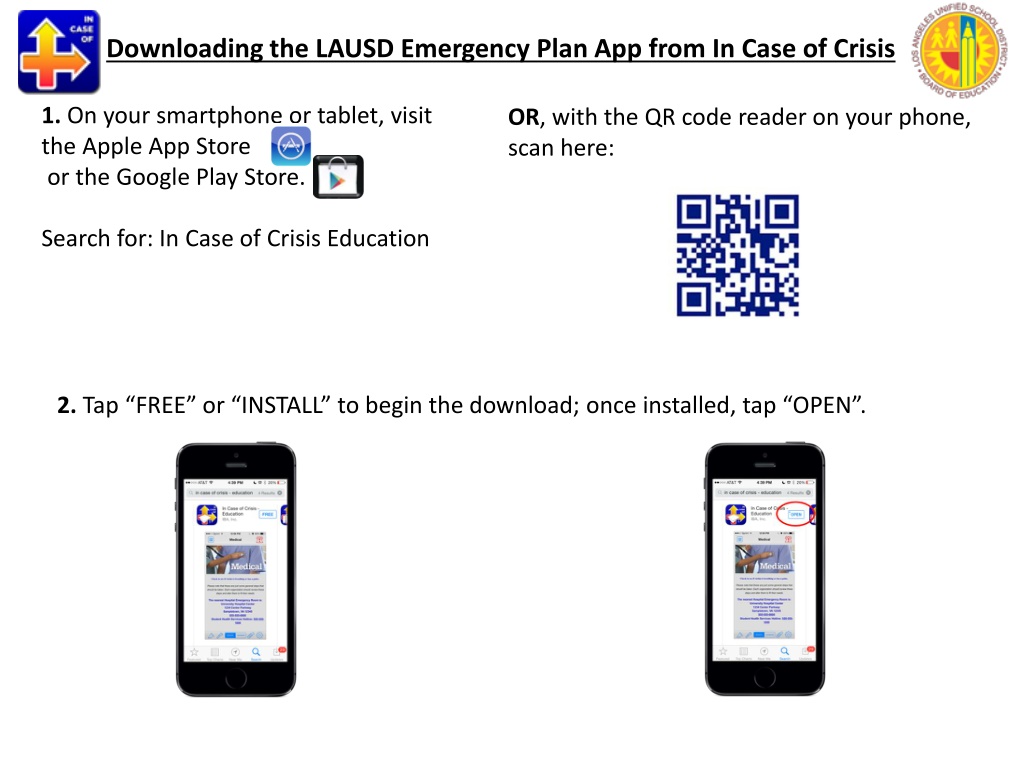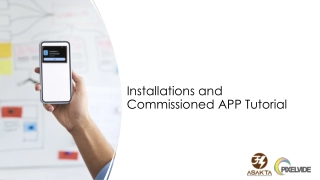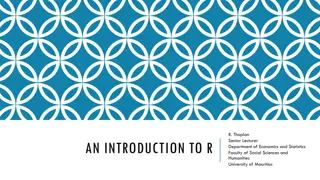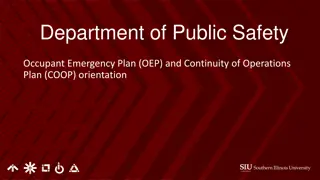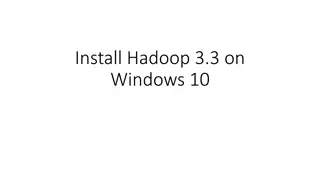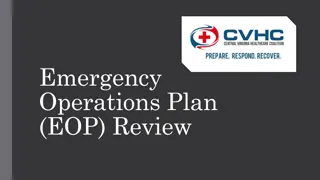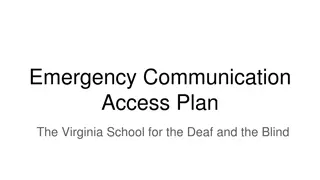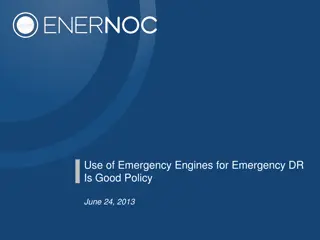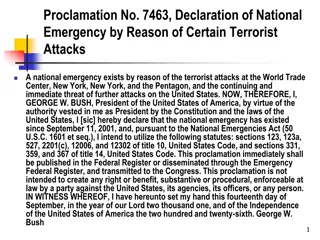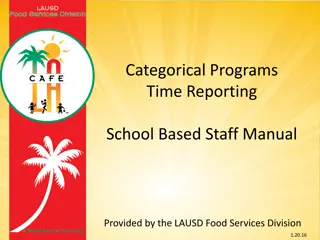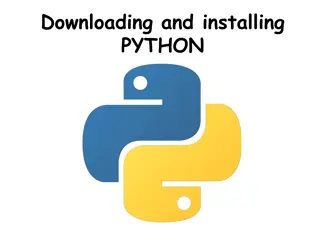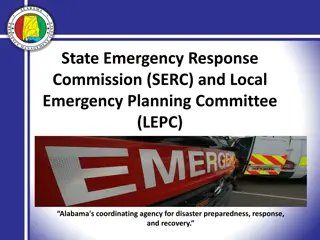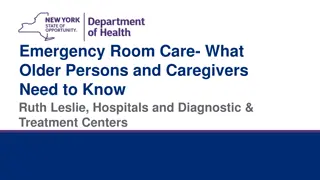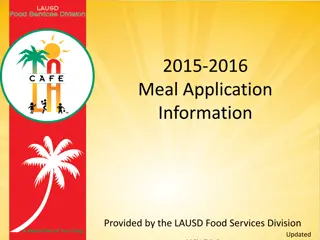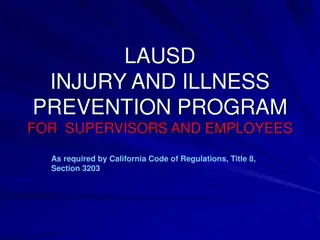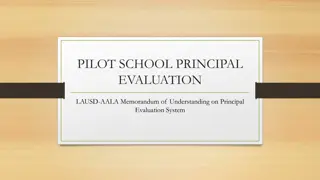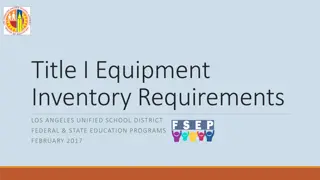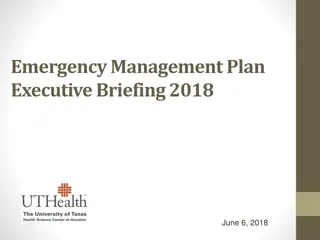Guide to Downloading and Setting Up LAUSD Emergency Plan App
Learn how to download and set up the LAUSD Emergency Plan App on your smartphone or tablet. Follow step-by-step instructions for creating an account, verifying your email, logging in, and accessing the emergency plan. Explore the features and content of the app to be prepared for any crisis that may arise. Feedback and password reset options are also provided for your convenience.
Download Presentation

Please find below an Image/Link to download the presentation.
The content on the website is provided AS IS for your information and personal use only. It may not be sold, licensed, or shared on other websites without obtaining consent from the author. Download presentation by click this link. If you encounter any issues during the download, it is possible that the publisher has removed the file from their server.
E N D
Presentation Transcript
Downloading the LAUSD Emergency Plan App from In Case of Crisis 1. On your smartphone or tablet, visit the Apple App Store or the Google Play Store. OR, with the QR code reader on your phone, scan here: Search for: In Case of Crisis Education 2. Tap FREE or INSTALL to begin the download; once installed, tap OPEN .
3. Tap Create Account. This app does not use your LAUSD single sign-on. You are creating an account for In Case of Crisis apps. 4. Use your @lausd.net, @laschools.org, @laspd.com or local first responder agency email address and create a password meeting these criteria: 8 characters or more, including at least: 1 uppercase letter 1 lowercase letter 1 Number 1 Symbol *The password criteria for this app are quite stringent for security reasons; this app is not available to the public.You cannot use your single sign-on password. Once you create and verify your password for this account, it does NOT need to be entered each time you open the app!
5. Open your email account on your smartphone/tablet and then open the verification email from In Case of Crisis. Tap click here in the email to confirm your account; you will then see a screen notifying you that your email address has been verified. 6. Close your email and open the app by tapping the In Case of Crisis icon on your device. Log in; you may need to select Manage Account within the Settings cog on some devices to log in. This is the only time you need to enter your password, unless you intentionally log out or delete the app. Settings Cog
7. Once you are logged in and a box appears with your email address, go back to the main screen of the app by tapping your back button. 8. A box will pop up, asking you to confirm downloading a plan. Click Yes, and once the plan loads, tap LAUSD Employee Emergency Plan. The plan will download best using the fastest available connection this may mean turning off LAUSD WiFi.
9. Open your plan and explore the content and features! If you encounter a glitch in this app, or would like to offer feedback, use the Feedback form in the app settings cog or email support@incaseofcrisis.com. *If you ever forget your password, please click the Forgot my Password link on the Account Login Screen and enter your email address to receive a password reset email.