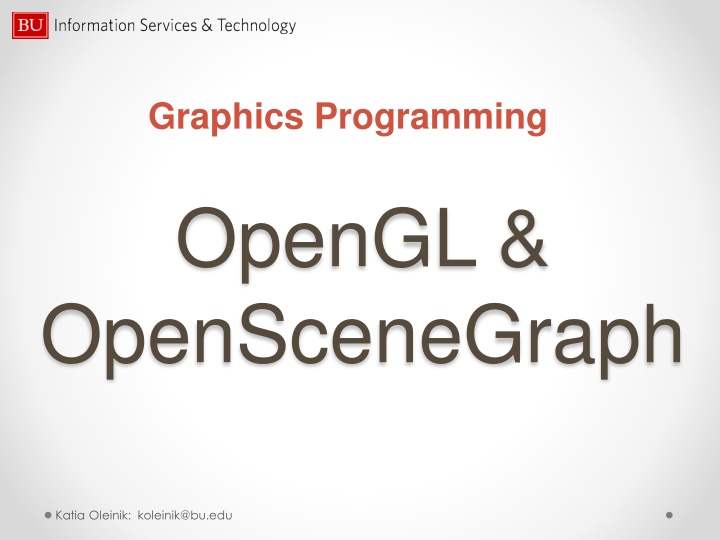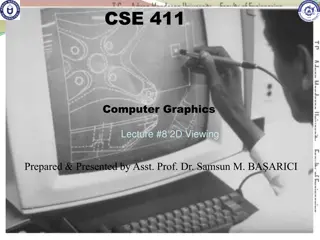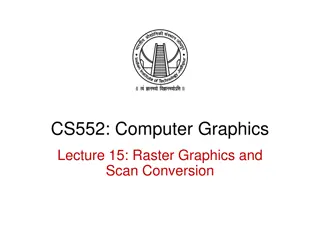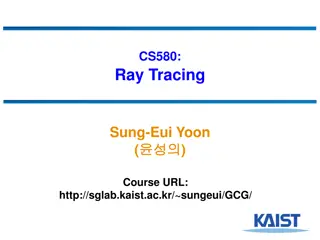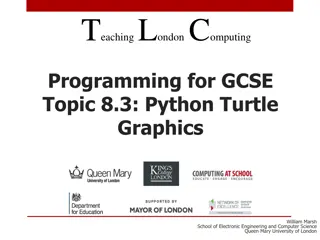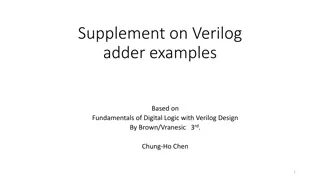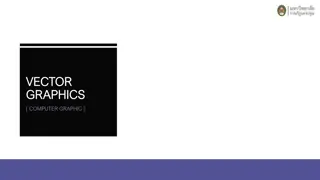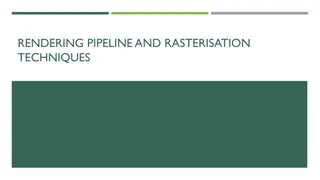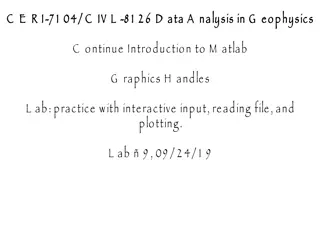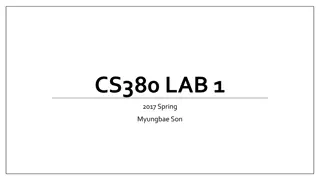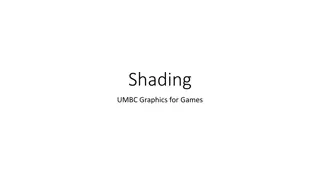Graphics Programming with OpenGL and OpenSceneGraph
This content delves into the world of graphics programming with OpenGL and OpenSceneGraph, covering low-level API to higher-level concepts. Learn about 2D and 3D computer graphics, transformations, lighting, textures, and more through tutorials and examples. Step into the realm of geometric primitives, points, lines, and polygons. Get ready to edit, compile, and run programs in the realm of computer graphics with hands-on guidance.
Download Presentation

Please find below an Image/Link to download the presentation.
The content on the website is provided AS IS for your information and personal use only. It may not be sold, licensed, or shared on other websites without obtaining consent from the author.If you encounter any issues during the download, it is possible that the publisher has removed the file from their server.
You are allowed to download the files provided on this website for personal or commercial use, subject to the condition that they are used lawfully. All files are the property of their respective owners.
The content on the website is provided AS IS for your information and personal use only. It may not be sold, licensed, or shared on other websites without obtaining consent from the author.
E N D
Presentation Transcript
Graphics Programming OpenGL & OpenSceneGraph Katia Oleinik: koleinik@bu.edu
Graphics Programming OpenGL OpenSceneGraph Low-level API Higher level, built upon OpenGL cross-language Written in standard C++ cross-platform Windows, Linux, Mac and few more 2D, 3D computer graphics 2D, 3D computer graphics Katia Oleinik: koleinik@bu.edu
Tutorial Overview Computer Graphics OSG OpenGL Overview Overview Models Hands-on Window/events Transformations Hands-on Colors Lighting Texture Double/Single Buffer Katia Oleinik: koleinik@bu.edu
Step0.c Simple GLUT program Log on to katana % cp r /scratch/ogltut/ogl . % cd ogltut/ogl % make step0 % step0 Note that after tutorial, examples will be available via the web, but not in the location above. Go to http://scv.bu.edu/documentation/presentations/intro_to_OpenGL/ogltut Katia Oleinik: koleinik@bu.edu
Step0.c Simple GLUT program #include <stdio.h> #include <stdlib.h> #include <GL/glut.h> void display(void); void init(void); int main(int argc, char **argv) { /* GLUT Configuration */ glutInit(&argc, argv); /* Create Window and give a title*/ glutCreateWindow("Sample GL Window"); /* Set display as a callback for the current window */ glutDisplayFunc(display); /* Set basic openGL states */ init(); /* Enter GLUT event processing loop, which interprets events and calls respective callback routines */ glutMainLoop(); /* Exit the program */ return 0; } /* display is called by the glut main loop once for every animated frame */ void display(void){} /* called once to set up basic opengl state */ void init(void){} Katia Oleinik: koleinik@bu.edu
Steps to edit, compile and run the program Edit the source file in the editor, save it and exit >make file_name >file_name For step0.c: >makestep0 >step0 Katia Oleinik: koleinik@bu.edu
Geometric Primitives Points Lines Polygons Vertices Vertices Coordinates Width Outline/solid Size Stippling Normals Katia Oleinik: koleinik@bu.edu
Viewing: Camera Analogy Positioning the Camera Viewing Transformation Positioning the Model Modeling Transformation Choose a camera lens and adjust zoom Projection Transformation Mapping to screen Viewport Transformation Katia Oleinik: koleinik@bu.edu
Projection Perspective vs. Orthographic Objects which are far away are smaller than those nearby; All objects appear the same size regardless the distance; Does not preserve the shape of the objects. Orthographic views make it much easier to compare sizes of the objects. It is possible to accurately measure the distances Perspective view points give more information about depth; Easier to view because you use perspective views in real life. All views are at the same scale Very useful for cartography, engineering drawings, machine parts. Useful in architecture, game design, art etc. Katia Oleinik: koleinik@bu.edu
Colors: RGBA vs. Color-Index Color mode Color-Index Mode RGBA mode Katia Oleinik: koleinik@bu.edu
Step1.c Setting up the scene and adding color void mydraw(void) { glColor3f( 1.0, 0.0, 0.0); /* red color */ glutSolidTeapot(.5); } /* draw teapot */ void display(void) { /* called every time the image has to be redrawn */ glClear(GL_COLOR_BUFFER_BIT | GL_DEPTH_BUFFER_BIT); /* initialize color and depth buffers */ mydraw(); /* call the routine that actually draws what you want */ glutSwapBuffers(); /* show the just-filled frame buffer */ } void init(void) { /* called once to set up basic opengl state */ glEnable(GL_DEPTH_TEST); /* Use depth buffering for hidden surface elimination. */ glMatrixMode(GL_PROJECTION); /* Set up the projection matrix */ glLoadIdentity(); // left,right,bottom,top,near,far glFrustum(-1.0, 1.0, -1.0, 1.0, 1., 10.0); // perspective view // glOrtho (-1.0, 1.0, -1.0, 1.0, 1., 10.0); // orthographic view // gluPerspective(45.0f, 1., 1., 10.); // perspective view glMatrixMode(GL_MODELVIEW); /* Set up the model view matrix */ glLoadIdentity(); gluLookAt(0.,0.,2.,0.,0.,0.,0.,1.,0.); /* Camera position */ eyecenterup-dir } int main(int argc, char **argv){ ..} Katia Oleinik: koleinik@bu.edu
GLUT primitives void glutSolidSphere(GLdouble radius, GLint slices, GLint stacks); void glutWireSphere(GLdouble radius, GLint slices, GLint stacks); void glutSolidCube(GLdouble size); void glutSolidCone(GLdouble base, GLdouble height, GLint slices, GLint stacks); void glutSolidTorus(GLdouble innerRadius, GLdouble outerRadius, GLint nsides, GLint rings); void glutSolidDodecahedron(void); // radius sqrt(3) void glutSolidTetrahedron(void); // radius sqrt(3) void glutSolidIcosahedron(void) // radius 1 void glutSolidOctahedron(void); // radius 1 Katia Oleinik: koleinik@bu.edu
Step2.c Callback routines & Window Resizing void keypress( unsigned char key, int x, int y) { } void mousepress( int button, int state, int x, int y) { } void resize(int width, int height) { double aspect; glViewport(0,0,width,height); /* Reset the viewport */ aspect = (double)width / (double)height; /* compute aspect */ glMatrixMode(GL_PROJECTION); glLoadIdentity(); //reset projection matrix if (aspect < 1.0) { glOrtho(-4., 4., -4./aspect, 4./aspect, 1., 10.); } else { glOrtho(-4.*aspect, 4.*aspect, -4., 4., 1., 10.); } gluLookAt(0., 0., 5., 0., 0., 0., 0., 1., 0.); } glMatrixMode(GL_MODELVIEW); glLoadIdentity(); int main(int argc, char **argv) { glutDisplayFunc(display); /* Set display as a callback for the current window */ glutReshapeFunc(resize); /* Set callback function that respond to resizing the window */ glutKeyboardFunc (keypress); /* Set callback function that responds on keyboard pressing */ glutMouseFunc(mousepress); /* Set callback function that responds on the mouse click */ init(); glutMainLoop(); return 0; } Katia Oleinik: koleinik@bu.edu
OpenGL Primitives glBegin(GL_LINES); glVertex3f(10.0f, 0.0f, 0.0f); glVertex3f(20.0f, 0.0f, 0.0f); glVertex3f(10.0f, 5.0f, 0.0f); glVertex3f(20.0f, 5.0f, 0.0f); glEnd(); Katia Oleinik: koleinik@bu.edu
Step3.c Define a box void boxDef( float length, float height, float width) { glBegin(GL_QUADS); glColor3f(0., .35, 1.); /* you can color each side or even each vertex in different color */ .. glEnd(); } glVertex3f(-length/2., height/2., width/2.); glVertex3f( length/2., height/2., width/2.); glVertex3f( length/2., height/2.,-width/2.); glVertex3f(-length/2., height/2.,-width/2.); /* add here other sides */ Katia Oleinik: koleinik@bu.edu
OpenGL Transformations Vertex Data ModelView Matrix Projection Matrix Object Coordinates Perspective Division Eye Coordinates Viewport Transformation Clip Coordinates Device Coordinates Window Coordinates Katia Oleinik: koleinik@bu.edu
Model View Transformations glMatrixMode(GL_MODELVIEW); glLoadIdentity(); glTranslate(x, y, z); /* transformation L */ glRotate (angle, x, y, z); /* transformation M */ glScale (x, y, z); /* transformation N */ Order of operations: L * M * N * v Draw Geometry Katia Oleinik: koleinik@bu.edu
Model View Transformations View from a plane Orbit an object void pilotView( ) { glRotatef(roll, 0.0, 0.0, 1.0); glRotatef(pitch, 0.0, 1.0, 0.0); glRotatef(heading, 1.0, 0.0, 0.0); glTranslatef(-x, -y, -z); } void polarView( ) { glTranslatef(0.0, 0.0, -distance); glRotated(-twist, 0.0, 0.0, 1.0); glRotated(-elevation, 1.0, 0.0,0.0); glRotated(azimuth, 0.0, 0.0, 1.0); } Katia Oleinik: koleinik@bu.edu
OpenGL Display Lists // create one display list GLuint index = glGenLists(1); // compile the display list glNewList(index, GL_COMPILE); glBegin(GL_TRIANGLES); glVertex3fv(v0); glVertex3fv(v1); glVertex3fv(v2); glEnd(); glEndList(); ... // draw the display list glCallList(index); ... // delete it if it is not used any more glDeleteLists(index, 1); Katia Oleinik: koleinik@bu.edu
Lighting Ambient Light has no source, considered to be everywhere. glLightfv(GL_LIGHT0, GL_AMBIENT, light_amb) Ambient Ambient, Diffuse & Specular Diffuse Light Ambient & Diffuse shines upon an object indirectly glLightfv(GL_LIGHT0, GL_DIFFUSE, light_diff) Diffuse Specular Light highlights an object with a reflective color. Diffuse & Specular glLightfv(GL_LIGHT0, GL_SPECULAR, light_spec) Specular Katia Oleinik: koleinik@bu.edu
Light(s) Position At least 8 lights available. Light Directional Positional / Spotlight GLfloat light_pos[] = { x, y, z, w } // 4th value: w=1 for positional, w=0 for directional glLightfv (GL_LIGHT0, GL_POSITION, light_pos) Katia Oleinik: koleinik@bu.edu
Material Properties Ambient default = (0.2, 0.2, 0.2, 1.0) GLfloat mat_amb [] = {0.1, 0.5, 0.8, 1.0}; glMaterialfv(GL_FRONT_AND_BACK, GL_AMBIENT, mat_amb); Diffuse In real life diffuse and ambient colors are set to the same value default = (0.8, 0.8, 0.8, 1.0) GLfloat mat_diff [] = {0.1, 0.5, 0.8, 1.0}; glMaterialfv(GL_FRONT_AND_BACK, GL_DIFFUSE, mat_diff); Specular default = (0.0, 0.0, 0.0, 1.0) GLfloat mat_spec [] = {1.0, 1.0, 1.0, 1.0}; glMaterialfv(GL_FRONT, GL_SPECULAR, mat_spec); Shininess controls the size and brightness of the highlight, value range (0. to 128.) default =0.0 GLfloat low_shininess [] = {5.}; // the higher value the smaller and brighter (more focused) the highlight glMaterialfv(GL_FRONT, GL_SHININESS, low_shininess); Emission emissive color of material (usually to simulate a light source), default = (0.0, 0.0, 0.0, 1.0) GLfloat mat_emission[] = {0.3, 0.2, 0.2, 0.0}; glMaterialfv(GL_FRONT, GL_EMISSION, mat_emission); Katia Oleinik: koleinik@bu.edu
Default Lighting values Parameter Name Default Value Meaning GL_AMBIENT (0.0, 0.0, 0.0, 1.0) ambient RGBA intensity of light GL_DIFFUSE (1.0, 1.0, 1.0, 1.0) diffuse RGBA intensity of light GL_SPECULAR (1.0, 1.0, 1.0, 1.0) specular RGBA intensity of light GL_POSITION (0.0, 0.0, 1.0, 0.0) (x, y, z, w) position of light GL_SPOT_DIRECTION (0.0, 0.0, -1.0) (x, y, z) direction of spotlight Katia Oleinik: koleinik@bu.edu
Default Material values Parameter Name Default Value Meaning GL_AMBIENT (0.2, 0.2, 0.2, 1.0) ambient color of material GL_DIFFUSE (0.8, 0.8, 0.8, 1.0) diffuse color of material GL_AMBIENT_AND_DIFFUSE ambient and diffuse color of material GL_SPECULAR (0.0, 0.0, 0.0, 1.0) specular color of material GL_SHININESS 0.0 specular exponent in the range of 0.0 to 128.0 GL_EMISSION (0.0, 0.0, 0.0, 1.0) emissive color of material (to simulate a light) Katia Oleinik: koleinik@bu.edu
A simple way to define light Light: o set diffuse to the color you want the light to be o set specular equal to diffuse o set ambient to 1/4 of diffuse. Material: o set diffuse to the color you want the material to be o set specular to a gray (white is brightest reflection, black is no reflection) o set ambient to 1/4 of diffuse Katia Oleinik: koleinik@bu.edu
Enable Lighting /* Enable a single OpenGL light. */ glLightfv(GL_LIGHT0, GL_DIFFUSE, light_diffuse); glLightfv(GL_LIGHT0, GL_POSITION, light_position); glEnable(GL_LIGHT0); glEnable(GL_LIGHTING); glClearColor (0.0, 0.0, 0.0, 0.0); glShadeModel (GL_SMOOTH); // background color // shading algorithm glMaterialfv(GL_FRONT, GL_SPECULAR, mat_specular); glMaterialfv(GL_FRONT, GL_SHININESS, mat_shininess); glEnable(GL_NORMALIZE); //enable normalizing to avoid problems with light! glBegin(GL_QUADS); // specify a normal either per vertex or per polygon glNormal3f(0, 0, 1); glVertex3fv(a); glVertex3fv(b); glVertex3fv(c); glVertex3fv(d); glEnd(); Katia Oleinik: koleinik@bu.edu
OpenGL Helpful Materials Online documentation OpenGL: http://www.opengl.org GLUT: http://www.freeglut.org Reference: http://www.glprogramming.com/blue/ Examples: From OpenGL.org (examples and tutorials): http://www.opengl.org/code Books: Red book : OpenGL Programming Guide. Woo, Neider, Davis, Shreiner. ISBN 0-201-60458-2. Blue book : OpenGL Reference Manual. Shreiner. ISBN 0-201-65765-1 Katia Oleinik: koleinik@bu.edu
Final Notes scv.bu.edu/survey/tutorial_evaluation.html Please fill out an online evaluation of this tutorial: System help help@twister.bu.edu, help@katana.bu.edu www.bu.edu/tech/research/tutorials Web-based tutorials Consultation by appointment KatiaOleinik(koleinik@bu.edu) Katia Oleinik: koleinik@bu.edu