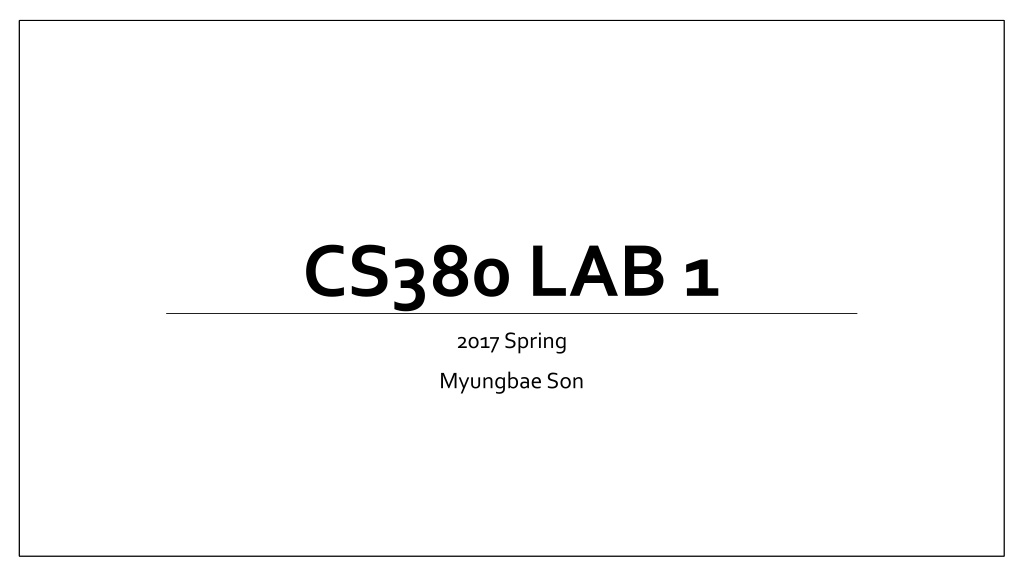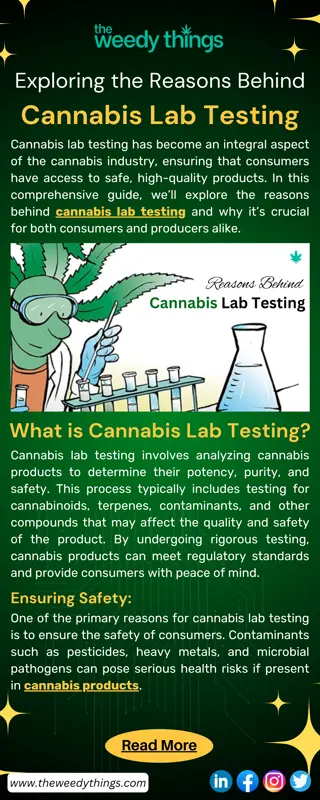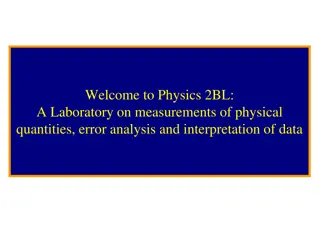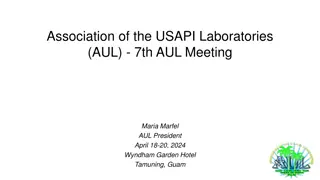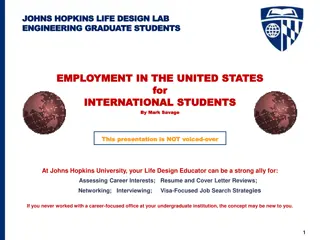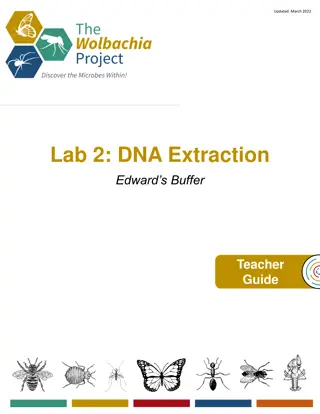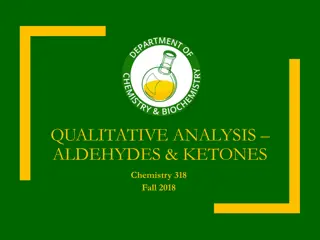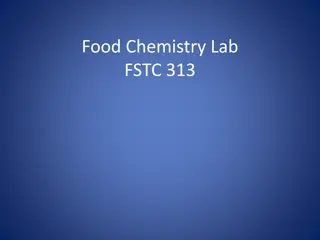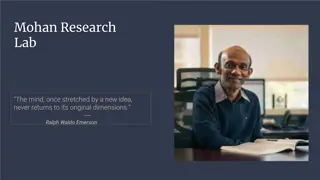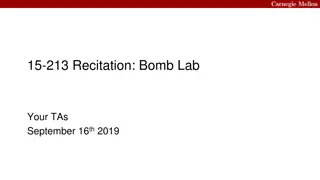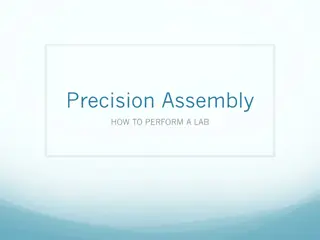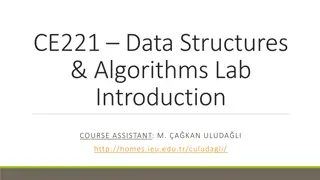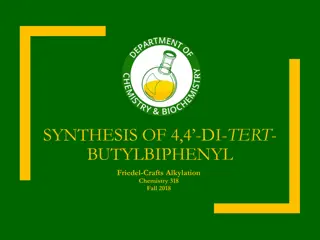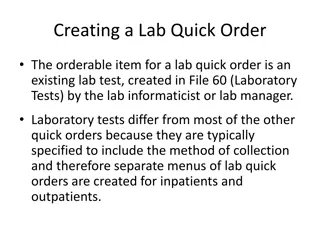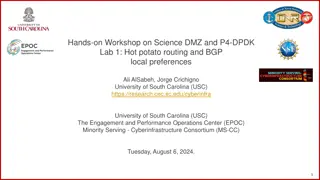Modern OpenGL Programming Lab Overview
This is an overview of a lab in the field of modern OpenGL programming, focusing on versions 2.x and under as well as versions 3.x and above. The content covers setting up environments, working with different OpenGL versions, utilizing GLUT for platform independence, and more. It provides guidance for CS380 homework and introduces key concepts in graphics programming.
Download Presentation

Please find below an Image/Link to download the presentation.
The content on the website is provided AS IS for your information and personal use only. It may not be sold, licensed, or shared on other websites without obtaining consent from the author. Download presentation by click this link. If you encounter any issues during the download, it is possible that the publisher has removed the file from their server.
E N D
Presentation Transcript
CS380 LAB 1 2017 Spring MyungbaeSon
Acknowledgement The reference material has been brought from OpenGL course slides by RasmusStenholt OpenGL course slides by DonghyukKim http://nehe.gamedev.net/ http://www.opengl-tutorial.org/
Goal Introduce OpenGL programming Lab 1: OpenGL version 2.x and under Help you do CS380 homework by yourself Lab 2: OpenGL version 3.x and above Dip into modern OpenGL
Notes Our lab assumes following environment C++ programming language (prerequisite!) Microsoft Windows, MSVC 14.0 (Visual Studio 2015) You can program in other platforms and submit the code Avoid platform-specific featuresto prevent unexpected score deduction TAs will score your PA based on above environment Any question while following the tutorial? Ask us! Off-session questions go to KLMS
Todays Outline Set up OpenGL development environments on Visual Studio Download and setup GLUT and others Start with the OpenGL framework Draw a OpenGL primitive Address keyboard and mouse input
OpenGL is an API for graphics programming Platform-independent Same code to render the image for Windows and iPhone Language-independent Use same gl*() functions in any popular languages Driver OS API is a specification Your OS provides the OpenGL interface Your graphic card driver implements OpenGL functions Your application
GLUT Different platforms, Different window systems Connecting OpenGL to window system is NOT platform-independent Windows Win32 API, X11 GLX, macOSCocoa binding, etc.. Tricky, cumbersome and dirty to implement GLUT (OpenGL Utility Toolkit) Third-party utility library Provides a platform-independent window and OpenGL context creation Saves you from platform-specific hurdles
Download GLUT Windows binaries and build toolkits can be downloaded from: https://www.opengl.org/resources/libraries/glut/glutdlls37beta.zip https://goo.gl/av1Lrr Unzip it somewhere (Here we assume the location is C:\GLUT)
Download GLUT For standard compliance Create GL folder inside the folder Move glut.h into GL folder
Create Project Run Visual Studio File -> New -> Project Create Win32 Console Application Type in your project name
Create Project Run Visual Studio File -> New -> Project Create Win32 Console Application Type in your project name
Create Project Run Visual Studio File -> New -> Project Create Win32 Console Application Type in your project name Create an empty project You might want to remove SDL checks as well
Download PA1 Skeleton Code Available from our course website Unzip it to project folder (where *.vcxprojresides)
Download PA1 Skeleton Code Add skeleton code to project
Download PA1 Skeleton Code Add skeleton code to project
Project Setup Go to project properties
Project Setup Go to project properties Make sure that We re setting both debug and release modes (All Configuration) We re making 32 bit binary (Win32)
Project Setup Setup header (*.h) search directory
Project Setup Setup header (*.h) search directory Setup library (*.lib) search directory
Project Setup Setup header (*.h) search directory Setup library (*.lib) search directory Setup required libraries
Project Setup Setup header (*.h) search directory Setup library (*.lib) search directory Setup required libraries OpenGL API libraries (from your OS) opengl32.lib, glu32.lib GLUT library glut32.lib
Project Setup Setup DLL search path when debugging your project Alternatively, copy glut32.dll file to your *.exe file location Setup is done, click OK PATH=%PATH%;<path to glut32.dll directory>
Now Build and Run Project! F7 for build Ctrl+F5 for run F5 for debug run
Troubleshooting Make sure that glut32.dll is within DLL search path The easiest way is to copy DLL to EXE folder LNK2026: module unsafe for SAFESEH image. Set project properties -> Linker -> Advanced -> Image Has Safe Exception Handlers -> No (/SAFESEH:NO)
Creating an empty window #include <GL/glut.h> #include <GL/glu.h> void display() { } int main( int argc, char* argv[] ) { glutInit(&argc, argv); glutInitDisplayMode(GLUT_SINGLE | GLUT_RGBA | GLUT_DEPTH); glutInitWindowSize(512, 512); glutCreateWindow("CS380 LAB"); glutDisplayFunc( display ); glutMainLoop(); return 0; } 26
Draw your first polygon void display() Main display function where we can do all the drawing 27
Draw your first polygon Clear your screen void display() { glClear(GL_COLOR_BUFFER_BIT | GL_DEPTH_BUFFER_BIT); glFlush(); } glClear(parameters) // clear input buffers glFlush() // forces all pending commands to be executed 28
Draw your first polygon void display() { glClear(GL_COLOR_BUFFER_BIT | GL_DEPTH_BUFFER_BIT); glLoadIdentity(); // Reset our view glBegin(GL_TRIANGLES); // Draw a triangle glVertex3f( 0.0f, 1.0f, 0.0f); glVertex3f(-1.0f,-1.0f, 0.0f); glVertex3f( 1.0f,-1.0f, 0.0f); glEnd(); glFlush(); } (0,0,0) 29
Draw your first polygon In OpenGL, geometry is specified by vertices Vertices must be specified between glBegin(primitive type) and glEnd() function calls The primitive type represents how vertices are to be connected glBegin(GL_TRIANGLES); glVertex3f( 0.0f, 1.0f, 0.0f); glVertex3f(-1.0f,-1.0f, 0.0f); glVertex3f( 1.0f,-1.0f, 0.0f); glEnd(); 30
OpenGL Primitives Triangles There are 3 ways of making triangles with OpenGL Individual triangles Type is GL_TRIANGLES Each triangle requires 3 explicit vertices Sets of unconnected triangles are often called polygon soups Strips of connected triangles Type is GL_TRIANGLE_STRIP The first triangle requires 3 vertices, the rest use 1 new vertex and the 2 most recently defined vertices Complex objects are often built from Fans of connected triangles Type is GL_TRIANGLE_FAN Every triangle use the first, the previous, and a new vertex Useful for creating polygons or approximating circles/ellipses GL_TRIANGLES GL_TRIANGLE_STRIP GL_TRIANGLE_FAN 31
OpenGL Primitives Quadrilaterals (quads) Individual quads Type is GL_QUADS A quad is defined by 4 vertices Quads can be decomposed into two triangles Quads are not necessarily plane or convex Be careful with the vertex sequence Strips of connected quads Type is GL_QUAD_STRIP Uses the most recent 2 vertices and 2 new vertices GL_QUADS GL_QUAD_STRIP 32
OpenGL Primitives Polygons Type is GL_POLYGON Polygons need 3 or more vertices I.e. can be used for any polygon Polygons are divided into triangles by the graphics card GL_POLYGON 33
OpenGL Primitives Points Type is GL_POINTS Points are 0-D Points represent the simplest drawable primitive 1 vertex is used per point Points are rendered as small, unconnected dots on the screen Theoretically points have no area GL_POINTS 34
OpenGL Primitives Lines Type is GL_LINES Lines are 1-D Each line needs 2 vertices Lines have no area Open series of lines Type is GL_LINE_STRIP Closed series of lines Type is GL_LINE_LOOP GL_LINES GL_LINE_STRIP GL_LINE_LOOP 35
OpenGL functions OpenGL functions all follow the same naming conventions Function names have gl, glu, or glut as prefix depending on their package of origin The name of the function follows the prefix The parameter type of the function is placed as a postfix 36
OpenGL functions glVertex3fv( v ) Data Type b - byte ub - unsigned byte s - short us - unsigned short i - int ui - unsigned int f - float d - double Vector Number of components omit v for scalar form 2 - (x,y) 3 - (x,y,z) 4 - (x,y,z,w) glVertex2f( x, y ) 37
Tutorial Draw this rectangle 38
Tutorial Drawing a red rectangle glBegin(GL_QUADS); glVertex3f( -0.5f, -0.5f, 0.0f); glVertex3f(-0.5f, 0.5f, 0.0f); glVertex3f( 0.5f, 0.5f, 0.0f); glVertex3f( 0.5f,-0.5f, 0.0f); glEnd(); 39
Adding colours glColor3f(red, green, blue) Drawing a red rectangle glBegin(GL_QUADS); glColor3f(1.0f,0.0f,0.0f); glVertex3f( -0.5f, -0.5f, 0.0f); glVertex3f(-0.5f, 0.5f, 0.0f); glVertex3f( 0.5f, 0.5f, 0.0f); glVertex3f( 0.5f,-0.5f, 0.0f); glEnd(); 40
Colours in OpenGL Colours are modelled using the red-green-blue (RGB) system 41
Colours in OpenGL There are several ways of representing colour in OpenGL Directly as RGB-tuples Extended RGBA-tuples Indexed mode The RGBA mode has an extra component, alpha, which does not affect the colour directly Alpha is used when blending colours E.g. transparency effects 42
Colours in OpenGL Colours are specified by the glColor*() family of functions Example: glColor3f() Specifies a colour by three floating point values in the range [0.0;1.0] The parameters represent R, G, and B, respectively 43
Keyboard input int main( int argc, char* argv[] ) { glutInit(&argc, argv); glutInitDisplayMode(GLUT_SINGLE | GLUT_RGBA | GLUT_DEPTH); glutInitWindowSize( width, height ); glutCreateWindow("CS380"); glutDisplayFunc( display ); glutMouseFunc( mouse ); glutKeyboardFunc( keyboard ); glutReshapeFunc( reshape ); glutMainLoop(); return 0; } 44
Keyboard input void keyboard(unsigned char key, int x, int y) { if (key == 'r') { // todo } glutPostRedisplay(); } 45
Tutorial Change the color of your rectangle Press r : change it to a red rectangle Press g : change it to a green rectangle Press b : change it to a blue rectangle 46
Tutorial void keyboard(unsigned char key, int x, int y){ if (key == 'r') { r = 1.0, g = 0.0, b = 0.0; } else if (key == 'g') { r = 0.0, g = 1.0, b = 0.0; } else if (key == 'b') { r = 0.0, g = 0.0, b = 1.0; } glutPostRedisplay(); } void display() { glColor3f(r,g,b); } 47
Mouse input int main( int argc, char* argv[] ) { glutInit(&argc, argv); glutInitDisplayMode(GLUT_SINGLE | GLUT_RGBA | GLUT_DEPTH); glutInitWindowSize( width, height ); glutCreateWindow("CS380"); glutDisplayFunc( display ); glutMouseFunc( mouse ); glutKeyboardFunc( keyboard ); glutReshapeFunc( reshape ); glutMainLoop(); return 0; } 48
Mouse input void mouse( int button, int state, int mx, int my ) button GLUT_LEFT_BUTTON GLUT_MIDDLE_BUTTON GLUT_RIGHT_BUTTON state GLUT_DOWN GLUT_UP mx, my positions 49
Mouse input void mouse( int button, int state, int mx, int my ) { if((button == GLUT_LEFT_BUTTON) && (state == GLUT_DOWN) ) { r = 1.0, g = 1.0, b = 1.0; display(); } } 50