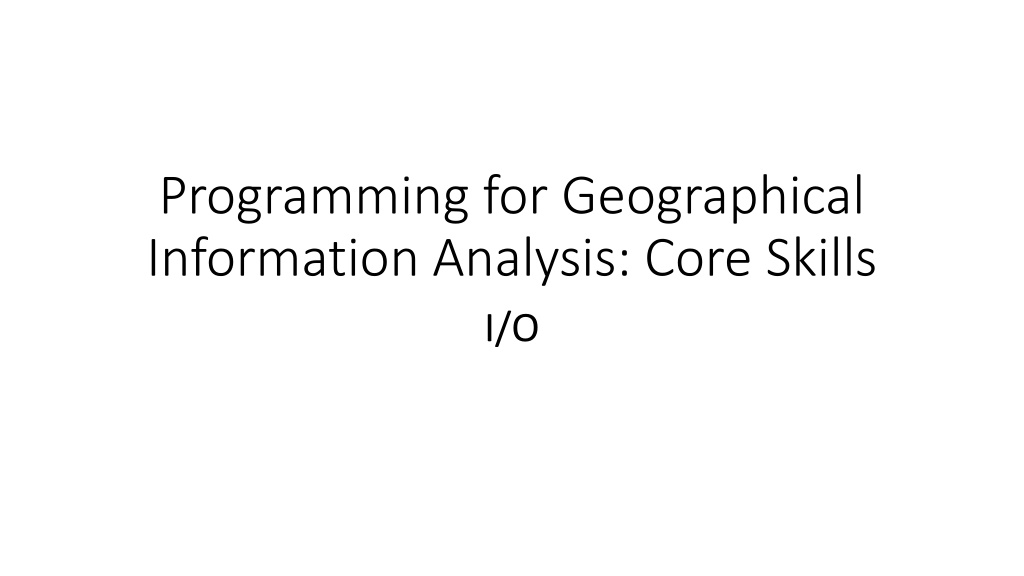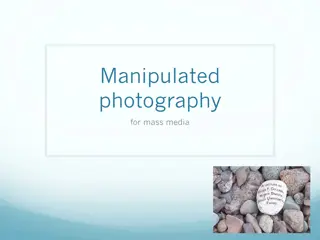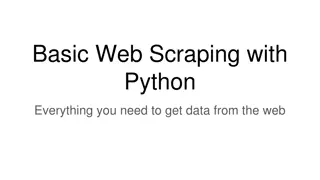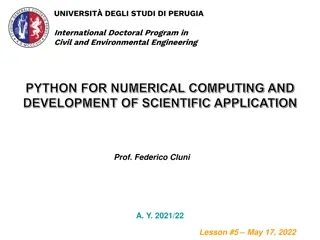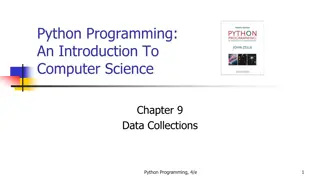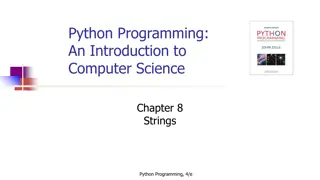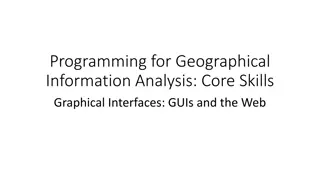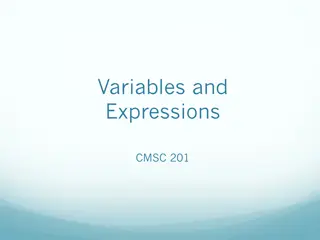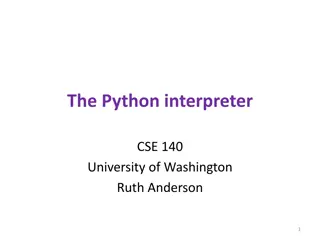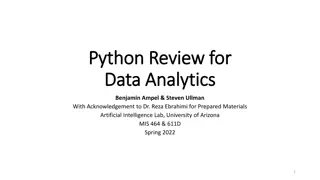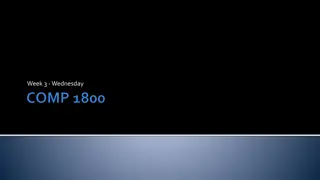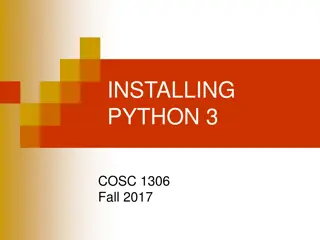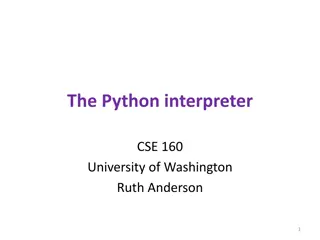Geographical Information Analysis Skills: I/O and Data Manipulation Using Python
Python programming for geographical information analysis covers core skills like input/output operations, built-in libraries, data types, and working with files. Learn about standard input/output, redirection of streams, and file manipulation in Python. Explore how to read and write files, interact with user inputs, and manage data effectively for spatial analysis.
Download Presentation

Please find below an Image/Link to download the presentation.
The content on the website is provided AS IS for your information and personal use only. It may not be sold, licensed, or shared on other websites without obtaining consent from the author. Download presentation by click this link. If you encounter any issues during the download, it is possible that the publisher has removed the file from their server.
E N D
Presentation Transcript
Programming for Geographical Information Analysis: Core Skills I/O
libraries builtins fileinput os pathlib contextlib csv json pickle markup internet tempfile shutil input open
This lecture Builtins. I/O. Data types. OS.
Builtins input(prompt) Gets user input until the ENTER key is pressed; returns it as a string (without any newline). If there's a prompt string, this is printed to the current prompt line.
Standard input/output Input reads stdin (usually keyboard), in the same way print writes to stdout (usually the screen). Generally, when we move information between programs, or between programs and hardware, we talk about streams: tubes down which we can send data. Stdin and stdout can be regarded as streams from the keyboard to the program, and from the program to the screen. There's also a stderr where error messages from programs are sent: again, usually the screen by default.
Standard input/output You can redirect these, for example, at the command prompt: Stdin from file: python a.py < stdin.txt Stdout to overwritten file: python a.py > stdout.txt Stdout to appended file: python a.py >> stdout.txt Both: python a.py < stdin.txt > stdout.txt You can also pipe the stdout of one program to the stdin of another program using the pipe symbol "|" (SHIFT- backslash on most Windows keyboards)
Open Reading and writing files is a real joy in Python, which makes a complicated job trivial. The builtin open function is the main method: f = open("filename.txt") for line in f: print(line) f.close() f = open("filename.txt") # Whole file as string Note the close function (not listed as a builtin). This is polite - it releases the file.
Open To write: a = [] for i in range(100): a.append("All work and no play makes Jack a dull boy "); f = open("anotherfile.txt", 'w') for line in a: f.write(line) f.close()
Line endings With "write" you may need to write line endings. The line endings in files vary depending on the operating system. POSIX systems (Linux; MacOS; etc.) use the ASCII newline character, represented by the escape character \n. Windows uses two characters: ASCII carriage return (\r) (which was used by typewriters to return the typing head to the start of the line), followed by newline. You can find the OS default using the os library: os.linesep But generally if you use \n, the Python default, Windows copes with it fine, and directly using os.linesep is advised against.
Seek It's usual to read an entire file. However, if you want to jump within the file, use: file.seek() https://docs.python.org/3.3/tutorial/inputoutput.html#methods-of- file-objects or linecache: Random access to text lines https://docs.python.org/3/library/linecache.html
Binary vs text files The type of the file has a big effect on how we handle it. There are broadly two types of files: text and binary. They are all basically ones and zeros; what is different is how a computer displays them to us, and how much space they take up.
Binary vs. Text files All files are really just binary 0 and 1 bits. In binary files, data is stored in binary representations of the basic types. For example, here's a four byte representations of int data: 8 bits = 1 byte 00000000 00000000 00000000 00000000 = int 0 00000000 00000000 00000000 00000001 = int 1 00000000 00000000 00000000 00000010 = int 2 00000000 00000000 00000000 00000100 = int 4 00000000 00000000 00000000 00110001 = int 49 00000000 00000000 00000000 01000001 = int 65 00000000 00000000 00000000 11111111 = int 255
Binary vs. Text files In text files, which can be read in notepad++ etc. characters are often stored in smaller 2-byte areas by code number: 00000000 01000001 = code 65 = char A 00000000 01100001 = code 97 = char a
Characters All chars are part of a set of 16 bit+ international characters called Unicode. These extend the American Standard Code for Information Interchange (ASCII) , which are represented by the ints 0 to 127, and its superset, the 8 bit ISO-Latin 1 character set (0 to 255). There are some invisible characters used for things like the end of lines. char = chr(8) # Try 7, as well! print("hello" + char + "world") The easiest way to use stuff like newline characters is to use escape characters. print("hello\nworld");
Binary vs. Text files Note that for an system using 2 byte characters, and 4 byte integers: 00000000 00110001 = code 49 = char 1 Seems much smaller it only uses 2 bytes to store the character 1 , whereas storing the int 1 takes 4 bytes. However each character takes this, so: 00000000 00110001 = code 49 = char 1 00000000 00110001 00000000 00110010 = code 49, 50 = char 1 2 00000000 00110001 00000000 00110010 00000000 00110111 = code 49, 50, 55 = char 1 2 7 Whereas : 00000000 00000000 00000000 01111111 = int 127
Binary vs. Text files In short, it is much more efficient to store anything with a lot of numbers as binary (not text). However, as disk space is cheap, networks fast, and it is useful to be able to read data in notepad etc. increasingly people are using text formats like XML. As we ll see, the filetype determines how we deal with files.
Open f = open("anotherfile.txt", xxxx) Where xxxx is (from the docs): Character Meaning 'r' open for reading (default) 'w' open for writing, truncating the file first 'x' open for exclusive creation, failing if the file already exists open for writing, appending to the end of the file if it exists 'a' 'b' binary mode 't' text mode (default) '+' open a disk file for updating (reading and writing) 'U' universal newlines mode (deprecated) The default mode is 'r' (open for reading text, synonym of 'rt'). For binary read-write access, the mode 'w+b' opens and truncates the file to 0 bytes. 'r+b' opens the file without truncation.
Reading data f = open("in.txt") data = [] for line in f: parsed_line = str.split(line,",") data_line = [] for word in parsed_line: data_line.append(float(word)) data.append(data_line) print(data) f.close()
Open Full options: open(file, mode= r , buffering=-1, encoding=None, errors=None, newline=None, closefd=True, opener=None) buffering: makes the stream of data more consistent, preventing hardware issues interfering with the process. Generally the default works fine but you can control bytes read in for very large files. encoding: the text file format to use; the default UTF-8 is fine in most cases. errors: how to handle encoding issues, for example the lack of available representations for non-ASCII characters. newline: controls the invisible characters written to mark the end of lines. closefd: whether to remove the file ~link when the file is closed. opener: option for creating more complicated directory and file opening. For more info, see: https://docs.python.org/3/library/functions.html#open
With The problem with manually closing the file is that exceptions can skip the close statement. Better then, to use the following form: with open("data.txt") as f: for line in f: print(line) The with keyword sets up a Context Manager, which temporarily deals with how the code runs. This closes the file automatically when the clause is left. You can nest withs, or place more than one on a line, which is equivalent to nesting. with A() as a, B() as b:
Context managers Context Managers essentially allow pre- or post- execution code to run in the background (like file.close()). The associated library can also be used to redirect stdout: with contextlib.redirect_stdout(new_target): For more information, see: https://docs.python.org/3/library/contextlib.html
Reading multiple files Use fileinput library: import fileinput a = ["file1.txt", "file2.txt", "file3.txt", "file4.txt"] b = fileinput.input(a) for line in b: print(b.filename()) print(line) b.close() https://docs.python.org/3/library/fileinput.html
Writing multiple files import fileinput a = ["file1.txt", "file2.txt", "file3.txt", "file4.txt"] b = fileinput.input(a, inplace=1, backup='.bak') for line in b: print("new text") b.close() ''' inplace = 1 backup ='.bak' ''' # Redirects the stout (i.e. print) to the file. # Backs up each file to file1.txt.bak etc. before writing.
Easy print to file print(*objects, sep='', end='\n', file=sys.stdout, flush=False) Prints objects to a file (or stout), separated by sep and followed by end. Other than objects, everything must be a kwarg as everything else will be written out. Rather than a filename, file must be a proper file object (or anything with a write(string) function). Flushing is the forcible writing of data out of a stream. Occasionally data can be stored in a buffer longer than you might like (for example if another program is reading data as you're writing it, data might get missed is it stays a while in memory), flush forces data writing.
This lecture Builtins. I/O. Data types. OS.
CSV Classic format Comma Separated Variables (CSV). 10,10,50,50,10 10,50,50,10,10 25,25,75,75,25 25,75,75,25,25 50,50,100,100,50 50,100,100,50,50 Easily parsed. No information added by structure, so an ontology (in this case meaning a structured knowledge framework) must be externally imposed. We've seen one way to read this.
csv.reader import csv f = open('data.csv', newline='') reader = csv.reader(f, quoting=csv.QUOTE_NONNUMERIC) for row in reader: for value in row: print(value) f.close() # Don't close until you are done with the reader; # the data is read on request. # A list of rows # A list of value # Floats The kwarg quoting=csv.QUOTE_NONNUMERIC converts numbers into floats. Remove to keep the data as strings. Note that there are different dialects of csv which can be accounted for: https://docs.python.org/3/library/csv.html For example, add dialect='excel-tab' to the reader to open tab-delimited files.
csv.writer f2 = open('dataout.csv', 'w', newline='') writer = csv.writer(f2, delimiter=' ') for row in data: writer.writerow(row) f2.close() # List of values. The optional delimiter here creates a space delimited file rather than csv.
JSON (JavaScript Object Notation) Designed to capture JavaScript objects. Increasing popular light-weight data format. Text attribute and value pairs. Values can include more complex objects made up of further attribute- value pairs. Easily parsed. Small(ish) files. Limited structuring opportunities. { "type": "FeatureCollection", "features": [ { "type": "Feature", "geometry": { "type": "Point", "coordinates": [42.0, 21.0] }, "properties": { "prop0": "value0" } }] } GeoJSON example
Markup languages Tags and content. Tags often note the ontological context of the data, making the value have meaning: that is determining its semantic content. All based on Standard Generalized Markup Language (SGML) [ISO 8879]
HTML Hypertext Markup Language Nested tags giving information about the content. <HTML> <BODY> <P><B>This</B> is<BR>text </HTML> Note that tags can be on their own, some by default, some through sloppiness. Not case sensitive. Contains style information (though use discouraged). </BODY>
XML eXtensible Markup Language More generic. Extensible not fixed terms, but terms you can add to. Vast number of different versions for different kinds of information. Used a lot now because of the advantages of using human-readable data formats. Data transfer fast, memory cheap, and it is therefore now feasible.
GML Major geographical type is GML (Geographical Markup Language). Given a significant boost by the shift of Ordnance Survey from their own binary data format to this. Controlled by the Open GIS Consortium: http://www.opengeospatial.org/standards/gml <gml:Point gml:id="p21 srsName="http://www.opengis.net/def/crs/EPSG/0/4326"> <gml:coordinates>45.67, 88.56</gml:coordinates> </gml:Point>
JSON Read import json { "type": "FeatureCollection", "features": [ { "type": "Feature", "geometry": { "type": "Point", "coordinates": [42.0, 21.0] }, "properties": { "prop0": "value0" } }] } f = open('data.json') data = json.load(f) f.close() print(data) print(data["features"]) print(data["features"][0]["geometry"]) for i in data["features"]: print(i["geometry"]["coordinates"][0]) {'features': [ {'type': 'Feature', 'geometry': {'coordinates': [42.0, 21.0], 'type': 'Point'}, 'properties': {'prop0': 'value0'} } ], 'type': 'FeatureCollection'} Numbers are converted to floats etc.
Conversions JSON Python object dict array list string str number (int) int number (real) float true True false False null None It also understands NaN, Infinity, and -Infinity as their corresponding float values, which is outside the JSON spec. From: https://docs.python.org/3/library/json.html#encoders-and-decoders
JSON write import json f = open('data.json') data = json.load(f) f.close() f = open('out.json', 'w') json.dump(data, f) f.close()
Serialisation Serialisation is the converting of code objects to a storage format; usually some kind of file. Marshalling in Python is essentially synonymous, though in other languages has slightly different uses (for example, in Java marshalling and object may involve additional storage of generic object templates). Deserialisation (~unmarshalling): the conversion of storage-format objects back into working code. The json code essentially does this for simple and container Python variables. For more complicated objects, see pickle: https://docs.python.org/3/library/pickle.html
Formatted printing json.loads and json.dumps convert Python objects to JSON strings. Dumps has a nice print formatting option: print(json.dumps(data["features"], sort_keys=True, indent=4)) [ { "geometry": { "coordinates": [ 42.0, 21.0 ], "type": "Point" }, "properties": { "prop0": "value0" }, "type": "Feature" More on the JSON library at: https://docs.python.org/3/library/json.html } ]
JSON checking tool python -m json.tool < data.json Will print the JSON if right, or suggest corrections.
HTML / XML The two most useful standard libraries are: Markup: for processing HTML/XML: https://docs.python.org/3/library/markup.html And Internet, for gain https://docs.python.org/3/library/internet.html http://docs.python-requests.org/en/master/
This lecture Builtins. I/O. Data types. OS.
OS The os module allows interaction with the Operating System, either generically or specific to a particular OS. https://docs.python.org/3/library/os.html Including: Environment variable manipulation. File system navigation.
Environment Variables These are variables at the OS level, for the whole system and specific users. For example, include the PATH to look for programs. os.environ A mapping object containing environment information. import os print(os.environ["PATH"]) print(os.environ["HOME"]) For more info on setting Env Variables, see: https://docs.python.org/3/library/os.html#os.environ
OS Functions os.getcwd() os.chdir('/temp/') os.listdir(path= . ) os.system('mkdir test') # Run the command mkdir in the system shell # Current working directory. # Change cwd. # List of everything in the present directory.
OS Walk A useful method for getting a whole directory structure and files is os.walk. Here we use this to delete files: for root, dirs, files in os.walk(deletePath, topdown=False): for name in dirs: os.rmdir(os.path.join(root, name)) for name in files: os.remove(os.path.join(root, name))
pathlib A library for dealing with file paths: https://docs.python.org/3/library/pathlib.html Path classes are either Pure : abstract paths not attached to a real filesystem (they talk of path flavours ); or Concrete (usually without Pure in the name): attached to a real filesystem. In most cases the distinction is not especially important as the main functions are found in both.
Constructing paths p = pathlib.Path('c:/Program Files') / 'Notepad++' Uses forward slash operators outside of strings to combine paths / . Though more platform independent is: a = os.path.join(pathlib.Path.cwd().anchor, 'Program Files', 'Notepad++') #See next slides for detail. p = pathlib.Path(a) >>> str(p) c:\Program Files\Notepad++ >>> repr(p) WindowsPath('C:/Program Files/Notepad++') For other ways of constructing paths, see: https://docs.python.org/3/library/pathlib.html#pure-paths
Path values p.name p.stem p.suffix p.as_posix() p.resolve() p.as_uri() p.parts p.drive p.root pathlib.Path.cwd() current working directory. pathlib.Path.home()User home directory p.anchor p.parents final path component. final path component without suffix. suffix. string representation with forward slashes (/): resolves symbolic links and .. path as a file URI: file://a/b/c.txt a tuple of path components. Windows drive from path. root of directory structure. drive + root. immutable sequence of parent directories: p = PureWindowsPath('c:/a/b/c.txt') p.parents[0] p.parents[1] p.parents[2] # PureWindowsPath('c:/a/b') # PureWindowsPath('c:/a') # PureWindowsPath('c:/')
Path properties p.is_absolute() p.exists() os.path.abspath(path) os.path.commonpath(paths) p.stat() p.is_dir() p.is_file() p.read() Checks whether the path is not relative. Does a file or directory exist. Absolute version of a relative path. Longest common sub-path. Info about path (.st_size; .st_mtime) https://docs.python.org/3/library/pathlib.html#pathlib.Path.stat True if directory. True if file. A variety of methods for reading files as an entire object, rather than parsing it. Listing subdirectories: import pathlib p = pathlib.Path('.') for x in p.iterdir(): if x.is_dir(): print(x)
Path manipulation p.rename(target) p.with_name(name) p.with_suffix(suffix) p.rmdir() p.touch(mode=0o666, exist_ok=True) "Touch" file; i.e. make empty file. p.mkdir(mode=0o666, parents=False, exist_ok=False) Make directory. To set file permissions and ownership, see: https://docs.python.org/3/library/os.html#os.chmod https://docs.python.org/3/library/os.html#os.chown The numbers in 0o666, the mode above, are left-to-right the owner, group, and public permissions, which are fixed by base 8 (octal) numbers (as shown by "0o"). Each is a sum of the following numbers: 4 = read 2 = write 1 = execute So here all three are set to read and write permissions, but not execute. You'll see you can only derive a number from a unique set of combinations. This is the classic POSIX file permission system. The Windows one is more sophisticated, which means Python interacts with it poorly, largely only to set read permission. Rename top file or directory to target. Returns new path with changed filename. Returns new path with the file extension changed. Remove directory; must be empty. If parents=True any missing parent directories will be created. exist_ok controls error raising.