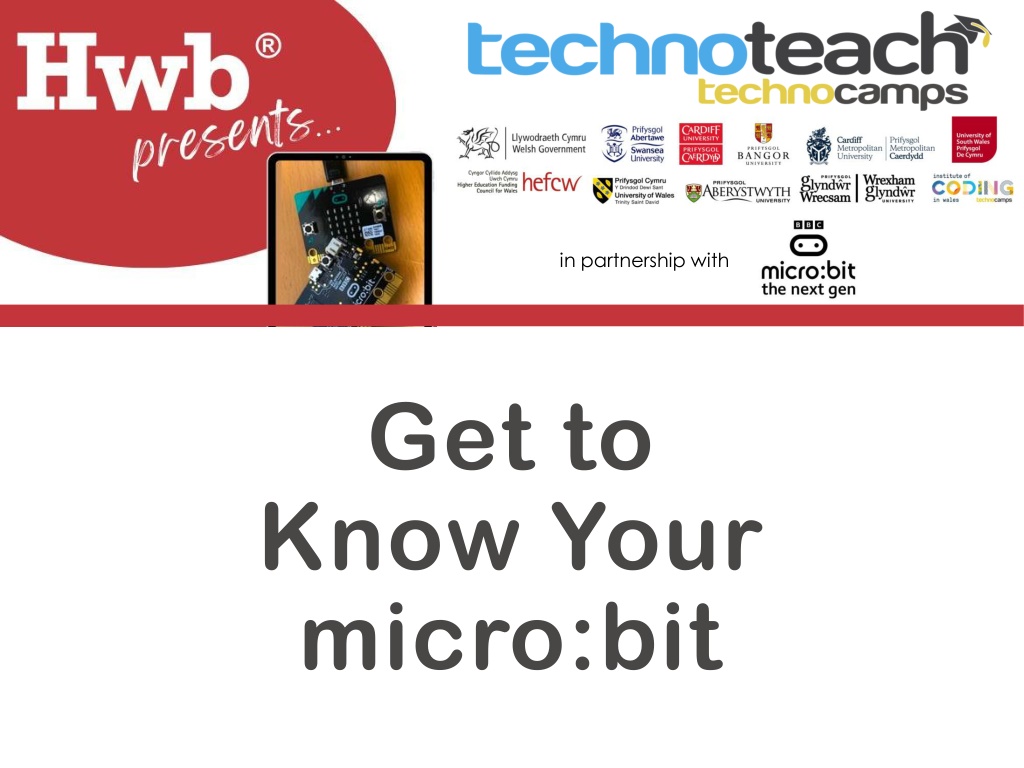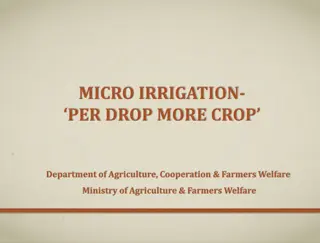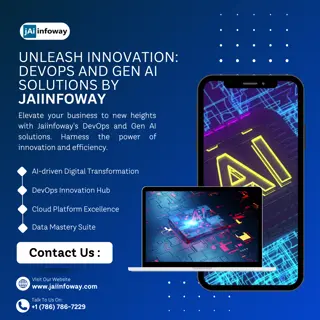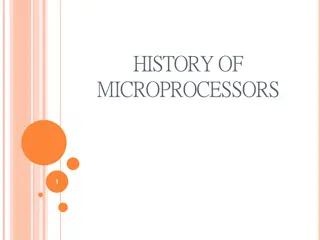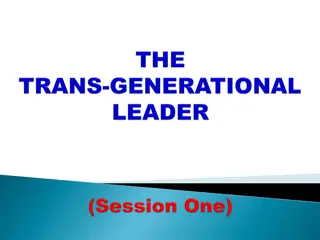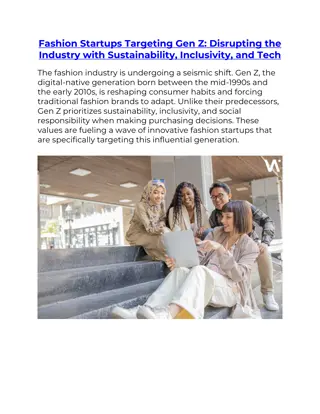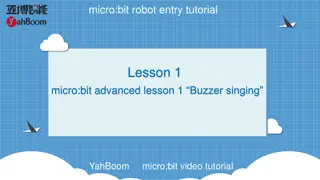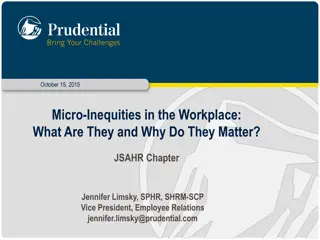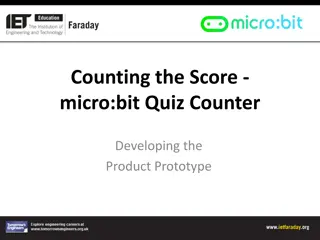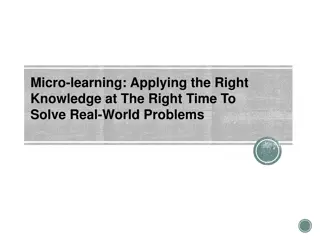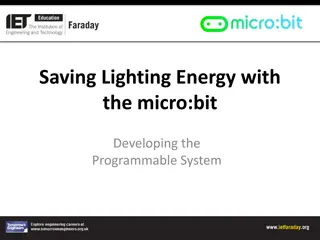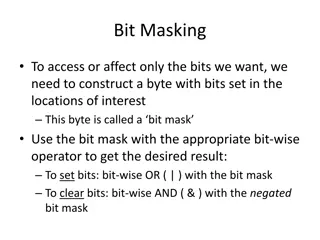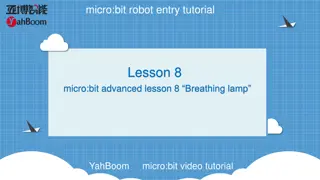Exploring micro:bit - The Next Gen Technocamps Partnership
Discover the collaboration between Technocamps and the micro:bit Foundation in Wales, bringing the new phase of micro:bit projects to students. Dive into what micro:bit can do, explore coding with Makecode, engage in fun activities like Emotion Badge coding, and learn how to use button events to control actions without constant reprogramming. Unleash your creativity with micro:bit today!
Download Presentation

Please find below an Image/Link to download the presentation.
The content on the website is provided AS IS for your information and personal use only. It may not be sold, licensed, or shared on other websites without obtaining consent from the author. Download presentation by click this link. If you encounter any issues during the download, it is possible that the publisher has removed the file from their server.
E N D
Presentation Transcript
in partnership with Get to Know Your micro:bit
micro:bit The Next Gen Technocamps have partnered with the micro:bit Foundation to roll-out their new phase of the micro:bit project. As part of this collaboration, we are the designated deliverers of micro:bit The Next Gen across Wales.
What can my micro:bit do?
Starting with Makecode makecode.microbit.org
Starting with Makecode It should look like this! Click New Project
Simulator Language Save and Download Code Window
Activity: Emotion Badge
Emotion Badge An emotion badge is a way for us to show how we are feeling without having to talk out loud. We have programmed the micro:bit to display one emotion a happy face. But if we want to change the emotion, we need to change the code and download it again. How do you think we can display different emotions without having to change the code each time?
Events Each micro:bit has two buttons, A and B. These buttons help us choose which action to take without reprogramming the micro:bit each time. For example, we can show a happy face when we press button A and a sad face when we press button B. The commands we need are found in the Input section.
Events Let s try using an event for button A: 1. Click on Input 2. Drag and drop the on button A pressed block into your code 3. Now click on Basic and drag and drop the show icon into the event block 4. Choose the happy face and download the code. What happens?
Multiple Events We can use multiple input commands one for each button. Try adding an input for button B, the same way you did for button A. Try running the code.
Even More Emotions There are only two buttons, but the micro:bit has many more input blocks. Try adding some more input blocks such as on shake or on tilt left. Add some more emotions such as confused, angry, or tired to your code.
Activity: Step Counter
Step Counter A step counter (or pedometer) will need the micro:bit to react to movement instead of pressing a button. How do you think we can use movement as an input?
Movement Sensing One option is to use the on shake input. The micro:bit will carry out an action when it is shaken. However, this can be unreliable. Another option is to make the micro:bit react to a certain amount of acceleration. This value can be changed so can be customized to each person s step. Try making a step counter using this if statement.
Step Variable We need to start by making a variable that we can modify. Let s call this steps . Set the step count to 0.
Step Counter Add the if statement to the forever loop and add the change steps command.
Step Counter You can add some commands to the button A and button B input blocks. This will allow you to reset the counter.
Step Counter Let the learners try running the code to see if it works! The learners can attach the micro:bit to their shoes using an elastic band. Does it accurately count their steps? They may need to change the acceleration value.
Using my micro:bit Across the Curriculum
Across All AoLEs Part of our mission at Technocamps is to support the Digital Literacy Framework by demonstrating how digital literacy can be incorporated across all AoLEs, and should not be resigned to the IT classroom. Science and Technology Mathematics and Numeracy Humanities Expressive Arts Languages, Literacy and Communication
Across All AoLEs Science and Technology The micro:bit can be used to measure aspects environment: Use the pins to detect an electrical circuit. Use the light sensor to plot a simple graph. of its
Across All AoLEs Humanities The micro:bit can be used to measure aspects environment: Use the internal compass to use the micro:bit as a compass. Use the buttons to create a species counter to analyse biodiversity. of its
Across All AoLEs Languages, Literacy and Communication Using communicate using the micro:bit. the radio transmitter, we can This can be used to send secret codes (such as the morse code shown).
Across All AoLEs Mathematics and Numeracy mathematical therefore be used to teach almost anything in a maths lesson: A times table checker A dice The micro:bit has many built in functions and can
Across All AoLEs Expressive Arts of opportunity for exploring the arts! The micro:bit also provides plenty Learn music theory by building chords. Create animations.
micro:bit Workshops We have 9 new workshops focused on developing learners' skills with the micro:bit across all AoLEs and progression steps 2 and 3: Cyber Security Health and Wellness micro:bit Math Game Musical micro:bit Climate Control Electrifying micro:bit Helping Animals Morse Code micro:bit Networks and Communication
micro:bit Resources As well as our workshops, many of our resources are available for free on our website! If you would like to use any of our resources in the classroom, or to support you in developing your own classroom activities, you can download them for free at: tc1.me/microbit-activities