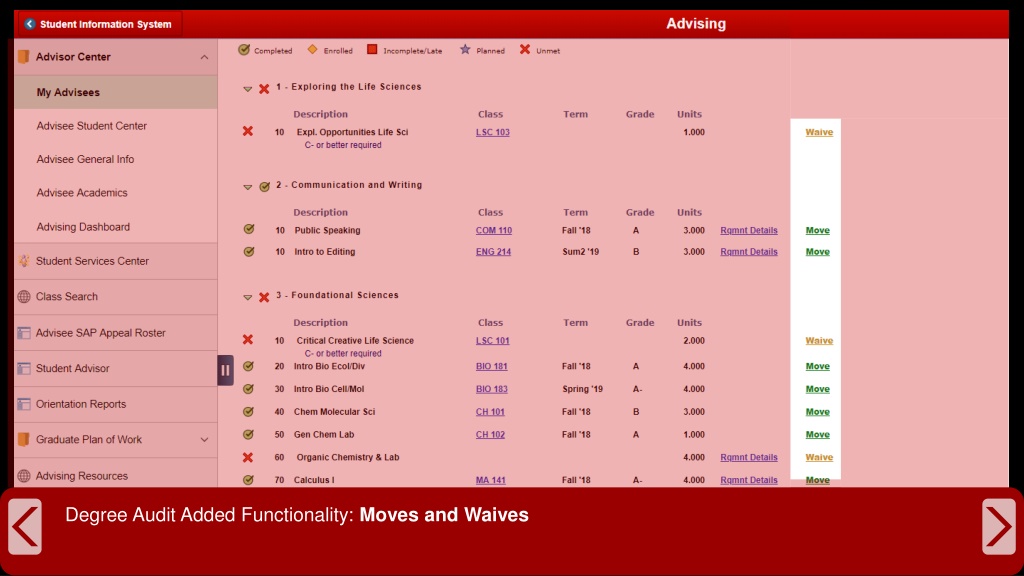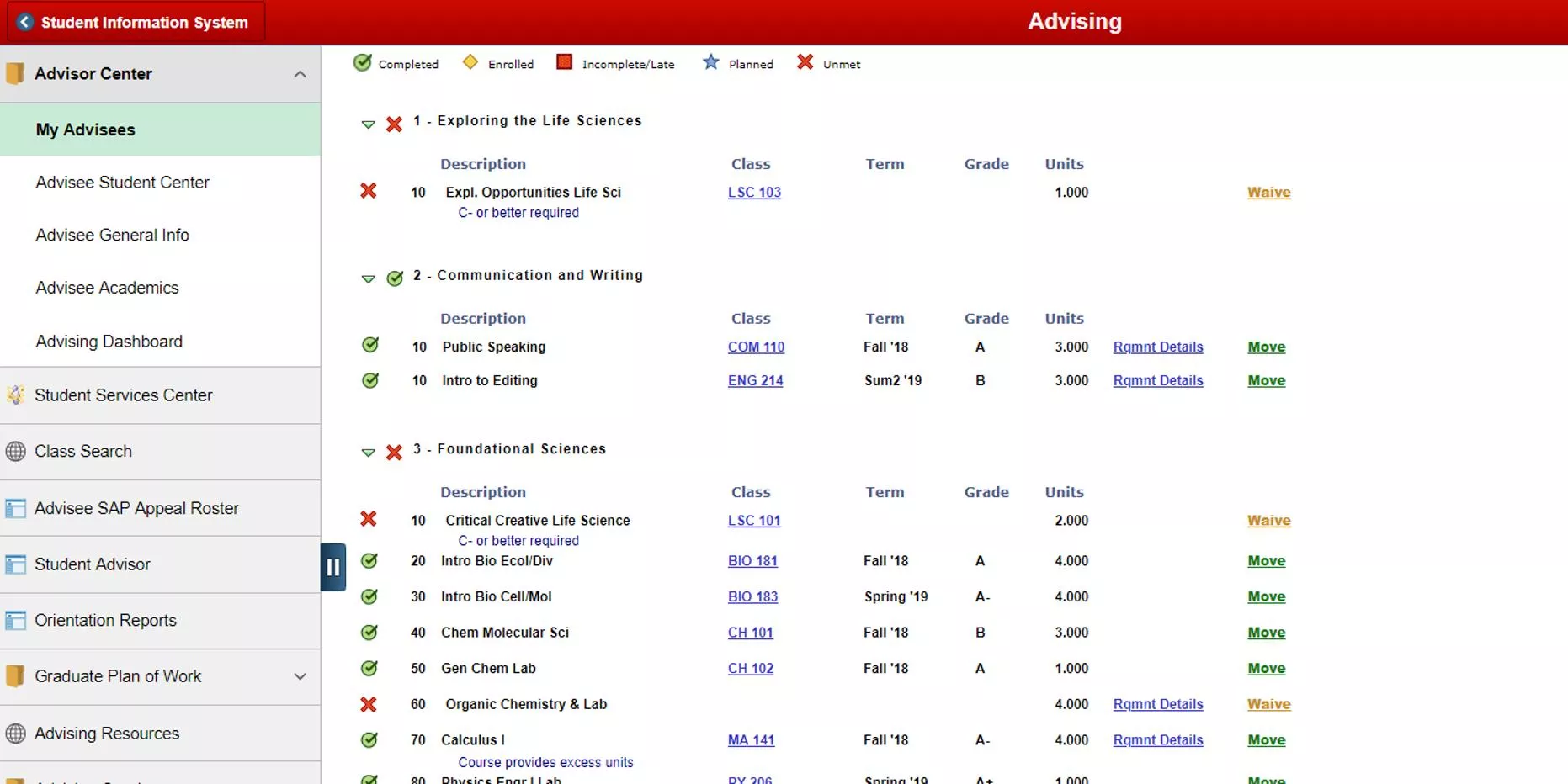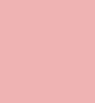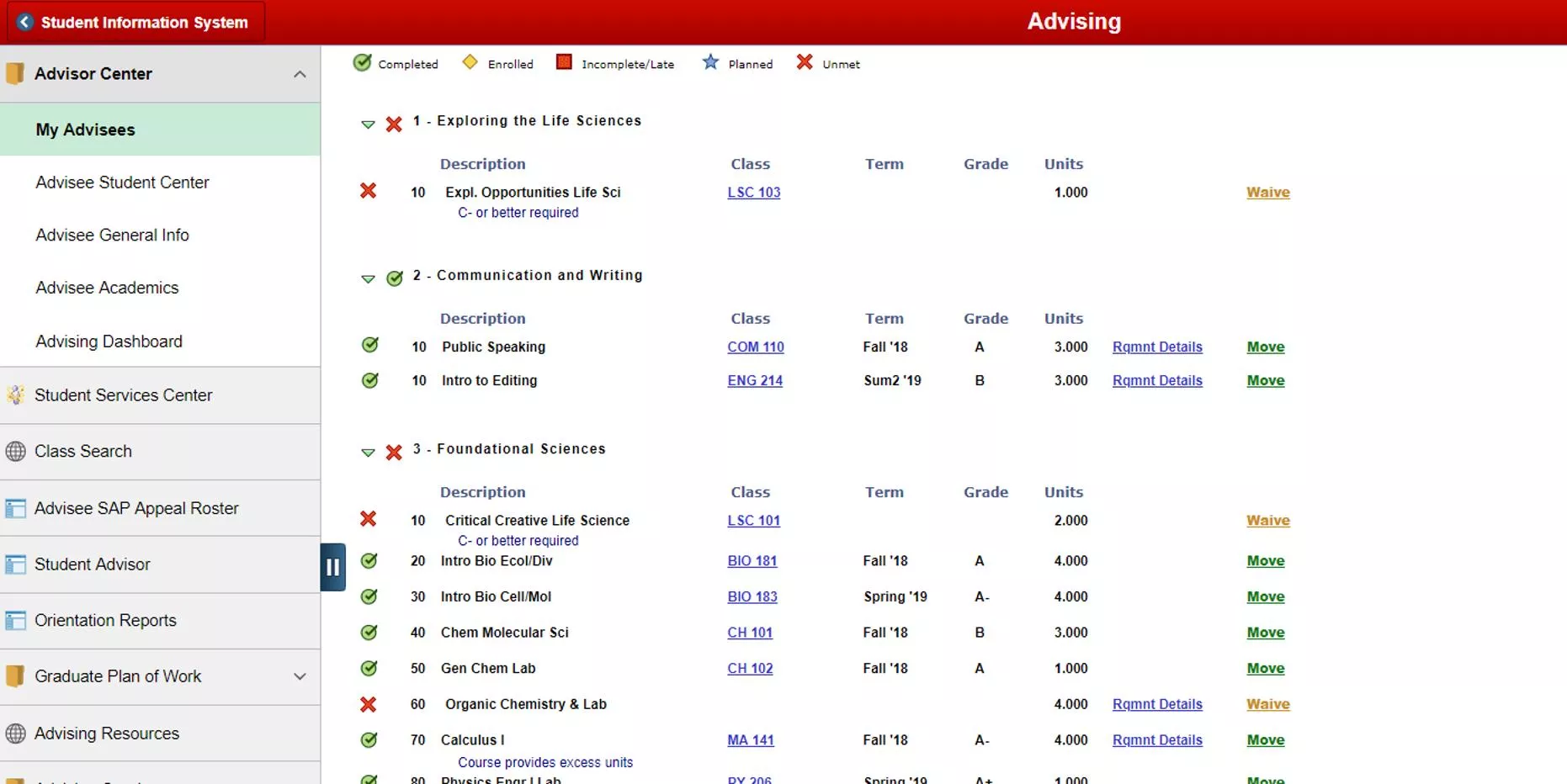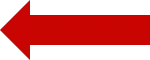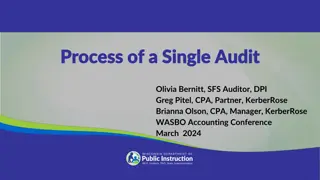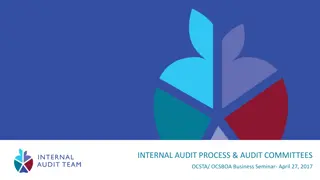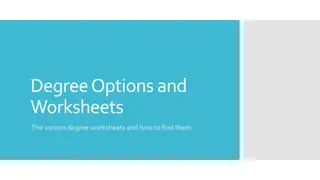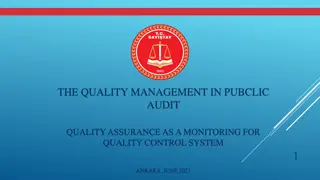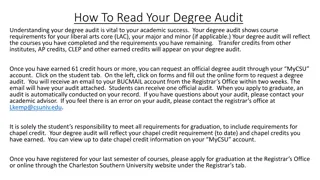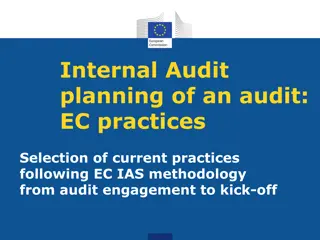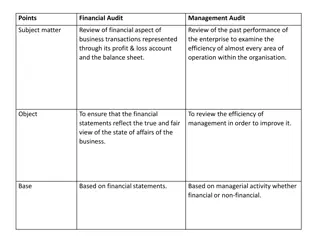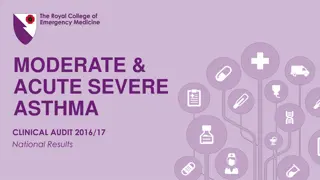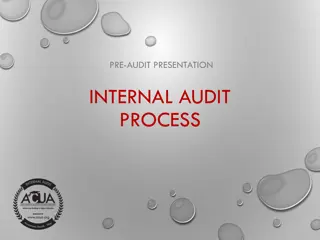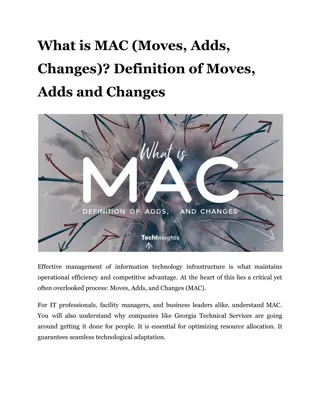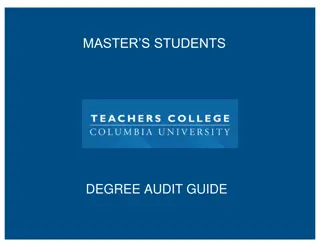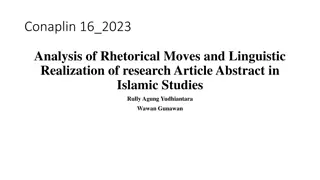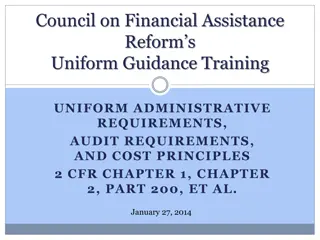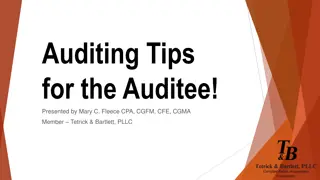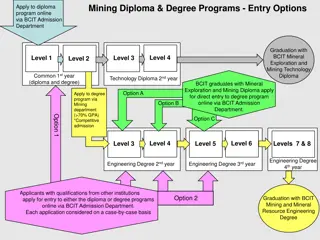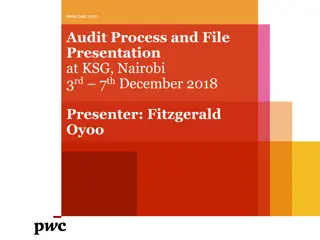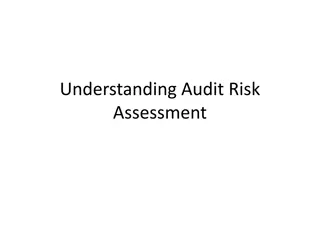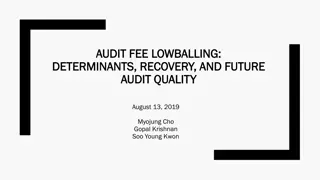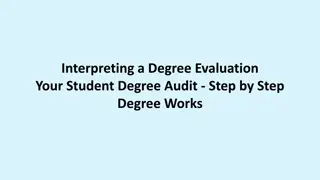Enhancing Degree Audit Process with Moves and Waives Functionality
Empower students to easily request course waivers or reassignments through a user-friendly interface. This added functionality streamlines the degree audit process, allowing for seamless communication with approvers and facilitating quick approvals. Students can make requests, provide comments, and manage pending waivers with efficiency and ease, enhancing overall academic planning and progress tracking.
Download Presentation

Please find below an Image/Link to download the presentation.
The content on the website is provided AS IS for your information and personal use only. It may not be sold, licensed, or shared on other websites without obtaining consent from the author. Download presentation by click this link. If you encounter any issues during the download, it is possible that the publisher has removed the file from their server.
E N D
Presentation Transcript
Click on the waive button next to any course that needs to be waived to open up the waive request box.
Before you can request a waive you must enter in a comment for the approver. You can also click return to go back to the degree audit without submitting any request.
Once a comment has been entered the request can be submitted by clicking the Request button
An Exception Pending alert box will appear letting you know the request is pending approval.
A pending waiver message will appear below the course while the waiver is waiting to be approved. This can be clicked if you wish to delete your waiver request at any time. To change the comment please delete the request and resubmit. Note: Students will not see pending course moves/waives until they have been approved.
To request a manual exception for a requirement click move by the course you wish to reassign.
The move/waive buttons will change to here to allow you to select the requirement you wish to fulfill.
Select the new location for the course by clicking here. This will open up the move request box.
Before you can request a move you must enter in a comment for the approver. You may also override minimum grade points or S/U grading basis. These override options will not appear if a requirement does not have those particular restrictions.
Once a comment is entered the request can be submitted by clicking the Request button.
An Exception Pending alert box will appear letting you know the request is pending approval.
A pending exception message will appear below the course while the move is waiting to be approved. This can be clicked if you wish to delete your move request at any time. Note: Students will not see pending course moves/waives until they have been approved.