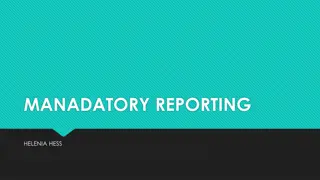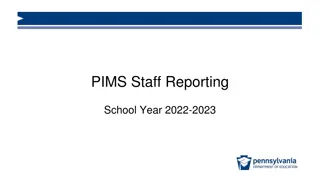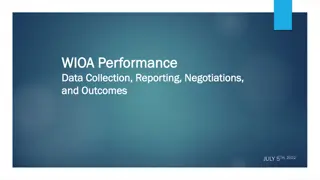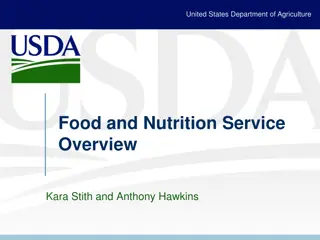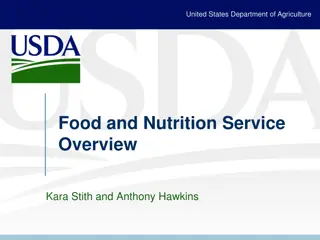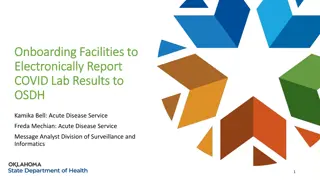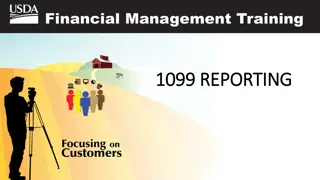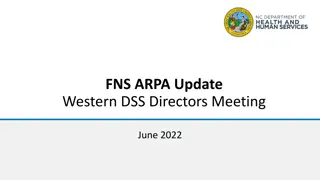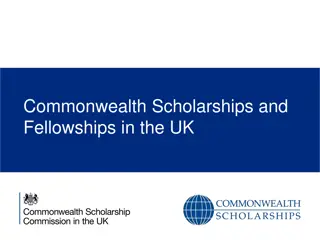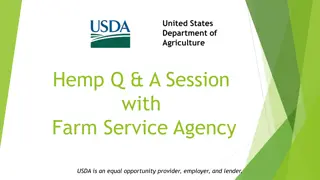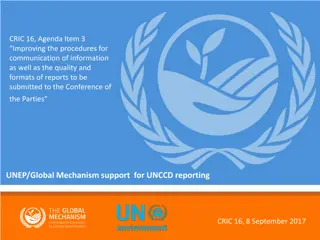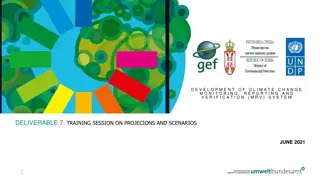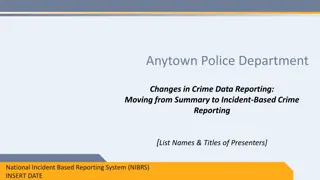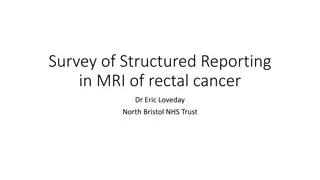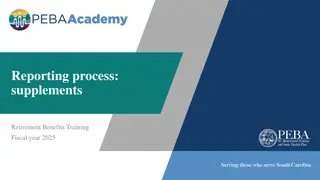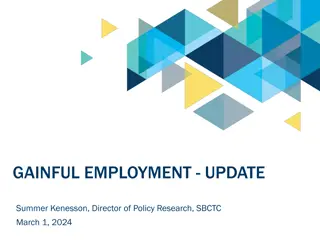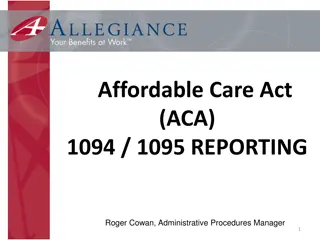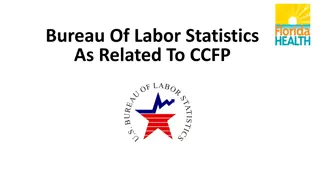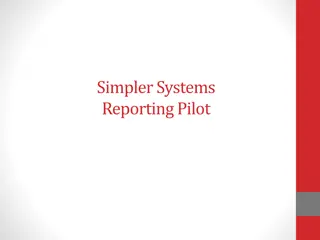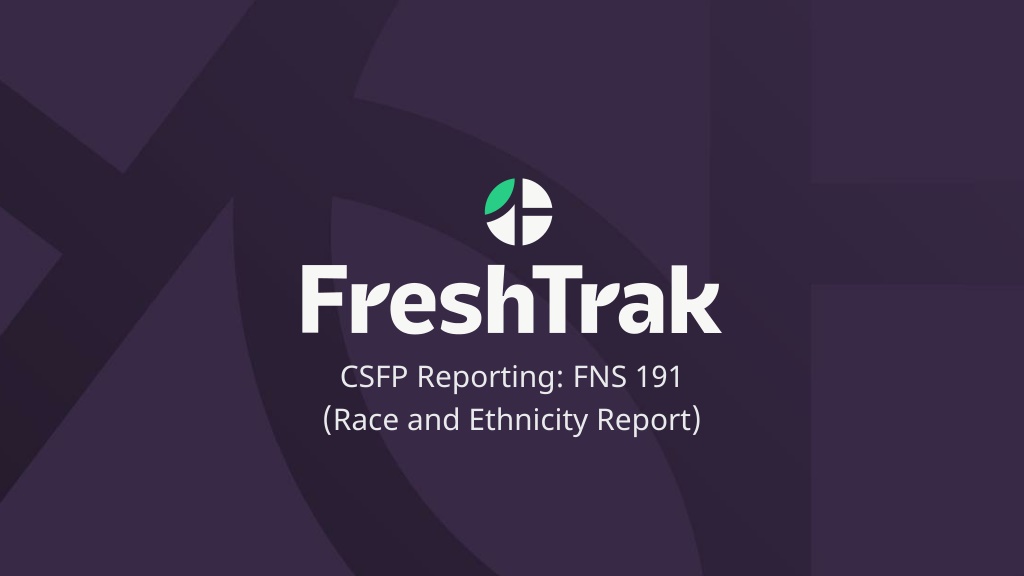
Efficient Guide to CSFP FNS-191 Reporting Process
Discover all you need to know about CSFP FNS-191 Race and Ethnicity Report, from accessing PantryTrak online to running the report and understanding the information presented. Learn how to navigate the system, input data, and interpret the results for compliance purposes.
Download Presentation

Please find below an Image/Link to download the presentation.
The content on the website is provided AS IS for your information and personal use only. It may not be sold, licensed, or shared on other websites without obtaining consent from the author. If you encounter any issues during the download, it is possible that the publisher has removed the file from their server.
You are allowed to download the files provided on this website for personal or commercial use, subject to the condition that they are used lawfully. All files are the property of their respective owners.
The content on the website is provided AS IS for your information and personal use only. It may not be sold, licensed, or shared on other websites without obtaining consent from the author.
E N D
Presentation Transcript
CSFP Reporting: FNS 191 (Race and Ethnicity Report)
What will I need? Internet: PantryTrak can be accessed anywhere there is a computer and internet connection at the url: secure.pantrytrak.com A WiFi network Or a hotspot! Smart phones can be used as a hotspot. Running PantryTrak for an hour during a distribution typically uses less data than watching a 5 min YouTube video! Computers: Laptops A desktop computer Tablets - iPad, Amazon Fire Cell phone
PantryTrak Login After navigating to the website by typing the url Or if it s already bookmarked.. Click the Member Login button! The next screen will prompt for a username and password. Click the login button Your username and password will be provided by your agency representative
Main Screen Overview Notice all the places you can go from your home screen. Enrolled Programs Tools Yellow Service Buttons Mobile Service Button Reports Service Log (Current and Programs)
CSFP Reporting In your enrolled Program Tools taskbar you ll see Reporting . Click that link There are a number of reports specifically to CSFP, but we re going to focus on the FNS-191.
CSFP Reporting FNS 191 (Race and Ethnicity Report) 1. Select your program. 2. Select your dates (usually April 1 April 30) 3. Run Report
CSFP Reporting You ll see some information about the data being processed. You ll see the number of services during the time period, you ll additionally see the number of individuals for whom race/ethnicity is not identified. The system will place these individuals in categories since this is required for compliance.
CSFP FNS-191 Reporting About half way through the page you ll see the report. Add the two columns together to get your full total.