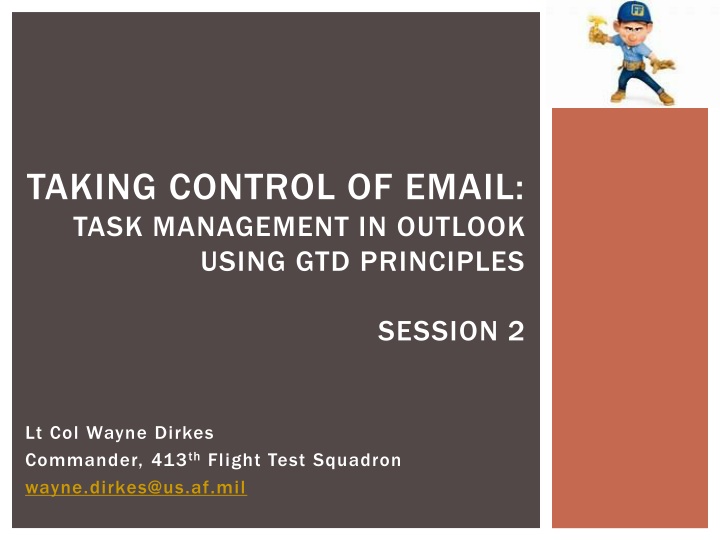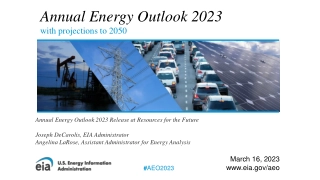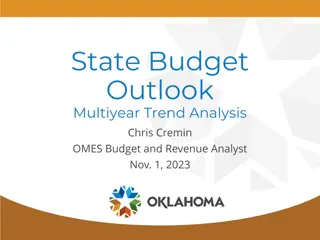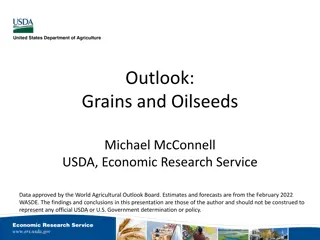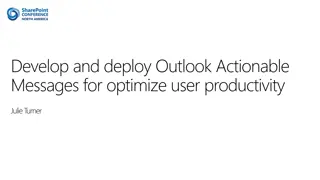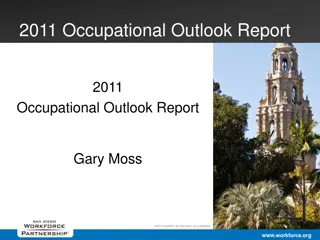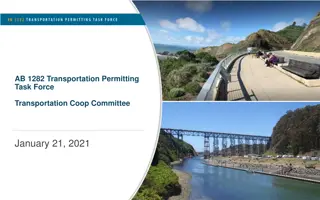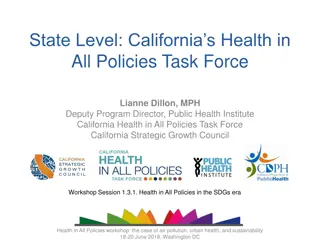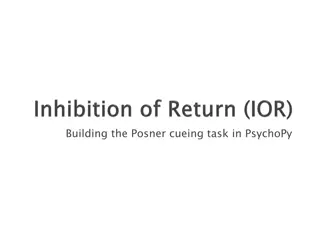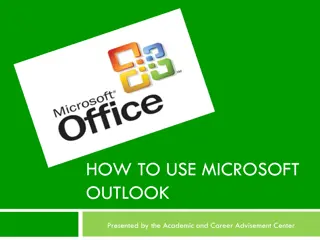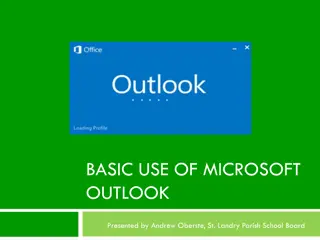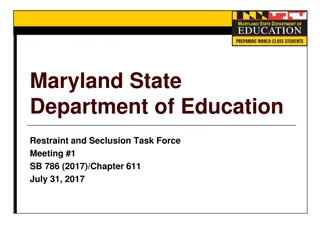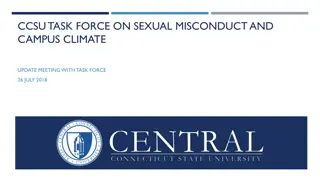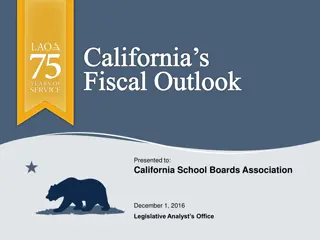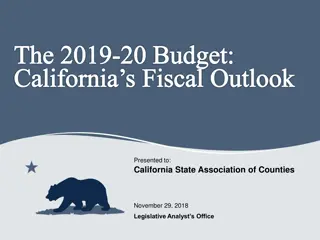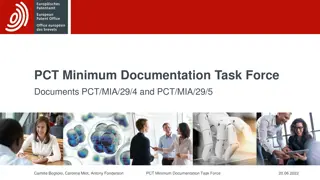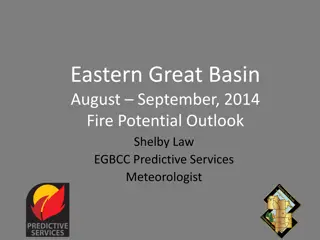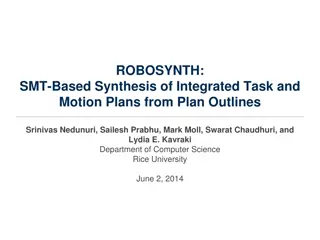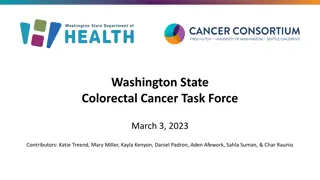Effective Task Management in Outlook Using GTD Principles
Developing efficient email and task management skills in Outlook through GTD principles. Sessions cover problem definition, zero inbox concept, MYN basics, task creation from emails, task subject context, and task start dates. Learn to create, organize, and track tasks effectively for improved productivity.
Download Presentation

Please find below an Image/Link to download the presentation.
The content on the website is provided AS IS for your information and personal use only. It may not be sold, licensed, or shared on other websites without obtaining consent from the author.If you encounter any issues during the download, it is possible that the publisher has removed the file from their server.
You are allowed to download the files provided on this website for personal or commercial use, subject to the condition that they are used lawfully. All files are the property of their respective owners.
The content on the website is provided AS IS for your information and personal use only. It may not be sold, licensed, or shared on other websites without obtaining consent from the author.
E N D
Presentation Transcript
TAKING CONTROL OF EMAIL: TASK MANAGEMENT IN OUTLOOK USING GTD PRINCIPLES SESSION 2 Lt Col Wayne Dirkes Commander, 413thFlight Test Squadron wayne.dirkes@us.af.mil
THE PLAN 50,000 FEET Session 1 Define the problem Basics of Getting Things Done (GTD, David Allen) Zero Inbox concept How to process email Session 2 Basics of Master Your Now (MYN, Michael Linenberger) See these concepts in action Buy these books! I am not that smart. Allen, David. Getting Things Done: the art of stress-free productivity. (2015: Penguin Group, NY). Linenberger, Michael. Total Workday Control using Microsoft Outlook. 5th Ed. (2017: New Academy Publishers, CA).
RECAP SESSION 1 The problem of a tool/reality mismatch Elements of psychology that impact work and email Getting Things Done (GTD basics) Getting to zero inbox by processing email (task teaser) Introduced a single folder filing system option Set the stage to build a clarified, time-phased, automated task tracking and reminder system Here we go
CREATING TASKS Create Task from an email Left-click email and drag to Tasks Quick add Left-click at top of To Do Bar Full task Double-click Quick Entry in To Do Bar Don t forget recurring tasks! Recur every X day of week, month, etc. Recur X days after last task completion
TASKS - SUBJECT Using the Subject Context What, if anything, surrounds the task? DUE date, initials, SIPR:, E:, R:, C:, F:, etc. Required tools, people, or locations -- helps you choose actions when Reflecting. Starts with a verb Detailed enough to Reflect upon, short enough to fit in the To Do Bar Subject Development New TPS Report cover for the Bobs DUE 13 SEP: Update TPS Report cover sheet Add context of due date, start with verb, eliminate extra information Follow-up with Vicki on annual appraisal status F: VW: Complete all annual appraisals Status of Discipline Create summary slides for Status of Discipline Plan holiday party Develop agenda for holiday party meeting MORE (indicates multi-step task)
TASKS START DATE Using the Start Date Date you want to START the task this is how we actually do work! Will show up underlined in TDB on that date Will remain on TDB until marked complete Manage deadlines with DUE: context and/or second task Fake deadlines create guilt and reduce the impact of real ones don t use them! This system does not use the Due date field most tasks do not have a real deadline Use the calendar to show places you must physically be, not to schedule your work/deadlines
TASKS - PRIORITY Setting the Priority In the battle of Urgent vs. Important urgent usually wins (reality) Clean out high-urgency tasks SO THAT you can focus on high-importance tasks (create value) Outlook Task Priority Urgency (High, Normal, Low) High Priority Urgency (Critical Now): Tasks that you would stay late to perform Normal Priority Urgency (Target Now / Opportunity Now): Tasks you would perform today if you had the opportunity But you could slide for 10 days or so Low Priority Urgency (Over the Horizon): Tasks you can ignore for 10 days or longer Defer to Review tasks (set to show up on Monday)
TASKS - BODY Using the body If coming from an email, the email s text will be here Brainstorm on a task or project List multiple steps to a project ( MORE) Journal progress, phone calls, developments, etc.
TO-DO BAR SAMPLE Urgency Zones FRESH Prioritization Use of shortcuts Context People Projects Left-click flag to Complete task Left-click !, Task Subject, or Start Date to quick change
OVERVIEW OF MYN AT WORK When I show up: Process email (this may be a bad habit) Review TDB tasks: Due dates, urgency, out of place tasks, updates High: Focus early in day, review every hour Normal: Review once a day Low: Move up in priority or defer again Choose most important task (or timely) to work on from TDB Minimize or cover Outlook Take phone call, drive-by tasks: Add to Outlook Go to meetings (yay): Transfer tasks to Outlook afterward Process email several times a day BETWEEN TASKS Ignore email when I am not processing it
HOW TO MAKE THE CHANGE Decide filing solution (keep folders or make Processed Mail PST) Triage your email (see bonus slides at end) Clean Up folder Bulk file before a date you choose Sort by person (bosses) Filter To: Only to me Process the remaining emails as you have time (commit!) Don t make value judgements at this point about whether or not to do implied tasks. Defer or delete tasks you don t have time to do You only have X hours in a day Ask for help prioritizing your boss should be eager to do this Decide what you aren t going to do understand and accept consequences Keep getting back on the wagon habit change is hard!
DEMO IDEAS Outlook orientation Show the To Do Bar (View To Do Bar Tasks) How to open the View Settings box (Right click any TDB column header) My TDB, Processed Mail PST, online mailbox Creating tasks (drag email, TDB) Turn off all email notification (File Options Mail Message Arrival) Rules for common items Search folders and categories Contexts for tasks (delegate, call, follow-up) Processing mail examples
OBLIGATORY SUMMARY SLIDE Work has changed, we must also adapt There is hope! You need a formal approach to email and task management New idea time-out: 24 hrs Who else needs this information? Questions? BONUS TOPIC: Underlying email issues and a potential answer
CURRENT REALITY AND LIMITATIONS Standard comm package is Outlook and the phone If you didn t get the email/call, you don t know there was one Forces us to Cast a wide net Email has no barrier to entry with the penalty paid by recipient Time spent to deal with each single email Implied expectation of digestion/compliance Email is discreet packets of information without context Forces us to spend inordinate amounts of time searching Documents in emails are not searchable COVID example, anyone? Phone is real-time, but limited (location, non-verbals, mobile creep)
MODERN COMMUNICATION: MS TEAMS Not perfect but a massive leap forward (examples) Focus user experience on real-time information/collaboration Allow user to make choices about what/when they engage with information Presents communication in stream of consciousness format Connects individuals by exposing their thoughts to the team Video chat is 60-95% effective (opinion, depends on topic) Does not solve all problems Implied compliance is still a risk, but more manageable CHES Teams not a solution for mobile (yet)
PIECES/DEFINITIONS Team: An organization with a discrete body of work Channel: Communication with topical context Chat: Real-time comm, like a text message Notifications: Important, but customizable Activity Feed: Stores notifications, kind of like an Inbox Bold channels: new posts, reference if needed Cautions You can get lost. Search works ok, but finding old stuff can be hard There are lots of Teams and few people who know what they are doing Privacy is at the Team level (private channels aren t in CHES yet) Teams is best for internal communication, but still ok for external
BONUS: BULK PROCESSING TECHNIQUE Clean Up Folder This deletes all but the latest in threaded emails Sort by Received Decide how much to keep How much can you (do you want to) actually process? 3 weeks is a good starting point Move the rest to Processed Mail Sort by Name Deal with stuff from important people Look for mass deletes/rule opportunities (DTS, Alerts) Filter messages To: only you (see next slide) These are more likely to be important/time critical Sort by Received Newer email is more likely to be important than old Process these remaining emails as you have time, but commit to reaching Zero Inbox
URGENCY ZONE MODEL IDEAL STATE Now Horizon: The incoming workload will not change, only your perception of it
URGENCY ZONE MODEL - REALITY High Priority (Critical Now): Tasks that you would stay late to perform Normal Priority (Target Now / Opportunity Now): Tasks you would perform today if you had the opportunity But you could slide for 10 days or so. Low Priority (Over the Horizon): Tasks you can ignore for 10 days or longer
URGENCY ZONE MODEL STRATEGIC DEFERRAL