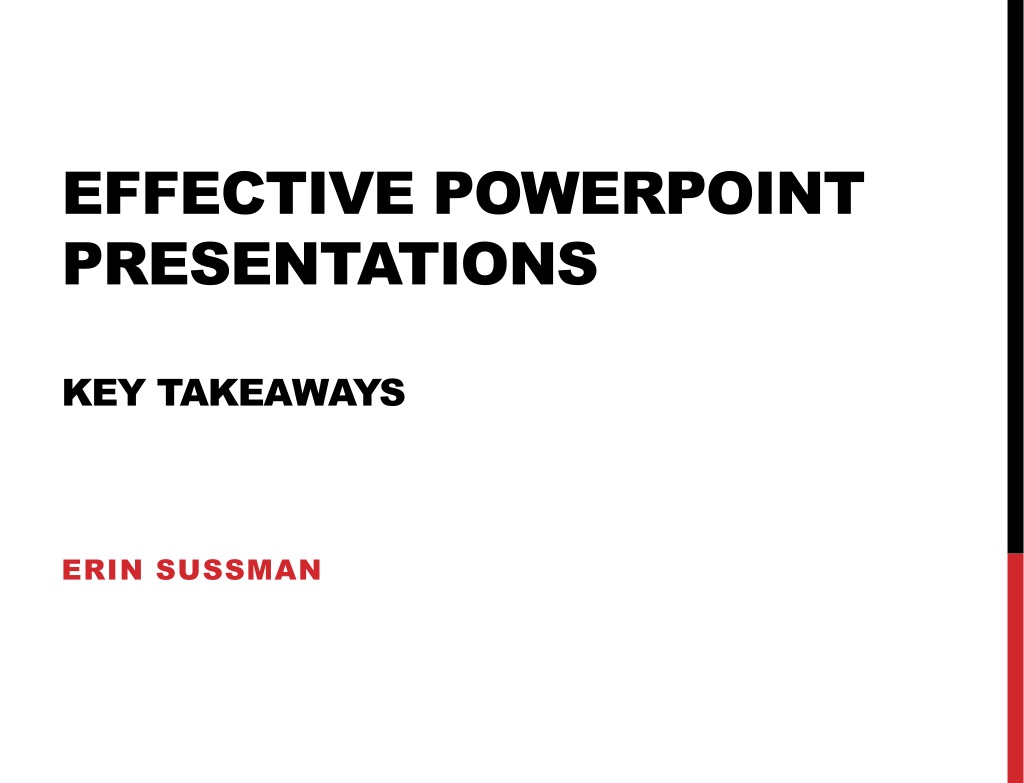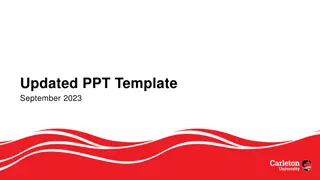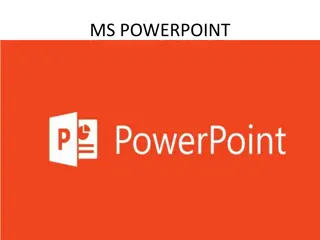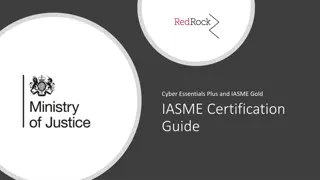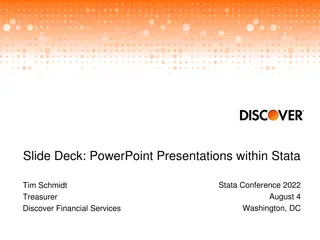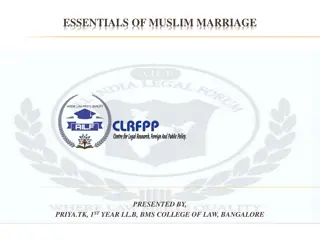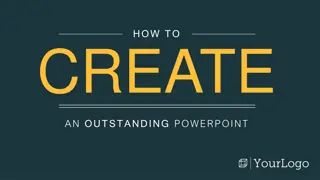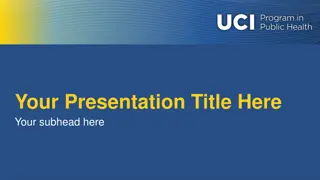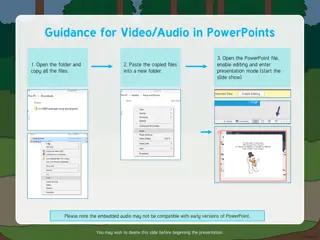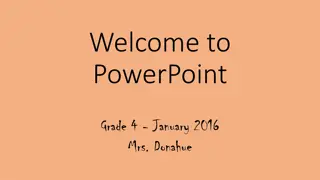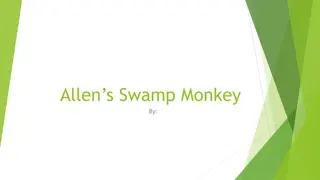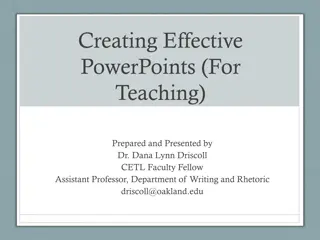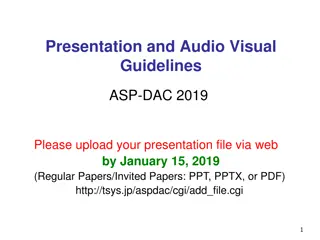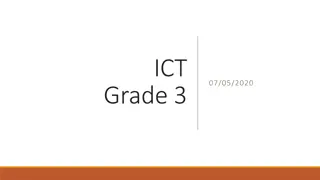Effective PowerPoint Presentation Essentials
Learn key takeaways for creating impactful presentations: visualize key points, pay attention to design, highlight key information, and use keyboard shortcuts for efficiency. Enhance slides with principles like focusing on key messages and selecting appropriate evidence. Follow design steps to tailor your presentation to your audience and goals.
Download Presentation

Please find below an Image/Link to download the presentation.
The content on the website is provided AS IS for your information and personal use only. It may not be sold, licensed, or shared on other websites without obtaining consent from the author. Download presentation by click this link. If you encounter any issues during the download, it is possible that the publisher has removed the file from their server.
E N D
Presentation Transcript
EFFECTIVE POWERPOINT PRESENTATIONS KEY TAKEAWAYS ERIN SUSSMAN
EIGHT PRINCIPLES THAT MAKE SLIDES POWERFUL AND EASY TO UNDERSTAND Visualize key points Pay Animate off-screen attention to design Animate complex slides Avoid paragraphs of text Effective slides Highlight key information Make font legible Remove jargon
5 DESIGN STEPS 1 Who is your audience? Who is my audience? How familiar are they with our work? 2 What is our overall goal? Is it to inform? To recommend action? What is your objective? 3 What is the key message I want the viewer to take away? What is my slide s action title? What is your message? 4 What is the best evidence What data provides the best evidence to support my key message? 5 What layout or design best displays my information? How should I lay out my slide? Design the slide
MAC KEYBOARD SHORTCUTS TO PRESS Delete one character to the left Delete one character to the right Cut selected text or object Copy selected text or object Paste cut or copied text or object Paste special Duplicate selected object Increase the font size Decrease the font size Change the case of letters Apply bold formatting Apply an underline Apply italic formatting Apply subscript formatting (automatic spacing) Apply superscript formatting (automatic spacing) Center a paragraph Justify a paragraph Left align a paragraph Right align a paragraph Undo the last action Open the Format Text dialog box, Font options Open the Format Text dialog box, Paragraph options Duplicate selected object Select the next object Select the previous object Select all objects and all text Move the selected object in the direction of the arrow Nudge the selected object slightly in the direction of the arrow Group the selected objects Ungroup the selected objects DELETE + X or F2 + C or F3 + V or F4 + CONTROL + V + D + SHIFT + > + SHIFT + < SHIFT + F3 + B + U + I + SHIFT + MINUS SIGN + SHIFT + PLUS SIGN + E + J + L + R + Z or F1 + T + OPTION + M + D TAB SHIFT + TAB + A Arrow keys + arrow key + OPTION + G + OPTION + SHIFT + G
PC KEYBOARD SHORTCUTS Control + A = Select all Control + S = Save Alt + R + R + T = Brings object to front Control + B = Bold Control + T = Opens font window Alt + R + R + K = Sends object to back Control + C = Copy Control + U = Underline Shift + F3 = Changes selection from lower case, upper case, sentence case Control + D = Duplicate highlighted object Control + V = Paste In address window of browser, type in only a domain name, e.g. Amazon, then hit Control + Enter Control + Enter fills in: http://www. - .com Control + E = Center justify text Control + W = Close window Control + F = Find (word) Control + X = Cut Control + G = Group Control + Y = Repeat the last function Control + H = Replace Control + Z = Undo last step Control + Shift + Drag mouse = Duplicate object and maintain alignment Control + I = Italics Control + Shift + D = Create an exact copy of slide Control + J = Justifies text Control + Shift + G = Ungroup Control + K = Insert Hyperlink Control + Shift + M = Creates a new blank Bain slide Control + L = Left justify text Control + M = New native (non-Wizard) PowerPoint slide Control + Shift + P + Use up/down arrow keys = Change text point size Control + [ = Decrease font size Control + N = New native (non-Wizard) PowerPoint presentation Control + ] = Increase font size Control + O = Open file Control + Shift + + = Change to/from text superscript Control + P = Print Alt + Control + Shift+ > = Superscript Control + Q = Quit application Alt + Control+ Shift + < = Subscript Control + R = Right justify text
USEFUL LINKS Imagery Microsoft - Free images and clip art http://office.microsoft.com/en-us/images/ iStock Photo - Prices vary but high quality and affordable http://www.istockphoto.com/ Getty Images - Prices vary and a little more expensive http://www.gettyimages.com/ Cartoon Stock - Political and funny illustrations http://www.cartoonstock.com/ Templates Microsoft - Free templates http://office.microsoft.com/en- us/templates/powerpoint-templates- FX102828209.aspx http://www.presentationload.com Presentation Load - High quality, not free. Good place to get ideas Inspiration http://slideguru.com/gallery Slide Guru http://noteandpoint.com/ Note and Point Flowing Data - Data visualization http://flowingdata.com/ http://prezi.com/explore/popular/ Prezi