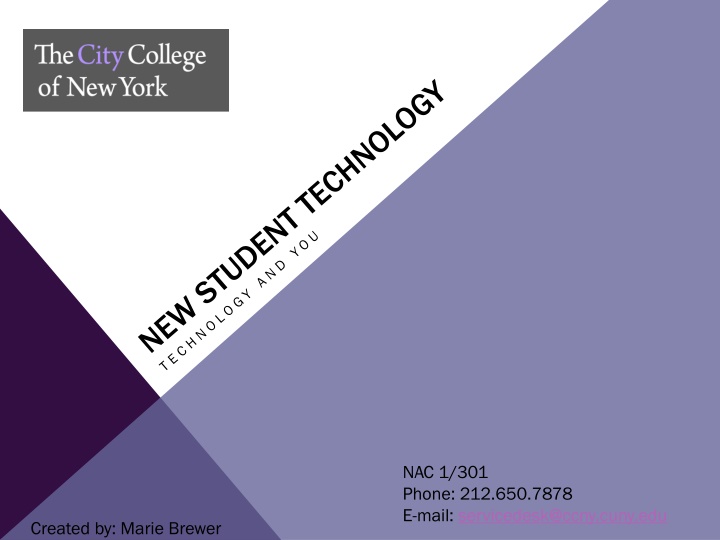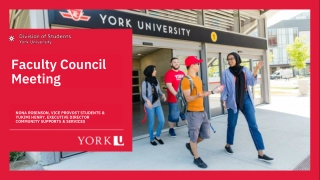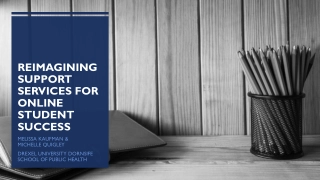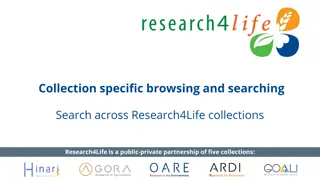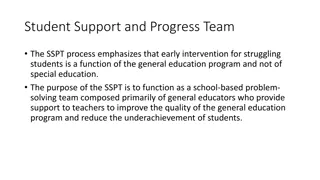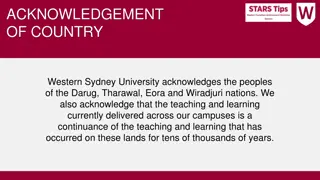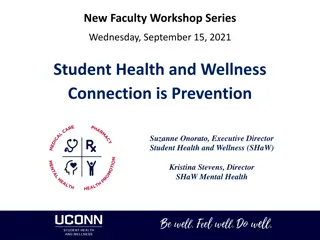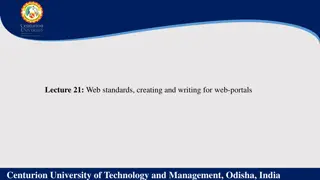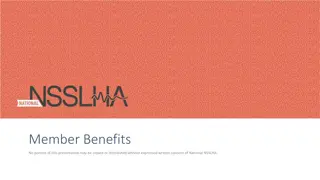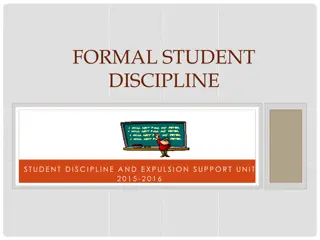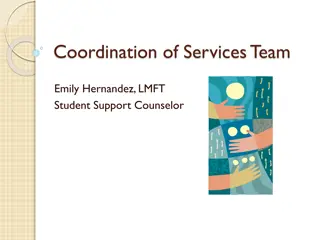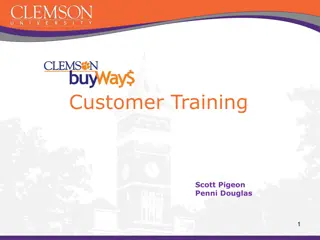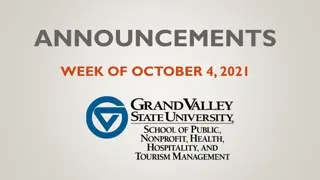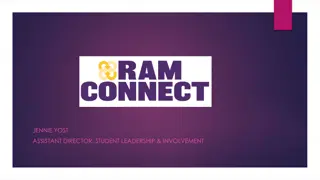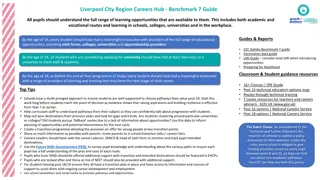Comprehensive IT Services and Resources at CCNY - Your Guide to IT Support and Student Portals
Explore a range of IT services and resources at CCNY, from contacting the IT service desk to accessing valuable information for new students. Discover CityCentral's student portal for easy access to essential resources and the CCNY Guide for Apple & Android featuring campus maps, resources, and more. Learn about CUNY/CCNY account logins and how to navigate CUNYFirst for class registration, financial aid, and more.
Download Presentation

Please find below an Image/Link to download the presentation.
The content on the website is provided AS IS for your information and personal use only. It may not be sold, licensed, or shared on other websites without obtaining consent from the author.If you encounter any issues during the download, it is possible that the publisher has removed the file from their server.
You are allowed to download the files provided on this website for personal or commercial use, subject to the condition that they are used lawfully. All files are the property of their respective owners.
The content on the website is provided AS IS for your information and personal use only. It may not be sold, licensed, or shared on other websites without obtaining consent from the author.
E N D
Presentation Transcript
NAC 1/301 Phone: 212.650.7878 E-mail: servicedesk@ccny.cuny.edu Created by: Marie Brewer
IT SERVICES WEBSITES IT SERVICES IT SERVICES https://www.ccny.cuny.edu/ https://www.ccny.cuny.edu/it it Valuable IT information for all new students: Valuable IT information for all new students: https https://www.ccny.cuny.edu/it/ ://www.ccny.cuny.edu/it/new_students new_students IT SERVICE DESK IT SERVICE DESK https://www.ccny.cuny.edu/it/ https://www.ccny.cuny.edu/it/help help
CITYCENTRAL CENTRAL STUDENT PORTAL STUDENT PORTAL The CITYCENTRAL Student The CITYCENTRAL Student Portal Portal provides provides CCNY students with easy CCNY students with easy access access to to some of their most used resources: some of their most used resources: CUNYFirst CUNYFirst MyInfo MyInfo MyCCNY MyCCNY+ + Latest Tweets Latest Tweets Events Events Status for Campus Status for Campus Systems Systems There is even a Mobile App! There is even a Mobile App! https:// https://central.ccny.cuny.edu central.ccny.cuny.edu/ /
CCNY GUIDE FOR APPLE & ANDROID Features: Features: Campus Map Checklists Resources on Campus Academic Student Affairs Technology Meet your student leaders Free food alerts Beaver Lingo Academic Calendars All in the palm of your hand! All in the palm of your hand!
1. CUNYFIRST The first account is the The first account is the CUNYfirst will provide access to your schedule, unofficial transcript, will provide access to your schedule, unofficial transcript, registration, registration, financial aid, and many financial aid, and many other things. To claim this account, please follow the steps below claim this account, please follow the steps below: : CUNYfirst account. This account account. This account other things. To
WHAT IS CUNYFIRST? HOW DO I USE IT? The primary thing you will use CUNYFirst for, is registering for your classes. However, there is a lot more you can do in CUNYFirst. Some of these are: Enrollment Search for classes (Class Search Guide) Add classes to your shopping cart Enroll in classes (Enrollment Guide) Add/Drop/Swap classes Withdraw from classes View your enrollment dates Finances View holds, including financial aid holds View your financial aid (beginning Spring/Summer 2016) Check your tuition balance & pay your balance
USING CUNYFIRST CONTINUED Personal information Personal information Update your address Update your email address Update your phone number Update your emergency contact information Access unofficial transcripts Other View your grades View your schedule View your course history Apply for an ePermit (ePermit Information) Apply for graduation
KNOW WHAT YOU OWE When you register for classes, your tuition balance will change, but did you know that if you add or drop a When you register for classes, your tuition balance will change, but did you know that if you add or drop a class, your balance may change again? class, your balance may change again? Follow the below steps to KNOW WHAT YOU OWE! Follow the below steps to KNOW WHAT YOU OWE! 1 1. Check your . Check your CUNYFirst any current charges. any current charges.* * CUNYFirst Account for Account for 2 2. Select . Select Charges Due Charges Due for a detailed report. detailed report. for a 3 3. Don t miss . Don t miss your your bill due bill due date date on the on the left! left! * Charges may take 24-48 hours to appear in your account. For More Info: ccny.cuny.edu/bursar/tuition For More Info: ccny.cuny.edu/bursar/tuition- -payment payment- -options options
CLAIMING YOUR CUNYFIRST ACCOUNT 1. Go to https://home.cunyfirst.cuny.edu/ 2. Click on New User New User 3. Follow steps for account & security question creation 4. Be sure to save Username Username & EMPLID screen you will need your username to login EMPLID from final For support, call 212 212- -650 650- -8080 8080 or email cfsuppot@ccny.cuny.edu Click Here for All CUNYFirst Training Guides for Students
2. CUNY PORTAL The second account is your CUNY Portal account, The second account is your CUNY Portal account, which provides access to Blackboard, provides access to Blackboard, and ( (DegreeWorks DegreeWorks). ). To claim To claim this account this account please follow steps in this guide. steps in this guide. which and Degree Audit Degree Audit please follow the the
WHAT DO I USE CUNY PORTAL FOR? DEGREE AUDIT (DegreeWorks) BLACKBOARD Online home for your classes Online home for your classes Single dedicated location for Single dedicated location for professors to post assignments and professors to post assignments and readings readings The syllabus is often posted in The syllabus is often posted in advance of the class starting advance of the class starting Professors may utilize discussion Professors may utilize discussion board forums board forums Professors can send Professors can send announcements/contact the entire announcements/contact the entire class at once class at once A digital checklist of your degree A digital checklist of your degree requirements requirements It maps courses you have completed It maps courses you have completed at City College into categories at City College into categories For transfer students, it includes For transfer students, it includes courses from previous colleges (if the courses from previous colleges (if the transfer credits were evaluated) transfer credits were evaluated) An easy way to see what you have An easy way to see what you have completed / what is still left to obtain completed / what is still left to obtain your degree your degree Closely tied with financial aid eligibility Closely tied with financial aid eligibility (if applicable to you). (if applicable to you). Online BlackBoard Support https://www.ccny.cuny.edu/it/blackboard Online DegreeAudit (DegreeWorks) Support https://www.ccny.cuny.edu/registrar/degreeworks
CLAIMING YOUR CUNYPORTAL ACCOUNT 1. Go to https://cunyportal.cuny.edu 2. Click on Account and Password Reset Account and Password Reset 3. Submit required information to obtain access to you account 4. Once logged in, click on My Profile My Profile and make sure your Primary College Primary College is The City College of New York and your Primary Role Primary Role is Student For further assistance, you may contact the CUNY Portal/Blackboard Support at 212 212- -650 650- -6990 6990 or via email bbsupport@ccny.cuny.edu/
3. CITYMAIL The third account you will need is your The third account you will need is your Citymail you you have have already registered for already registered for courses there should be be an an email created email created for you. The User for you. The User ID will allow you to access access the Wi the Wi- -Fi and computer labs Fi and computer labs on campus will use this email to will use this email to contact you. To claim this contact you. To claim this account please follow the steps in this guide. please follow the steps in this guide. Citymail account. account. If If courses there should already ID will allow you to on campus. . Professors already Professors account
WHY IS IT IMPORTANT TO USE/CHECK MY CITYMAIL? Your professors will often communicate with you via Blackboard Your professors will often communicate with you via Blackboard and the default email address associated with your Blackboard and the default email address associated with your Blackboard account, is your account, is your CityMail CityMail address address The university will communicate with you ONLY through your The university will communicate with you ONLY through your assigned assigned CityMail CityMail address, no other email will be used address, no other email will be used important information will come to this inbox important information will come to this inbox Events on campus, events within your major s department, and other clubs will often use this email to contact you
CLAIMING YOUR CITYMAIL ACCOUNT 1. Go to http://accountlookup.ccny.cuny.edu 2. Check Change Password 3. Submit required information to obtain access to your email For further assistance, you may contact the Service Desk at 212 or via email servicedesk@ccny.cuny.edu 212- -650 650- -7878 7878
FREE MICROSOFT OFFICE 365 For information on the benefits of using Microsoft Office 365 and for instructions on For information on the benefits of using Microsoft Office 365 and for instructions on how to install Office 365, view the page below: how to install Office 365, view the page below: https:// https://citymail.ccny.cuny.edu citymail.ccny.cuny.edu/ /pdf pdf/Microsoft_Office_365_for_CCNY_Students.pdf /Microsoft_Office_365_for_CCNY_Students.pdf
WHERE CAN I USE A COMPUTER? PRINT? cITy cITy TECH Center TECH Center NAC 1/301 (ground NAC 1/301 (ground floor of Cohen Library) floor of Cohen Library) Student Life Computer Lab: NAC 1/114 NAC Lab aka the Fishbowl - NAC 1/501D: this lab is located under the escalators on the first floor of the North Academic Center. Many Departments and programs have their own labs. It is best to check the below Many Departments and programs have their own labs. It is best to check the below link for an up to date list, or check with your major department or the service desk. link for an up to date list, or check with your major department or the service desk. https:// https://support.ccny.cuny.edu support.ccny.cuny.edu/ /OpenAccessLabs.html OpenAccessLabs.html
WIRELESS (WIFI) PRINTING WiFi WiFi Printing is available to all currently enrolled Printing is available to all currently enrolled CCNY students! You can print from your own device and CCNY students! You can print from your own device and release the documents at wireless printing stations located release the documents at wireless printing stations located in the in the cITy cITy TECH Center. For specific instructions on how to TECH Center. For specific instructions on how to use use WiFi WiFi printing, see the below link. printing, see the below link. https://support.ccny.cuny.edu/pdf/WiFi_Printing.pdf https://support.ccny.cuny.edu/pdf/WiFi_Printing.pdf Print from your COMPUTER, SMARTPHONE, or TABLET! Print from your COMPUTER, SMARTPHONE, or TABLET!
FOR HELP WITH TECH RELATED ISSUES FOR THE BELOW SERVICES, CONTACT THE IT SERVICE DESK CONTACT CONTACT Location: North Academic Center (NAC) Room 1/301 Phone: 212.650.7878 E-Mail: servicedesk@ccny.cuny.edu Hours (1/3/17 Hours (1/3/17 1/29/17) Mon Fri: 9am 5pm Closed Weekends Spring 2017 Hours: TBD 1/29/17 1/29/17)