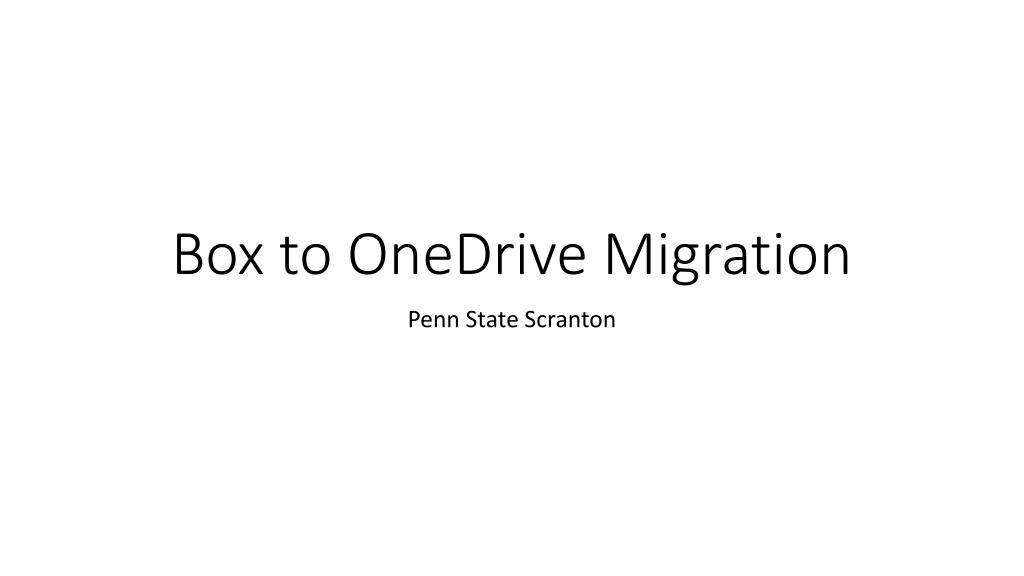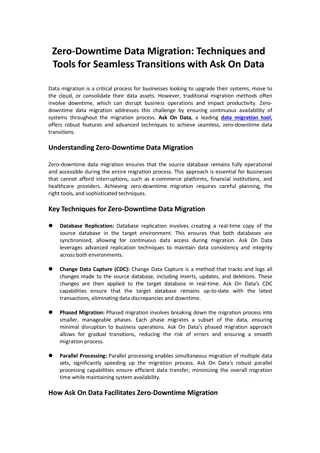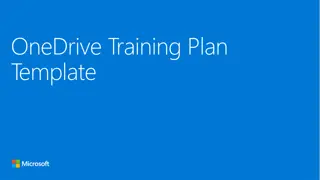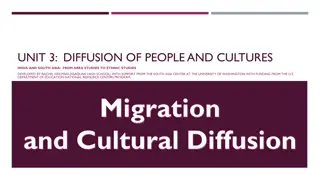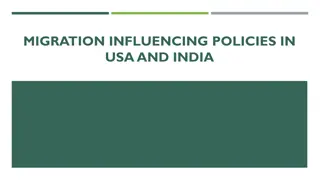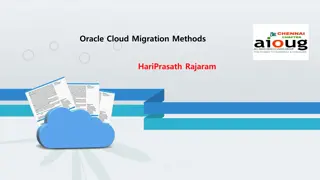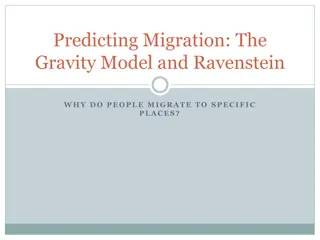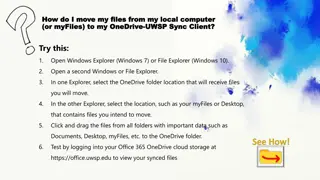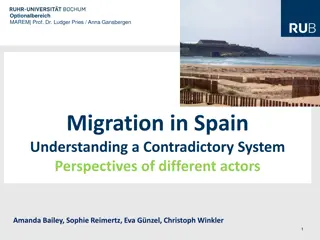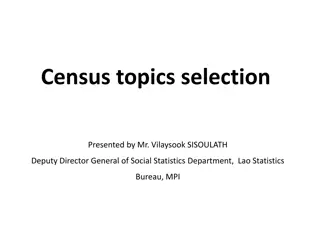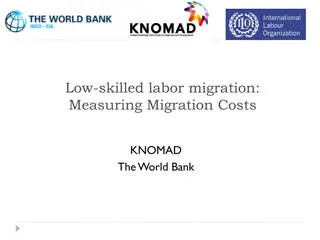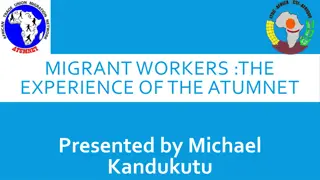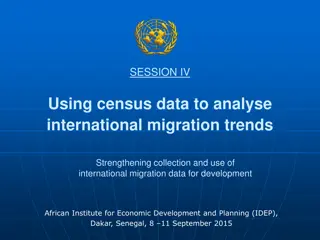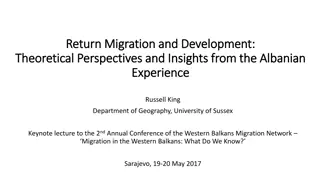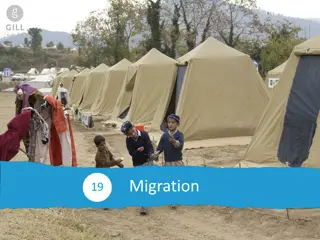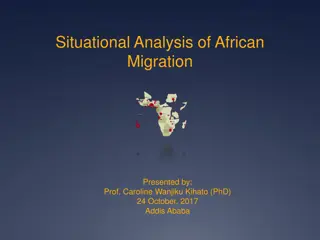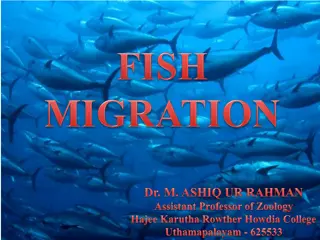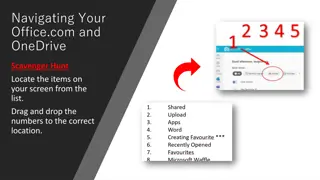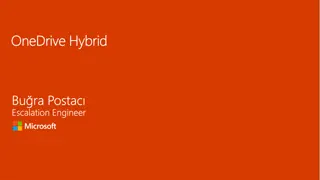Box to OneDrive Migration Process Overview
Overview of the Box to OneDrive migration process at Penn State Scranton, including retirement date, Phase 1 and Phase 2 details, storage on psu.edu, records management guidance, and instructions for retaining active files. The migration involves transferring files from Box to OneDrive automatically through a detailed process outlined in the slides.
Download Presentation

Please find below an Image/Link to download the presentation.
The content on the website is provided AS IS for your information and personal use only. It may not be sold, licensed, or shared on other websites without obtaining consent from the author.If you encounter any issues during the download, it is possible that the publisher has removed the file from their server.
You are allowed to download the files provided on this website for personal or commercial use, subject to the condition that they are used lawfully. All files are the property of their respective owners.
The content on the website is provided AS IS for your information and personal use only. It may not be sold, licensed, or shared on other websites without obtaining consent from the author.
E N D
Presentation Transcript
Box to OneDrive Migration Penn State Scranton
Box Retirement Date September 21, 2021 Files from Box will moved to OneDrive through an automated process This takes longer than overnight
Phase 2 Phase 1 starts Files are verified. Re-establish any shared links Your files are now in OneDrive. Follow the premigration checklist and perform the Pre- migration Tasks no Box or One drive access to files OneDrive syncs with box Can still work in box Files are copied to OneDrive Migration is complete Now Feb 1 Email Notification Feb 1- Feb 27/28 Email notification
https://storage.psu.edu/ Review the suggested website for guidance on what to delete. Review the suggested website for guidance on what to delete. Our records management liaison (RML) is Allison Burns Our records management liaison (RML) is Allison Burns
Only keep active files Follow the records retention schedule https://policy.psu.edu/financial-record-retention-schedule https://policy.psu.edu/general-retention-schedule Delete non university records
Retain Active Files and Migrate from Box Once everything that is outdated/unnecessary has been deleted, and the historical records have been transferred to archives, only the active and current files are left to migrate. Penn State IT will migrate the files from Box to the appropriate Microsoft Office 365 platform (OneDrive, SharePoint) for you. You do not need to create your own OneDrive or SharePoint prior to the migration, Penn State IT will do that for you. If you focus on deleting files and removing content links that are not needed, that will help expedite the project.
Large Files We will contact you if you have large files to move. There are only 1 or 2 people with large files at Scranton. The following instructions can be found under the Training and Resources; Preparing Box Files
Preserve Box Comments Any Box Comments posted in the Activity panel on the far right of a file preview page will not migrate to Office 365. To preserve any Box comments you wish to keep, copy and paste them directly into the file. Any comments made directly to Office 365 files (Word, Excel, PowerPoint files) will remain post migration.
Change File and Folder Names to Fit Office 365 Naming Conventions Office 365 has limits to the length of file and folder path names and will not accept certain special characters. During the Box to Office 365 migration, special characters will be automatically removed. Consider the following when preparing for migration: File names may be up to 256 characters. Folder names may have up to 250 characters. Total path length for folder and file name combinations may be up to 400 characters. Files with path names longer than 400 characters will show up on the error report and will not move during migration. Unsupported special characters in Office 365 applications include: " * : < > ? / \ | Leading tildes (~) are removed during migration. Leading or trailing whitespace is removed during migration. Leading or trailing periods (.) are removed. Prior to migration, the Mover tool automatically scans your files to detects and reports file paths that are too long for OneDrive or SharePoint to accept. The current path length limit for Microsoft 365 is 400 characters. The path length is calculated when transfer to Microsoft 365 occurs and includes the user s tenant URL, user site, path, and any character encoding. The project team will provide a report of users that have file paths that are too long for OneDrive or SharePoint. It is recommended that before a user migrate, they shorten any identified long paths by rearranging folder structures or renaming files and folders.
Preserve Previous Document Versions The migration will only copy the most current version of the file to Office 365. In addition, only the modified by author for a file is preserved; however, the created by author is changed to the user. To preserve an older version of a document: Download the version of the Box file you want to preserve to your computer. Change the file name according to the constraints mentioned above. Upload the new file to Box. This will ensure the version is migrated with the current version of the file. For more information on downloading from Box, see Download Files and Folders from Box.
Accept or Decline Pending Collaboration Invitations All pending collaboration invitations will be lost post-migration. This means that anyone invited to collaborate on a file who has not yet accepted the invitation, will not have access to the file in Office 365. To check for pending collaborations, follow the instructions on the article, Accept and Reject Invitations from Collaborators.
Working with Collaborators During Migration It is important that you understand what you and your collaborators can and cannot do with your files in Box during the migration window. Once you receive notice that your files are being migrated to OneDrive, you can use this template to notify any collaborators that your files are being migrated and to avoid any of the prohibited activities until the process is complete. For more information on what you and your collaborators can and cannot do during the migration process, please refer to the Box: During- Migration File Considerations article. NOTE: Following migration, you will need to invite any external collaborators to the new file in OneDrive as those permissions are not preserved for non-PSU collaborators during migration.
Box Sync & Box Drive Box Sync & Box Drive Before your migration window begins, you should unsync all of your Box sync files and shut down Box Drive. If your files are continuing to sync, it can disrupt the migration process and files could be missed if they are in use by the sync process. This could result in your Box files being unavailable to be copied by the migration process which would result in those files not being migrated to OneDrive. IT will remove Box Sync and Box Drive remotely and will let you know what date that will occur.
Types of Box accounts & The Migration Process Individual (Personal) Accounts Group (Non-Person) Accounts -- these are accounts used by a group or department and start with a b- prefix
What to know once migration begins There are two phases to the migration IT will communicate the date and time of Phase 1 and Phase 2. The length of each phase depends on the amount and complexity of the migration
Phase 1 tentative date FEBRUARY 1, 2021
Once Phase 1 is complete, you must stop making changes to existing Box files and stop creating new files. You will be notified when Phase 1 is complete, and Phase 2 is scheduled to begin.
Phase 2 Phase 1 starts Files are verified. Re-establish any shared links Your files are now in OneDrive. Follow the premigration checklist and perform the Pre- migration Tasks no Box or One drive access to files OneDrive syncs with box Can still work in box Files are copied to OneDrive Migration is complete Now Feb 1 Email Notification Feb 1- Feb 27/28 Email notification
Questions? Questions? Storage.psu.edu