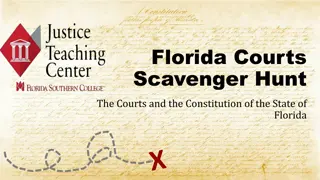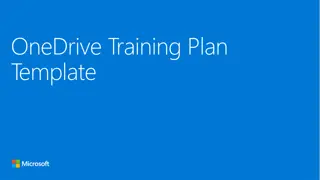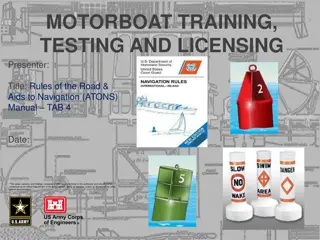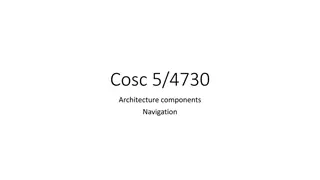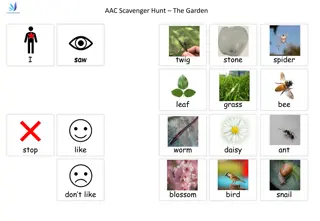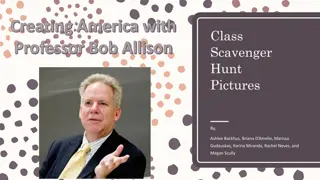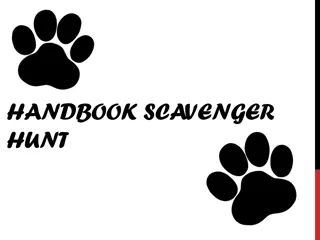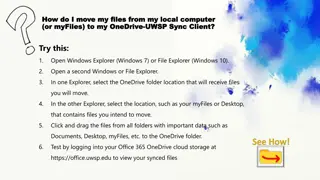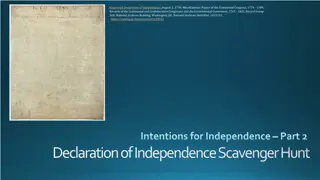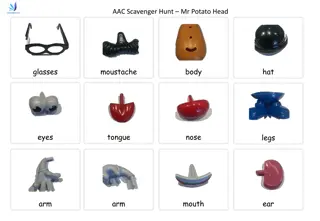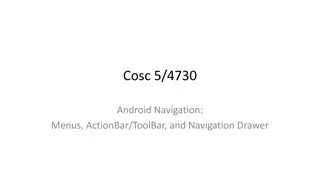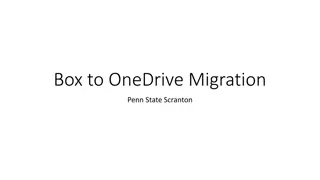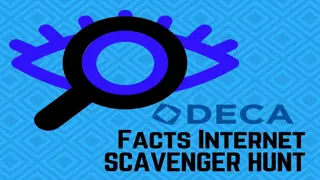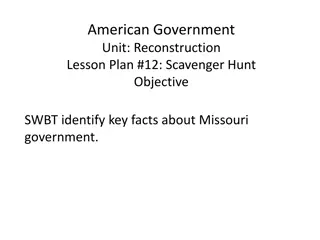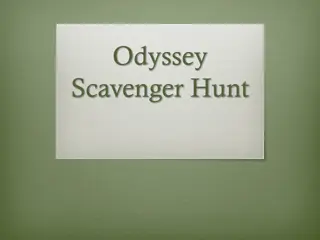Onedrive and Office.com Scavenger Hunt: Locate Items and Learn Navigation
In this scavenger hunt activity, participants are tasked with locating various elements on their Office.com and OneDrive screens. The challenge involves dragging and dropping numbers onto the correct locations corresponding to items such as Word, Shared, Upload, Favourites, and more. Through this interactive exercise, users can familiarize themselves with key features and functions within the Office.com and OneDrive platforms.
Download Presentation

Please find below an Image/Link to download the presentation.
The content on the website is provided AS IS for your information and personal use only. It may not be sold, licensed, or shared on other websites without obtaining consent from the author.If you encounter any issues during the download, it is possible that the publisher has removed the file from their server.
You are allowed to download the files provided on this website for personal or commercial use, subject to the condition that they are used lawfully. All files are the property of their respective owners.
The content on the website is provided AS IS for your information and personal use only. It may not be sold, licensed, or shared on other websites without obtaining consent from the author.
E N D
Presentation Transcript
Navigating Your Office.com and OneDrive Scavenger Hunt Locate the items on your screen from the list. Drag and drop the numbers to the correct location.
1. Shared 2. Upload 3. Apps 4. Word 5. Creating Favourite *** 6. Recently Opened 7. Favourites 8. Microsoft Waffle 9. List vs Tile View 10. Share Icon (to share with others) *** 11. Recently Opened 12. OneDrive Icon *** Locate each of these on your screen. Drag the numbers on the previous slide to where these are located.
1. Recycle Bin 2. Shared 3. Upload 4. Create New Word Document 5. List/ Grid View *** 6. Class Team 7. Recent 8. Microsoft Waffle 9. My Files 10. Share Icon (to share with others) 11. Search Locate each of these on your screen. Drag the numbers on the previous slide to where these are located.