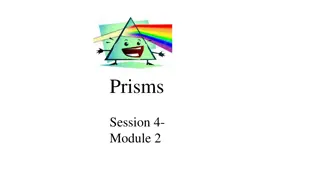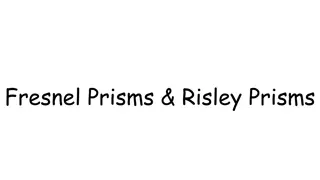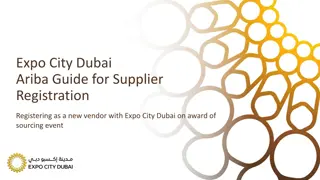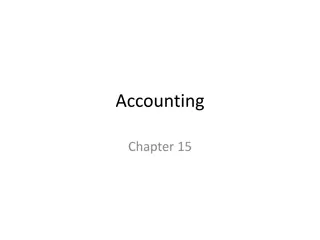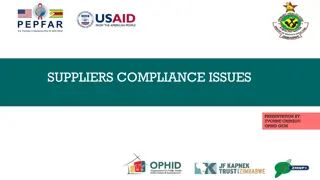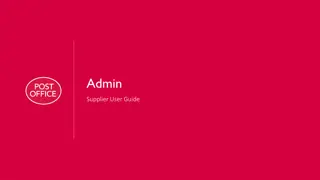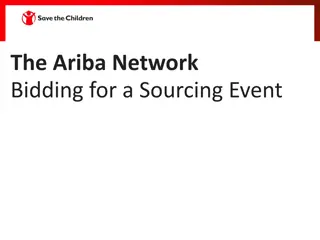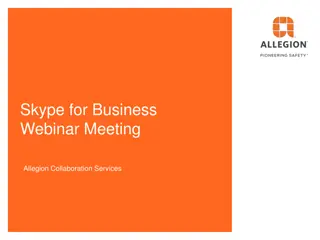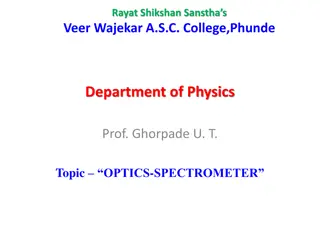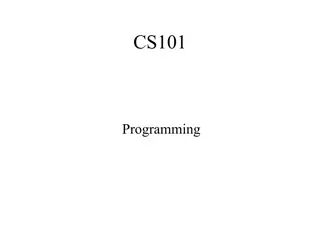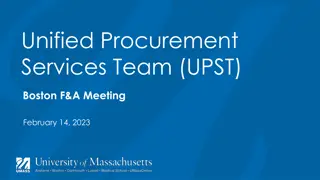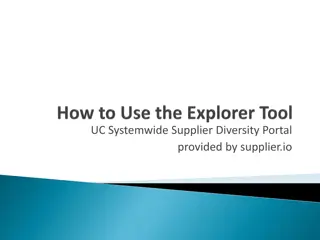Allegion PRISM Supplier Instructions Overview
Allegion PRISM is a web-based software used to document findings, issues, and solutions within the supply base using the 8D problem-solving methodology. Suppliers can access PRISM by being assigned to an 8D team with a personalized company email address. Access is granted through www.global8d.com/allegion after completing the registration process. Vendors are responsible for containing suspect stock and ensuring no additional defects reach Allegion.
Download Presentation

Please find below an Image/Link to download the presentation.
The content on the website is provided AS IS for your information and personal use only. It may not be sold, licensed, or shared on other websites without obtaining consent from the author.If you encounter any issues during the download, it is possible that the publisher has removed the file from their server.
You are allowed to download the files provided on this website for personal or commercial use, subject to the condition that they are used lawfully. All files are the property of their respective owners.
The content on the website is provided AS IS for your information and personal use only. It may not be sold, licensed, or shared on other websites without obtaining consent from the author.
E N D
Presentation Transcript
Allegion Supplier Instructions for Allegion PRISM 8Ds Updated 1-2020
General Instructions for Supplier to work with Allegion s PRISM 8D system What is PRISM and how do I access it? D0-only 8Ds Full 8Ds 2 | Allegion PRISM system
What is PRISM? PRISM is a web-based software that Allegion is using to document findings / issues / spills within our supply base and track associated problem solving efforts using the standard 8D problem solving methodology. 3 | Allegion PRISM system
How do I access PRISM? Suppliers can only be issued PRISM accounts and receive access if: You are assigned to an 8D team You are assigned to an 8D team with a personalized company email address Example email you will receive when you have been added to a team 4 | Allegion PRISM system
How do I access PRISM? Sign on screen: www.global8d.com/allegion If you enter the site for the first time using the web address (instead of a link within an email), then you must request access. Complete the registration process using the same email address where you received your notification email or that you know is associated with an 8D, and if you have been assigned to a team (via that email address), you will be given access to Allegion s PRISM system immediately. 5 | Allegion PRISM system
How do I access PRISM? All notification emails from the PRISM system will show as though they are from an Allegion contact or from support@prismportal.net When you sign into PRISM, you will see the screen below It contains only the 8Ds where you are a member of the team 6 | Allegion PRISM system
D0-only 8Ds No formal problem solving required. Vendors are responsible to contain suspect stock in house and in SOMI, ensuring NO additional defects are shipped to Allegion. Document Containment in Attachments and / or in the Action Description . Click Edit to open editable form, and then be sure to click Save and Return once you have completed your changes (see screen shots on next slide). 7 | Allegion PRISM system
Reminder: Vendors are responsible to contain stock in house and in SOMI, ensuring NO additional defects are received by Allegion. D0-only 8Ds Adding Action Description Enter text in appropriate boxes. Click Save and Return when complete. Note: This format ( Edit Save and Return ) will be the same or similar in all PRISM 8D updates. 8 | Allegion PRISM system
Reminder: Vendors are responsible to contain stock in house and in SOMI, ensuring NO additional defects are received by Allegion. D0-only 8Ds Adding Attachments Click Edit to open Attachments screen as shown below. All format types are accepted. Click Save and Return when all attachments have been uploaded. 9 | Allegion PRISM system
Full 8Ds Allegion is responsible for correct and detailed information in D0 D2. Vendors are responsible for completing and documenting details in each step D3 thru D8. 8D must be marked Complete through D8 by changing the 8D s D-Step Status. This must be done within 60 days of the date when the status was changed to Complete through D2 for the 8D to be on time. This requirement is also stated in Allegion s Global Supplier Requirements Manual under the Quality Non-conforming material section. Global Supplier Requirements Manual on Allegion's Supplier Portal Pictures and files can all be attached to the system. As each step is completed, the vendor should update the D-Step status accordingly so it is always clear where the 8D is currently at in the process. 10 | Allegion PRISM system
Full 8Ds Allegion information D0 thru D2 Click D1 to see the people currently assigned to the 8D team. If supplier wants different or additional people on team, contact the Allegion person who issued the 8D Click D2 to see the details of the problem Allegion has found. 11 | Allegion PRISM system
Full 8Ds Supplier updates sections D3 D8 accordingly by clicking on the step that you want to update in the left hand menu 12 | Allegion PRISM system
Full 8Ds D3 - Containment must occur for full 8Ds. Click Add an Interim Containment Action 13 | Allegion PRISM system
Full 8Ds Document all containment actions. Details such as quantity, methods and dates are required. 14 | Allegion PRISM system
Full 8Ds D4 D6: At least one entry for BOTH the root cause of the issue AND the reason the defects escaped your facility are required for steps D4 D6. Click Add a Root Cause or Add an Escape Point to open editable forms. Previous entries can also be viewed in more detail or edited by clicking View/Edit . 15 | Allegion PRISM system
Full 8Ds Once in the editable form, add as much detail as possible for each root cause and each cause of escape. Be sure to click Save and Return when updates are complete. NOTE Dates are required for all implementation and validation activities. 16 | Allegion PRISM system
Full 8Ds Add attachments as needed Attachments can be added within each D-Step or within the Attachments sections in the left hand menu. These can be pictures, documents, control plans, etc. Anything to help explain and SHOW the corrective actions taken, and any document type can be added. 17 | Allegion PRISM system
Full 8Ds Do not forget D7 and D8. 18 | Allegion PRISM system
Full 8Ds Update D-Step Status after each step is completed to always show current status of the 8D. Click Change D-Step Status 19 | Allegion PRISM system
Full 8Ds From the dropdown, select the appropriate status based on the current action take and information loaded into the 8D You also have option boxes to utilize: - Display this action in the 8D Detail Report (recommended) - Use PRISM to send an email to the entire 8D team (recommended, ESPECIALLY when D- step status is updated to Complete through D8 - And as always Save and Return 20 | Allegion PRISM system
Full 8Ds Once the supplier has updated the D-Step status to Complete thru D8 , it becomes Allegion s responsibility to review the information within the 8D and either mark it complete or ask the supplier for more information. 21 | Allegion PRISM system
Full 8Ds NOTE Email team functionality Click Email Team and the PRISM system will automatically start an email to the entire team based on the 8D. The email can also be stored within PRISM and shown on the 8D log for record keeping purposes. 22 | Allegion PRISM system
Resources User Guides on Supplier Portal Allegion s Supplier Portal Link https://www.allegion.com/corp/en/foot er/policies/supplier-portal.html 23 | Allegion PRISM system
Current Allegion PRISM Administrators Mike Bellis (317) 703-5412 michael.bellis@allegion.com Molly Krich (805) 915-9959 molly.krich@allegion.com
Rev 2 9/17/2019 converted from .pdf with updated screen shots Rec 3 1/14/2020 updated ALLE administrator contact info updated supplier portal information