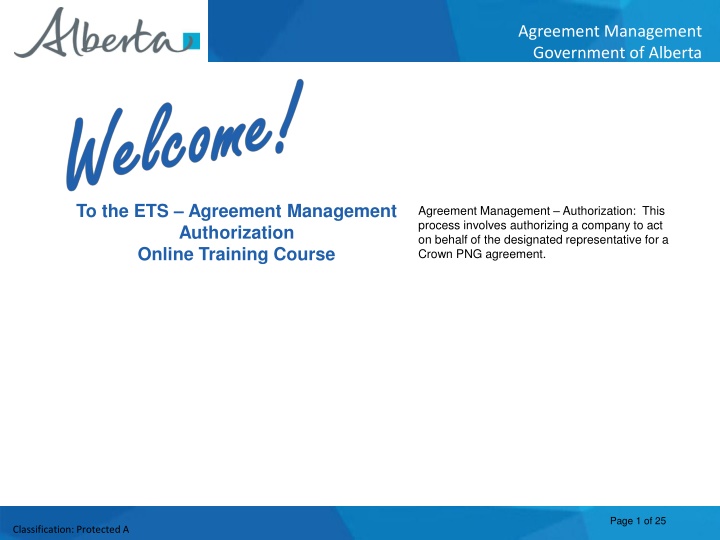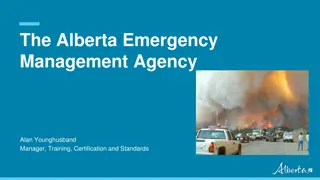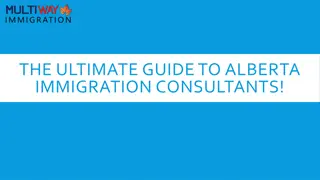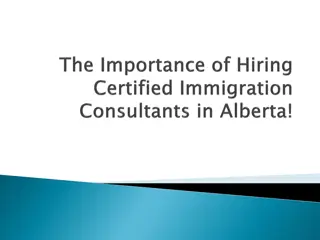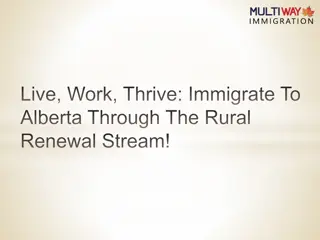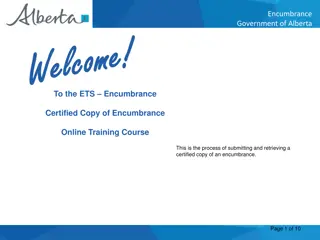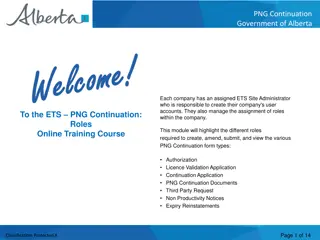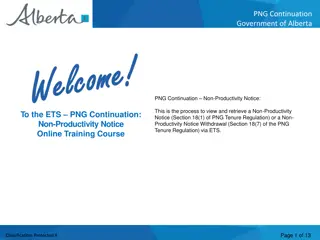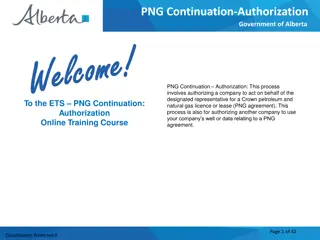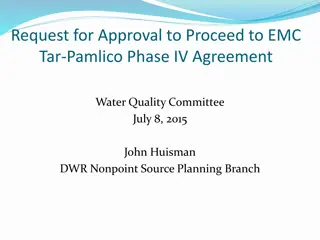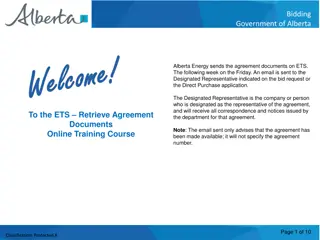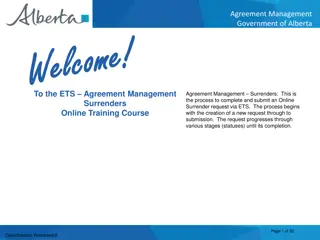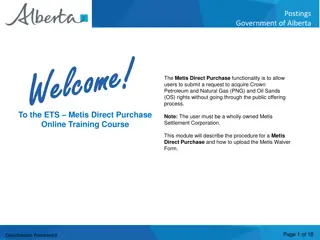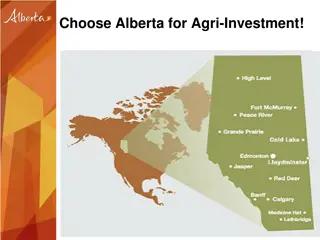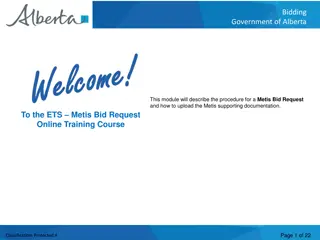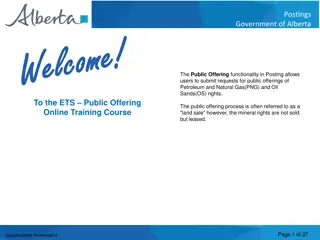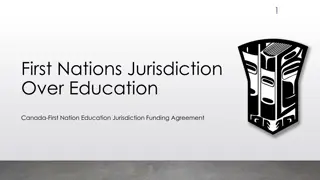Agreement Management Government of Alberta Training Course Details
Explore the Agreement Management Authorization Online Training Course details by the Government of Alberta. Learn the process of authorizing companies to act on behalf of designated representatives for Crown agreements and understand the steps for requesting, authorizing, and managing agreements effectively.
Download Presentation

Please find below an Image/Link to download the presentation.
The content on the website is provided AS IS for your information and personal use only. It may not be sold, licensed, or shared on other websites without obtaining consent from the author.If you encounter any issues during the download, it is possible that the publisher has removed the file from their server.
You are allowed to download the files provided on this website for personal or commercial use, subject to the condition that they are used lawfully. All files are the property of their respective owners.
The content on the website is provided AS IS for your information and personal use only. It may not be sold, licensed, or shared on other websites without obtaining consent from the author.
E N D
Presentation Transcript
Agreement Management Government of Alberta To the ETS Agreement Management Authorization Online Training Course Agreement Management Authorization: This process involves authorizing a company to act on behalf of the designated representative for a Crown PNG agreement. Page 1 of 25 Classification: Protected A
Agreement Management Government of Alberta Revisions Table Date Revisions Type Page Number March 10, 2017 Initial Creation All June 2020 Update Banner and add Resource Page All October 2020 Updated Various November 2022 Updated Added references to Geothermal Agreements Page 2 of 25 Classification: Protected A
Agreement Management Government of Alberta In this module you will learn how to: As the company submitting the request for Authorization: Complete a Agreement Management Authorization Request Check the status of your request As the company authorizing the request: How to concur How to reject How to revoke Course Pre-requisites: Training System Overview ETS Account Setup and Preferences (For Site Administrators) You must have the Creator role to create or withdraw a request and the Submitter role to submit a request Page 3 of 25 Classification: Protected A
Agreement Management Government of Alberta Authorization Select Authorization Form Type Type Description Rental Reinstatement Use this form type for a PNG or Geothermal agreement, to authorize someone other than the Designated Representative on a Rental Reinstatement. Surrender Use this form type for a PNG or Geothermal agreement, to authorize someone other than the Designated Representative to Surrender an agreement. Authorization for Rental Reinstatement and Surrender must be requested before a Rental Reinstatement or Surrender can be submitted. Page 4 of 25 Classification: Protected A
Agreement Management Government of Alberta Create Authorization Request Authorization 1. Expand Agreement Management Expand Agreement Management and Select Authorizations. The Request Authorization screen will populate. Select Surrender from the Authorization Type in the drop down box. You will then select an Authorization Expiry datefrom the drop down. Selection can be up to one year from the current date. 3. Select Authorization Type 4. Select Authorization Expiry 2. Select Authorizations The authorization expiry date must be a future date, it cannot be a past date or the current date. The authorization expiry date is how long you will allow the authorization to be valid. It cannot be more than a year. Page 5 of 25 Classification: Protected A
Agreement Management Government of Alberta In the Requesting Company drop down box select the company requesting authorization from the Designated Representative. Then complete the Contact Information including phone number of the requesting company. If you do not include the phone number an error will occur. Select Add Agreement, this will populate Search Agreements. 1. Select Requesting Company XYZ Company 2. Select Contact Information 3. Complete Phone Number 4. Select Add Agreement Page 6 of 25 Classification: Protected A
Agreement Management Government of Alberta Enter the Agreement Number of the surrender you are requesting the authorization from the Designated Representative. 1. Enter Agreement Number 001 1000 2. Select Search Page 7 of 25 Classification: Protected A
Agreement Management Government of Alberta The Agreement will populate in the Agreements Found box. Confirm the agreement by placing a check mark in the confirmation box beside the Agreement Number and select Ok. 1. Place Check Mark 001 1000 ABC Company 2. Select Ok Page 8 of 25 Classification: Protected A
Agreement Management Government of Alberta The agreement will now show at the bottom of the Request Authorization screen along with the Authorization Type, Requesting Company and Contact Information. Select submit. XYZ Company 001 1000 Angel Best ABC Company 1. Select Submit Page 9 of 25 Classification: Protected A
Agreement Management Government of Alberta After submitting your Request Authorization and the information is submitted, a Request Number will populate. You can now Close the screen. You have successfully completed the Surrender Authorization. 1. Select Close Page 10 of 25 Classification: Protected A
Agreement Management Government of Alberta Once the Surrender Authorization has been submitted, the Designated Representative of the surrender agreement will receive notification to Concur the Surrender Authorization. Page 11 of 25 Classification: Protected A
Agreement Management Government of Alberta Authorization Concur Authorization The Concurring company will expand the Agreement Management node and select Authorizations. The Authorization screen will populate and select Show Pending, then Search. 3. Select Show Pending 1. Select Agreement Management 2. Select Authorizations 4. Select Search Page 12 of 25 Classification: Protected A
Agreement Management Government of Alberta All Pending Surrender Authorizations will populate for the Concurring Designated Representative. Select the Request you want to Authorize. 1. Select ABC Company 001 3000 ABC Company 001 2000 001 1000 ABC Company Page 13 of 25 Classification: Protected A
Agreement Management Government of Alberta The Concur Authorizations will appear at the bottom of the Authorization screen. You will then select Concur 1. Select Concur ABC Company 001 1000 Page 14 of 25 Classification: Protected A
Agreement Management Government of Alberta After you select Concur, the Concur Authorization screen will populate. Beside Concurrence, a drop down box will appear and you will select either Yes or No. After making your selection click on Submit. 1. Select either Yes or No 1. Select Submit Page 15 of 25 Classification: Protected A
Agreement Management Government of Alberta After you select submit, the Concur Authorization screen will populate indicating the Request Number and the Concurrence have been submitted. You can now Close the screen. 1. Select Close The Request Authorization screen will appear confirming the Authorization has been submitted and the Request Number will populate. You can now Close the screen, this process has been completed. 1. Select Close Page 16 of 25 Classification: Protected A
Agreement Management Government of Alberta A notification will be sent to the Surrender Authorization requester to confirm the request has been completed. Page 17 of 25 Classification: Protected A
Agreement Management Government of Alberta Authorization Revoke Authorization Once the request has been completed, accessing the Authorization screen will list: Approved; Concur; Pending; Granted; Rejected; and Revoked Authorizations by choosing the filterbuttons, then selecting Search. An Approved Authorization can be Revoked until the Expiry date of the Authorization. Filter Buttons 1. Select Search XYZ Company ABC Company XYZ Company ABC Company ABC Company Page 18 of 25 Classification: Protected A
Agreement Management Government of Alberta On the Authorization Screen, when you select the Request Number, example 3895524. This will populate a PDF document of the Authorization. XYZ Company 001 1000 ABC Company Page 19 of 25 Classification: Protected A
Agreement Management Government of Alberta To Revoke an Approved Authorization, select Agreement Management then select Authorizations. Using the Filter buttons select Show Approved agreements, then select Search. Your agreement will populate at the bottom of the screen, select Revoke. 1. Select Show Approved Filter Buttons 2. Select Search XYZ Company 001 1000 3. Select Revoke Upon confirming, ETS will send an email to the requesting company advising that the request that has been revoked. Page 20 of 25 Classification: Protected A
Agreement Management Government of Alberta A message box will appear confirming you want to Revoke the Authorization. Select Ok. Once Ok has been selected, the task will be completed. 1. Select OK Revoke only means the authorization can not be used again; however, it does not revoke previously authorized applications already submitted. Page 21 of 25 Classification: Protected A
Agreement Management Government of Alberta To confirm the agreement has been Revoked, on the Agreement Management Authorization screen, select Show Revoked. All Revoked Authorizations will populate at the bottom of the screen. 1. Select Show Revoked Page 22 of 25 Classification: Protected A
Agreement Management Government of Alberta Authorization Reject Authorization Follow the same process to select the Authorization to Concur, but select No in the Concurrence dropdown list. 1. Click on the dropdown and select No 2. Enter Comments for rejecting the authorization request 3. Click on Submit Upon submission of the request, ETS will send an email to the requesting company advising that the request has been rejected. Page 23 of 25 Classification: Protected A
Agreement Management Government of Alberta Resources ETS Support and Online Learning provides access to relevant guides, courses and other information. If you have questions, please contact Energy.Rentals@gov.ab.ca or the PNG Tenure Help Line at (780) 644-2300. Page 24 of 25 Classification: Protected A
Agreement Management Government of Alberta Congratulations! Congratulations! You have completed the Agreement Management Authorization Online Training Course To access Courses, Guides and Forms for all your ETS Business please see ETS Support and Online Learning. If you have any comments or questions on this training course, please contact: Crown Agreement Management Helpdesk: (780) 644-2300 Email inquires: ENERGY.Rentals@gov.ab.ca Page 25 of 25 Classification: Protected A