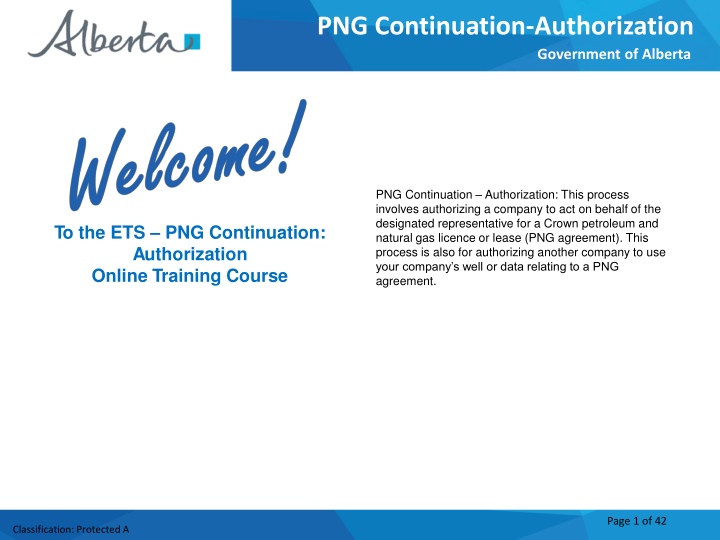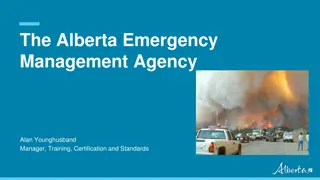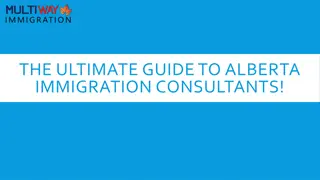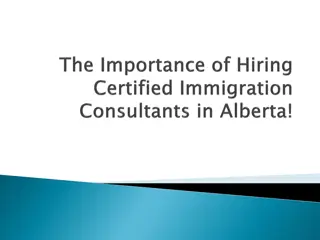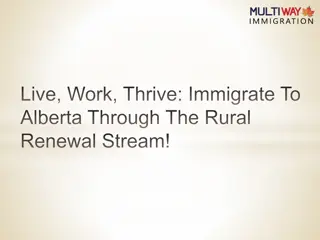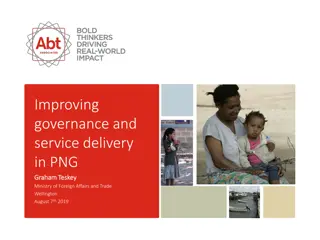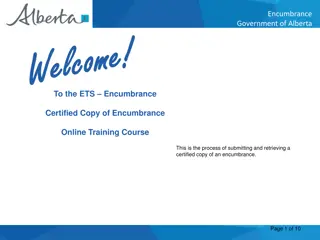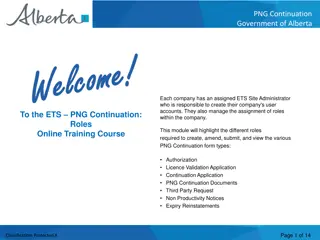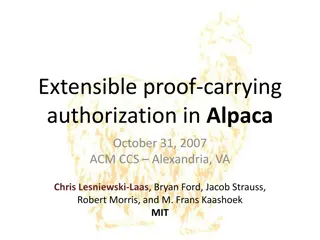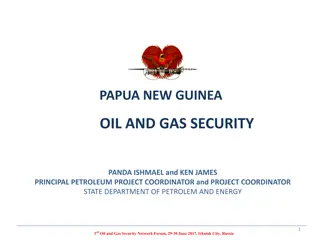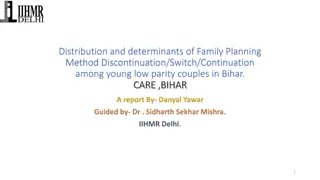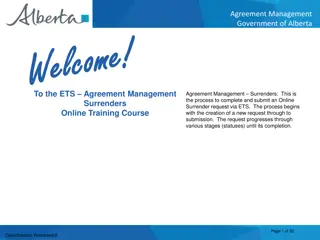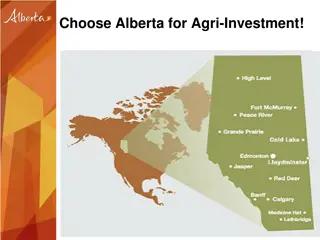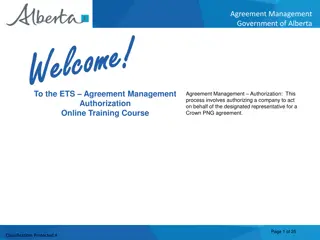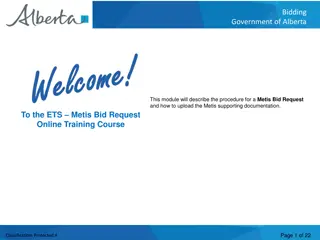PNG Continuation Authorization Training Module for Alberta Government
Comprehensive training module focusing on the authorization process for companies acting on behalf of designated representatives for Crown petroleum and natural gas licenses or leases in Alberta. Learn how to submit, check the status, concur, reject, and revoke authorization requests within the PNG Continuation system. Includes step-by-step instructions and visuals for seamless understanding.
Download Presentation

Please find below an Image/Link to download the presentation.
The content on the website is provided AS IS for your information and personal use only. It may not be sold, licensed, or shared on other websites without obtaining consent from the author.If you encounter any issues during the download, it is possible that the publisher has removed the file from their server.
You are allowed to download the files provided on this website for personal or commercial use, subject to the condition that they are used lawfully. All files are the property of their respective owners.
The content on the website is provided AS IS for your information and personal use only. It may not be sold, licensed, or shared on other websites without obtaining consent from the author.
E N D
Presentation Transcript
PNG Continuation-Authorization Government of Alberta PNG Continuation Authorization: This process involves authorizing a company to act on behalf of the designated representative for a Crown petroleum and natural gas licence or lease (PNG agreement). This process is also for authorizing another company to use your company s well or data relating to a PNG agreement. To the ETS PNG Continuation: Authorization Online Training Course Page 1 of 42 Classification: Protected A
PNG Continuation-Authorization Government of Alberta Revisions Revisions Table Date Revisions Type Page Number October 6, 2014 Initial Creation All August 2015 Updated All March 2016 Updated Various September 2020 Updated Various Page 2 of 42 Classification: Protected A
PNG Continuation-Authorization Government of Alberta INTRODUCTION In this module you will learn how to: As the company submitting the request for Authorization: Complete a PNG Continuation Authorization Request Check the status of your request As the company authorizing the request: How to concur How to reject How to revoke Page 3 of 42 Classification: Protected A
PNG Continuation-Authorization Government of Alberta Login to ETS 1. Login to ETS with your user name and password 2. Expand PNG Continuation 3. Select Authorizations Page 4 of 42 Classification: Protected A
PNG Continuation-Authorization Government of Alberta As the company submitting the request for Authorization, the following set of slides demonstrates how to complete a PNG Continuation Request Authorization form. Page 5 of 42 Classification: Protected A
PNG Continuation-Authorization Government of Alberta Request Authorization 2. Select Authorization Type 1. Click Request Authorization You have to chose the authorization type before the agreement and if applicable the well information displays. Page 6 of 42 Classification: Protected A
PNG Continuation-Authorization Government of Alberta 3. Select Authorization Expiry and Requesting Company 4. Enter Contact information The authorization expiry date must be a future date, it cannot be a past date or the current date. The authorization expiry date is how long the authorization to be valid. It cannot be more than a year. Page 7 of 42 Classification: Protected A
PNG Continuation-Authorization Government of Alberta Type Description If the agreement is not an initial term licence and you are applying for an extension, use this form type for authorizing the agreement. Intermediate, Primary or Continued Term Agreement Extension The following authorization form types are available for submission: If the agreement is not an initial term licence, use this form type for authorizing the agreement and/or the well. Continuation If the agreement is not an initial term licence and you want to apply for a continuation and an extension, use this form type for authorizing the agreement and/or the well. Continuation and Extension If the agreement is not an initial term licence and you are requesting authorization from another company to use their data, use this form type. Continuation (Data) If the agreement is an initial term licence and you are applying for an extension, use this form type for authorizing the agreement. Initial Term Agreement Extension If the agreement is an initial term licence, use this form type for authorizing the agreement and/or the well. Validation If the agreement is an initial term licence and you want to apply for a validation and an extension, use this form type for authorizing the agreement and/or the well. Validation and Extension If the agreement is an initial term licence and you are requesting authorization from another company to use their data, use this form type. Validation (Data) If the agreement was cancelled due to continuation or validation expiry and you want to reinstate, use this form type for authorizing the agreement. Expiry Reinstatement Authorization for Continuation, Validation, Extension and Reinstatement must be requested before an application can be submitted. Authorization for Continuation (Data) or Validation (Data) is not required for submission but is required within 5 business days. Page 8 of 42 Classification: Protected A
PNG Continuation-Authorization Government of Alberta Request Authorization Intermediate, Primary or Continued Term Agreement Extension, Initial Term Extension or Expiry Reinstatement Form Type The following slides demonstrate how to complete an Intermediate, Primary or Continued Term Agreement Extension , Initial Term Extension or Expiry Reinstatement form type. Note: If you require authorization and want to apply for a Continuation or Validation with an extension you must select Continuation and Extension or Validation and Extension for the form type. Page 9 of 42 Classification: Protected A
PNG Continuation-Authorization Government of Alberta Request Authorization Add Agreement An authorization can be requested for an agreement or for multiple agreements at the same time and can be for different companies. A. Add Agreement Agreement type must match the Authorization Type. (e.g. If you choose Validation as the Authorization Type the agreement added must be an initial term licence.) Page 10 of 42 Classification: Protected A
PNG Continuation-Authorization Government of Alberta Request Authorization A. Add Agreement 1. Click Add Agreement to add a Crown agreement 2. Enter Crown agreement number 3. Click Search Page 11 of 42 Classification: Protected A
PNG Continuation-Authorization Government of Alberta Request Authorization A. Add Agreement (continued) 4. Click on check box 5. Click OK 6. Optionally enter Attention Name for this Agreement Page 12 of 42 Classification: Protected A
PNG Continuation-Authorization Government of Alberta Submit Request Authorization The authorization is only verified when the application is submitted. 2. Click Close 1. Click Submit Page 13 of 42 Classification: Protected A
PNG Continuation-Authorization Government of Alberta Request Authorization Continuation or Validation Form Type The following slides demonstrate how to complete a Continuation or Validation form type. Note: If you require authorization and want to apply for a Continuation or Validation with an extension you must select Continuation and Extension or Validation and Extension for the form type. Page 14 of 42 Classification: Protected A
PNG Continuation-Authorization Government of Alberta Request Authorization Add Agreement or Add Well An authorization can be requested for either an agreement or for a well or both at the same time. The authorization can be for multiple agreements and/or wells and can be for different companies. A. Add Agreement B. Add Well Agreement type must match the Authorization Type. (e.g. If you choose Validation as the Authorization Type the agreement added must be an initial term licence.) Page 15 of 42 Classification: Protected A
PNG Continuation-Authorization Government of Alberta Request Authorization A. Add Agreement 1. Click Add Agreement to add a Crown agreement 2. Enter Crown agreement number 3. Click Search Page 16 of 42 Classification: Protected A
PNG Continuation-Authorization Government of Alberta Request Authorization A. Add Agreement (continued) 4. Click on check box 5. Click OK 6. Optionally enter Attention Name for this Agreement Page 17 of 42 Classification: Protected A
PNG Continuation-Authorization Government of Alberta Request Authorization B. Add Well 1. Enter Well Information then click Add Well 2. Enter the Agreement number of the application that the well is going to be used on 3. Optionally enter AttentionName for the Well Licencee If authorization form type is Continuation, it displays as Qualifying Well(s) to be Authorized . If authorization form type is Validation, it displays as Earning/Validating Well(s) to be Authorized . Page 18 of 42 Classification: Protected A
PNG Continuation-Authorization Government of Alberta Request Authorization B. Add Well (continued) 2. Enter Crown agreement number 1. Click Add Agreement to add a Crown agreement 3. Click Search Page 19 of 42 Classification: Protected A
PNG Continuation-Authorization Government of Alberta Request Authorization B. Add Well (continued) 4. Click on check box 5. Click OK 6. Optionally enter Attention Name for this Agreement Page 20 of 42 Classification: Protected A
PNG Continuation-Authorization Government of Alberta Submit Request Authorization 2. Click Close Note: The authorization is only verified when the application is submitted. 1. Click Submit Page 21 of 42 Classification: Protected A
PNG Continuation-Authorization Government of Alberta An email will be sent from the ETS System advising the authorizing company that there is an authorization request available for concurrence. Page 22 of 42 Classification: Protected A
PNG Continuation-Authorization Government of Alberta Request Authorization Continuation (Data) or Validation (Data) Form Type The following slides demonstrate how to complete a Continuation (Data) or Validation (Data) form type. Note: Data Authorization should be requested on an agreement by agreement basis. When Data Authorization is granted, all agreements in the Add Agreement portion of the Request Authorization screen will be authorized to use all data entered in the Data portion of the Request Authorization screen. Page 23 of 42 Classification: Protected A
PNG Continuation-Authorization Government of Alberta Request Authorization for Data Follow the same process as Request Authorization and also Add Agreement. This is the Agreement you will be applying with. 1. Click Add Company Agreement type must match the Authorization Type. (e.g. If you choose Validation (Data) as the Authorization Type the agreement added must be an initial term licence). Page 24 of 42 Classification: Protected A
PNG Continuation-Authorization Government of Alberta Request Authorization for Data (continued) 2. Choose and enter search parameters and click Find 3. Click Select Page 25 of 42 Classification: Protected A
PNG Continuation-Authorization Government of Alberta Request Authorization for Data (continued) 5. Optionally enter Attention name for the company. 4. Add the Agreement Number the data was previously submitted with. 7. Enter the Submitted Date. This is the date the data was/will be submitted to Alberta Energy. 6. Select an option for Data to be used. If Only a part of the data is selected, a description of the data to be used will need to be entered. Page 26 of 42 Classification: Protected A
PNG Continuation-Authorization Government of Alberta Request Authorization for Data (continued) 2. Click Close 1. Click Submit Page 27 of 42 Classification: Protected A
PNG Continuation-Authorization Government of Alberta An email will be sent from the ETS System advising the authorizing company that there is an authorization request available for concurrence. Page 28 of 42 Classification: Protected A
PNG Continuation-Authorization Government of Alberta Check Status of Authorization Request 2. Optionally choose your search parameters 1. Select Authorizations 3. Click on Search Page 29 of 42 Classification: Protected A
PNG Continuation-Authorization Government of Alberta Check Status of Authorization Request Search Results Search Results Page 30 of 42 Classification: Protected A
PNG Continuation-Authorization Government of Alberta As the company authorizing the request, the following slides demonstrate how to Concur Reject Revoke Page 31 of 42 Classification: Protected A
PNG Continuation-Authorization Government of Alberta Concur Authorization 1. Select Authorizations 2. Select ShowConcur 3. Click on Search Page 32 of 42 Classification: Protected A
PNG Continuation-Authorization Government of Alberta Concur Authorization (continued) Search Result 4. Click on Concur Page 33 of 42 Classification: Protected A
PNG Continuation-Authorization Government of Alberta Concur Authorization Submit Click on this link to view the authorization request report. 1. Click on the dropdown and select Yes 2. Click on Submit 3. Click on Close Upon submission of the request, ETS will send an email to the requesting company advising that the request has been concurred. Page 34 of 42 Classification: Protected A
PNG Continuation-Authorization Government of Alberta Reject Authorization Follow the same process to select the Authorization to Concur, but select No in the Concurrence dropdown list. 1. Click on the dropdown and select No 2. Enter Comments for rejecting the authorization request 3. Click on Submit Upon submission of the request, ETS will send an email to the requesting company advising that the request has been rejected. Page 35 of 42 Classification: Protected A
PNG Continuation-Authorization Government of Alberta Revoke a previously Granted Authorization 1. Select Authorizations 2. Check Show Approved (as only approved requests can be revoked) 3. Click on Search Page 36 of 42 Classification: Protected A
PNG Continuation-Authorization Government of Alberta Revoke a previously Granted Authorization (continued) 1. Click on Revoke Note: Revoke only means the authorization can not be used again; however, it does not revoke previously authorized applications already submitted. 2. Click OK Upon confirming, ETS will send an email to the requesting company advising that the request that has been Revoked. Page 37 of 42 Classification: Protected A
PNG Continuation-Authorization Government of Alberta Locating Requests in the Authorization Search Screen Previously concurred authorization requests can be found under the Company Approved Authorizations portion of the authorization Search screen. This is also where you will find authorization requests that you may wish to revoke. Authorization requests awaiting concurrence can be found under the Concur Authorizations portion of the authorization Search screen. Page 38 of 42 Classification: Protected A
PNG Continuation-Authorization Government of Alberta Locating Requests in the Authorization Search Screen (continued) Once you request an authorization, you can look under the Pending Authorizations portion of the authorization Search screen to see if it is still awaiting concurrence. Once an authorization request has been Concurred, it can be found under the Granted Authorizations portion of the authorization Search screen. Page 39 of 42 Classification: Protected A
PNG Continuation-Authorization Government of Alberta Locating Requests in the Authorization Search Screen (continued) Authorization requests that your company has rejected and/or revoked can be found under the Rejected and Revoked Authorizations portion of the authorization Search screen. Authorizations that were requested by your company which were rejected and/or revoked by the concurring company can be found under the Company Rejected and Revoked Authorizations portion of the authorization Search screen. Page 40 of 42 Classification: Protected A
PNG Continuation-Authorization Government of Alberta Resources ETS Support and Online Learning provides access to relevant guides, courses and other information. If you have questions, please contact PNGContinuations.Energy@gov.ab.ca or the PNG Tenure Help Line at (780) 644-2300. Page 41 of 42 Classification: Protected A
PNG Continuation-Authorization Government of Alberta Congratulations! Congratulations! You have completed the ETS PNG Continuation- Authorization Online Training Course Please proceed to the subsequent modules detailing the functionality contained within each module of the application. To access Courses, Guides and Forms for all your ETS Business please see ETS Support and Online Learning. If you have any comments or questions on this training course, please contact: Crown Agreement Management Helpdesk: (780) 644-2300 Email inquires: PNGContinuations.Energy@gov.ab.ca Page 42 of 42 Classification: Protected A