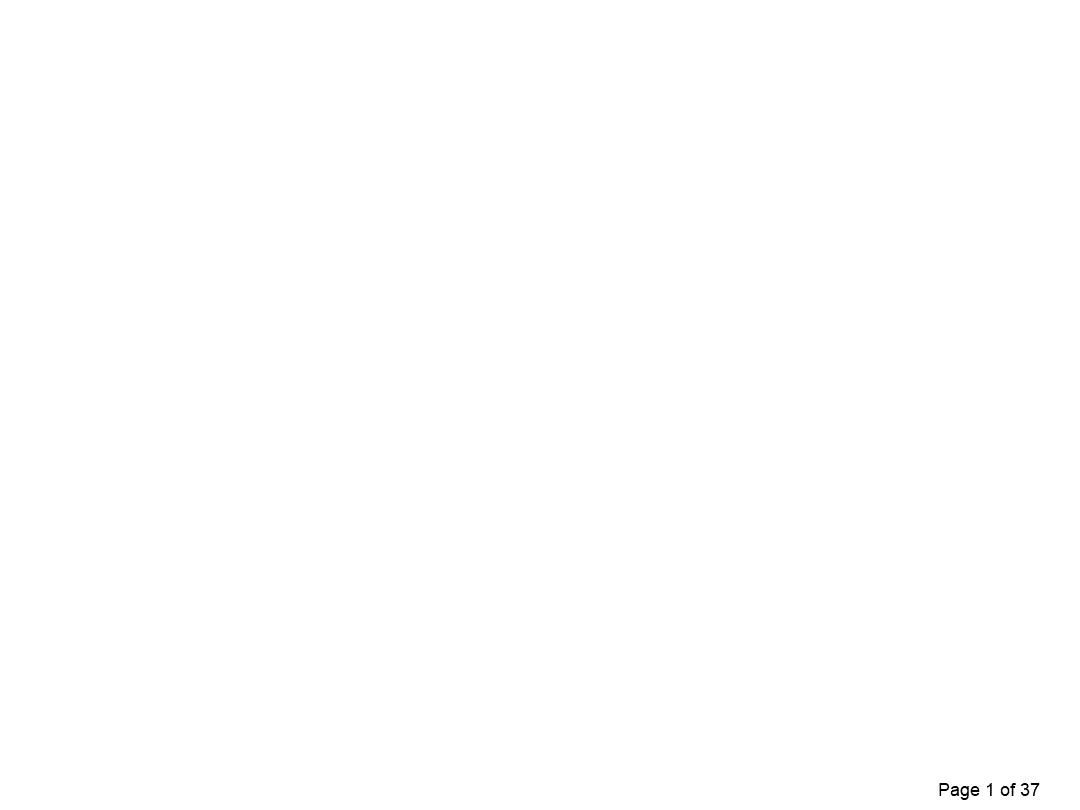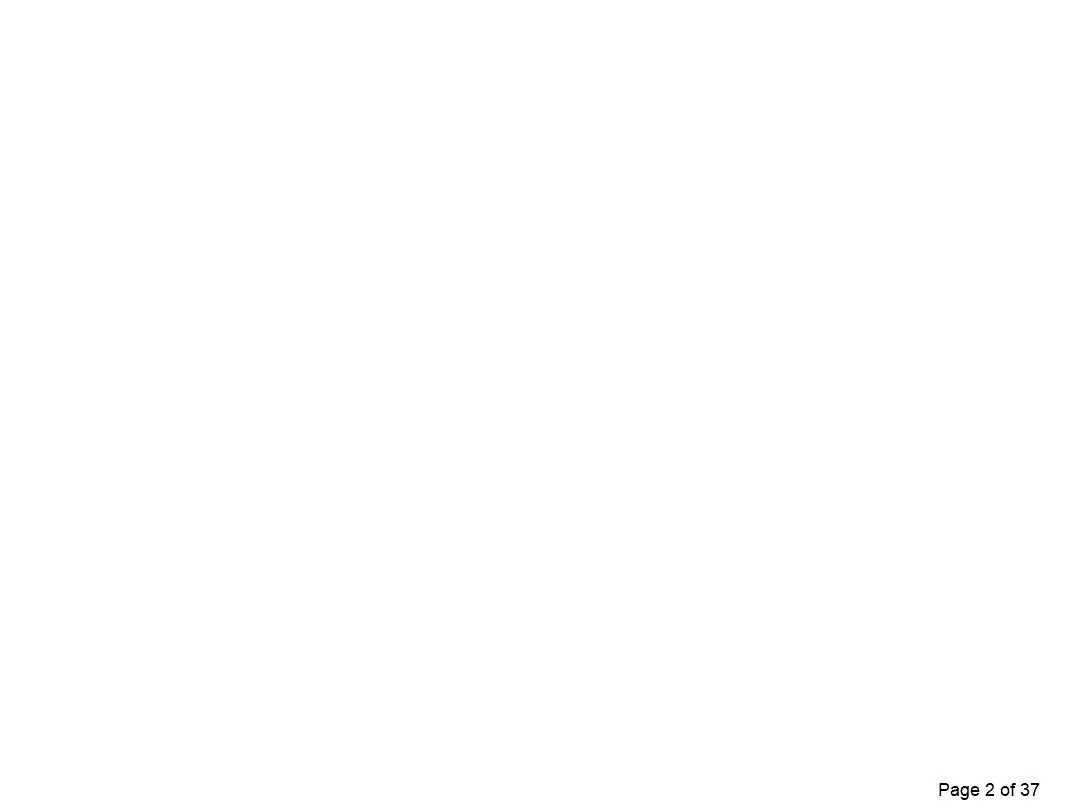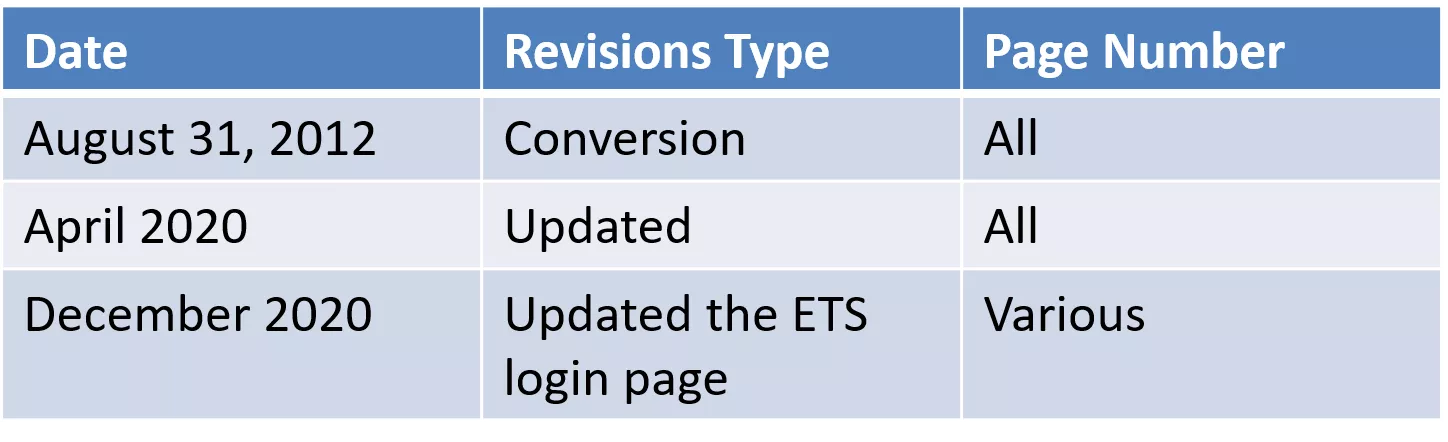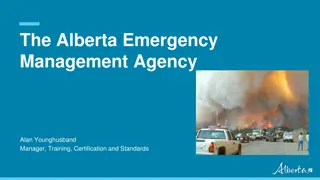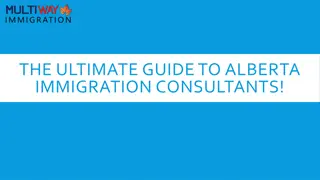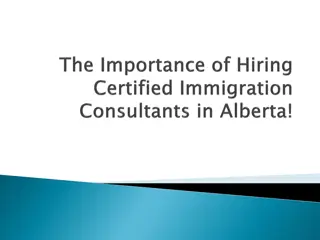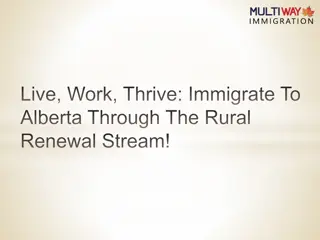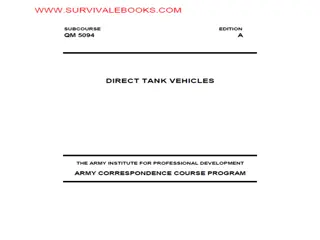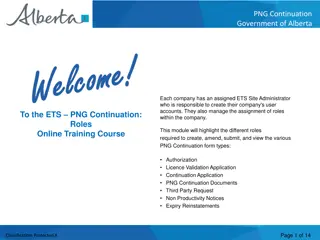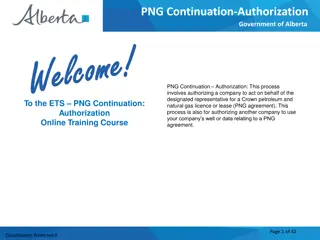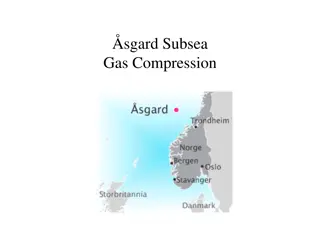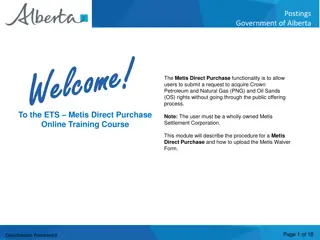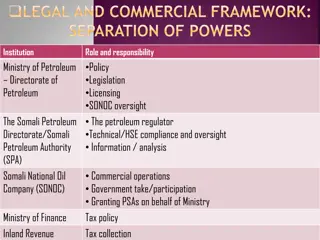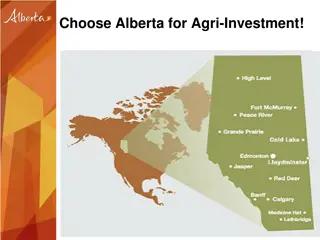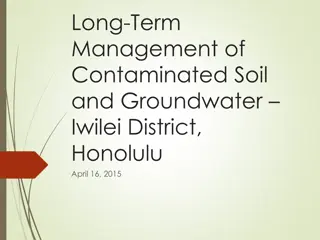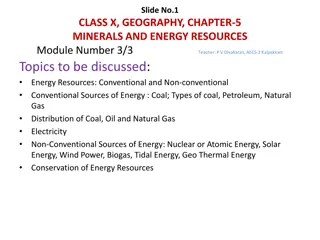Alberta Government's Public Offering Process for Petroleum and Natural Resources
The Government of Alberta facilitates a Public Offering functionality for Petroleum and Natural Gas (PNG) and Oil Sands (OS) rights. The process, often referred to as a "land sale," involves leasing mineral rights rather than selling them. Users can submit requests for public offerings through various options like adding/changing offering details, parcels of land, and roles. The training module covers initiating requests, request details tab, and more information about PNG and OS rights options.
Download Presentation

Please find below an Image/Link to download the presentation.
The content on the website is provided AS IS for your information and personal use only. It may not be sold, licensed, or shared on other websites without obtaining consent from the author. Download presentation by click this link. If you encounter any issues during the download, it is possible that the publisher has removed the file from their server.
E N D
Presentation Transcript
Postings Government of Alberta Welcome The Public Offering functionality in Posting allows users to submit requests for public offerings of Petroleum and Natural Gas(PNG) and Oil Sands(OS) rights. To the ETS Public Offering Online Training Course The public offering process is often referred to as a "land sale" however, the mineral rights are not sold but leased. Page 1 of 37 Classification: Protected A
Postings Government of Alberta Revisions Date Revisions Type Page Number August 31, 2012 Conversion All April 2020 Updated All December 2020 Updated the ETS login page Various Page 2 of 37 Classification: Protected A
Postings Government of Alberta Introduction In this module, you will learn how to: Add/Change Public Offering Request Detail Add Parcel of Land using any of the following options: o Enter Land o Load from File o Load from Rights Available Delete/Change Parcel of Land Request Advance Booking or Drilling to Sale Add Roles (Viewer/Submitter) Page 3 of 37 Classification: Protected A
Postings Government of Alberta Initiate Requests More Information (Pages 5 to 22) The two options to request PNG and OS rights are Public Offering and Direct Purchase. POSTING - PUBLIC OFFERING The Public Offering option allows you to enter a Posting request for a specific sale date. If Alberta Energy approves the request, the lands will be posted in a sale. Each request allows for a maximum of 10 parcels of land and each request must be within a 3X3 township and range grid. Page 4 of 37 Classification: Protected A
Postings Government of Alberta Request Detail Tab The Request Detail tab allows you to enter or change information about your posting request. Enter a comment to identify the request (optional field). If you entered a comment in your Account Preferences it will be shown here. Select the Mineral Type (PNG or OS). The sale date for the current acceptance period will be displayed. If the request is submitted in the next acceptance period the Sale Date will change. Select the Agreement Type. Page 23 of 37 Classification: Protected A
Postings Government of Alberta Request Detail Tab (Continued) For PNG, the Agreement Type will default to Lease with the option of changing to a Licence. For OS, the Agreement Type will default to Lease with the option of changing to a Permit. The status of the request will be displayed as work in progress until the request is submitted to Alberta Energy The Created by and Contact fields will be defaulted to your user name and the Requestor field will indicate your company name. The contact will receive notification by email regarding updates to the posting request. Tip:Only the Coordinator can use the drop-down arrow to select a different Creator. Page 24 of 37 Classification: Protected A
Postings Government of Alberta Land Tab The Land tab allows you to add, change or delete the land, and change rights (PNG only). . Page 25 of 37 Classification: Protected A
Postings Government of Alberta Enter Land and Rights Method 1 Enter Land and Rights You can enter land and rights manually on the Land and Rights screen: Enter the land description. Select the Portion check box if the land you are requesting has Crown and non-Crown mineral rights ownership. Tip: If the Meridian, Range and Township are identical for the next section of land, you do not need to enter this information again. The substance will be defaulted to Petroleum and Natural Gas for a PNG Request. This allows Alberta Energy to process the request for both substances. Page 26 of 37 Classification: Protected A
Postings Government of Alberta Enter Land and Rights Load from File Method 2 Load from File You can load the Land and Rights from an XML or CSV file created using the Query by Land option. You can also produce the XML or CSV file using an in-house system. Page 27 of 37 Classification: Protected A
Postings Government of Alberta Enter Land and Rights Load from Rights Available Request Method 3 Load from Rights Available Request You can load the requested land by selecting the Request that you have made in the past 60 days that have rights available. Page 28 of 37 Classification: Protected A
Postings Government of Alberta Enter Land and Rights (Continued) For PNG the Zones are defaulted to Surface to Basement with the option to change. Tip:If the zones are different for each section of land, leave as Surface to Basement. This can be changed in the Land screen. If you are requesting all available rights leave the default as Surface to Basement. For OS the zones are defaulted to Surface to Basement, no changes allowed. When processed by Alberta Energy, any available rights within the respective OS area may be granted. Page 29 of 37 Classification: Protected A
Postings Government of Alberta Land Tab To delete a parcel, click on the Delete button. To change the parcel number, click on the number you want to change and add the new parcel number. Use the drop down arrow to select the Qualifier, either From Top, To Base, From Base and To Top. To change the zones, click on the ellipsis (...) button to open the Zone table. You can sort the zones by Name or Depth. Click on the Select button to the right of the zone you want. Tip:Saving a posting request does not submit it to Alberta Energy. Page 30 of 37 Classification: Protected A
Postings Government of Alberta Land Tab - Zone Table If the request has no errors, a posting request number will be indicated at the top of the screen and a link to the Original Request Document will be visible. This document details the information entered for the posting request. Click on the link to open the Original Request Document. Once you have added the land and rights your request is ready to be submitted, except if you are drilling a well to the sale or would like the request submitted as an advance booking. If this is the case, you need to click on the Well Info tab. Tip:Any changes to a request must be made before the request is submitted. Any future changes to a posting request can still be done up to one week (Wednesday) before the publication date of the sale by contacting the Sales group. Page 31 of 37 Classification: Protected A
Postings Government of Alberta Well Info Tab The Well Info tab allows you to enter information for an Advance Booking or Drilling to Sale. Page 32 of 37 Classification: Protected A
Postings Government of Alberta Well Info Tab Details Advance Booking An Advance Booking request is a posting request where the requestor wishes to time the purchase of an agreement(s) to an evaluation well being drilled to a depth of 3000 metres or more. An advance booking request is only available for a PNG Public Offering posting. Page 33 of 37 Classification: Protected A
Postings Government of Alberta Well Info Tab Details (Continued) Drilling to Sale A requestor who is drilling a well timed to the sale date is given first priority if there is a duplicate request for the same land in the same sale. Page 34 of 37 Classification: Protected A
Postings Government of Alberta Roles Tab The Roles tab is used to define who can view and submit your request. If you have already added a viewer and/or submitter by accessing the Account folder, Preferences page, Posting Request Preferences, the Viewer and Submitter box will be filled in. You can add or delete Viewers and Submitters for each posting request. Tip:If the submitter and the creator of the posting request are different users, it is the responsibility of the creator to advise the submitter that the request is now available for submission to Alberta Energy Page 35 of 37 Classification: Protected A
Postings Government of Alberta Resources ETS Support and Online Learning provides access to relevant guides, course and other information If you have questions, please contact For PNG: Postings.Energy@gov.ab.ca or the Sales Helpdesk at (780)644-2300 or for Oil Sands: OSTenure@gov.ab.ca Page 36 of 37 Classification: Protected A
Postings Government of Alberta Conclusion Congratulations! Congratulations! You have completed the ETS Public Offering Online Training Course Please proceed to the subsequent modules detailing other functionality of the Posting application. If you have any comments or questions on this training module, please forward them to the following email address: Postings.Energy@gov.ab.ca Page 37 of 37 Classification: Protected A