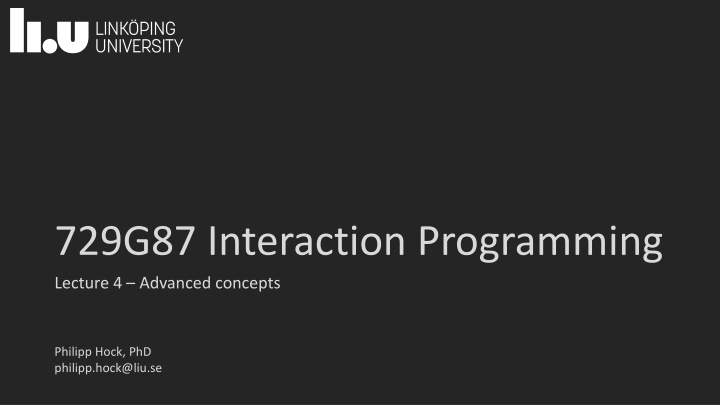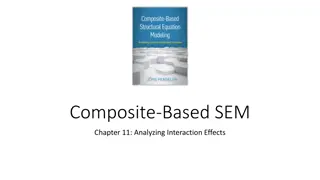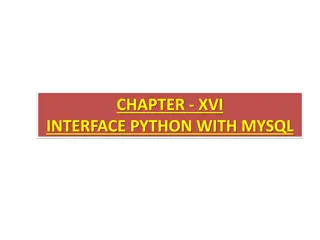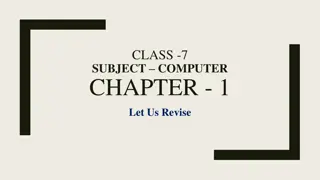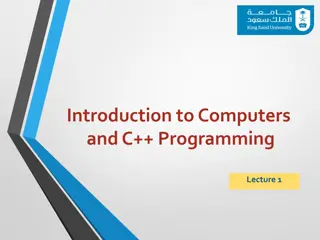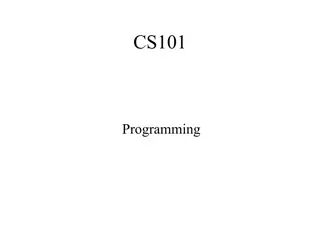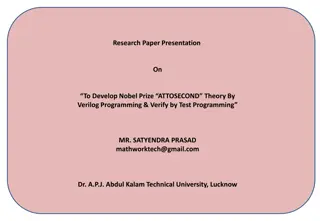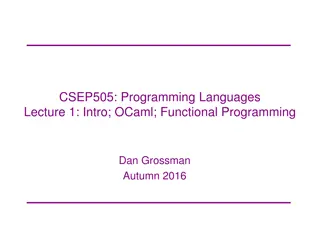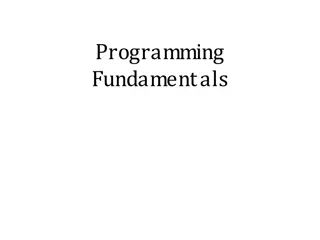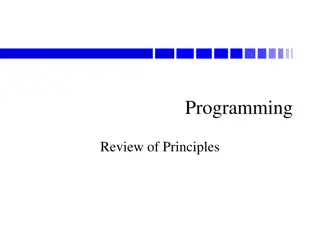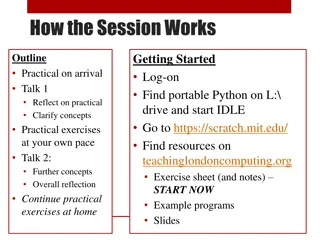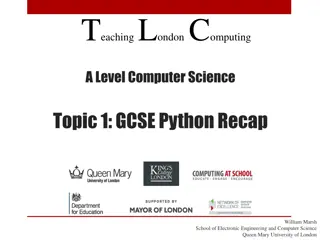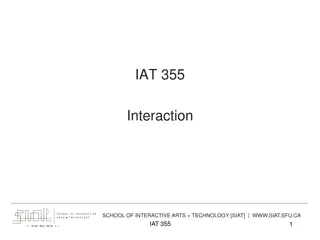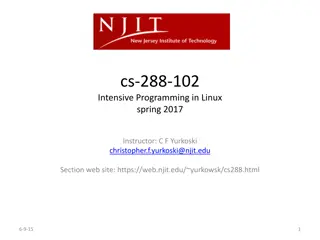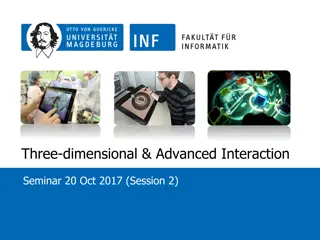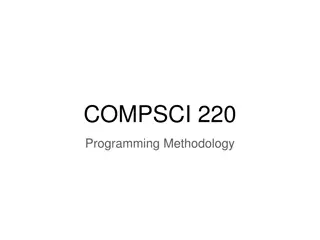Advanced Concepts in Interaction Programming
Advanced topics in interaction programming, including CSS animations, transitions, keyframes, easing, shorthand, and complex animations. Learn how to apply these concepts to create engaging user interfaces.
Download Presentation

Please find below an Image/Link to download the presentation.
The content on the website is provided AS IS for your information and personal use only. It may not be sold, licensed, or shared on other websites without obtaining consent from the author.If you encounter any issues during the download, it is possible that the publisher has removed the file from their server.
You are allowed to download the files provided on this website for personal or commercial use, subject to the condition that they are used lawfully. All files are the property of their respective owners.
The content on the website is provided AS IS for your information and personal use only. It may not be sold, licensed, or shared on other websites without obtaining consent from the author.
E N D
Presentation Transcript
729G87 Interaction Programming Lecture 4 Advanced concepts Philipp Hock, PhD philipp.hock@liu.se
2 <style> div { width: 100px; height: 100px; background: red; transition: width 2s; } Transitions div:hover { width: 300px; } </style> </head> <body> https://www.w3schools.com/css/tryit.a sp?filename=trycss3_transition1 <h1>The transition Property</h1> <p>Hover over the div element below, to see the transition effect:</p> <div></div>
3 CSS Animations https://www.w3schools.com/css/css3_animations.asp /* The animation code */ @keyframes example { 0% {background-color:red; left:0px; top:0px;} 25% {background-color:yellow; left:200px; top:0px;} 50% {background-color:blue; left:200px; top:200px;} 75% {background-color:green; left:0px; top:200px;} 100% {background-color:red; left:0px; top:0px;} } /* The element to apply the animation to */ div { width: 100px; height: 100px; position: relative; background-color: red; animation-name: example; animation-duration: 4s; } https://codepen.io/Philipp-Hock/pen/KKbKmaB
4 CSS Animations - Easing #div1 { animation-timing-function: linear; animation-timing-function: ease; animation-timing-function: ease-in; animation-timing-function: ease-out; animation-timing-function: ease-in-out; }
5 Animation shorthand https://www.w3schools.com/css/css3_animations.asp div { animation-name: example; animation-duration: 5s; animation-timing-function: linear; animation-delay: 2s; animation-iteration-count: infinite; animation-direction: alternate; } Equals: div { animation: example 5s linear 2s infinite alternate; }
6 More complex animation https://codepen.io/Philipp-Hock/pen/JjwjNJo
7 Revisit some code DRY: Don t repeat yourself Select a list, select items from a list Style elements with toggle classes
8 Revisit some code DRY: Don t repeat yourself function inc(){ index++; document.querySelector("img").src="..."; } function dec(){ index--; document.querySelector("img").src="..."; }
9 Revisit some code DRY: Don t repeat yourself function update(i){ index+=i; document.querySelector("img").src="..."; } update(1); update(-1);
10 Revisit some code Select a list, select items from a list <div class="images"> <p id="p1">hello</p> <p id="p2">world</p> <p id="p3">and </p> <p id="p4">beyond</p> </div> <script> const p = document.querySelector("#p2"); console.log(p) </script>
11 Revisit some code Select a list, select items from a list <div class="images"> <p>hello</p> <p>world</p> <p>and </p> <p>beyond</p> </div> <script> const p = document.querySelector(".images p:nth-child(2)"); console.log(p) </script>
12 Revisit some code Select a list, select items from a list <div class="images"> <p>hello</p> <p>world</p> <p>and </p> <p>beyond</p> </div> <script> const p = document.querySelectorAll(".images p"); console.log(p[1]) </script>
13 Revisit some code Style elements with toggle classes <div class="images"> <span>A</span> <span>B</span> <span>C</span> <span>D</span> </div> <script> const p = document.querySelectorAll(".images span"); p[2].style.boxShadow = '0 0 10px rgba(0, 0, 0, 0.5)'; // Box shadow </script>
14 Revisit some code Style elements with toggle classes <div class="images"> <span>A</span> <span>B</span> <span>C</span> <span>D</span> </div> <script> const p = document.querySelectorAll(".images span"); p[2].classList.add("active"); </script> In your css file .active{ box-shadow: 0 0 10px rgba(0, 0, 0, 0.5); }
15 From Concept to Code
16 From Concept to Code Functional description - On button press (->): show next image - On button press (<-): show prev. image - Cover edge cases: no next/prev image
17 From Concept to Code Functional description - On button press (->): show next image - On button press (<-): show prev. image - Cover edge cases: no next/prev image
18 Break down components Show cat image
19 Think about a strategy hide Visible Visible show hidden img.src = `image1.png` img.src = `image2.png` change hidden
20 Break down logic - Executable operations - Events - Queries - Requests - Styles - Show cat image
21 Break down logic What does it mean to show an image for the computer? - Html element - visible - src tag points to url Show cat image
22 Break down logic How to achieve this? - Get html element into js - Set the src attribute Show cat image Or - Get all html elements into js - Show current element - Hide other elements
23 Break down components Show cat image
24 Break down components < how what Button press - get button element - register event - execute (show next) querySelector addEventListener
25 Break down into operations On button press (->): show next image how what Next image: - list of img-tags - [ <img> , <img> , ] images[i].style.display - systematic - image1.png - image2.png img.src = `image${i}.png`
26 Break down components
const $prev = document.querySelector("button:nth-child(1)") const $next = document.querySelector("button:nth-child(3)") const $output = document.querySelector("img") const url = "images/image%i.jpg" const MAX = 5 const MIN = 1 let index = MIN; function update(i){ index += i; if (index > MAX){ index = MIN } if (index < MIN){ index = MAX } $output.src=url.replace("%i", index) } $next.addEventListener("click",()=>{ update(1) }); $prev.addEventListener("click",()=>{ update(-1) }); update(0) 27 https://codepen.io/Philipp-Hock/pen/rNPKVre
28 Object Oriented Programming OOP
29 Classes, Objects, Instances - Has properties Height Width Elements Has one or more functions Store things Retrieve things - - - - - -
30 Classes, Objects, Instances - Concept Blueprint Single description Multiple instances - - - - Billy = Class
31 Classes, Objects, Instances - - - Created from Blueprint Can be multiple instances Differ from each other Width Height Elements - - - - This Billy is an object (instance)
32 class BillyShelf { constructor(width, height) { this.width = width; this.height = height; this.elements = []; } addElement(element) { this.elements.push(element); } displayInfo() { console.log(`Billy Shelf - Width: ${this.width}, Height: ${this.height}`); console.log("Elements:", this.elements.join(", ")); } }
33 // Creating instances of BillyShelf const billy1 = new BillyShelf(80, 200); // Width: 80, Height: 200 billy1.addElement("Books"); billy1.addElement("Decor"); const billy2 = new BillyShelf(60, 180); // Width: 60, Height: 180 billy2.addElement("Candles"); billy2.addElement("Plants"); // Displaying information about the Billy shelves billy1.displayInfo(); console.log("\n"); billy2.displayInfo();
34 // Subclass inheriting from BillyShelf class Bookshelf extends BillyShelf { constructor(width, height, numShelves) { // Call the constructor of the superclass using super() super(width, height); this.numShelves = numShelves; } displayBookshelfInfo() { console.log(`Number of Shelves: ${this.numShelves}`); } } // Creating instances const smallBookshelf = new Bookshelf(60, 150, 3); const largeBookshelf = new Bookshelf(80, 200, 5); // Adding elements to bookshelves smallBookshelf.addElement("Books"); largeBookshelf.addElement("Novels"); smallBookshelf.displayInfo(); smallBookshelf.displayBookshelfInfo();
35 ARIA Attributes https://www.w3.org/TR/wai-aria-1.1/#widget_roles Accessible Rich Internet Applications Set of defined attributes that web content and web applications more accessible (e.g. when using a screen reader). Attributes inform ARIA aware browsers and application of the semantic meaning of user interface components
36 ARIA Attributes <div id="percent-loaded" role="progressbar" aria-valuenow="75" aria-valuemin="0" aria-valuemax="100"> </div>
37 More ARIA attributes (incomplete) aria-label: Text label for element. aria-labelledby: Referenced label IDs. aria-describedby: Descriptive info IDs. aria-hidden: Visibility for assistive tech. aria-expanded: Collapsible state. aria-selected: Selection status. aria-disabled: Disabled state. aria-checked: Checkbox/radio status. aria-haspopup: Popup presence. aria-live: Live-update region. aria-controls: Controlled elements. aria-posinset, aria-setsize: Item position/total. aria-activedescendant: Active descendant. aria-valuemin, aria-valuemax, aria-valuenow: Range values. aria-roledescription: Element role description. aria-atomic: Atomic updates. aria-modal: Modal dialog indication. aria-flowto, aria-labelledby: Reading order. aria-haspopup: Activates popup. aria-owns: Owned elements association.
39 HEADER Navigation: Home | About Us Product A Product B Product C Product D Product E Product F
40 HEADER Navigation: Home | About Us Product C Product Details Description Price Product Image
41 Passing data between pages Server-side logic Single-page application URL Parameter Browser storage
42 Server-side logic Page 1 Webserver Product { "id": 12345, "name": "Example Product", "description": "product description.", "price": 29.99 } Page 2
43 Single Page Application Main Page PAGE CONTENT OTHER CONTENT Link
44 Single Page Application Main Page Page itself is never changed Javascript handls content loading Typically done with a framework React Svelte Vue Angular OTHER CONTENT
45 URL Parameter https://mywebsite.com/product?name=product1&description=some%20text Page 1 <a href="product?name=product1&description=some%20text"> Visit Product </a>
46 URL Parameter <script> // Read parameters from the URL const urlParams = new URLSearchParams(window.location.search); const productName = urlParams.get('name'); const productDescription = urlParams.get('description'); // Render the parameters in HTML const displayElement = document.body; displayElement.innerHTML += `<p><strong>Name:</strong> ${productName}</p>`; displayElement.innerHTML += `<p><strong>Description:</strong> ${productDescription}</p>`; </script>
47 Browser storage Product { "id": 45343, "name": "Example Product 2", "description": different description.", "price": 232.44 } Product { "id": 12345, "name": "Example Product", "description": "product description.", "price": 29.99 } Local Storage 12345 => 45343 =>
48 Browser storage HEADER Navigation: Home | About Us Product A Product B Local Storage 12345 => 45343 =>
49 https://gitlab.liu.se/729g87/multipage-data-js https://multipage-data-js-729g87-4c5f7f4c3de0d318fda4b67bb168b21ad28a21.gitlab-pages.liu.se/ Browser storage Product C Product Details Description Price Product Image Local Storage 12345 => 45343 =>