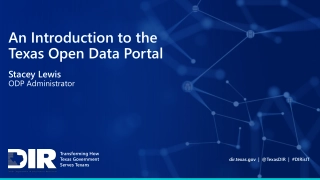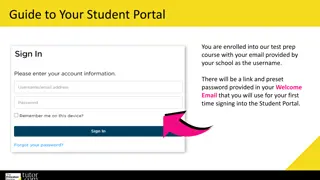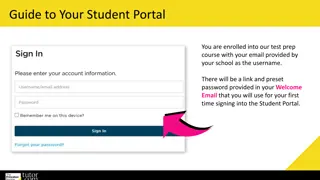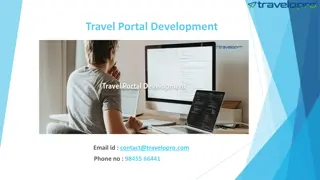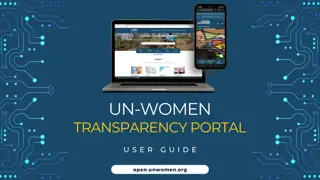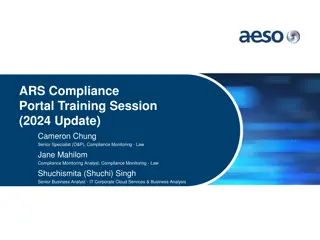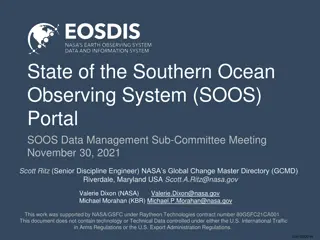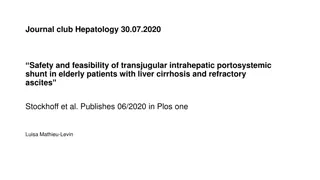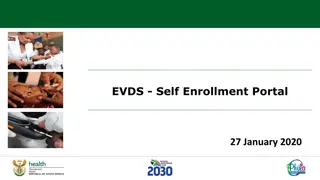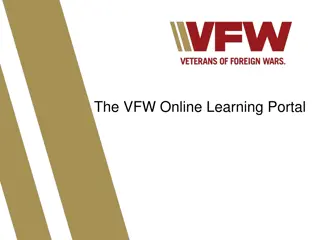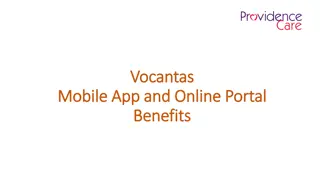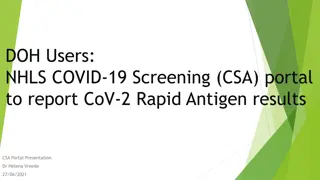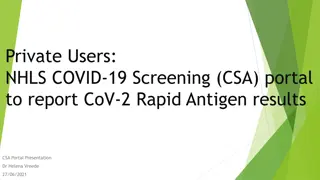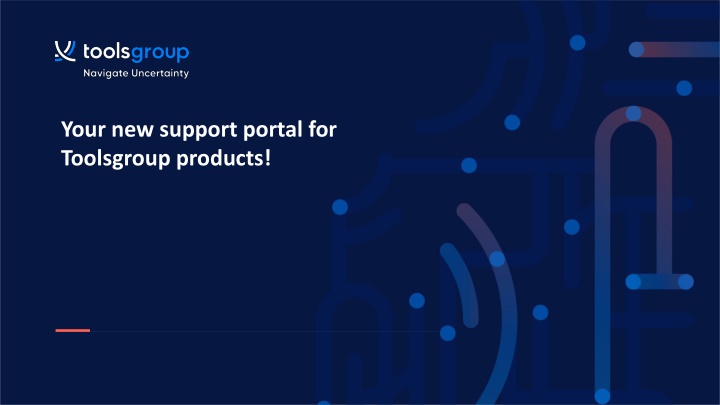
Accessing Toolsgroup Products Support Portal
Learn how to access the new support portal for Toolsgroup products, activate your account, submit tickets, and navigate through the portal efficiently. Find detailed instructions and visuals to help you with Product Support, Cloud Service Requests, and more.
Download Presentation

Please find below an Image/Link to download the presentation.
The content on the website is provided AS IS for your information and personal use only. It may not be sold, licensed, or shared on other websites without obtaining consent from the author. If you encounter any issues during the download, it is possible that the publisher has removed the file from their server.
You are allowed to download the files provided on this website for personal or commercial use, subject to the condition that they are used lawfully. All files are the property of their respective owners.
The content on the website is provided AS IS for your information and personal use only. It may not be sold, licensed, or shared on other websites without obtaining consent from the author.
E N D
Presentation Transcript
Your new support portal for Toolsgroup products!
How to access to the new support portal You will receive an email from Toolsgroup with the subject: Toolsgroup user activation and the link to the new portal. Click the URL to activate your account and select a password! 2
Your new portal Here you will be able to search among your tickets or KB articles; then you will have the list of your tickets reported in this portal, the list of the KB articles and the possibility to submit a new ticket 3
How to submit a ticket After clicking on Submit a ticket you will have to choose the service you require: Product Support (choose for reporting an issue) Cloud Service Request (choose for services like Data Base alignment or User creation) Request for advice (choose for reporting a request for advice) 4
How to submit a ticket for Product Support If you select Product Support, the next step will be the Product selection: Evo, DCH, JustEnough, Onera, Promo Planning, S&OP or SO99+ 5
How to submit a ticket for Product Support If you select JustEnough or SO99+, then you need to choose the functional area (if you have doubts, you can select Other ) 6
How to submit a ticket for Product Support Then, after editing the Subject, you will go through a list of questions that will help us to define the severity of your problem and serve you in the most appropriate way: 7
How to submit a ticket for Product Support To complete the ticket, please report the Description of the problem, the most detailed possible, and the Steps to reproduce the issue (mandatory fields). You will also have the possibility to add your internal reference number, if you want. And.. Click on Submit! 8
How to escalate a ticket for Product Support In the case you need to escalate the ticket, you can do that from the Ticket details section, selecting Escalate and then clicking on the Update button. A notification will be sent to your TG representatives! 9
How to submit a ticket for Cloud services After selecting Cloud Service Request and the Product Service, you will get the list of available services. See example here below: Then the form requires to fill the subject and the body of the ticket. 10
How to submit a ticket for Request for Advice After selecting Request for Advice and the Product Selection, the form simply requires to fill the subject and the body for explaining your inquiry 11
Thank You CONTACT US 75 Federal Street Boston MA 02110 +1 607 263 0080 Ext 1036 info@toolsgroup.com toolsgroup.com t e w