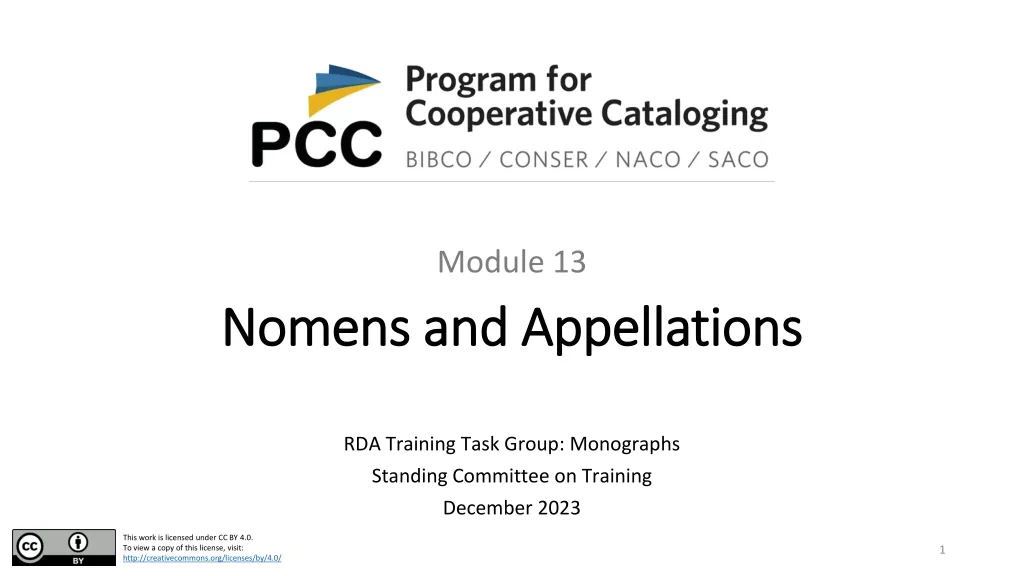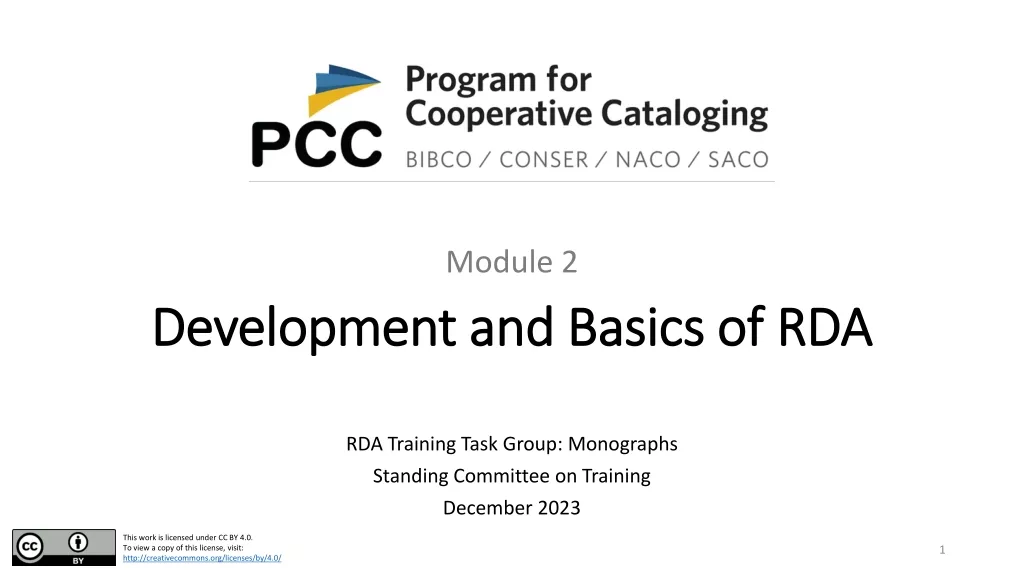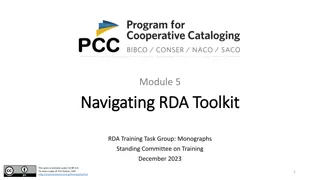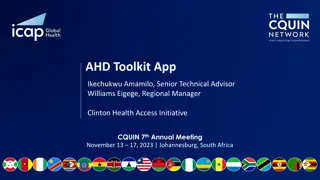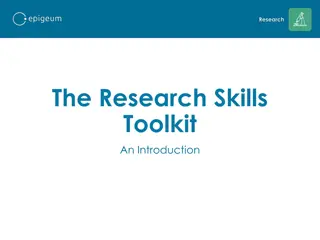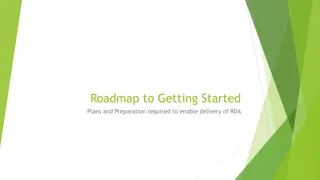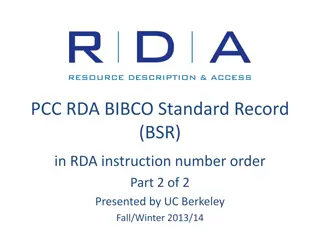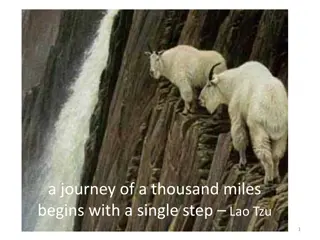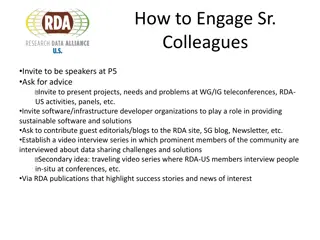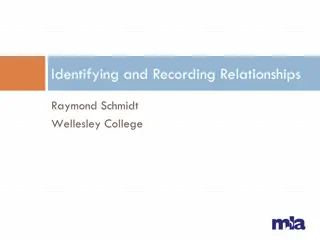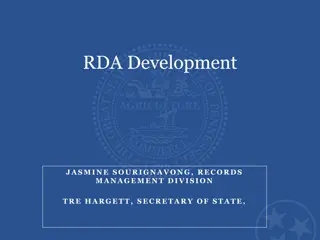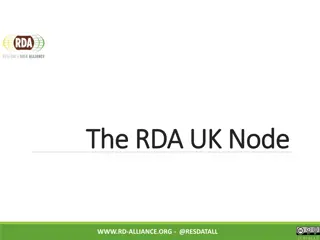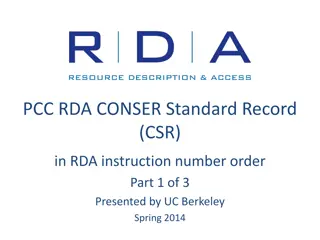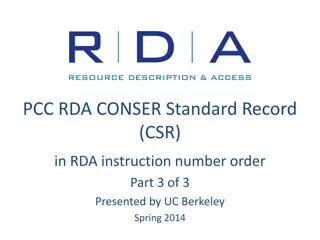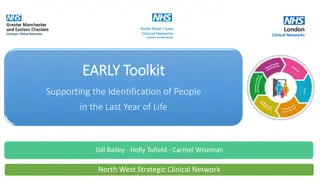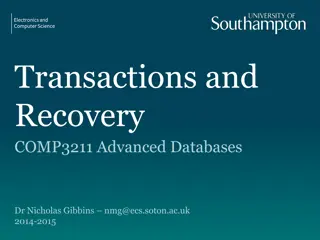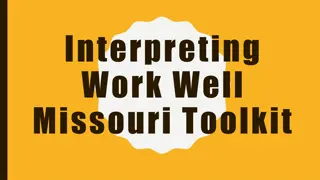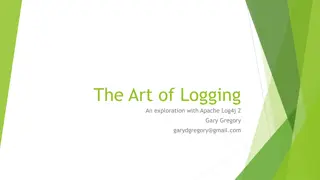Accessing and Logging In to the RDA Toolkit
Explore the RDA Toolkit, an integrated online product for cataloging-related resources. Learn how to access and log in through IP authentication or institution login to create a user profile effectively.
Download Presentation

Please find below an Image/Link to download the presentation.
The content on the website is provided AS IS for your information and personal use only. It may not be sold, licensed, or shared on other websites without obtaining consent from the author.If you encounter any issues during the download, it is possible that the publisher has removed the file from their server.
You are allowed to download the files provided on this website for personal or commercial use, subject to the condition that they are used lawfully. All files are the property of their respective owners.
The content on the website is provided AS IS for your information and personal use only. It may not be sold, licensed, or shared on other websites without obtaining consent from the author.
E N D
Presentation Transcript
Module 4 Getting Started with RDA Toolkit Getting Started with RDA Toolkit RDA Training Task Group: Monographs Standing Committee on Training December 2023 This work is licensed under CC BY 4.0. To view a copy of this license, visit: http://creativecommons.org/licenses/by/4.0/ 1
Learning Outcomes At the end of this module, you will be able to: Access the RDA Toolkit Log in to the RDA Toolkit Create a user profile 2
What is the RDA Toolkit? An integrated, browser-based, online product that allows users to interact with a collection of cataloging-related documents and resources, including RDA: Resource Description and Access RDA Toolkit includes: RDA instructions in different languages that are searchable and browsable Mappings of RDA elements to different schemas, including MARC 21 Library of Congress-Program for Cooperative Cataloging Policy Statements (LC-PCC PS) Music Library Association Best Practices (MLA BP) Community resources specific to language or specialist communities Links to the original RDA Toolkit and AACR2 Documents created by subscribers and shared locally, globally, or publicly 3
Accessing RDA Toolkit https://access.rdatoolkit.org/ From RDA Toolkit homepage (https://www.rdatoolkit.org/) From original RDA Toolkit (https://original.rdatoolkit.org/) 4
Logging In IP authentication Institution login Profile login 5
Logging In Using IP Authentication 1. Click Log In. Note: Leave the Username and Password fields blank. 1 6
Logging In Using Institution Login 1. Enter your institution s username. 1 2. Enter your institution s password. 2 3 3. Click Log In. 7
Successful Log In IP Authentication & Institution Login 1. Institution name in the left portion of blue banner, under RDA Toolkit logo 2. Dark blue login box labelled Profile Login , under Welcome to RDA Toolkit 3. Profile icon in the right portion of blue banner 1 3 2 8
Logging Into Your Profile 1. Enter your profile username. 1 2. Enter your profile password. 2 3. Click Log In. 3 9
Logging In Using Profile Login 1. Enter your profile username. 1 2. Enter your profile password. 2 3. Click Log In. 3 10
Successful Login Profile Login 1. Welcome back, followed by your name 2. Recently Viewed box 3. Your name in the right portion of blue banner 4. Institution name in the left portion of blue banner 4 3 1 2 11
Why Create a Profile Institution Login Access to RDA instructions, policy statements, and resources Profile Login Access to RDA instructions, policy statements, and resources Create, access, and manage bookmarks and notes Create and manage your own documents Subscribe to other documents Personalize your Toolkit experience 12
Using an Existing Profile If you created a profile name in the original Toolkit, it should work in the official Toolkit. New requirements for profile usernames: Usernames and passwords are case sensitive Usernames must be unique for all users, not just within an institution Usernames must be at least 6 characters long, with no spaces For assistance with your profile, contact: rdatoolkit@ala.org 13
Creating a Profile 1. Log into institution account. 2. Click on Profile in the right portion of the blue banner. 3. Select Create Profile Account. 14
Creating a Profile 4. Enter the following into the form: First name Last name Email address Unique username Password Confirm password 5. Click Save. 15
Logging Out Time out after 30 minutes of inactivity Close the browser Log out button in institution account Log out button Log out button in profile 16
Summary Access the RDA Toolkit at: https://access.rdatoolkit.org/ Log in to the RDA Toolkit using: IP authentication Institution login Profile login Creating a profile allows you to access all RDA Toolkit features and to personalize your experience 17
Resources RDA Toolkit Help Getting Started RDA Toolkit Support RDA Toolkit YouTube Videos How to Login to RDA Toolkit (March 1, 2022) RDA Toolkit Demonstration (September 30, 2022) 18