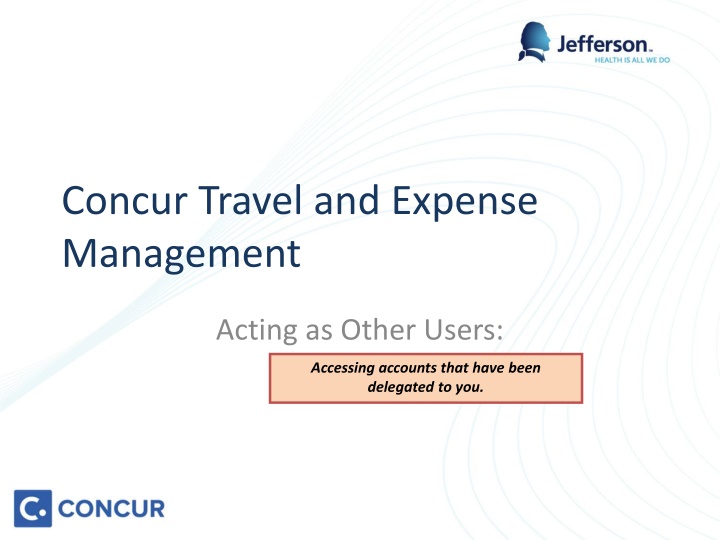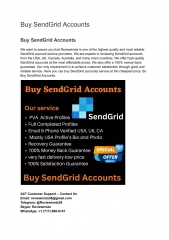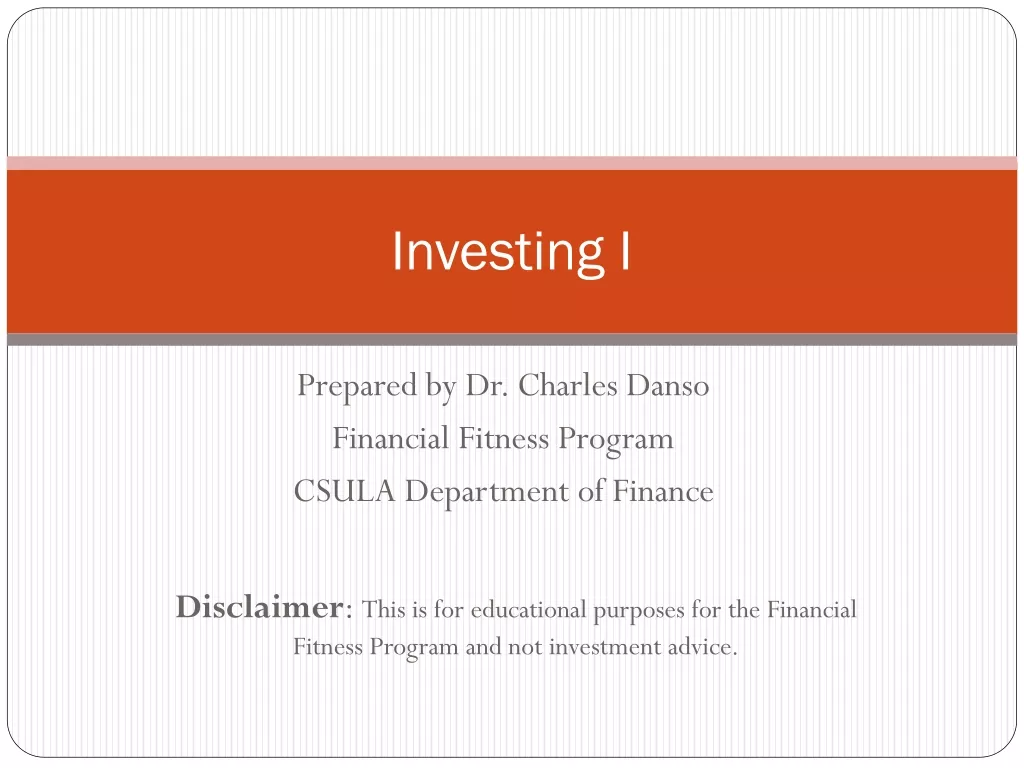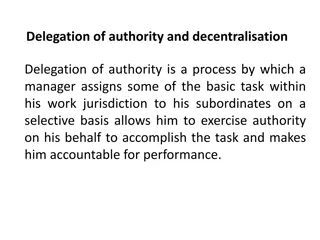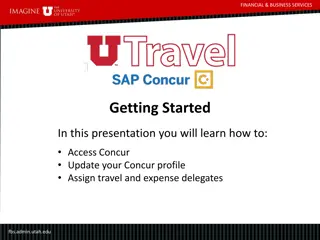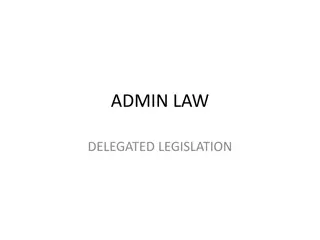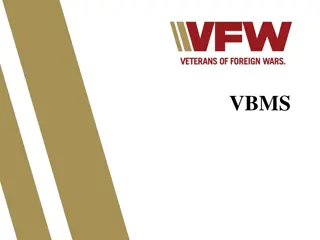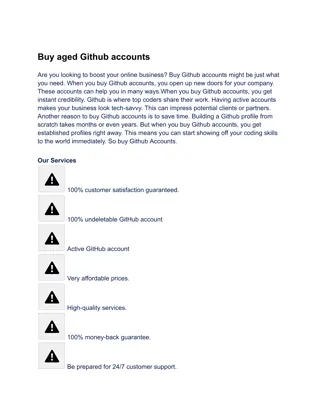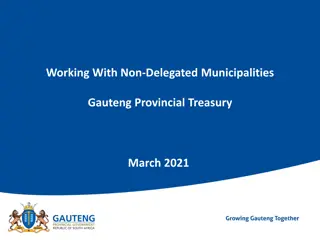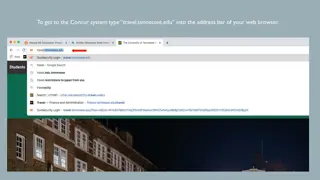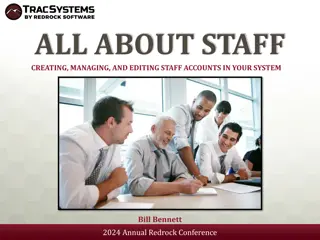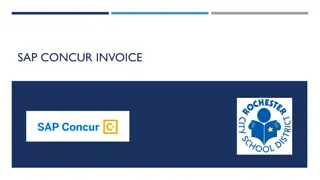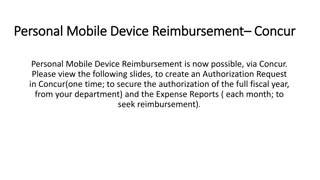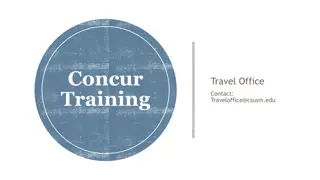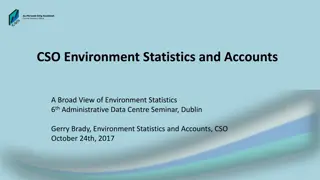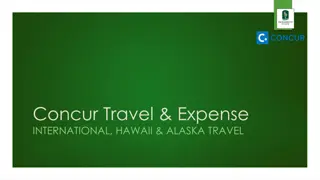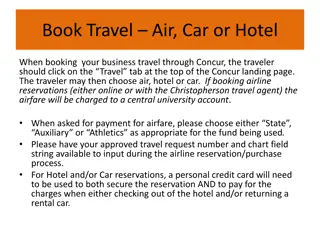Accessing Accounts in Concur for Delegated Management
Learn how to access accounts that have been delegated to you in Concur Travel and Expense Management. Follow step-by-step instructions to navigate, select users, and start sessions to work on behalf of others efficiently.
Download Presentation

Please find below an Image/Link to download the presentation.
The content on the website is provided AS IS for your information and personal use only. It may not be sold, licensed, or shared on other websites without obtaining consent from the author.If you encounter any issues during the download, it is possible that the publisher has removed the file from their server.
You are allowed to download the files provided on this website for personal or commercial use, subject to the condition that they are used lawfully. All files are the property of their respective owners.
The content on the website is provided AS IS for your information and personal use only. It may not be sold, licensed, or shared on other websites without obtaining consent from the author.
E N D
Presentation Transcript
Concur Travel and Expense Management Acting as Other Users: Accessing accounts that have been delegated to you.
Navigate to Concur at Concur.Jefferson.Edu, from anywhere Sign on using your campus key and password
Click on Profile Click in the box under the Acting as other user heading
Select the user for whom you wish to work on behalf of You will only be able to access profiles of individuals who have configured you inthe profiles. Click Start Session
When successfully in anothers profile, the icon at the top right of your Concur screen will change from one person to two and the area will be highlighted in green and read, Acting as _________. Every action performed will be logged by the user, on behalf of the delegee.