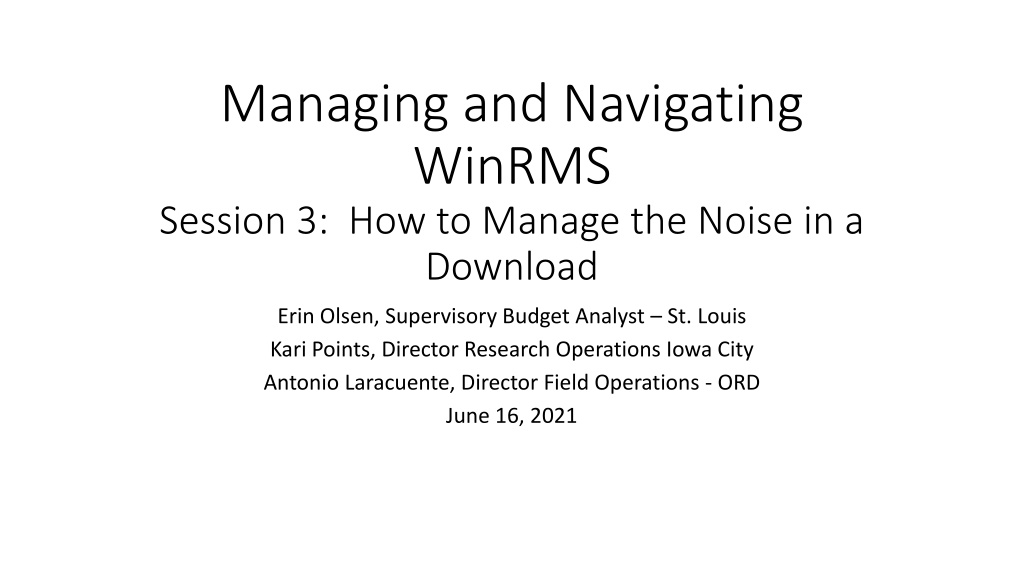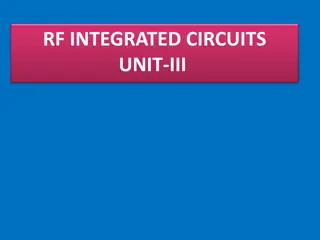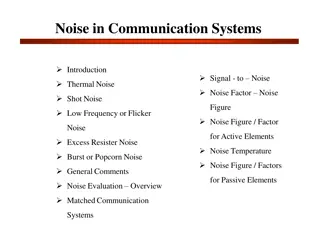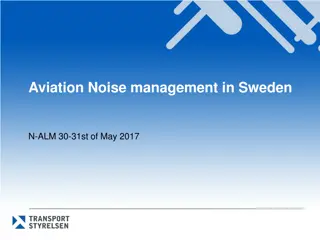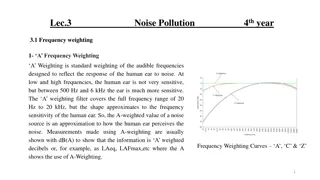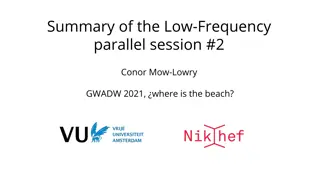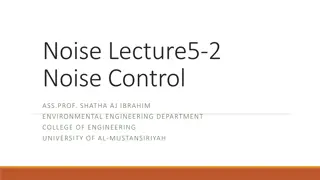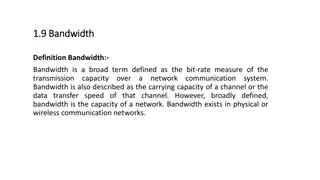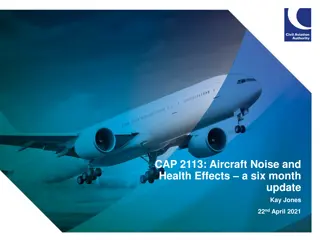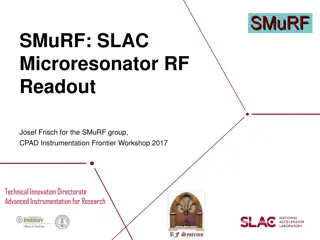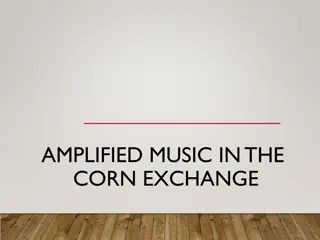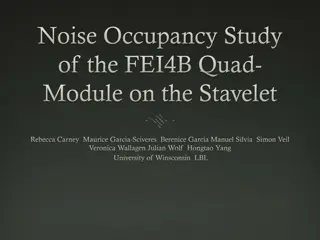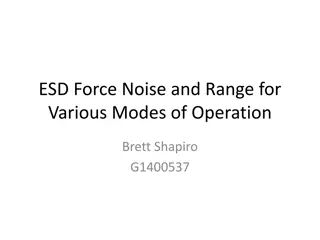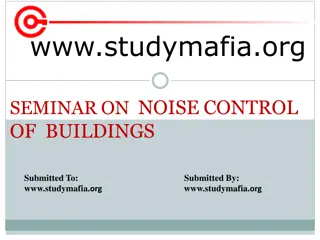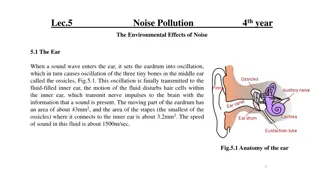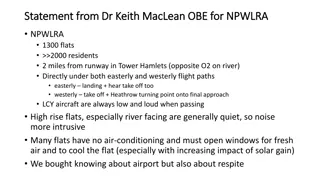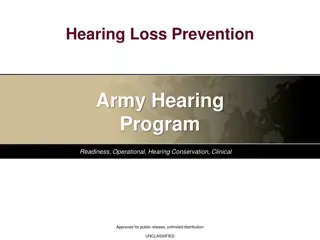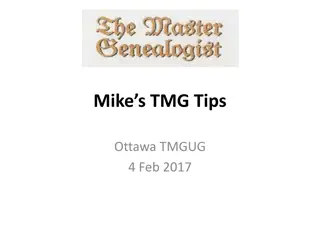Managing and Navigating WinRMS: How to Manage Noise in Downloads
Explore strategies presented by industry experts on managing noise in WinRMS downloads, including investigations into causes such as VISTA, FMS, PAID, and Fiscal Service. Learn about the impact of noise, types of alerts, and effective resolution techniques for a smoother data management process.
Download Presentation

Please find below an Image/Link to download the presentation.
The content on the website is provided AS IS for your information and personal use only. It may not be sold, licensed, or shared on other websites without obtaining consent from the author. Download presentation by click this link. If you encounter any issues during the download, it is possible that the publisher has removed the file from their server.
E N D
Presentation Transcript
Managing and Navigating WinRMS Session 3: How to Manage the Noise in a Download Erin Olsen, Supervisory Budget Analyst St. Louis Kari Points, Director Research Operations Iowa City Antonio Laracuente, Director Field Operations - ORD June 16, 2021
Objectives 4 Sessions TDAs Allocations and Distributions including Prior Year June 15 Salary Management - June 16 How to Manage the Noise in WinRMS June 22 Setting up Accounts, Expense Transfers and Split Account Transactions June 23
Presenters Antonio Laracuente Director, Field Operations Kari Points Director Research Operations Iowa City Tabitha Randall Supervisory Budget Analyst Salt Lake City Jamece Petteway Supervisory Budget Analyst Durham Travis Peake Supervisory Budget Analyst Portland Erin Olson Supervisory Budget Analyst St. Louis
Disclaimers and Thoughts These are ideas that we are presenting to make WinRMS useful. If you have better ideas or ways to manage, please send those to any of us. There are many ways to attack WinRMS however the presentations are based on the long term experiences of the users Do not hesitate to contact any of us to help out If you do not have WinRMS and would like it, please contact Kashif Iqbal or myself It takes a few months to get WinRMS going at a station The larger the station the more effective WinRMS is since it manages many accounts and control points It takes daily management to make this work You need to utilize other tools such as VSSC and IFCAP (VISTA) to reconcile and manage
Rules of Engagement Download Noise is common in WinRMS Noise comes from VISTA, FMS and PAID You have to become an investigator (Sherlock Holmes) to understand why the noise happens and where it comes from Fiscal Service causes quite a bit of the noise PAID is the other major cause of noise
What is Noise Noise is data that downloads into RMS but is not clear, is duplicative, or hits the wrong FCP because separation is impossible Today we will focus on Alerts Reconciliation FMS to RMS FMS and vista dual entries Budget office adjustment Online FMS/VISTA adjustments Payroll Importance of Delegation logs
Types of Alerts Data missing from download Group number See last session on entering group numbers Account from SubCP critical to tracking expenses by project Employee no salary download problem in system Employee missing (may be new) No obligation number not obligated yet
Correcting Group Numbers or Alerts To avoid Need to make sure Group numbers are part of orders see last training Enter the correct subCP However, to correct go to alerts and open up
Reconcile FMS to RMS It is extremely important to frequently balance your WinRMS FCP balances to FMS! The size and complexity of your program can determine how often you do this. Each time you do a download, you should balance the FCPs. For salaries, you should be doing this each pay period. In order to balance, you will need the Status of Allowance (SOA). There are couple ways to get this: From your Fiscal Office (Budgeting) From the VSSC: VSSC - VHA Support Service Center (va.gov) Last session, I showed how to balance Salary FCPs so this session will focus on All Other FCPs. The method for balancing Ceilings is the same for all FCPs, but the expenses differ.
How to Balance All Other FCP WINRMS pulls all obligated and pending transactions into the system. FMS only has obligated transactions. This causes challenges when balancing as you will need to factor in pending transactions. The pending transactions can be found by looking at the IFCAP pending column if you receive the SOA from your Fiscal Office and they provide IFCAP balances, looking at the Total Commit, not Obl on your Running Balances in IFCAP, or by looking at your unreconciled orders and pending contracts. You will need to know the pending transactions in order to budget. To make this work, Fiscal must balance FMS and IFCAP and keep those systems up to date
How to Balance All Other FCP To find the Total Expenses for each FCP in WINRMS, you can: Pull the Administrators Summary Report and look at the Account Expenditures report or On the home page, click on the FCP in yellow and select Summary Status or Detail Status in purple. Pull the Expenditures by FCP report Let s look at Iowa City s FCP 4611 for All Other
How to Balance All Other FCP There is $3,261,841.91 in Expenditures for FCP 4611 in WinRMS What does the SOA show? The SOA shows an obligated balance of $2,652,325.28 Remember: The SOA only shows Obligated amount while WinRMS shows Obligated and Pending. FCP ACC FCP Name FMS Budget FMS Oblig FMS Unob 4611 8100101GB 821 IC S&S 21/22 4,238,106.00 2,652,325.28 1,585,780.72
How to Balance All Other FCP To find Pending transactions, you can go to the Running Balance Function in IFCAP
How to Balance All Other FCP Hit Enter until you come to the end of the Running Balance report. You will need the amounts in the Tot Commit, not Obl for the remaining Qtrs.
How to Balance All Other FCP WinRMS Expenditures = $3,261,841.91 SOA Obligated = $2,652,325.28 IFCAP 3rd Qtr Pending = $149,022.76 IFCAP 4th Qtr Pending = $460,493.87 $2,652,325.28 + $149,022.76 + $460,493.87 = $3,261,841.91
What to do if you dont balance? If you do not balance, it is time to problem solve! Places to look: Running Balance in IFCAP F20 Daily Activity Report in VSSC Check your Alerts in WinRMS Is there noise that should be deleted? Check your Download Control report in WinRMS What transactions downloaded? Do they match what the F20 and Running Balance in IFCAP show? Run a FCP report in WinRMS and compare to Running Balance in IFCAP and F20 Report Talk to your Purchasing Agents Did they adjust a PO that didn t update in WinRMS? Ask your Fiscal Office
Alerts As soon as you complete a download, you need to check the Alerts. You will need to figure out if these Alerts are transactions that need to be corrected or they need to be deleted. 2237 and 1358 transactions that have not been assigned a Purchase Order number yet by Contracting (2237) or Fiscal (1358) will show up in Alerts until the purchase order number is assigned. All other alerts should be dealt with. An Alert may be that the sort group code or account number may not have been entered. This will need to manually be corrected.
How to Prevent Noise How can you prevent some of the Alerts? Check the FMS Transaction Codes that you are downloading! Go to Find - > Find FMS Transaction Code This will give you a list of FMS transaction codes that are available to download. You want to look at what you are downloading to see if you can eliminate some of the Noise. You can update the list by selecting the FMS Code and then change the Update to RMS (Y/N). This next slide shows the recommendation for codes that you want to download.
Say Yes to Only a Few CR, CX, EB, EW, IV, MO, PV, SO, TO, TR, VS These are usually online transactions that hit only FMS. MO and SO will hit IFCAP but may have online adjustments
FMS Codes Example of Noise The description of the code in WinRMS may not always be clear on what the item is that downloaded. For example: The code TR in WinRMS is described as Cash Receipt Transfer What does that actually mean??? This is your purchase card rebate. The purchase card rebate will download into WinRMS due to this code being selected for downloading. When the purchase card rebate downloads, it is not clear that is what the transaction is. The transaction will show up in alerts as items such as sort group and account number will need to be manually entered. To find out that it is a purchase card rebate, you can also look the order up on your F20 and it will show the transaction as TR indicating purchase card rebate.
FMS and VISTA Sometimes transactions hit both FMS and VISTA end of year fiscal will obligate online Online adjustments to orders You have to make sure that when you get an FMS transaction that downloads that it is not duplicated
VISTA and FMS Dual Entries In some instances, FMS and VISTA create dual entries for VS, SO and MO transactions. Once you have validated the charges in FMS, you need to make sure that it is not duplicated in VISTA. If it is, Delete. If not, you can update with the correct info. You will also note that there are interest payments here that need to be updated (VS).
Order already in system Delete the FMS Transaction
Budget Office Adjustments Budget will sometimes balance by putting an entry into IFCAP. These do not go into FMS but verify in the F20. If not in FMS, Delete the transaction.
What Happens if you Delete Incorrectly Do not Panic Go to Find > Find Deleted Purchase Select purchase Reinstate purchase
Payroll and Paid Every pay period when payroll processed it is deducted from FMS. The Fiscal budget office then creates a ceiling adjustment to offset VISTA. Because you download the actual per person payroll from PAID through VISTA, these transactions can be deleted.
Payroll Alerts There are two main categories of payroll alerts. 1. Not paid: The employee has been terminated or appointment has ended. Verify with your administrative officer/Human resources office. Once you have verified that the employee has been terminated. Click on the alert with their name. In the upper righthand corner choose the appropriate date and save.
Payroll Alerts 2. Pay Not Posted Name, Pay Plan not found: This is a new employee that will need to be established in WinRMS. There are 3 categories to choose from: A. Employee number B. Add New Employee C. Select from the list on the right-hand side.
Payroll Alerts A. Employee number: If you know this employee or you can find them on the list on the right, you can enter the number and hit enter.
Payroll Alerts B. Add Employee: Start by clicking the Add New Employee Record button.
Payroll Alerts B. Add Employee Cont.: Once you have validated the account and FCP you can select save.
Payroll Alerts C. Select employee from the right-hand side and save.
Delegation Logs Delegation of Authority is managed by Fiscal Service and the process may vary across stations. Important to make sure that people using WinRMS have appropriate access to the FCPS in order to download Impacts VISTA, PAID and FMS downloads
Delegation Logs Your fiscal service manages access to fund control points Delegation logs designate roles in VISTA and IPPS List all FCPs you use on your delegation log Separation of duties are maintained; those entering transactions cannot approve transactions for example Recommend at least one backup FCPs on your delegation log should be entered into WinRMS
Conclusions Noise comes from a variety of sources You need to balance or reconcile frequently Download every few days and clean up the Alerts Reconcile each PP Update what to download from FMS based on FMS Transaction Codes If you do not balance, you need to look for the anomalies Use VSSC tools such as the F20 to help you
Availability of Recording A recording of this session and the associated handouts will be available on ORPP&E s Education and Training website approximately one-week post-webinar An archive of this and other webinars can be found here: https://www.research.va.gov/programs/orppe/education/webinars/a rchives.cfm