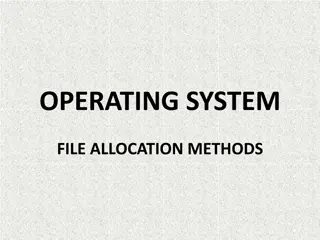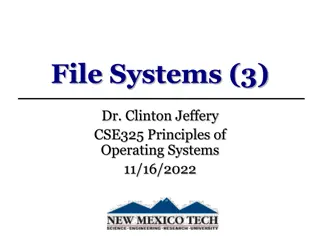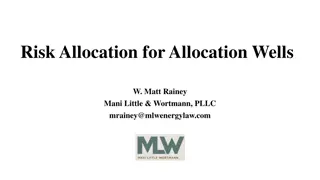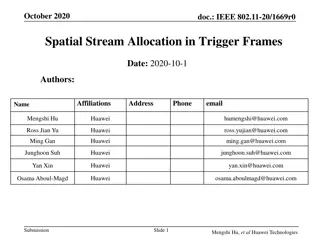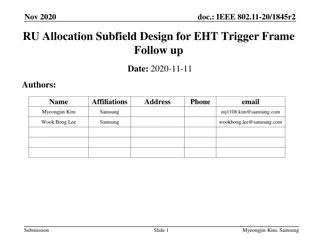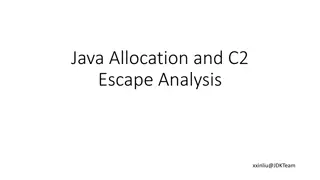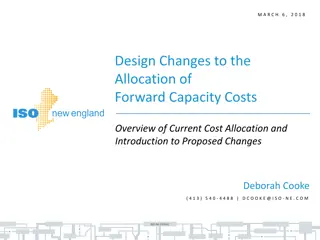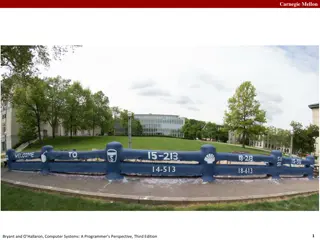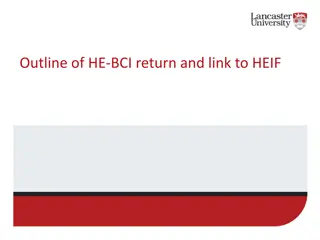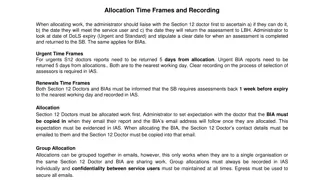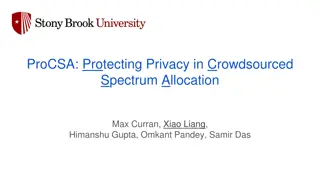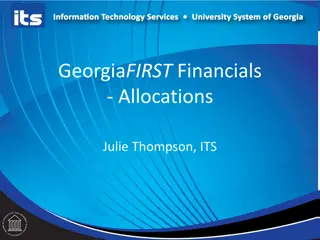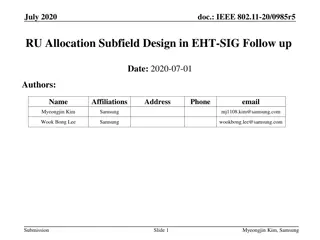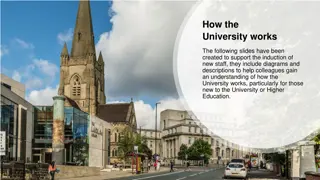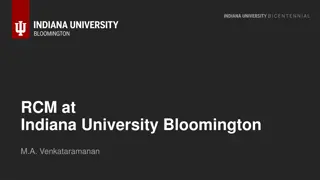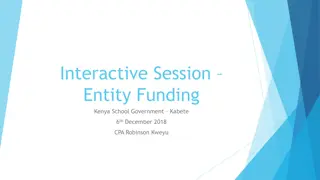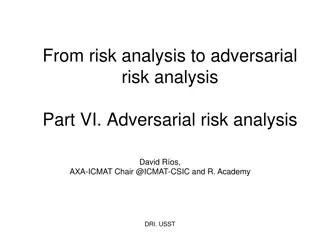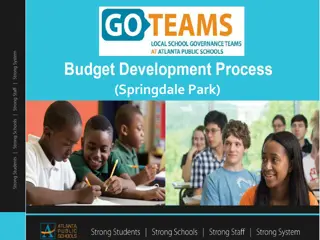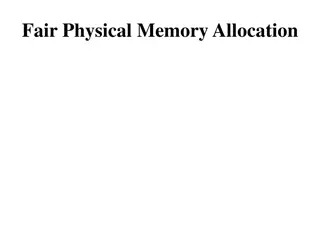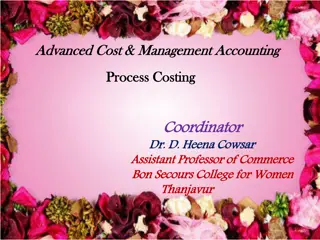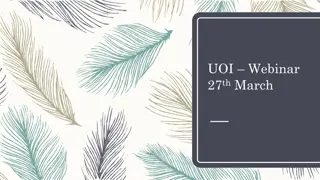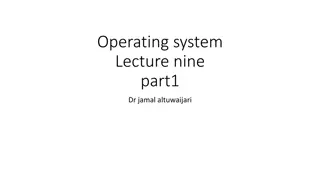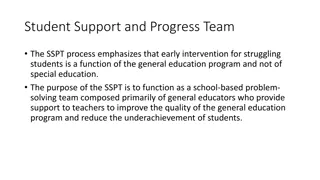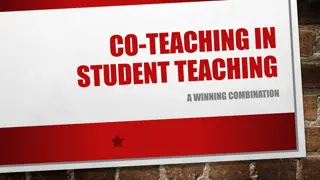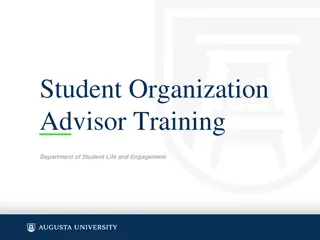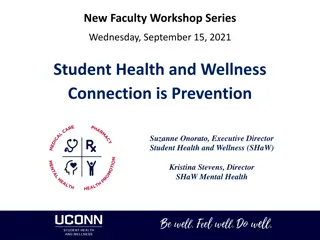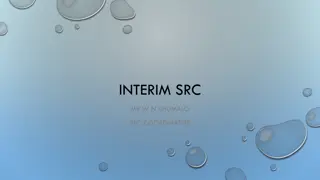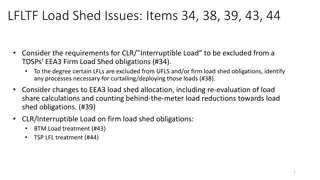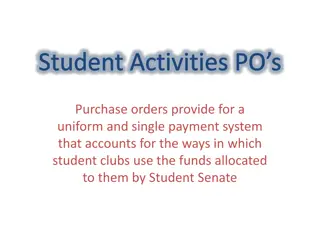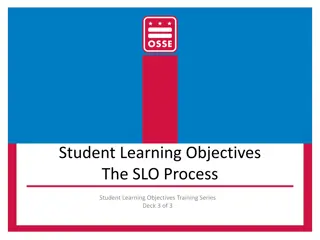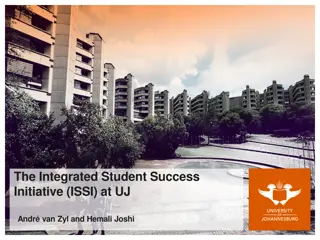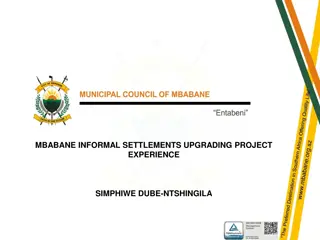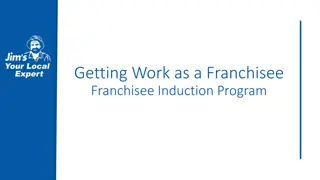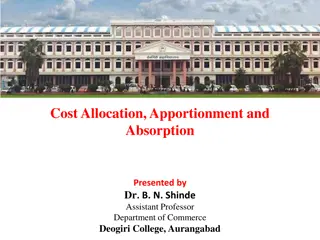Efficient Student Track Allocation Process
The Student Track Allocation process enables users to streamline student progression by uploading a specific file acquired from Query Viewer User Role. This process is designed for Secondary and Sports School career students, allowing for the management and verification of student programs and plans while ensuring accurate student progression. The process involves downloading lists of students, updating files, verifying and correcting student details, and ensuring confidentiality in collaboration with the Ministry of Education in Negara Brunei Darussalam.
Download Presentation

Please find below an Image/Link to download the presentation.
The content on the website is provided AS IS for your information and personal use only. It may not be sold, licensed, or shared on other websites without obtaining consent from the author. Download presentation by click this link. If you encounter any issues during the download, it is possible that the publisher has removed the file from their server.
E N D
Presentation Transcript
S t udent Track A l l o cat i o n
Introduction Introduction Student Track Allocation process allows user to progress streaming students by uploading the Student Track Allocation file, which can be obtained from Query Viewer User Role: oSchool Student Registrar NOTE: This process is only applicable for Secondary and Sports School career students Confidential and Proprietary, Ministry of Education, Negara Brunei Darussalam
S t udent Track A l l o cat i o n Download List of Year 8/ SAP Year 11 Students from Query Viewer
Flow Chart Flow Chart Download List of Year 8/SAP Year 11 Students from Query Viewer Update the file and save as .CSV format Upload the updated Students Track Allocation File Only if applicable Verify Student Program/Plan Retain Students Edit Wrong Progression Confidential and Proprietary, Ministry of Education, Negara Brunei Darussalam
Download List of Streaming Students Download List of Streaming Students 2. Enter: MOE_PR_SECS for Secondary schools Year 8 students list MOE_PR_SAPY11 for Secondary schools Year 11 SAP students list MOE_PR_SPRT for Sport schools Year 8 students list 3. Click on Search button 1. Navigate: Reporting Tools > Query > Query Viewer Confidential and Proprietary, Ministry of Education, Negara Brunei Darussalam
Download List of Streaming Students Download List of Streaming Students 4. Click on Excel to download the list Confidential and Proprietary, Ministry of Education, Negara Brunei Darussalam
Download List of Streaming Students Download List of Streaming Students 5. Enter the Academic Institution, Campus, and Term 6. Click View Results Note: Term entered should be the final term of the current academic year. i.e 1930 for progressing students to year 2020 Confidential and Proprietary, Ministry of Education, Negara Brunei Darussalam
S t udent Track A l l o cat i o n Update the file and save as .CSV format
Flow Chart Flow Chart Download List of Year 8/SAP Year 11 Students from Query Viewer Update the file and save as .CSV format Upload the updated Students Track Allocation File Only if applicable Verify Student Program/Plan Retain Students Edit Wrong Progression Confidential and Proprietary, Ministry of Education, Negara Brunei Darussalam
Update the file and save as .CSV format Update the file and save as .CSV format 1. Delete the entire row for the students who are not progressing: i. Select the entire row by clicking on the number to the most left of the retaining student ii. Right click and select Delete from the dropdown list Confidential and Proprietary, Ministry of Education, Negara Brunei Darussalam
Update the file and save as .CSV format Update the file and save as .CSV format 2. Fill in Academic Program into Cell D2 and Academic Plan into Cell E2 Note: You may refer to the Academic Program and Academic Plan s code in the next slide 3. Enter the students Academic Program and Academic Plan for the following year. Confidential and Proprietary, Ministry of Education, Negara Brunei Darussalam
Update the file and save as .CSV format Update the file and save as .CSV format From To Career Plan Description Program Plan Program Plan SCGEE SCGEEYR9 General Education Program Express Track Year 9 SCGES SCGESYR9 General Education Program Science Track Year 9 SCGEA SCGEAYR9 General Education Program Art Track Year 9 SCCCR SCCCRYR8 SCAEP SCAEPYR9 Applied Education Program Year 9 SCSEP SCSEPYR9 Specialized Education Program Year 9 SCSAP SCSAPYR9 Special Applied Program Year 9 SECS SCHOSY11 SAPEDHOS BTEC Edexcel Level 2 Diploma Hospitality SCARDY11 SAPEDARD BTEC Edexcel Level 2 Diploma Art & Design SCBSAY11 SAPEDBSA BTEC Edexcel Level 2 Diploma Business Administration SCSAP SAPED SCSALY11 SAPEDSAL BTEC Edexcel Level 2 Diploma Sports & Leisure SCCMPY11 SAPEDCMP BTEC Edexcel Level 2 Diploma Creative Media Production SCITUY11 SAPEDITU BTEC Edexcel Level 2 Diploma IT Users SSGES SSGESYR9 Sport School GEP Science Track Year 9 SPRT SSCCR SSCCRYR8 SSGEA SSGEAYR9 Sport School GEP Art Track Year 9 SSAEP SSAEPYR9 Sport School AEP Track Year 9 http://help.ineis.moe.gov.bn/pr/pr_2.2.php This list is also retrievable from Online Help: http://help.ineis.moe.gov.bn/pr/pr_2.2.php Confidential and Proprietary, Ministry of Education, Negara Brunei Darussalam
Update the file and save as .CSV format Update the file and save as .CSV format 4. Delete the Name column: i. Select the entire column by clicking on the B alphabet at the top of the sheet ii. Right click and select Delete from the dropdown list Confidential and Proprietary, Ministry of Education, Negara Brunei Darussalam
Update the file and save as .CSV format Update the file and save as .CSV format 5. Save file as CSV (Comma delimited) type Confidential and Proprietary, Ministry of Education, Negara Brunei Darussalam
S t udent Track A l l o cat i o n Upload the updated Students Track Allocation File
Flow Chart Flow Chart Download List of Year 8/SAP Year 11 Students from Query Viewer Update the file and save as .CSV format Upload the updated Students Track Allocation File Only if applicable Verify Student Program/Plan Retain Students Edit Wrong Progression Confidential and Proprietary, Ministry of Education, Negara Brunei Darussalam
Upload the updated Students Track Allocation File Upload the updated Students Track Allocation File 2. Click on Add a New Value tab 1. Navigate: Records and Enrollment > Term Processing > Student Track Allocation 3001_2017_Yr8 3. Enter a new Run Control ID then click on Add. Format: School Code_Academic Year_Level Eg: 3001_2017_Yr8 4. Click on Add. Confidential and Proprietary, Ministry of Education, Negara Brunei Darussalam
Upload the updated Students Track Allocation File Upload the updated Students Track Allocation File 7. Click the Run button 5. Enter the Academic Career, Campus and Term 6. Upload the .CSV file Note: Term should be the final term of the current academic year. i.e. Term 1930 for progressing students to year 2020 Confidential and Proprietary, Ministry of Education, Negara Brunei Darussalam
Upload the updated Students Track Allocation File Upload the updated Students Track Allocation File 8. Ensure the MOE_PR_STA_I box is checked 9. Click on OK Confidential and Proprietary, Ministry of Education, Negara Brunei Darussalam
Upload the updated Students Track Allocation File Upload the updated Students Track Allocation File 10. Click the Process Monitor to check the status of the upload *Take note of Process Instance number Confidential and Proprietary, Ministry of Education, Negara Brunei Darussalam
Upload the updated Students Track Allocation File Upload the updated Students Track Allocation File 12. Click Refresh at interval times 11. You should see that: i. Run Status: Processing or Queued and ii. Distribution Status: N/A * The Process Instance number should be the same as earlier. Confidential and Proprietary, Ministry of Education, Negara Brunei Darussalam
Upload the updated Students Track Allocation File Upload the updated Students Track Allocation File 13. Click Refresh at interval times until i. Run Status: Success and ii. Distribution Status: Posted 14. Click on the Details link Confidential and Proprietary, Ministry of Education, Negara Brunei Darussalam
Upload the updated Students Track Allocation File Upload the updated Students Track Allocation File 15. Click on the View Log/Trace link Confidential and Proprietary, Ministry of Education, Negara Brunei Darussalam
Upload the updated Students Track Allocation File Upload the updated Students Track Allocation File 16. Click on the .log file to view the summary of the uploaded list of streaming students Confidential and Proprietary, Ministry of Education, Negara Brunei Darussalam
Upload the updated Students Track Allocation File Upload the updated Students Track Allocation File The result shows 1. Total number of students in the file, 2. Number of successfully progressed students, and 3. Number of students unsuccessful to progress Confidential and Proprietary, Ministry of Education, Negara Brunei Darussalam
Example of the Uploaded File With Error Example of the Uploaded File With Error Note: If there is error in the file, the entire list of students will not go through although the results stated there exist successfully progressed students The .log file shows the summary of the result and the student(s) with the error. Hence, recheck and correct the details for the specific student(s) in the excel file before reuploading Confidential and Proprietary, Ministry of Education, Negara Brunei Darussalam
S t udent Track A l l o cat i o n Verify Student Program/Plan
Flow Chart Flow Chart Download List of Year 8/SAP Year 11 Students from Query Viewer Update the file and save as .CSV format Upload the updated Students Track Allocation File Only if applicable Verify Student Program/Plan Retain Students Edit Wrong Progression Confidential and Proprietary, Ministry of Education, Negara Brunei Darussalam
Verify Student Program/Plan Verify Student Program/Plan 1. Navigate: Records and Enrollment > Career and Program Information > Student Program/Plan 2. Enter the Student s ID 3. Click on Search button Confidential and Proprietary, Ministry of Education, Negara Brunei Darussalam
Verify Student Program/Plan Verify Student Program/Plan 4. Select any one of the student s Secondary Academic Career Confidential and Proprietary, Ministry of Education, Negara Brunei Darussalam
Verify Student Program/Plan Verify Student Program/Plan 5. Ensure that: Effective Date should be a day before the start of the term Program Action should be PRGC (Program Change) Academic Program should be the new program Admit Term should be the new term of the year Confidential and Proprietary, Ministry of Education, Negara Brunei Darussalam
Verify Student Program/Plan Verify Student Program/Plan 6. Click on the Student Plan tab 7. Ensure that: Academic Plan should be either: Year 9 plan (Progressed from Year 8), or Year 12 plan (Progressed from Year 11) Confidential and Proprietary, Ministry of Education, Negara Brunei Darussalam
S t udent Track A l l o cat i o n Retain Students
Flow Chart Flow Chart Download List of Year 8/SAP Year 11 Students from Query Viewer Update the file and save as .CSV format Upload the updated Students Track Allocation File Only if applicable Verify Student Program/Plan Retain Students Edit Wrong Progression Confidential and Proprietary, Ministry of Education, Negara Brunei Darussalam
Retain Students Retain Students This is to update the Student Program/Plan records for Year 8 and Year 11 retaining student, whose name have been deleted from the list of student in the excel file which was extracted from the query. Confidential and Proprietary, Ministry of Education, Negara Brunei Darussalam
Retain Students Retain Students 1. Navigate: Records and Enrollment > Career and Program Information > Student Program/Plan 2. Enter the Student s ID 3. Click on Search Button Confidential and Proprietary, Ministry of Education, Negara Brunei Darussalam
Retain Students Retain Students 4. Secondary Academic Career Select the student s Confidential and Proprietary, Ministry of Education, Negara Brunei Darussalam
Retain Students Retain Students 7. Set Effective Date as of one day before the start of the new term 6. Click on the + button 8. Enter DATA in Program Action 5. Click on Include History Confidential and Proprietary, Ministry of Education, Negara Brunei Darussalam
Retain Students Retain Students 9. Click on the Student Plan tab 10. Ensure the Academic Plan is the retaining plan 11. Click on the Save button Confidential and Proprietary, Ministry of Education, Negara Brunei Darussalam
S t udent Track A l l o cat i o n Edit Wrong Progression
Flow Chart Flow Chart Download List of Year 8/SAP Year 11 Students from Query Viewer Update the file and save as .CSV format Upload the updated Students Track Allocation File Only if applicable Verify Student Program/Plan Retain Students Edit Wrong Progression Confidential and Proprietary, Ministry of Education, Negara Brunei Darussalam
Edit Wrong Progression Edit Wrong Progression This is to edit a student s record after student has been progressed using the Student Track Allocation process. Listed below are a few scenarios: Scenario A When a student was progressed to the wrong program. e.g. Student who is supposed to progress to Arts Program (SCGEA) has been progressed to Science program (SCGES) Scenario B When a student was progressed to the wrong plan. e.g. Student has been progressed from Year 8 plan (SCCCRYR8) to Year 10 plan (SCGESY10) instead of Year 9 plan (SCGESYR9) Scenario C When a student was supposed to retain but has been progressed by mistake. Confidential and Proprietary, Ministry of Education, Negara Brunei Darussalam
Edi t wro ng p ro gres s i o n S cenari o A : When a s t udent was p ro gres s ed t o t he wro ng p ro gram
Edit Wrong Progression Edit Wrong Progression Scenario A Scenario A 1. Navigate: Records and Enrollment > Career and Program Information > Student Program/Plan 2. Enter the Student s ID 3. Click on Search button Confidential and Proprietary, Ministry of Education, Negara Brunei Darussalam
Edit Wrong Progression Edit Wrong Progression Scenario A Scenario A 4. Select the student s Secondary Academic Career Confidential and Proprietary, Ministry of Education, Negara Brunei Darussalam
Edit Wrong Progression Edit Wrong Progression Scenario A Scenario A 5. Click on Correct History 6. Ensure the Effective Date is a day before the start of the term 7. Ensure Program Action is PRGC (Program Change) 8. Enter the correct Academic Program 9. Enter Admit Term and Requirement Term to the term when student change program Confidential and Proprietary, Ministry of Education, Negara Brunei Darussalam
Edit Wrong Progression Edit Wrong Progression Scenario A Scenario A 10. Click on the Student Plan tab 11. Enter the correct Academic Plan 12. Requirement Term should be the same as Admit Term 13. Click on the Save button Confidential and Proprietary, Ministry of Education, Negara Brunei Darussalam
Edi t wro ng p ro gres s i o n S cenari o B: When a s t udent was p ro gres s ed t o t he wro ng p l an
Edit Wrong Progression Edit Wrong Progression Scenario B Scenario B 1. Navigate: Records and Enrollment > Career and Program Information > Student Program/Plan 2. Enter the Student s ID 3. Click on Search button Confidential and Proprietary, Ministry of Education, Negara Brunei Darussalam
Edit Wrong Progression Edit Wrong Progression Scenario B Scenario B 4. Select the student s Secondary Academic Career Confidential and Proprietary, Ministry of Education, Negara Brunei Darussalam