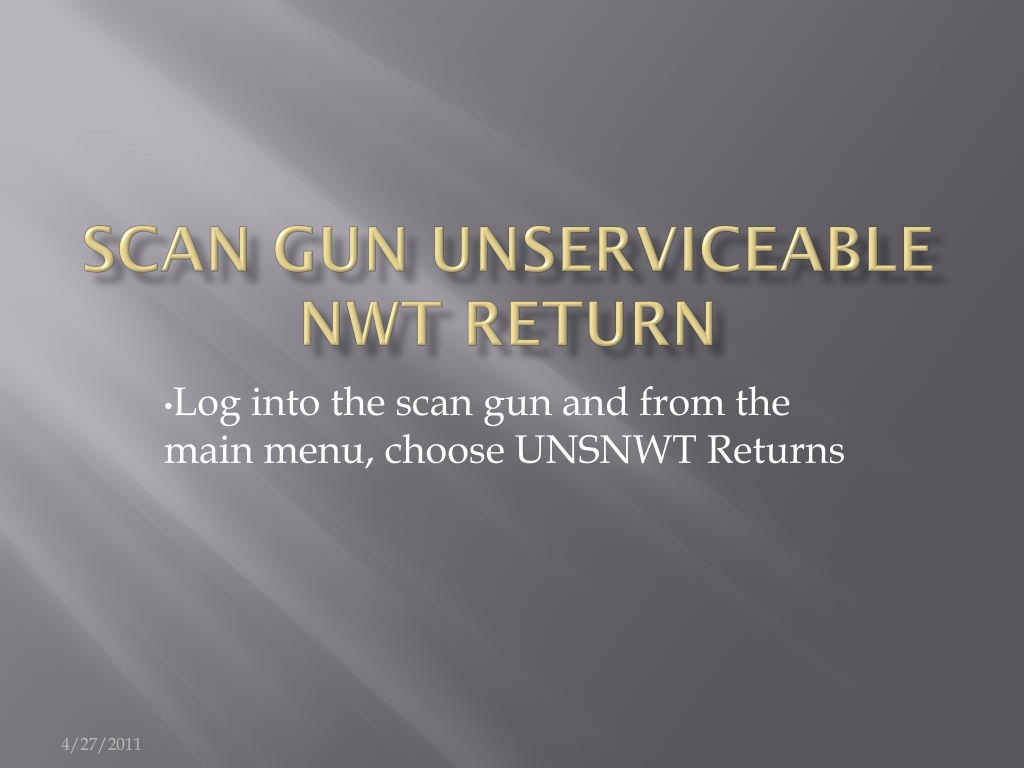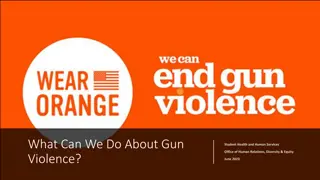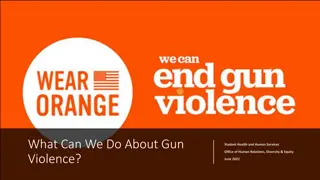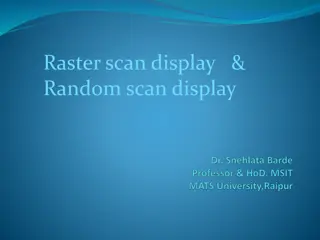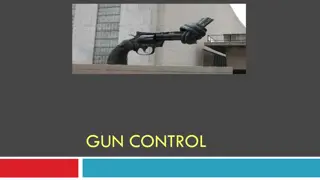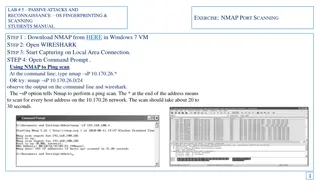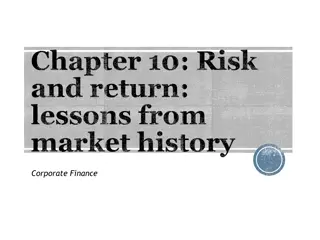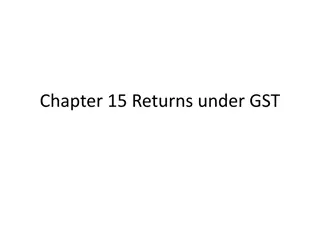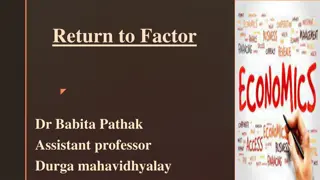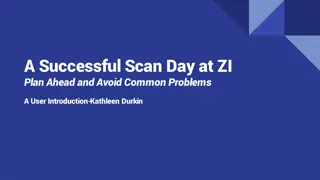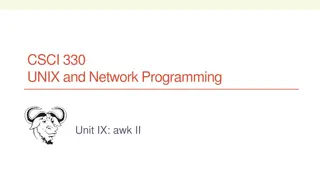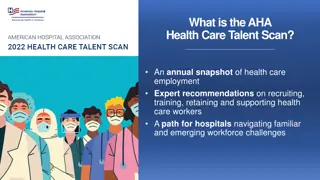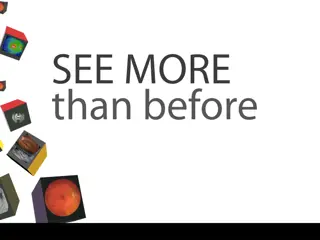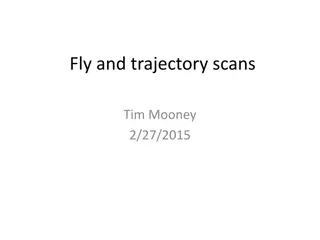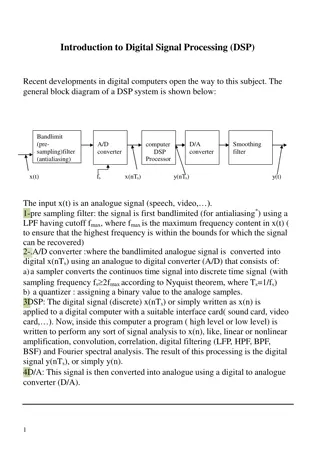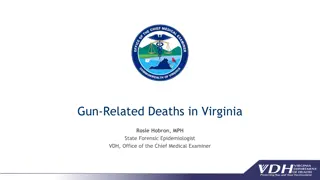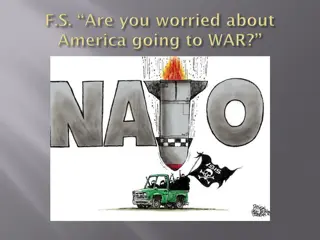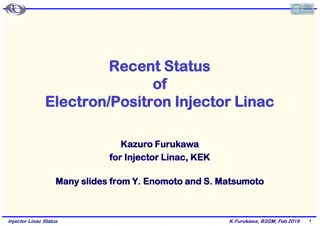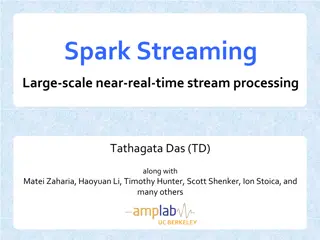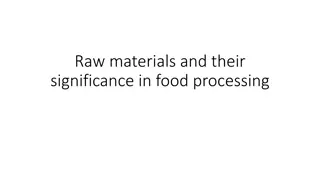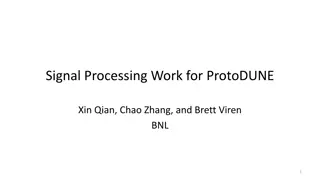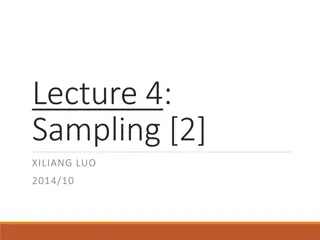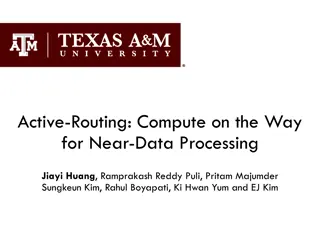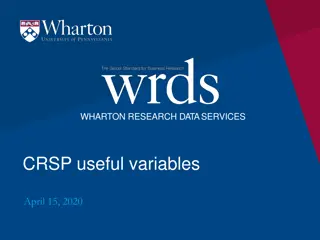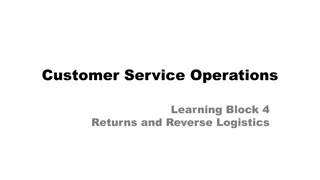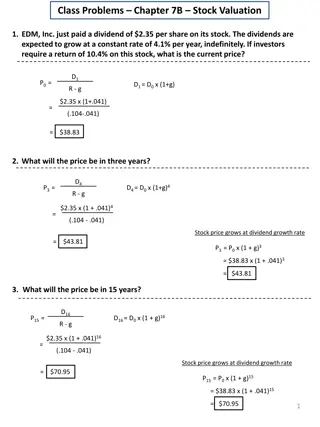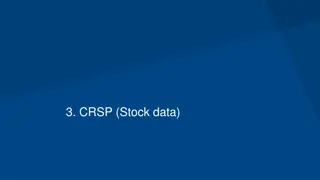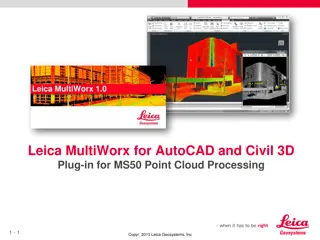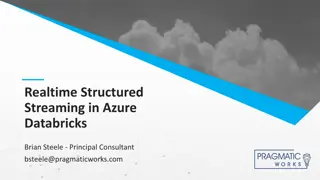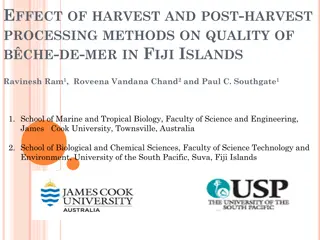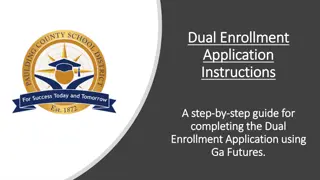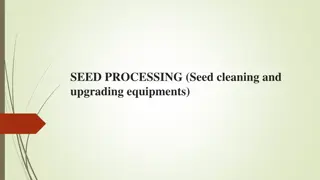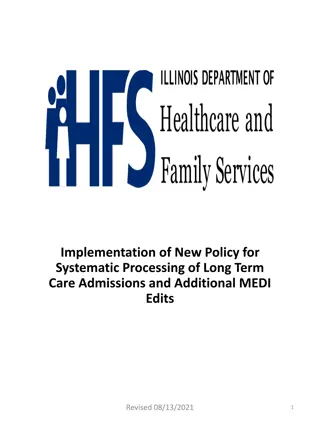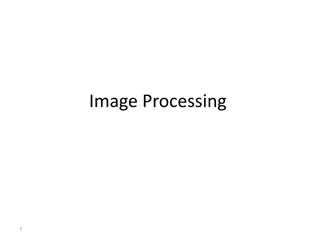Step-by-Step Guide for Processing Returns Using a Scan Gun
Learn how to process returns efficiently using a scan gun by following a detailed step-by-step guide. From logging in to adding return lines, deleting entries, and handling trackable items, this guide provides clear instructions alongside visuals for a smooth return process.
Download Presentation

Please find below an Image/Link to download the presentation.
The content on the website is provided AS IS for your information and personal use only. It may not be sold, licensed, or shared on other websites without obtaining consent from the author. Download presentation by click this link. If you encounter any issues during the download, it is possible that the publisher has removed the file from their server.
E N D
Presentation Transcript
Log into the scan gun and from the main menu, choose UNSNWT Returns 4/27/2011
A system generated return Number will default into the Return Number text Box Enter Year and Incident Number. Click on Add return Lines. Note: The Incident Details will appear after entering the Incident Number and tabbing out. 4/27/2011
Scan or enter the NFES Item ID and then enter the Quantity returned UNSNWT. Click on Add To List, if there are more lines to add. If this is the only line, click on Process Return. Notice that LPN is not an option on a UNSNWT return! 4/27/2011
If you make a mistake and want to delete an entered line, click on View List seen in the previous screen. The Item List screen appears. Double click on the line that you want to delete, and it is deleted from the list. 4/27/2011
You have deleted the returned line item, as seen on this screen. Click on Add New Item to get to the next screen 4/27/2011
On the previous screen, you clicked on Add New Line, and you re taken to the UNSNWT Return Lines screen, where you can continue adding new line items or can now Process Return if there are no further lines to add. We re going to return a trackable item, so we enter 000148 into the Item ID text box 4/27/2011
Whenever you scan or enter an NFES number for a Trackable item in the Item ID text box (000148 in the previous screen), the screen will automatically refresh to the screen shown and prompt you to enter the Trackable Number into the Trackable ID text box. If you have more UNSNWT Trackable items or more non trackable items to add, click on Add New Item and continue adding to the list. If there are no more items to add, click on Process Return. 4/27/2011
After clicking on Process Return, the ensuing screen is the Process Return Success screen. You can now Create Another Return or Go Back to Menu If you have chosen the Create Another Return option, you will be taken to the UNSNWT Return Header screen. 4/27/2011