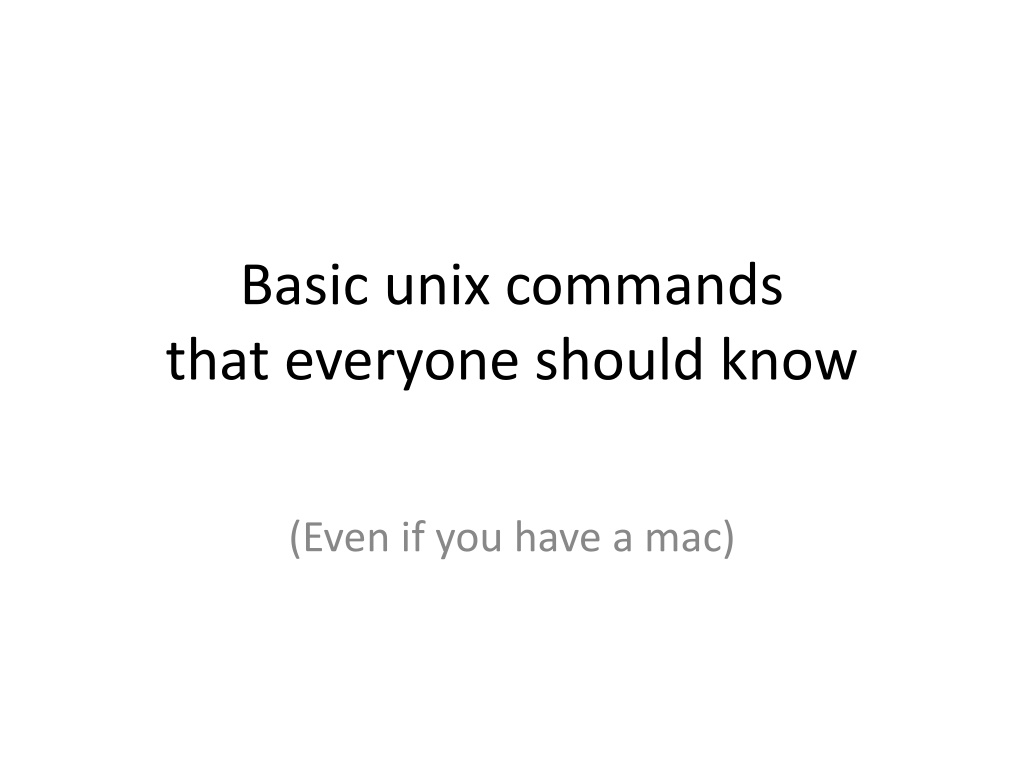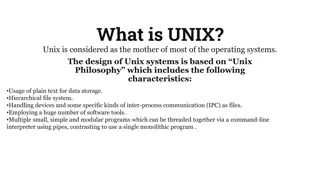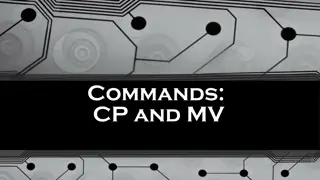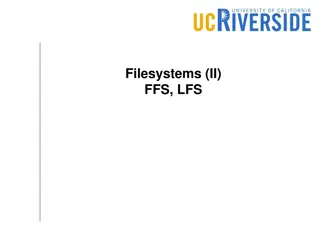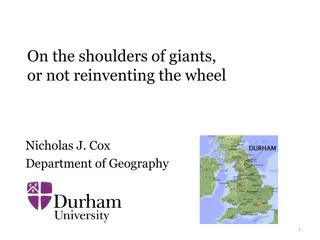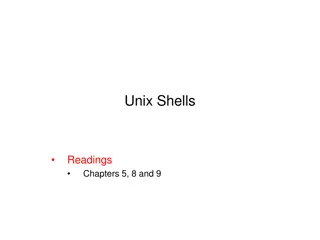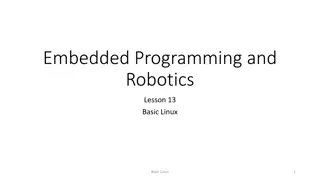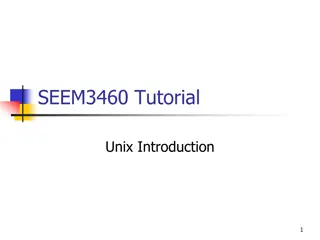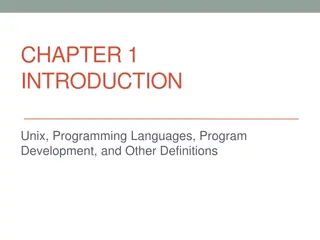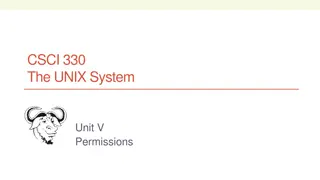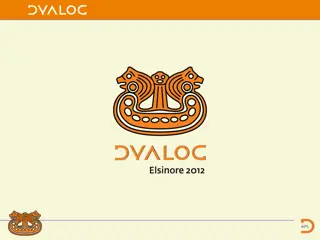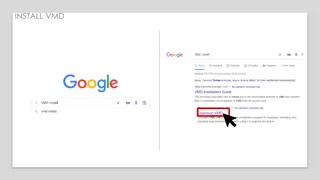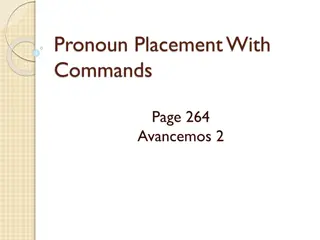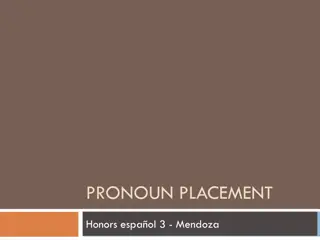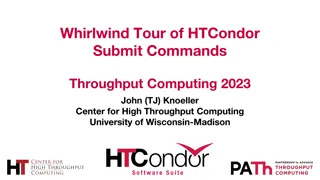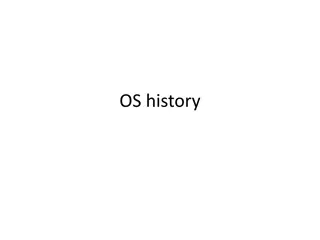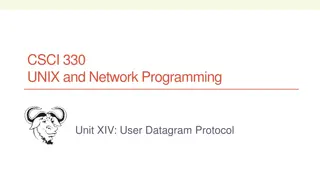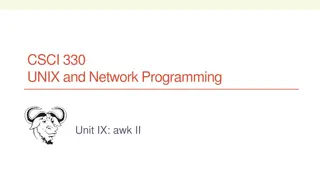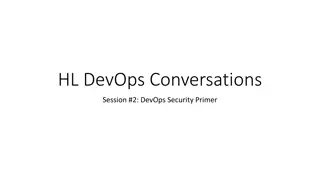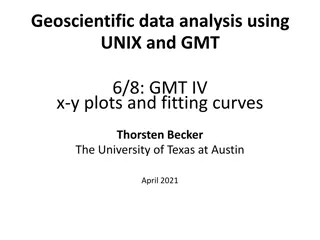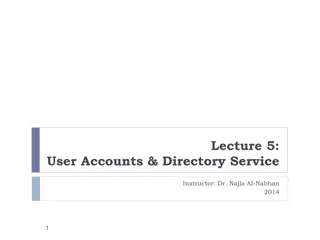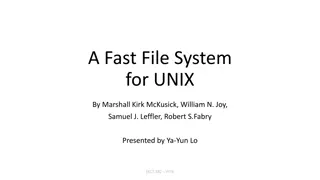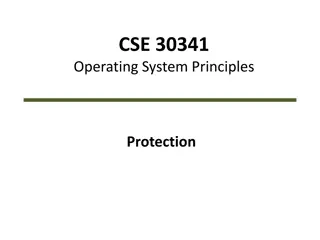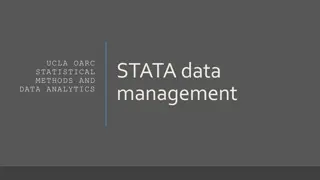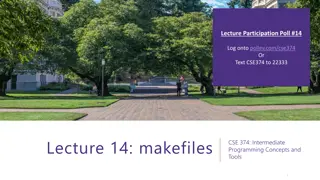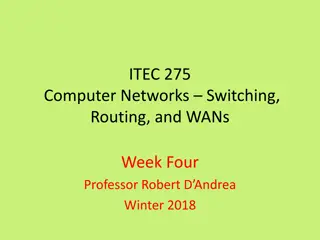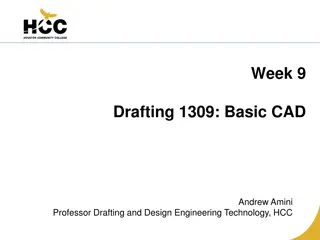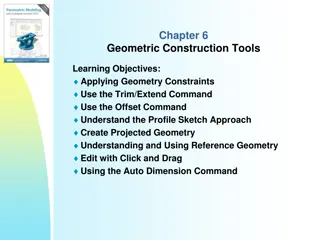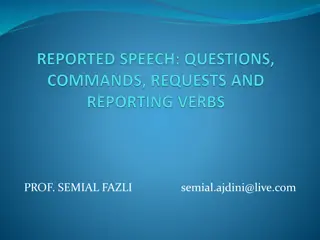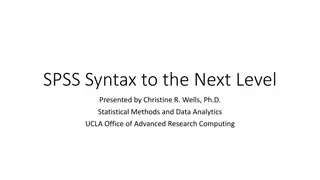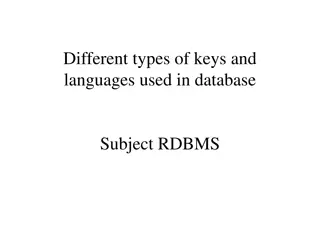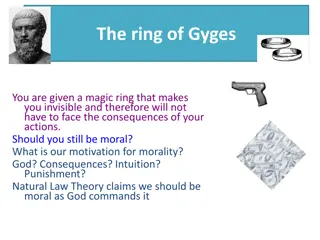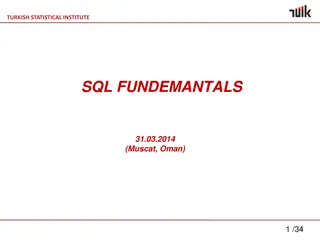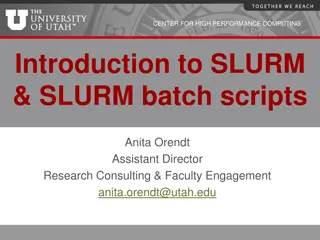Essential Unix Commands for Beginners
Learn essential Unix commands such as pwd, ls, cd, mkdir, and man, along with their functionalities and usage in navigating the Unix file system effectively. Understand the basics of directories, file structures, and how to get help using the command line interface.
Download Presentation

Please find below an Image/Link to download the presentation.
The content on the website is provided AS IS for your information and personal use only. It may not be sold, licensed, or shared on other websites without obtaining consent from the author. Download presentation by click this link. If you encounter any issues during the download, it is possible that the publisher has removed the file from their server.
E N D
Presentation Transcript
Basic unix commands that everyone should know (Even if you have a mac)
What the ~*&?! ~ * ? ! & #% `\([ back-quote, backslash, etc. special to shell _ underscore, use this instead of spaces!!! tilde indicates your home directory: /home/you star : wildcard, matches anything wildcard, matches any one character History substitution, do not use run a job in the background, or redirect errors special characters for most crystallography programs
Where am I? pwd Print name of the current working directory This is the default directory/folder where the shell program will look first for programs, files, etc. It is where you are in Unix space.
What is a directory? /home/yourname/whatever Directories are places you put files. They are represented as words connected by the / character. On Windows, they use a \ , just to be different. On Mac, they are called folders . Whatever you do DO NOT PUT SPACES In directory/file names!
What have we here? ls List contents of the current working directory - long listing, with dates, owners, etc. ls l ls lrt - above, but sorted by time ls lrt /home/yourname/something - long-list a different directory
Go somewhere else? cd Change the current working directory cd /tmp/yourname/ - go to your temporary directory cd - - go back to where you just were cd - no arguments, go back home home is where your login starts
A new beginning mkdir Create a new directory. mkdir ./something - make it cd ./something ls - go there - check its is empty
How do I get help? man Display the manual for a given program - see manual for the ls command man ls man tcsh - learn about the C shell man bash - learn about that other shell man man - read the manual for the manual to return to the command prompt, type q
Move it! mv Move or rename a file. If you think about it, these are the same thing. mv stupidname.txt bettername.txt - change name mv stupidplace/file.txt ../betterplace/file.txt - same name, different directory mv stupidname_*.img bettername_*.img Will not work! Never ever do this!
Copy machine cp Copy a file. This is just like mv except it does not delete the original. cp stupidname.txt bettername.txt - change name, keep original rm stupidname.txt - now this is the same as mv
Permission denied !? chmod Change the permission of a file. chmod a+r filename.txt - make it so everyone can read it chmod u+rwx filename.txt - make it you can read/write/execute it chmod R u+rw /some/random/place - make it so you can read/write everything under a directory
Destroy! Destroy! rm Remove a file forever. There is no trash or undelete in unix. rm unwanted_file.txt - delete file with that name rm f /tmp/yourname/* - forcefully remove everything in your temporary directory. Will not prompt for confirmation!
less is more more Display the contents of a text file, page by page more filename.txt - display contents less filename.txt replacement for more called less which has nicer search features. - many installs now have a to return to the command prompt, type q
After the download gunzip File compression and decompression gunzip ~/Downloads/whatever.tar.gz - decompress gzip ~/Downloads/whatever.tar - compress, creates file with .gz extension
Where the %$#& is it? find Search through directories, find files find ./ -name important*.txt - look at everything under current working directory with name starting with important and ending in .txt find / -name important*.txt - will always find it, but take a very long time!
Did I run out of disk space? df du Check how much space is left on disks - look at space left on all disks df df . - look at space left in the current working directory du sk . | sort g - add up space taken up by all files and subdirectories, list biggest hog last
Why so slow? ps top Look for programs that may be eating up CPU or memory. top - list processes in order of CPU usage jobs - list jobs running in background of current terminal ps fHu yourname - list jobs belonging to your account in order of what spawned what
Die Die Die! kill Stop jobs that are running in the background - kill job [1], as listed in jobs kill %1 kill 1234 - kill job listed as 1234 by ps or top kill -9 1234 - that was not a suggestion! kill -9 -g 1234 seriously kill that job and the program that launched it