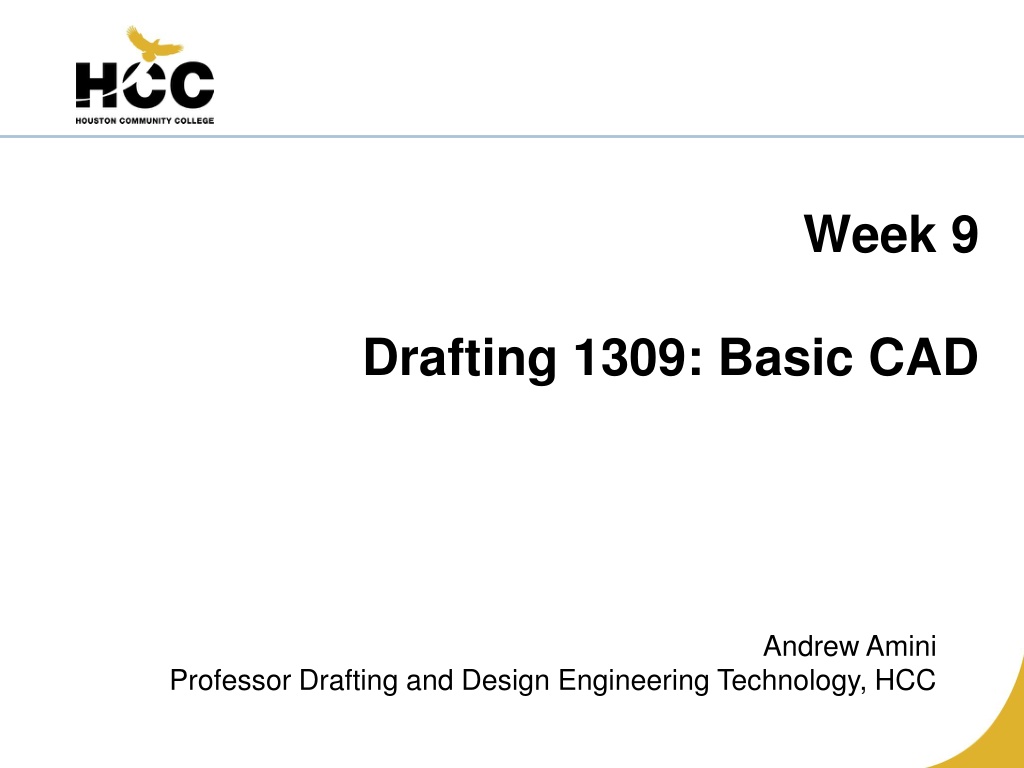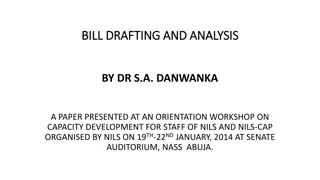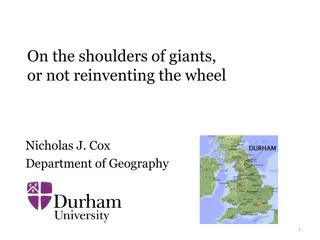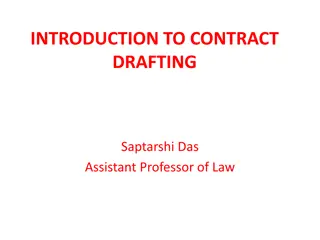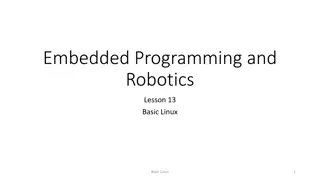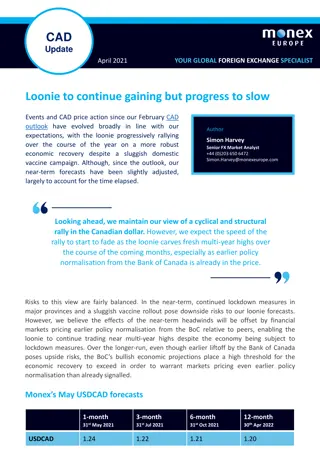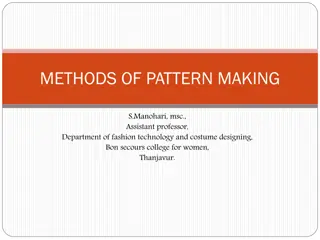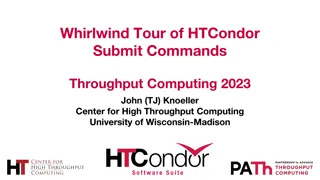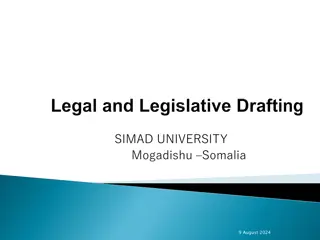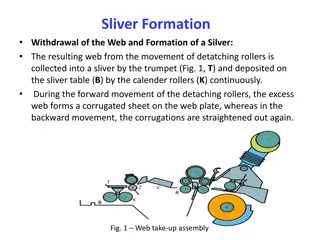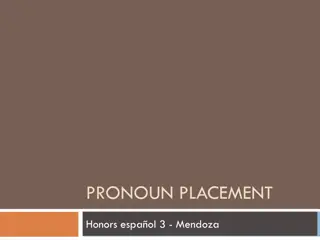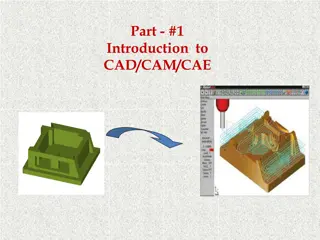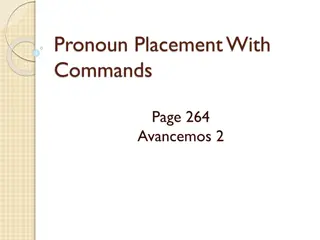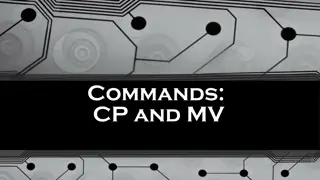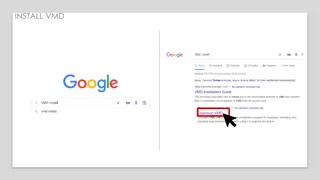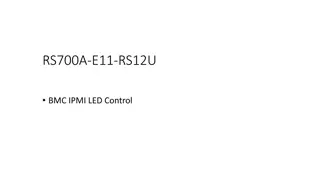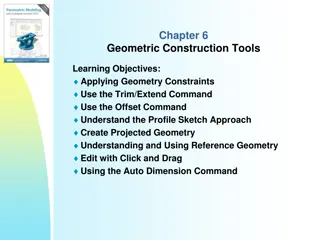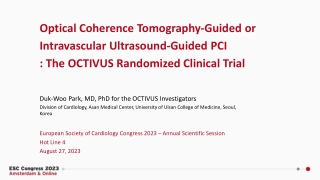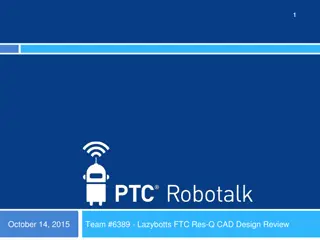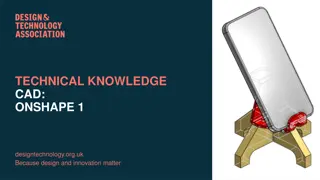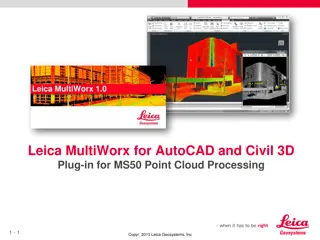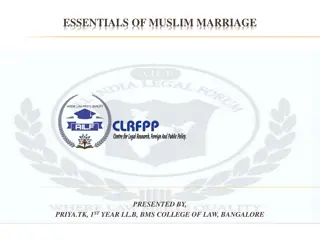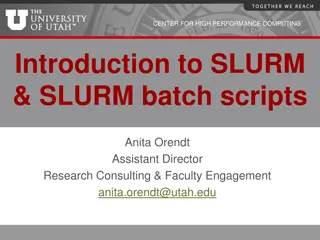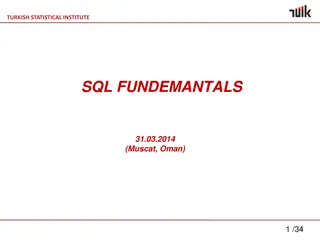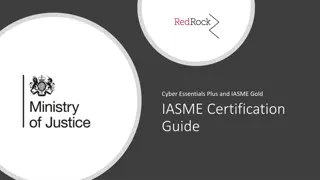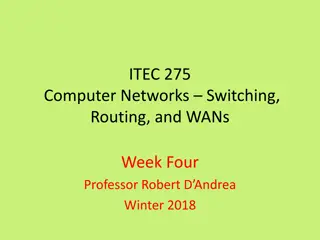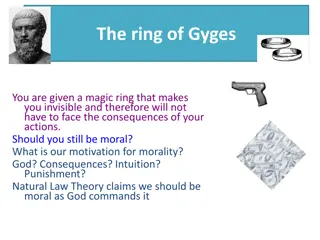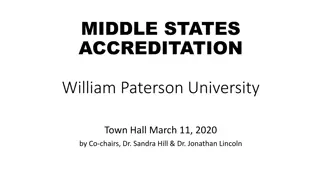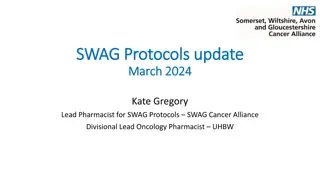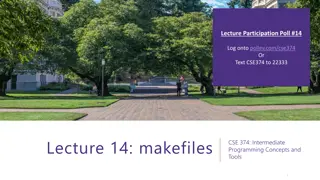CAD Drafting Essentials: Commands and Tools Overview
Explore essential CAD drafting commands including BHATCH for filling areas, DIM for dimensioning, HATCHEDIT for modifying hatches, SCALE for resizing objects, and STRETCH for stretching objects. Learn about controlling dimension variables like Dimasz and Dimadec for precision in your drawings.
Download Presentation

Please find below an Image/Link to download the presentation.
The content on the website is provided AS IS for your information and personal use only. It may not be sold, licensed, or shared on other websites without obtaining consent from the author. Download presentation by click this link. If you encounter any issues during the download, it is possible that the publisher has removed the file from their server.
E N D
Presentation Transcript
Week 9 Drafting 1309: Basic CAD Andrew Amini Professor Drafting and Design Engineering Technology, HCC
Drawing Commands BHATCH-Opens a dialog box enabling you to fill an area defined by lines, arcs, circles, or polylines with a predefined pattern, a simple hatch pattern, or solid fill by pointing to it. Command: BHATCH Add: Pick Points: Select internal points or pick a point inside an area Add: Selected Objects: Select one or more objects Preview: View your hatch Cancel: Abort the Hatch command 1
Dimensioning Commands Dim/Dim1- Accesses Dimensioning mode commands. Summary The Dim prompt indicates that you're in Dimensioning mode, in which you can use a special set of dimensioning commands. (DIM and DIM1 are provided only for compatibility with previous releases.) Use DIM to remain in Dimensioning mode after you have used a dimensioning command. Use DIM1 to execute a dimensioning command and immediately return to the Command prompt. To exit Dimensioning mode, enter e or exit, or press Esc 2
Editing Commands HATCHEDIT-allows you to modify the existing associated hatch. HATCHEDIT use the same dialog as BHATCH but some options are disabled. Tip: If the original object has been altered, you my resize the hatching. You can t edit the hatch if it was exploded. 3
Editing Commands SCALE-changes the size of the objects in a drawing Command: SCALE Select objects: Pick the objects to be scaled Specify base point: Pick a point for reference for scaling Specify scale factor or [Copy/Reference <1.000>]: Enter the scale factor. 4
Editing Commands STRETCH-stretches objects crossed by a selection window or polygon. Objects that are partially enclosed by a crossing window are stretched. Objects that are completely enclosed within the crossing window, or that are selected individually, are moved rather than stretched. Some types of objects such as circles, ellipses, and blocks, cannot be stretched. 5
Dimension Variables Dimasz- Controls the size of dimension line and leader line arrowheads. Also controls the size of hook lines. Dimadec- Controls the number of precision places displayed in angular dimensions 1 Angular dimensions display the number of decimal places specified by DIMDEC. Specifies the number of decimal places displayed in angular dimensions (independent of DIMDEC) 0-8 6
Dimension Variables Dimdec- Sets the number of decimal places displayed for the primary units of a dimension. The precision is based on the units or angle format you have selected. Specified value is applied to angular dimensions when DIMADEC is set to -1 7
Dimension Variables Dimtxt- Specifies the height of dimension text, unless the current text style has a fixed height. Dimaunit- Sets the units format for angular dimensions. Integer Type: Drawing Saved in: 0 Initial value: 0 1 2 3 Decimal degrees Degrees/minutes/seconds Gradians Radians 8
Editing Commands Dimlunit- Sets units for all dimension types except Angular. Integer Type: Drawing Saved in: 2 Initial value: 1 2 3 4 Scientific Decimal Engineering Architectural (always displayed stacked) Fractional (always displayed stacked) Microsoft Windows Desktop (decimal format using Control Panel settings for decimal separator and number grouping symbols) 5 6 9
Dimension Variables Dimaunit- Sets the units format for angular dimensions. Integer Type: Drawing Saved in: 0 Initial value: 0 1 2 3 Decimal degrees Degrees/minutes/seconds Gradians Radians 10