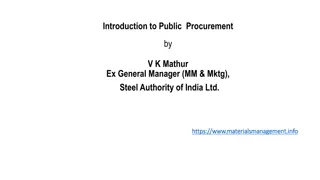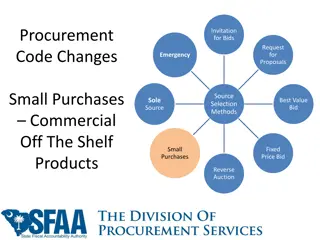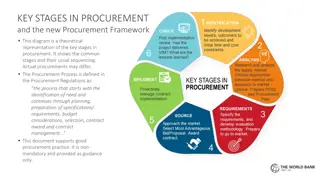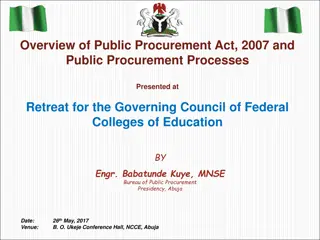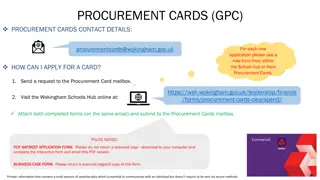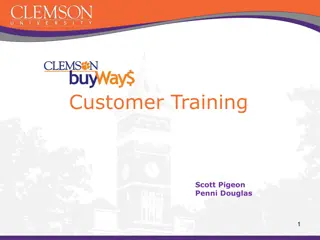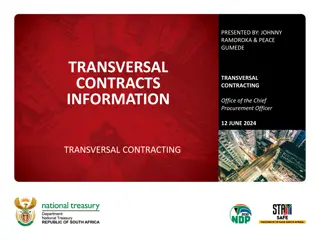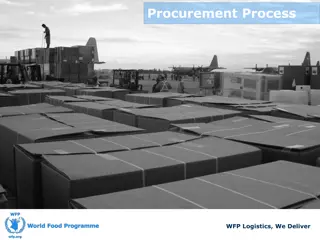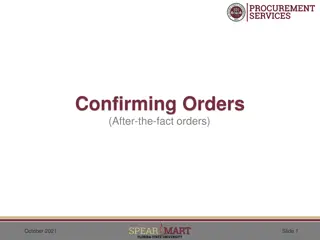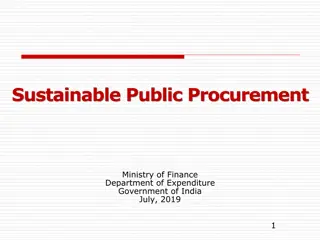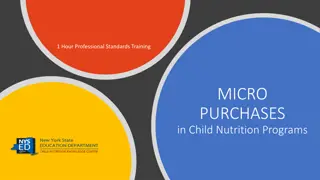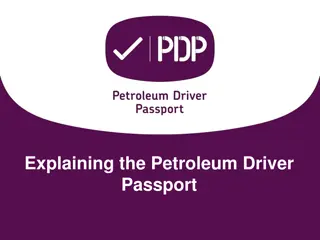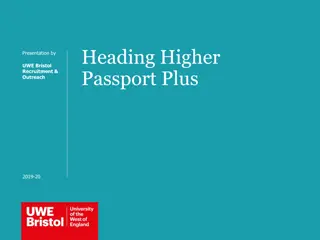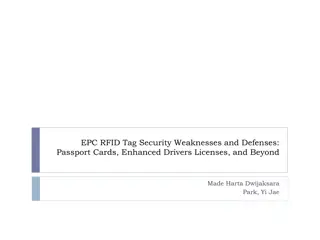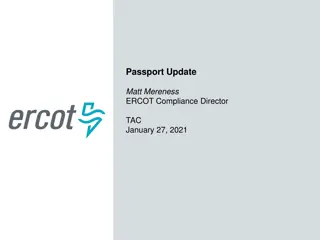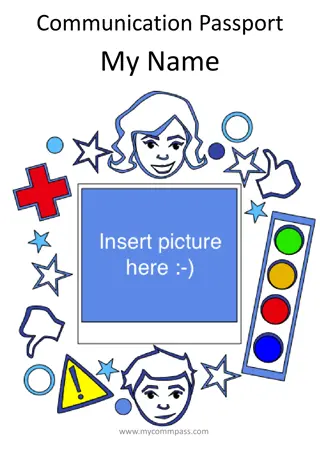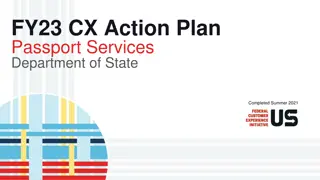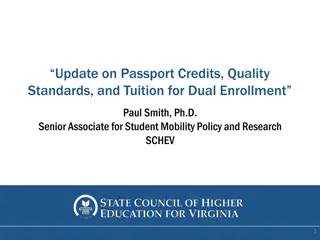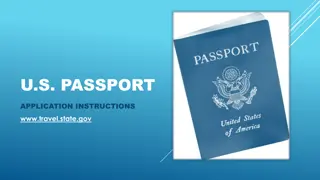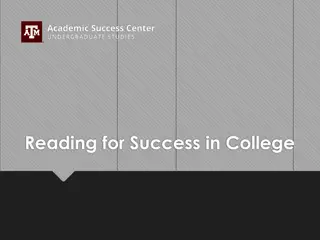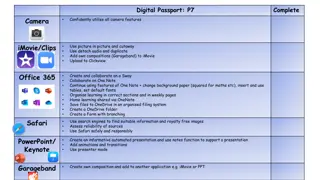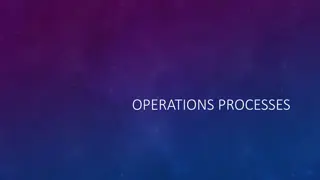Transforming NYC Procurement with PASSPort
NYC is revolutionizing its procurement process with PASSPort, a comprehensive solution to streamline vendor management, eliminate paper-based submissions, and enhance collaboration. By enhancing technology, improving processes, and focusing on transparency, this initiative aims to create a more efficient and cost-effective procurement system for vendors and City Agencies.
Download Presentation

Please find below an Image/Link to download the presentation.
The content on the website is provided AS IS for your information and personal use only. It may not be sold, licensed, or shared on other websites without obtaining consent from the author. Download presentation by click this link. If you encounter any issues during the download, it is possible that the publisher has removed the file from their server.
E N D
Presentation Transcript
PASSPort Overview and Overview and General Navigation for Vendors General Navigation for Vendors Enrollment and Account Management
PASSPortOVERVIEW OVERVIEW
Current NYC Procurement Current NYC Procurement City Vendor Procurement Professional Takes too long to procure and receive payment Duplicative data entry for vendors Antiquated regulations do not align with current best practices and technology Process Most systems are internal (City-facing) with no public interface Disconnected procurement technology ecosystem Technology 3
PASSPort Overview Overview Citywide Initiative Citywide Initiative 1 The First Deputy Mayor and the Mayor s Office of Contract Services (MOCS) are leading an effort to transform and improve the way goods and services are procured. PASSPort As an important part of the overall effort, the Department of Information Technology & Telecommunications (DoITT) and Department of Citywide Administrative Services (DCAS), in partnership with the City, will implement a new end-to-end procurement solution called PASSPort, the Procurement and Sourcing Solutions Portal. 2 4
PASSPort Objectives Objectives Process ProcessImprovement Improvement Eliminating the paper-based VENDEX package submission process Vendors create, own and manage updates of their account information online Easier vendor task management Process Reform Streamlining the procurement process New Technology New Technology VENDEX is being replaced with an online portal PASSPort will integrate many vendor management activities into one user- friendly portal A shared online platform for vendors and City Agencies Technology Shared online portal for all vendor information Financial FinancialImpact Impact Configurable software leading to a reduced total cost of ownership Streamlining review processes to reduce registration times Collaboration A stronger procurement partnership between Agencies, vendors and the City Transparency Transparency Relevant vendor information is securely shared across City Agencies Enhancing reporting capabilities benefiting City Agencies and vendors
PASSPort Overview Overview Contract Completion Contract Completion and Management and Management Enrollment and Enrollment and Account Management Account Management Moves VENDEX online Account Creation Complete Vendor and Principal Questionnaires Integration with NYC.ID Commodity Enrollment Performance Evaluations Solicitation Submit Bids/Quotes Proposal Submission Contract Negotiation/Award Catalog Management Purchase Orders Content Content Release 1 Release 1 Release 2 Release 2 Timeline Timeline Summer 2017 Summer 2017 2018 2018 6
PASSPort Goals Goals PASSPort, the Procurement and Sourcing Solutions Portal, is a vendor-facing end-to-end procurement system. Its key goals include: User User- -friendly and transparent platform friendly and transparent platform Paperless, single sign Paperless, single sign- -on portal on portal Quick and efficient sharing of data across Agencies Quick and efficient sharing of data across Agencies and vendors and vendors Faster procurement processes Faster procurement processes 7
GENERAL NAVIGATION IN GENERAL NAVIGATION IN PASSPort
General Navigation in General Navigation in PASSPort In this section, the following PASSPort navigation tools will be discussed: 1 1 Homepage Navigation 2 2 Drop-down Menus 3 3 Navigational Icons 4 4 Universal Search 5 5 Page Elements and Tool Tips 9
General Navigation General Navigation Homepage Navigation Homepage Navigation Main Menu Navigation Bar: Main Menu Navigation Bar: Clicking on any of these options will display its associated drop-down menu. Home Logo: Home Logo: Clicking the logo on any screen will return you to the homepage. 10
General Navigation General Navigation Main Menu Drop Main Menu Drop- -downs downs By clicking on any of the options in the Main Menu Navigation, a drop- down menu will display. For example, this is the Profile drop-down menu. Select an option to navigate to the desired page. 11
General Navigation General Navigation Homepage Navigation Homepage Navigation Role Role- -Based Windows : Based Windows : These are specific to the page the user is on and their role. From each window you can quickly take action on particular tasks. Page Name: Page Name: Every page in PASSPort will have a unique page name that will help identify where you are in the system. 12
General Navigation General Navigation User Options Drop User Options Drop- -down down Across from the PASSPortlogo, on the upper right-hand side of the screen, your name is displayed. Clicking on your name displays the User Options drop-down menu. User Options drop-down menu Menu Option Menu Option Description Description View your account profile where you can update your personal information. My account Displays open scheduled tasks such as Performance Evaluations that have been assigned to you for review. My open scheduled tasks Logout Logs you out of PASSPort. 13
General Navigation General Navigation Navigational Icons Navigational Icons Navigational icons Navigational Navigational Icon Icon Description Description Back Arrow: Returns you to the previous page. History: Allows you to view your previously viewed pages. Favorites: : Enables you to create shortcut links to frequently visited items. 14
General Navigation General Navigation Universal Search Universal Search Enter a keyword in the Universal Search field to initiate a search across all modules in the system Enter a keyword in this field. Search results are organized by type (Page, Contracts, etc.) Click on the associated hyperlink to access the search result Search results display here. Universal searches can be performed on any page in PASSPort 15
General Navigation General Navigation Page Elements Page Elements Action Buttons: Action Buttons: These are used to create transactions, save records, and complete other system actions. These are color coded by type: 1. Red: Cancel or reject a task 2. Green: Approve or move forward with a task 3. Blue: Save or copy a task Functional Tabs: Functional Tabs: Each record is organized by functional tabs, which helps you access additional information. Form Fields: Form Fields: These fields are used to enter information into a particular form. 16
General Navigation General Navigation Tool Tips Tool Tips Tool Tips: Tool Tips: For a given field, the tool tip option provides quick help information that is relevant to that specific field. The tool tip can be accessed by hovering over the Information icon. 17
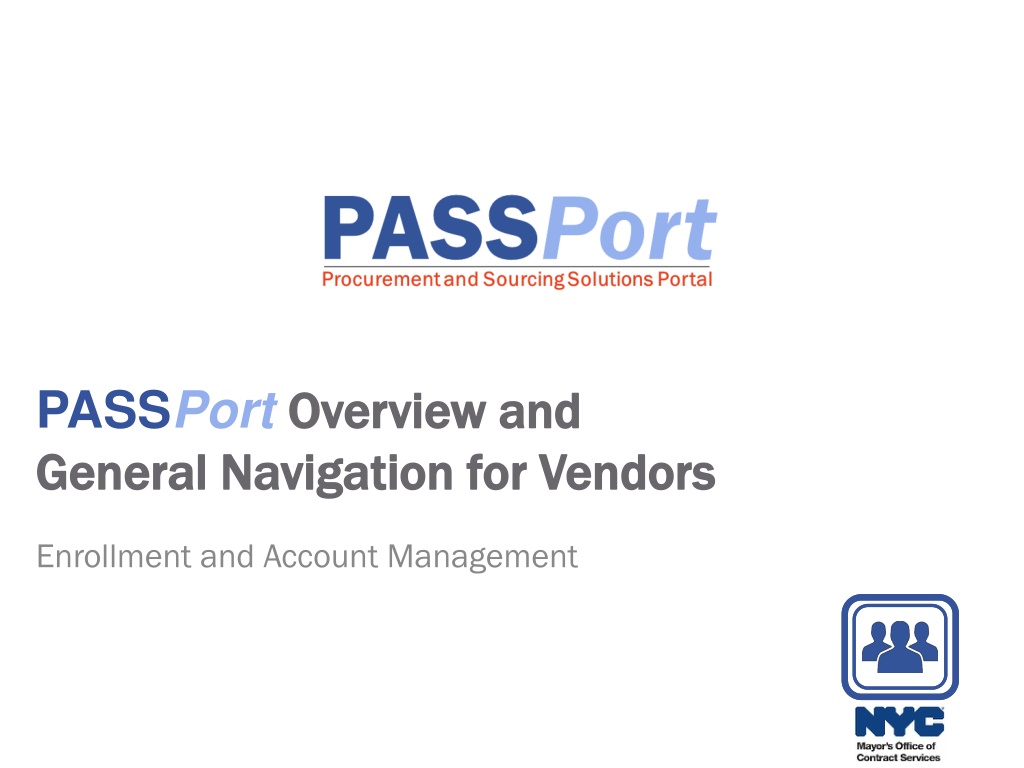


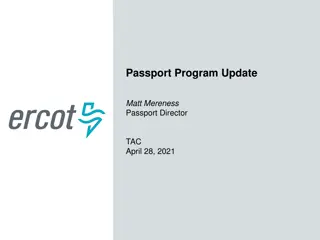


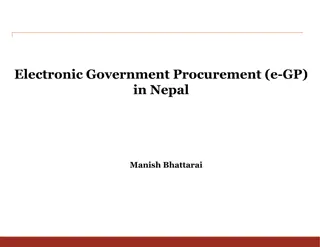

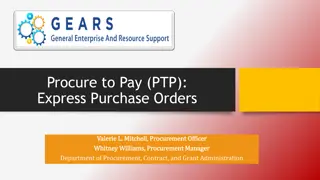
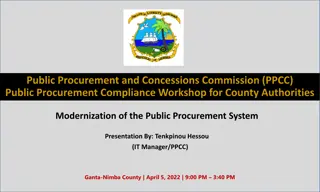
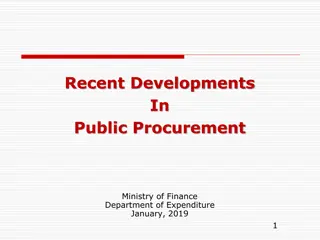
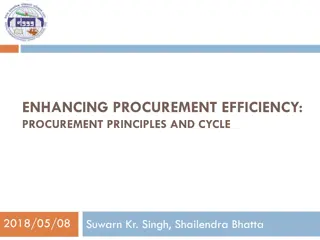
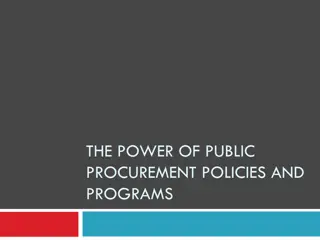


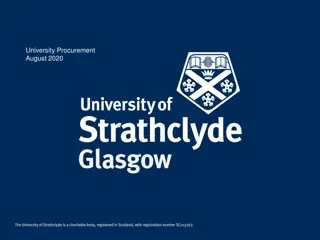
![Comprehensive Overview of Corruption Watch Submission on Public Procurement Bill [B18B-2023]](/thumb/138344/comprehensive-overview-of-corruption-watch-submission-on-public-procurement-bill-b18b-2023.jpg)