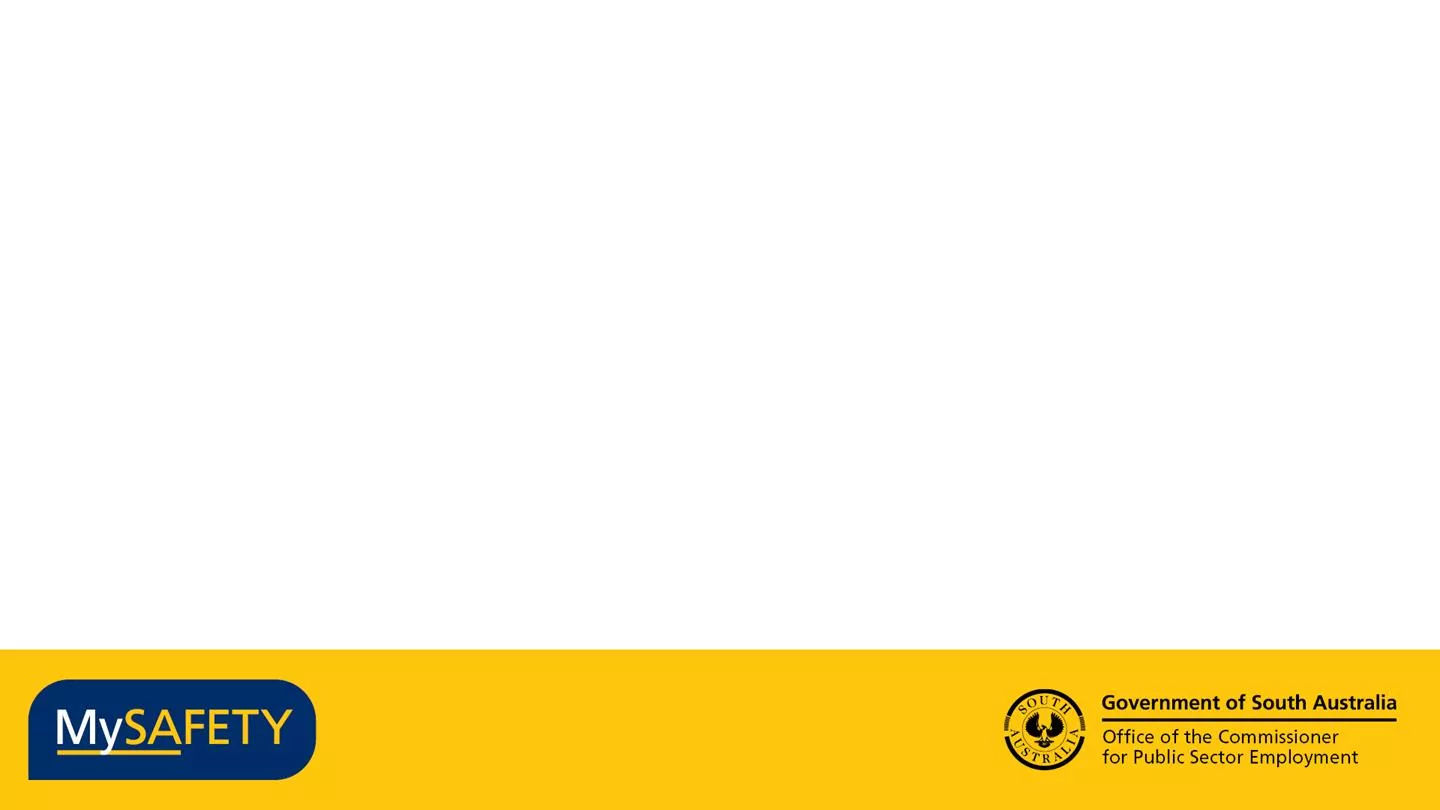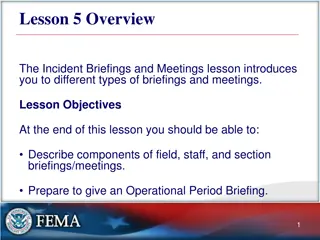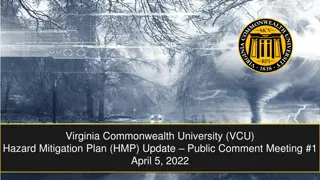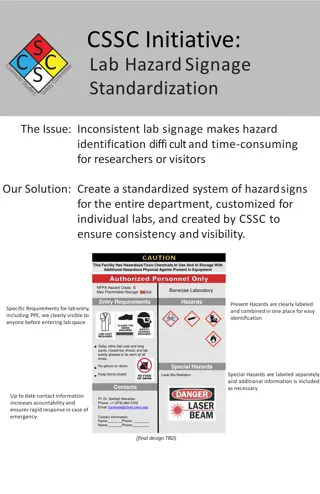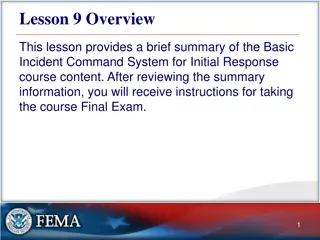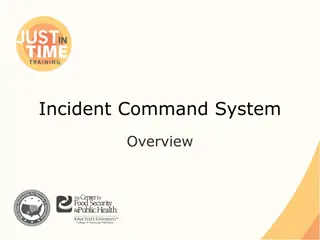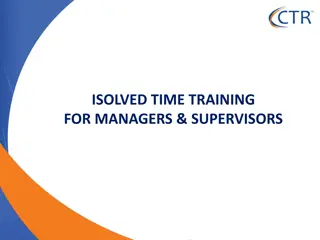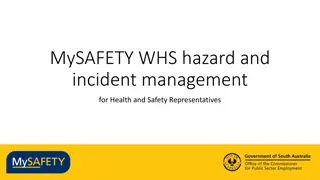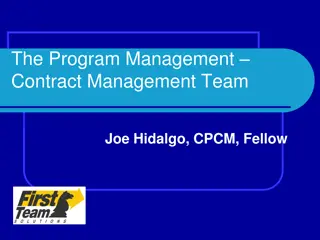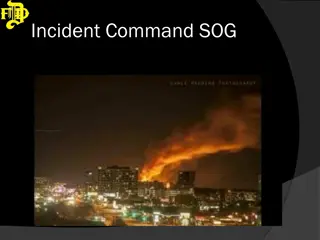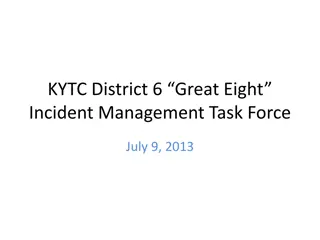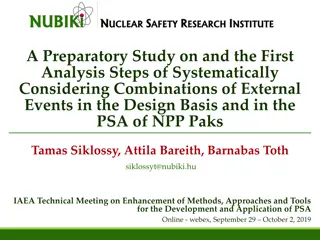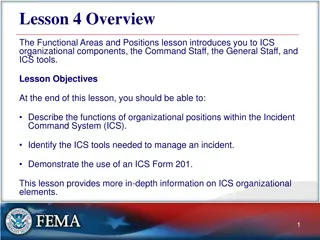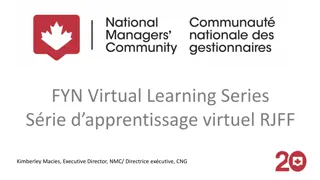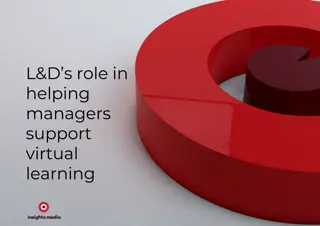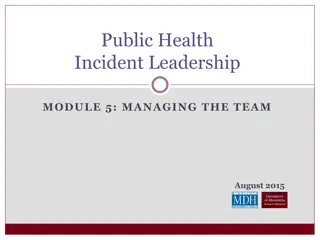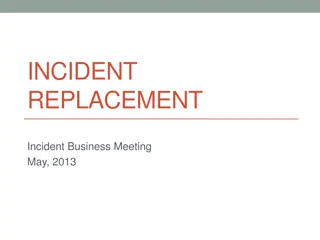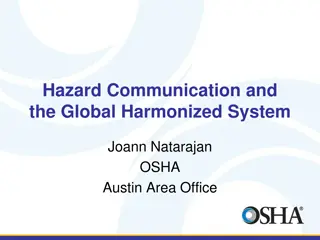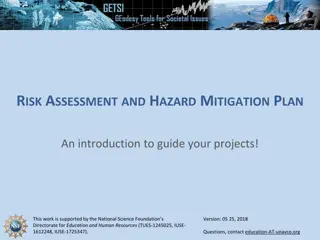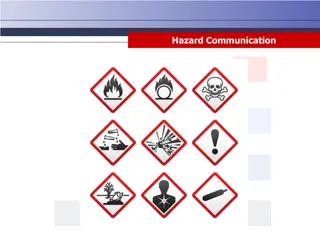MySAFETY WHS Hazard and Incident Management Overview for Supervisors and Managers
Comprehensive guide on accessing, lodging, investigating, and reviewing WHS reports using MySAFETY for supervisors and managers. Includes detailed steps, employee access information, and demonstration resources for effective incident management in the workplace.
Download Presentation

Please find below an Image/Link to download the presentation.
The content on the website is provided AS IS for your information and personal use only. It may not be sold, licensed, or shared on other websites without obtaining consent from the author. Download presentation by click this link. If you encounter any issues during the download, it is possible that the publisher has removed the file from their server.
E N D
Presentation Transcript
MySAFETY WHS hazard and incident management for supervisors and managers
Overview 1. Accessing the system and lodging a record 2. Investigating and reviewing a record Interaction - Polls using the raise hand feature Chat for other questions Please use chat to ask questions as we go through
Accessing MySAFETY to lodge a WHS report Who can do this? Workers All Employees of participating agencies in the SA Public Sector (permanent or fixed term) All Emergency Services Volunteers All Non-employees who perform work for those participating agencies in the SA Public Sector contractors, volunteers, students (coming soon) See Quick Reference Guide QRG01 and Quick Reference Video QRV1
Employee access to the system - public url Agencies adopting Single Sign On : https://ocpse.cammsgroup.com.au/incidentlive Agencies not adopting SSO : https://live.cammsrisk.com.au/CammsRisk/login.aspx? These urls will be published through your agency intranet- usually as a link in your WHS area. You can also save them to your desktop or browser bookmarks bar. Application works best on Chrome or Microsoft Edge. (Internet Explorer v11 will work but is not supported by the vendor)
Logging in for the first time see QRG01 and QRV1 and QRV2 Click Forgot my Password to set your password
Demonstration - Lodging a new record see QRG03 and QRV3
Lodging a record Types of record which one should I use? Who feels confidant to lodge a record? Raise your hand If you have further questions- please submit in the chat.
Demonstration Investigating a record See QRG04 Reviewing a record See QRG05 This email is to inform you that a new record has been lodged using MySAFETY and you have been assigned to the role of the 'Supervisor' and will be responsible for completing the investigation for this record. <<Date Entered>> 27 July <<Date of Hazard/Incident>> 27 July <<Reporting Person>> employee <<Details of Hazard/Incident>> tripped over in kitchen When you are ready to commence the investigation, please click the following link: <<CAMMS Link>>
Questions on Investigating a record Are you confidant that you could guide someone through investigating a record? Raise your hand If you have further questions, or suggestions as to how we could improve this section, then please submit in the chat.
Multiple choice Question: What tasks does a reviewer need to complete? a) Review the investigation summary b) Review the risk assessment and reconfirm / update c) Review the corrective actions and confirm if they are sufficient / return for more d) All of the above
And Finally. Videos for Accessing the System and Lodging a record are available at https://publicsector.sa.gov.au/mysafety-training-resources/ You will also find the Quick Reference Guides and Quick Reference Videos that we ve mentioned. Contact us at WHSIM.Systems@sa.gov.au