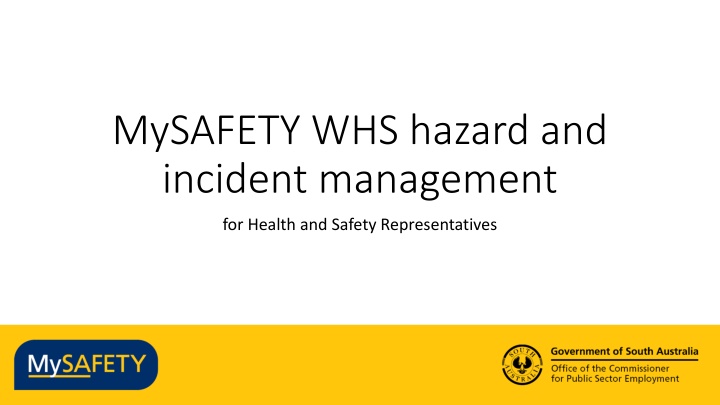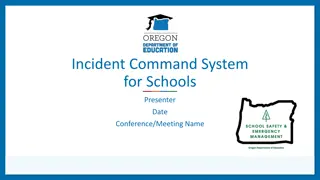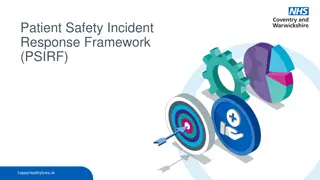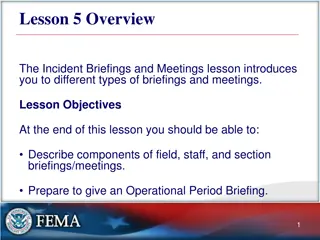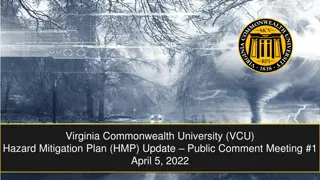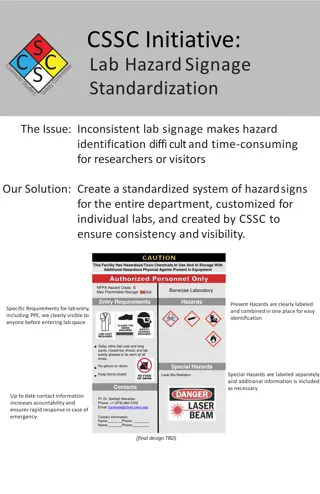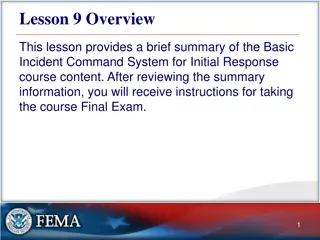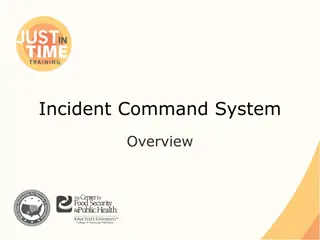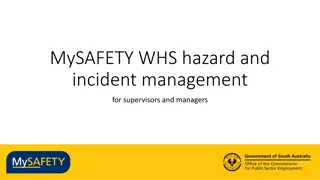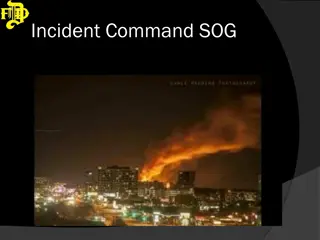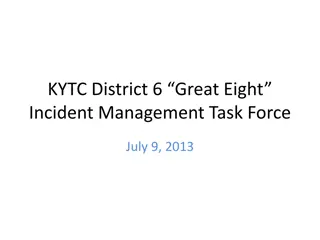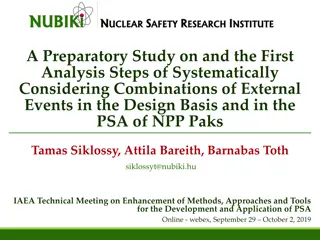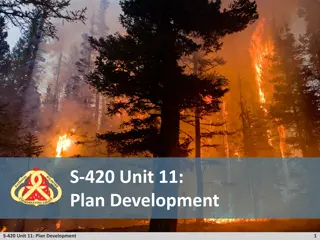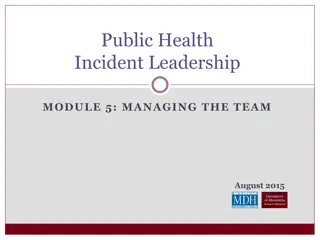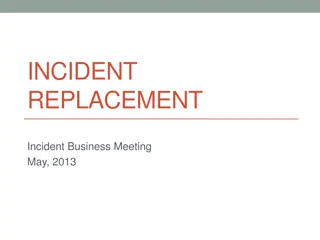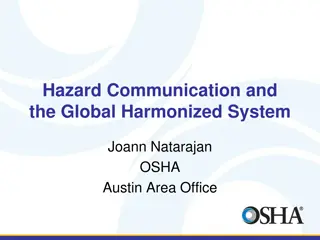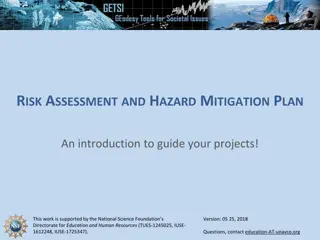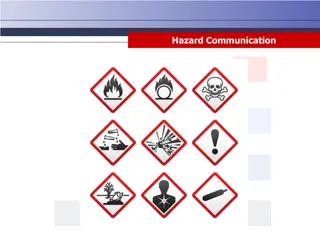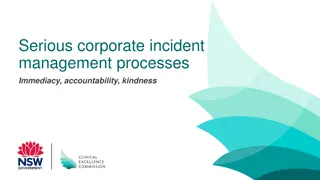MySafety WHS Hazard and Incident Management Overview
MySafety WHS hazard and incident management system provides a comprehensive platform for Health and Safety Representatives to access, lodge, investigate, and review records related to workplace incidents. Workers, emergency services volunteers, and non-employees working for participating agencies in the SA Public Sector can utilize the system. Access is granted through public URLs, and instructions for logging in and using the system efficiently are provided. The system allows for lodging different types of records and involves representatives in investigating incidents effectively.
Download Presentation

Please find below an Image/Link to download the presentation.
The content on the website is provided AS IS for your information and personal use only. It may not be sold, licensed, or shared on other websites without obtaining consent from the author.If you encounter any issues during the download, it is possible that the publisher has removed the file from their server.
You are allowed to download the files provided on this website for personal or commercial use, subject to the condition that they are used lawfully. All files are the property of their respective owners.
The content on the website is provided AS IS for your information and personal use only. It may not be sold, licensed, or shared on other websites without obtaining consent from the author.
E N D
Presentation Transcript
MySAFETY WHS hazard and incident management for Health and Safety Representatives
Overview 1. Accessing the system and lodging a record 2. Investigating and reviewing a record 3. HSR role in MySAFETY Interaction - Polls using the raise hand feature Chat for other questions Please use chat to ask questions as we go through
Accessing MySAFETY to lodge a WHS report Who can do this? Workers All Employees of participating agencies in the SA Public Sector (permanent or fixed term) All Emergency Services Volunteers All Non-employees who perform work for those participating agencies in the SA Public Sector contractors, volunteers, students (coming soon) See Quick Reference Guide QRG01 and Quick Reference Video QRV1
Employee access to the system - public url Agencies adopting Single Sign On : https://ocpse.cammsgroup.com.au/incidentlive Agencies not adopting SSO : https://live.cammsrisk.com.au/CammsRisk/login.aspx? These urls will be published through your agency intranet- usually as a link in your WHS area. You can also save them to your desktop or browser bookmarks bar. Application works best on Chrome or Microsoft Edge. (Internet Explorer v11 will work but is not supported by the vendor)
Logging in for the first time see QRG01 and QRV1 and QRV2 Click Forgot my Password to set your password
Demonstration - Lodging a new record see QRG03 and QRV3
Lodging a record Types of record which one should I use? Who feels confidant to lodge a record? Raise your hand If you have further questions- please submit in the chat.
Demonstration Investigating a record See QRG04 HSR role <Dear H&S Representative, <This email is to inform you that a new report has been lodged using MySafety. <Report ID: [IncidentCode] Incident Date/Time: [IncidentReportedDate] Record Title: [IncidentTitle] Reported By: [IncidentReportedBy] Supervisor : [IncidentResponsibleperson] You have been nominated as the Health and Safety Representative by the Person Reporting this Incident. Regards, MySafety
Questions on Investigating a record Are you confidant that you understand your role as an HSR in the record? Raise your hand If you have further questions, or suggestions as to how we could improve this training, then please submit in the chat.
What tasks can an HSR complete in my safety? What tasks can an HSR complete in MySAFETY? a)Lodge a record on behalf of themself b)Lodge a record on behalf of someone else c) Investigate a record d)Add to the notes page e)Add documents to a record f) Add to the action details for any action that they are assigned
And Finally. Videos for Accessing the System and Lodging a record are available at https://publicsector.sa.gov.au/mysafety-training-resources/ You will also find the Quick Reference Guides and Quick Reference Videos that we ve mentioned. Contact us at WHSIM.Systems@sa.gov.au