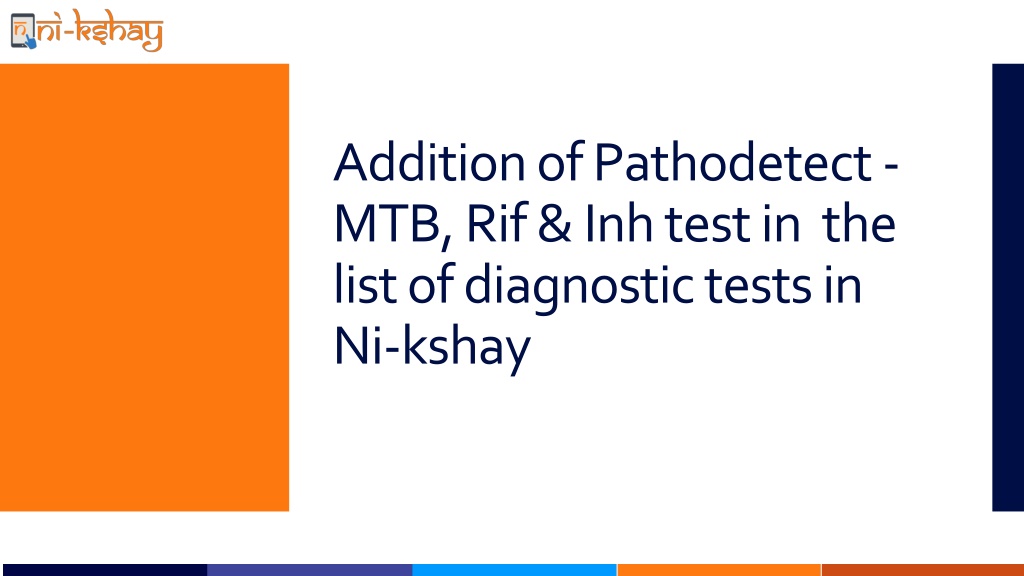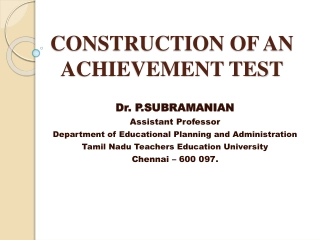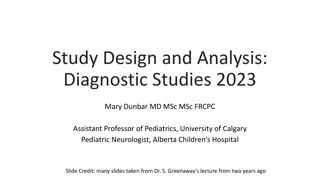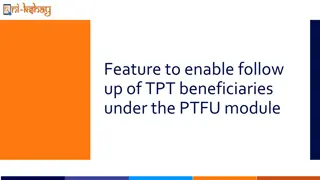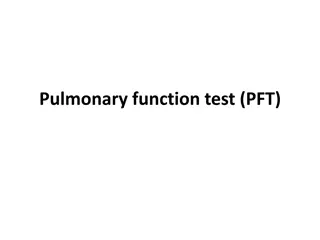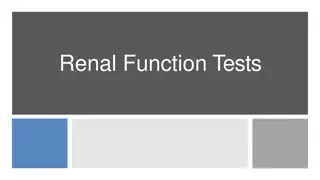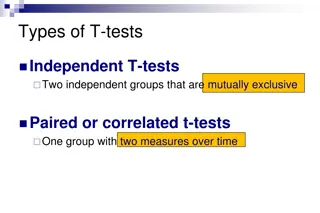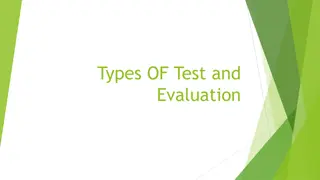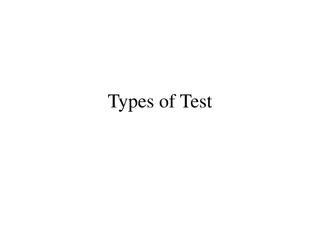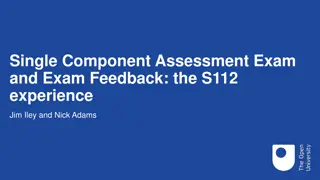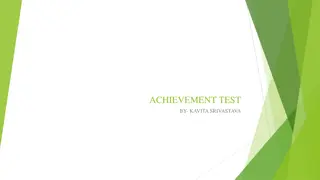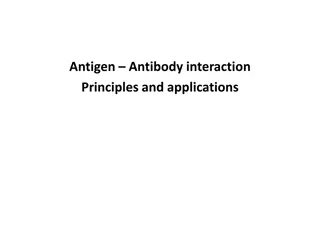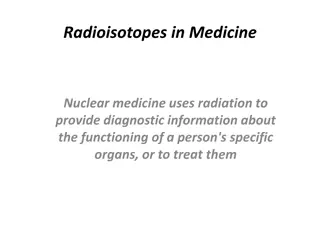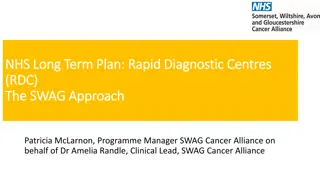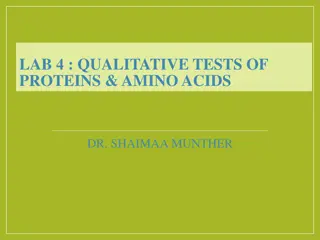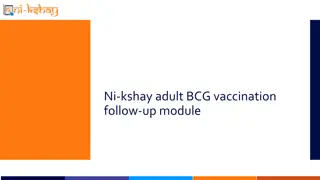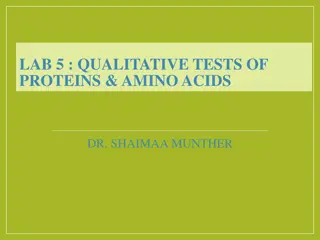Enhancing Diagnostic Tests with Pathodetect in Ni-kshay Module
A new test type, Pathodetect-MTB, Rif & Inh, has been introduced for tuberculosis diagnosis in Pathodetect laboratories. This test has been added to the diagnostic tests list in the Ni-kshay module, enabling seamless reporting in TB diagnostic facilities. The process of adding this test, including selecting reasons for testing, facility details, and test types, is illustrated step by step. Additionally, analytics related to Pathodetect tests are available at the state and district levels through Ni-kshay Analytics.
Uploaded on Sep 20, 2024 | 0 Views
Download Presentation

Please find below an Image/Link to download the presentation.
The content on the website is provided AS IS for your information and personal use only. It may not be sold, licensed, or shared on other websites without obtaining consent from the author. Download presentation by click this link. If you encounter any issues during the download, it is possible that the publisher has removed the file from their server.
E N D
Presentation Transcript
Addition of Pathodetect- MTB, Rif & Inhtest in the list of diagnostic tests in Ni-kshay
A new test type Pathodetect - MTB, Rif & Inh test has been approved by CDSCO and is being used in the Pathodetect - MTB, Rif & Inh TB Diagnostic laboratories in the States. To enable the labs to report the tests being performed with this test type, this test type has been enabled in the dropdown of the Ni-kshay Diagnostic module.
Adding Test..2 Step 1 Step 2 Click on Tests Tab and click on the Add Test Button Select Reason for Testing
Adding Test..3 Step 1 Step 3 Step 2 Click on Tests Tab and click on the Add Test Button Select Reason for Testing Select Pathodetect
Adding Test..4 Step 1 Step 4 Step 3 Step 2 Click on Tests Tab and click on the Add Test Button Select Reason for Testing Select Facility Details Select Test Type If results are available , select Present
Adding Test..5 Step 5 Enter Test Results Click here after entering the test details
Adding Test ..6 Test details are visible in the Tests Tab
Adding Test - App Step 3 Step 1 Step 2 Click on the Tests button Select Reason for testing Click on + Button
Adding Test - App Step 4 Step 5 Select Pathotdetect as Test Type Enter the Test Facility Details Test details added are visible in the Test Tab Click here after entering facility details
Analytics Relevant metrics related to the Pathodetect test are made available at the state and district level logins at Ni-kshay Analytics