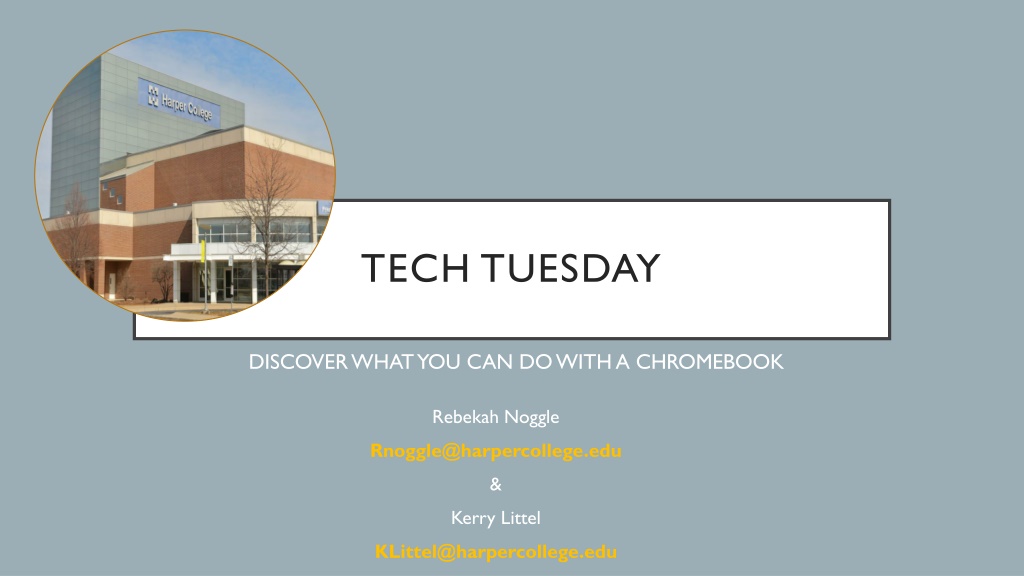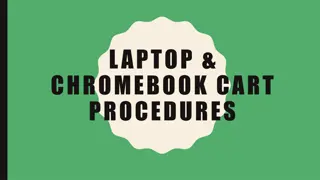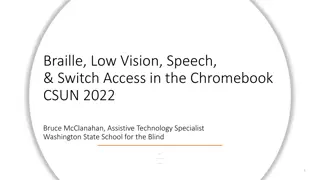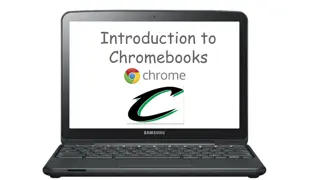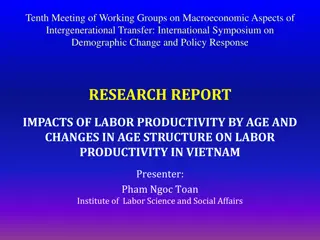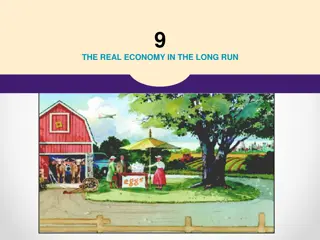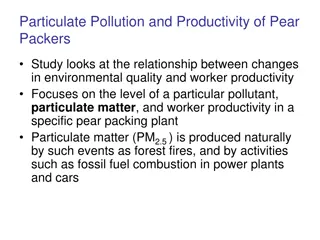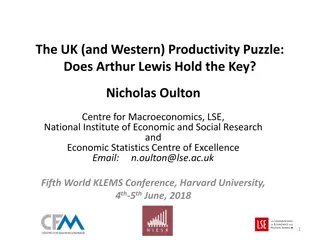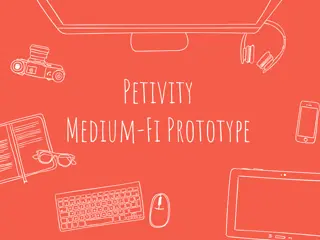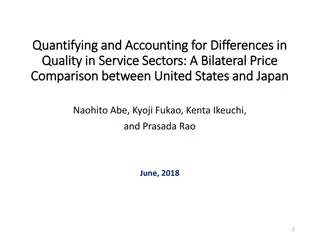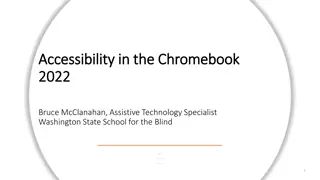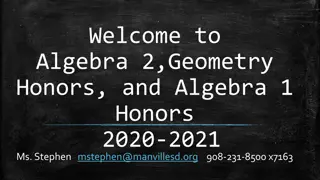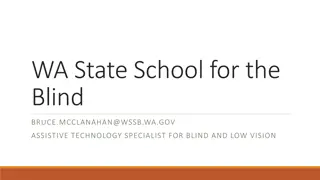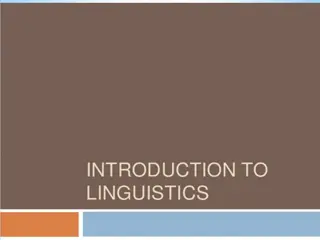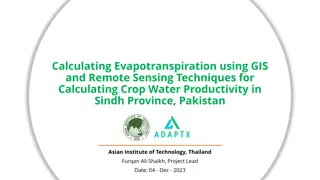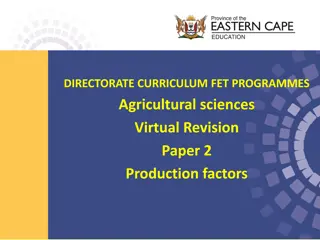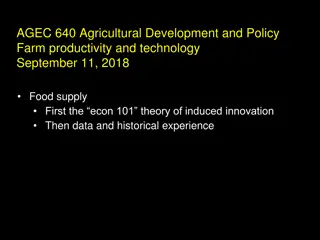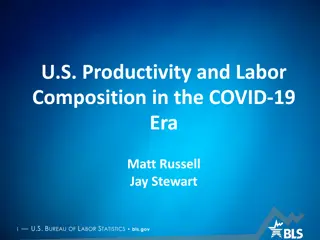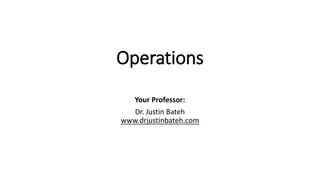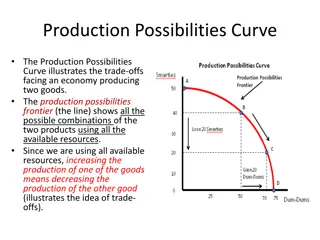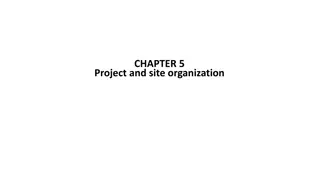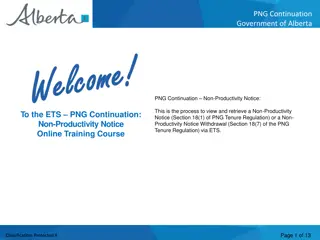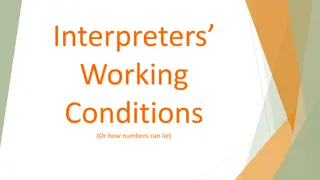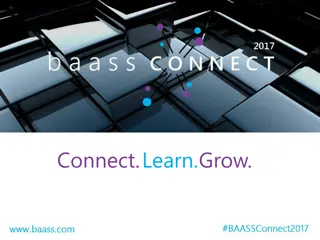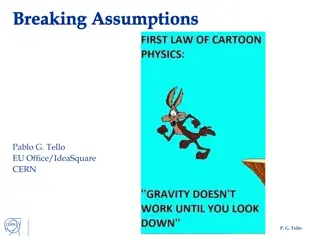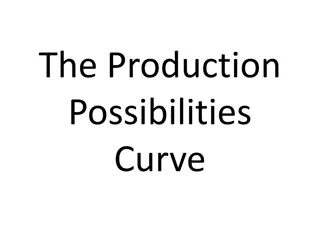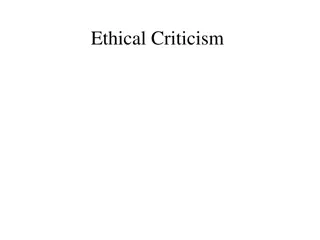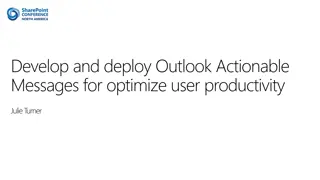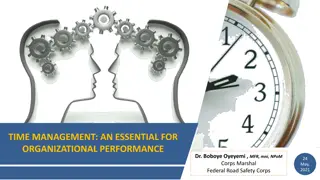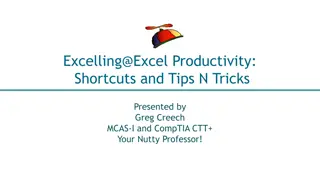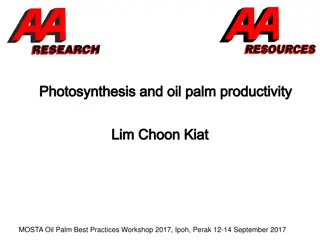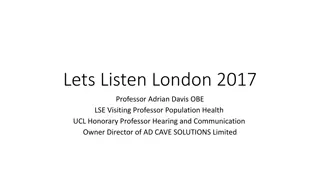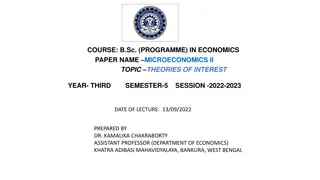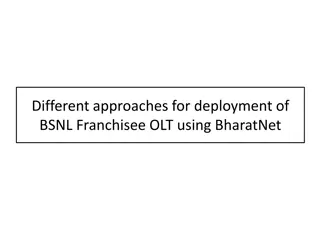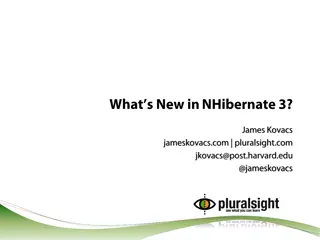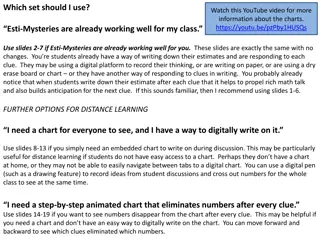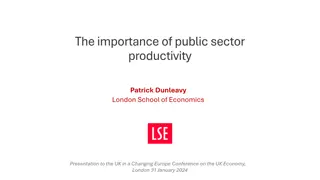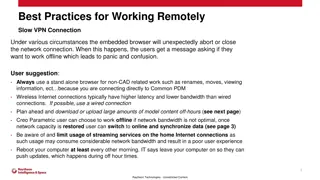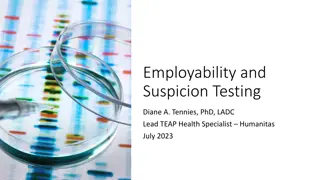Explore the Possibilities of Using a Chromebook for Productivity
Unleash the potential of Chromebooks by learning how to download Microsoft Office, log in to your account, navigate on a Chromebook, open and save documents, share files, and utilize the Office toolbar. Discover key vocabulary, such as mobile devices, browsers, cloud storage, launcher, and tool bar. Enhance your understanding of accessing and utilizing technology to boost your productivity.
Download Presentation

Please find below an Image/Link to download the presentation.
The content on the website is provided AS IS for your information and personal use only. It may not be sold, licensed, or shared on other websites without obtaining consent from the author. Download presentation by click this link. If you encounter any issues during the download, it is possible that the publisher has removed the file from their server.
E N D
Presentation Transcript
TECH TUESDAY DISCOVER WHAT YOU CAN DO WITH A CHROMEBOOK Rebekah Noggle Rnoggle@harpercollege.edu & Kerry Littel KLittel@harpercollege.edu
WHAT WILL YOU LEARN TODAY? Download Microsoft Office 365 Log Into your 365 account Navigate on a Chromebook Open a new document Save a document Share a document Navigate the Office Toolbar
WHAT QUESTIONS DO YOU HAVE? Contact Us! Rebekah Noggle Rnoggle@harpercollege.edu & Kerry Littel KLittel@harpercollege.edu
Mobile Device: a portable computing device designed to run most of its functions through the internet instead of internal hardware Smartphone Tablets Chromebooks VOCABULARY App: Application; a program made to run on a mobile device
Browser: an application that provides access to the internet Chrome Firefox Microsoft Edge (Internet Explorer) VOCABULARY Safari
Cloud Storage: Saving a file to a place on the internet that can be accessed from any place with an internet connection Google Drive OneDrive (Microsoft) VOCABULARY DropBox
Launcher: bar located at the bottom of the screen; will expand to show all apps on the Chromebook VOCABULARY Tool Bar: (Microsoft 365) The bar along the top of the screen that allows you to make changes to your document Size Bold, Italics, Underline Change line spacing And more!
DOWNLOADING MICROSOFT OFFICE Open Google App Store Search for Microsoft Office Click on INSTALL When application finishes downloading press OPEN
AGENDA Download Microsoft Office 365 Log Into your 365 account Navigate on a Chromebook Open a new document Save a document Share a document Navigate the Office Toolbar