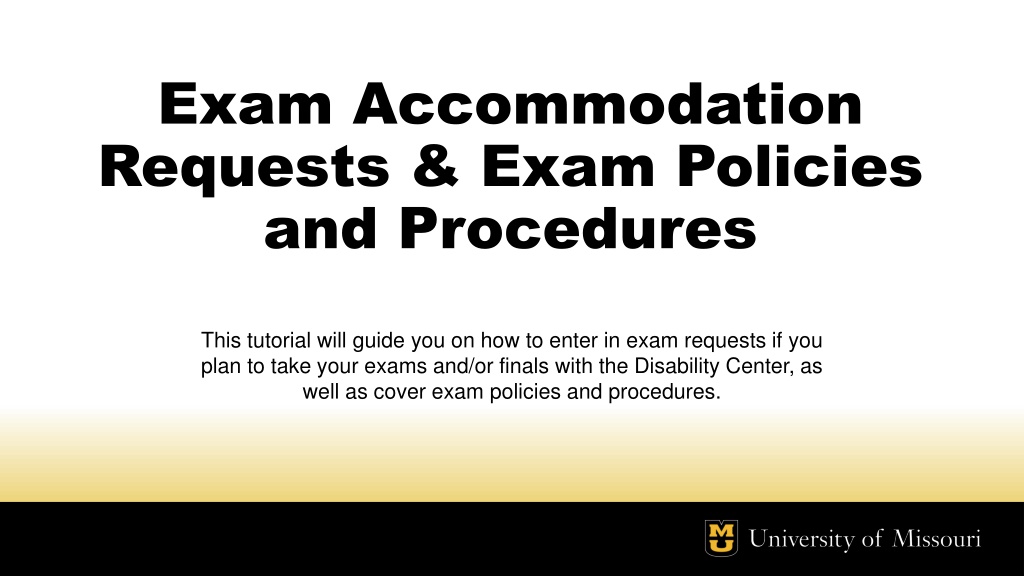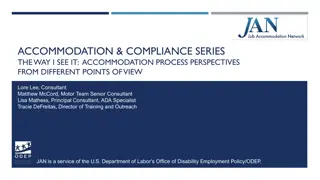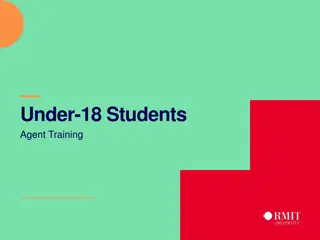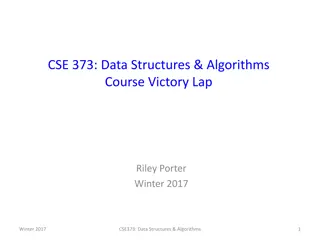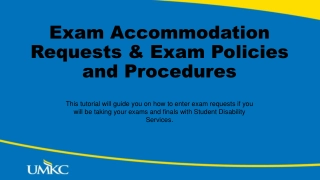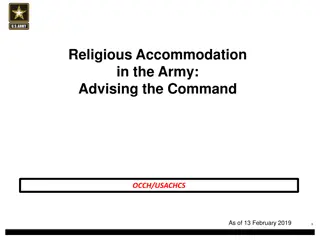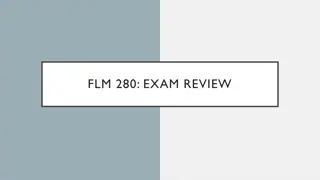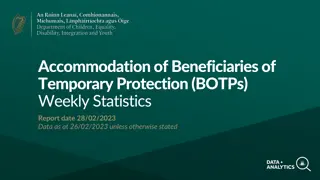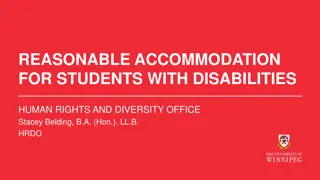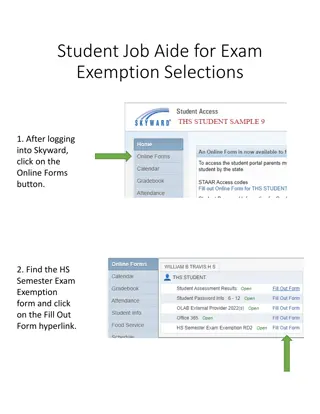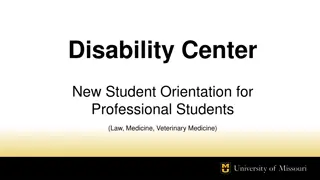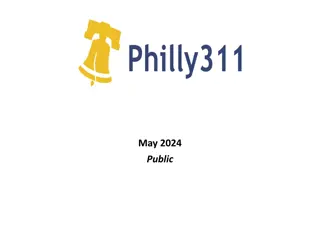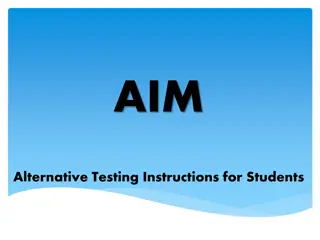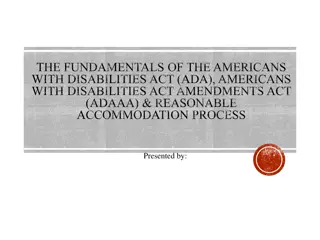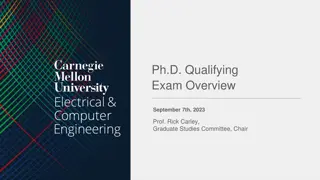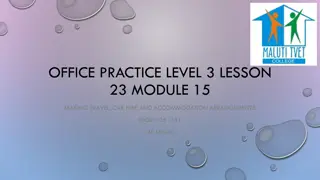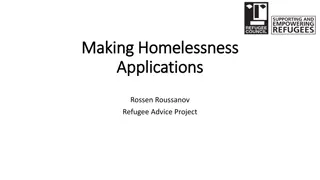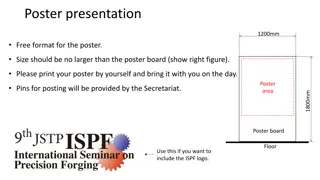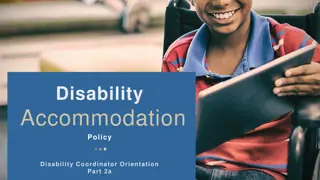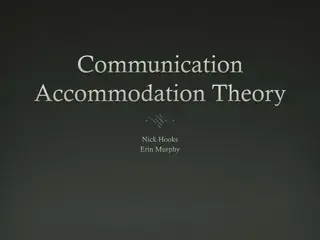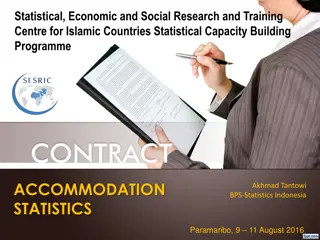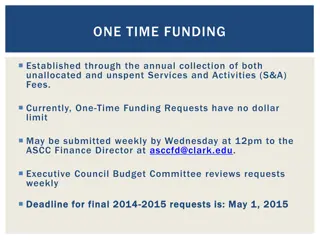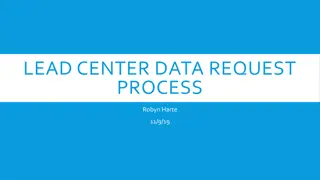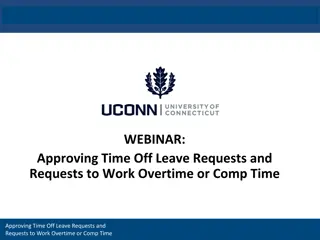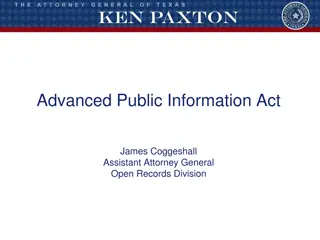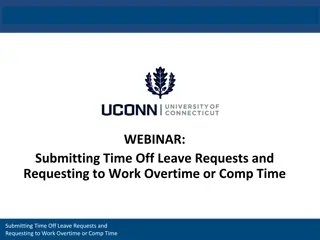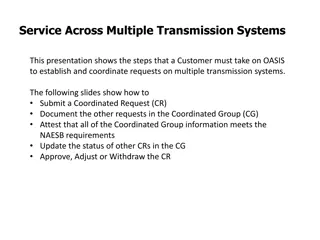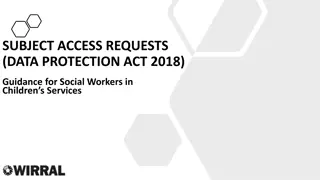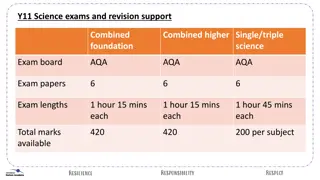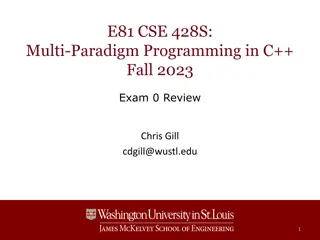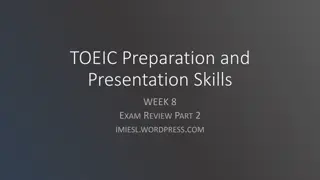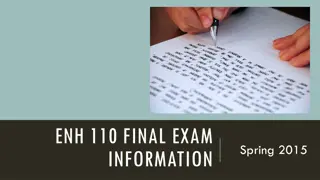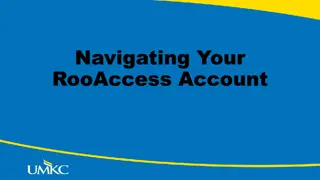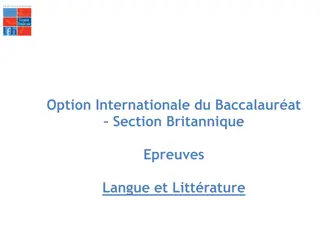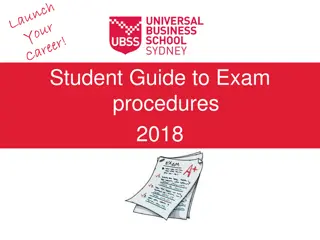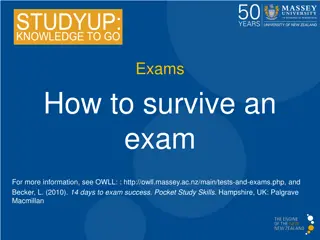Guide to Exam Accommodation Requests and Policies
This tutorial provides a step-by-step guide on how to submit exam accommodation requests, covering important policies and procedures. It includes details on submitting requests in advance, scheduling exams, reviewing terms and conditions set by instructors, and selecting exam types. Ensure compliance with guidelines to avoid request denials.
Uploaded on Oct 08, 2024 | 0 Views
Download Presentation

Please find below an Image/Link to download the presentation.
The content on the website is provided AS IS for your information and personal use only. It may not be sold, licensed, or shared on other websites without obtaining consent from the author. Download presentation by click this link. If you encounter any issues during the download, it is possible that the publisher has removed the file from their server.
E N D
Presentation Transcript
Exam Accommodation Requests & Exam Policies and Procedures This tutorial will guide you on how to enter in exam requests if you plan to take your exams and/or finals with the Disability Center, as well as cover exam policies and procedures.
Exam Policies and Procedures (Extremely Important!) All non-final exam/quiz requests must be submitted at least 7 days in advance during the fall and spring semesters. At least 3 days notice for exams/quizzes during the summer. There is a separate deadline date for scheduling exams during weeks 15 and 16. The exams office will send out the deadline date and reminders for that deadline throughout the semester. ADVICE: Schedule them all at once, if you can!
Step 1 Step 1 go to the Exam Access go to the Exam Access section in your section in your myAccess myAccess Account Account
Step 2 Step 2 Select the course in which you would like Select the course in which you would like to schedule an exam and click Schedule an Exam . to schedule an exam and click Schedule an Exam . **Important Tip** Before scheduling an exam, you may want to view the Exam Administration Details to be sure you are scheduling the exam within the guidelines your instructor has set (if it has been completed). If you schedule an exam for a date/time that is outside of what the instructor allows, your request will be denied and our office will need approval from your instructor for the other date/time.
This is an example for the Exam Administration Details form (Terms and Conditions) that your instructors will complete. It is at the top of the page after you click on the Schedule an Exam button. Review this carefully as this is what our office goes by when approving exam requests. If your request does not met these terms, the request will be denied until our office receives approval from your instructor for that date/time. Approvals must be submitted before the 7 day deadline passes.
Step 3 Step 3 Select the type of exam you wish to Select the type of exam you wish to schedule. schedule. Exams/quizzes can be scheduled every 15 minutes between the hours of 8am and 8pm Monday-Thursday and must end by 10pm. Exams/quizzes on Fridays can be scheduled every 15 minutes between 8am and 3:30pm and must end by 5pm. Final only refers to exams administered during Finals Week (week 16). If your instructor plans on administering your final exam the week prior, please select Exam instead of final. Final exams during week 16 can only be scheduled during the following times only: Monday-Thursday: 7:30a, 10a, 12:30p, 3p, 5:30p & 8p Friday: 7:30a only
Step 4 Step 4 Enter in the date and time for the exam Enter in the date and time for the exam and choose the accommodations needed. and choose the accommodations needed. Select the accommodations that will be needed for this specific exam. Required Technology: Only select these if they apply to you and your exam. Canvas Exam: if this specific exam is being administered online and you need to use our testing space and proctor Proctor via Zoom: Only for students with a remote learning accommodation. When done, click the Add Exam Request button.
Once your request is submitted, you ll be taken back to the Exam Access page where you can see all your submitted exam requests. You can check the approval status, your allotted time, and the location of where you ll be taking it. You can also submit another exam request if needed. You can also make modifications to the request if needed. All modification requests must be submitted before the 7- day deadline passes as well.
If you have more questions about exams or exam scheduling, contact the Exams Office by email at mudcexams@missouri.edu or by phone at (573) 882-4698.