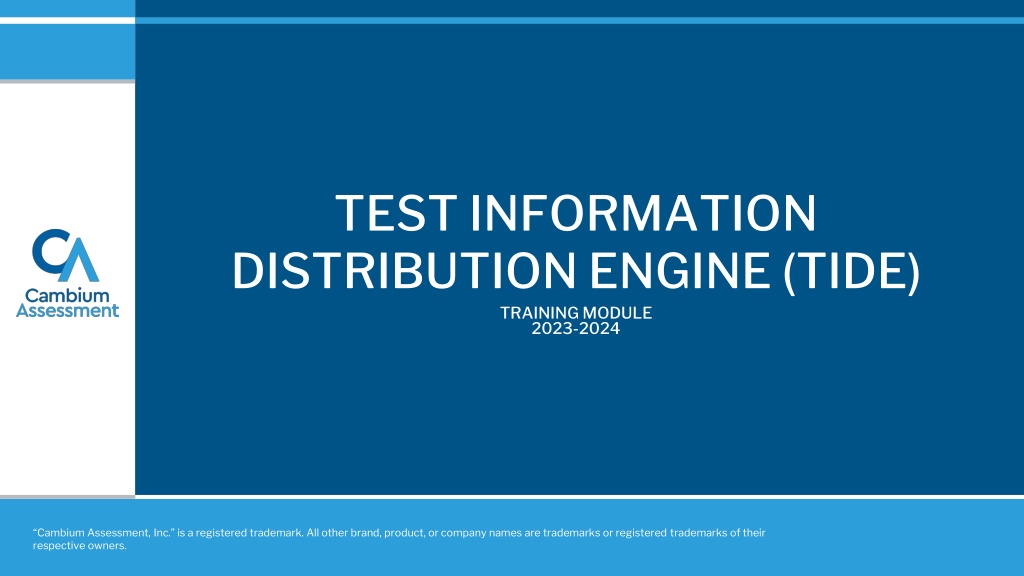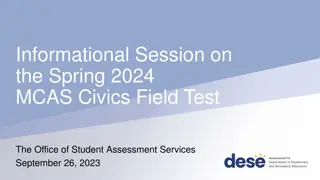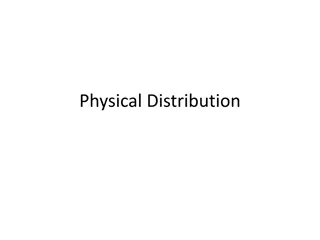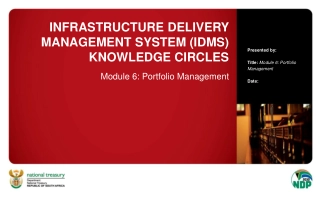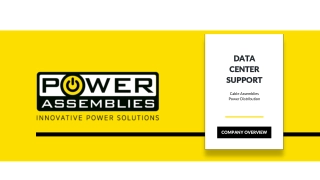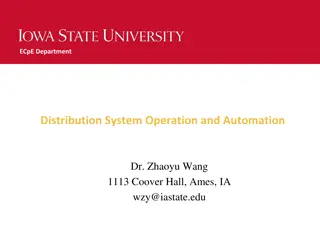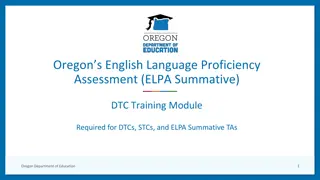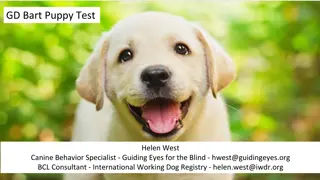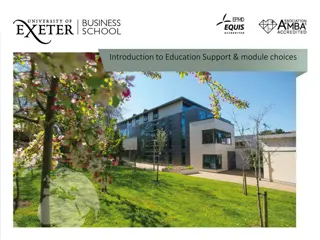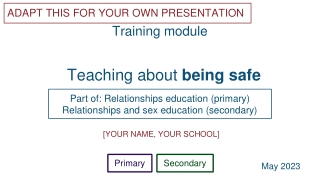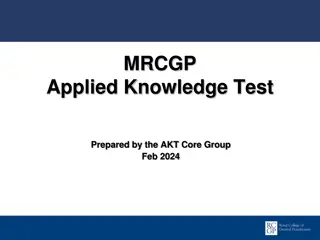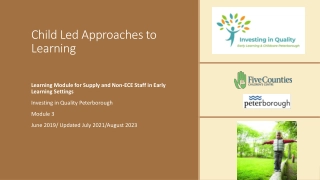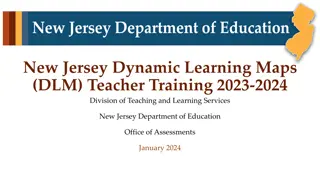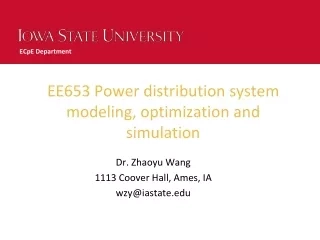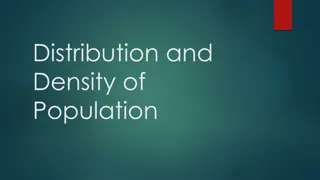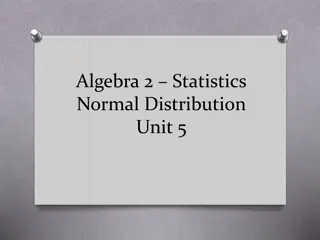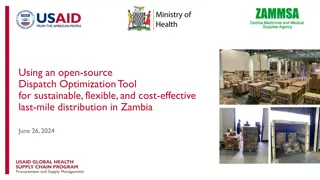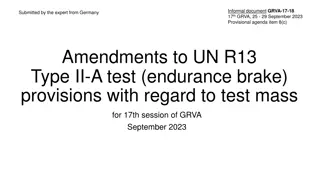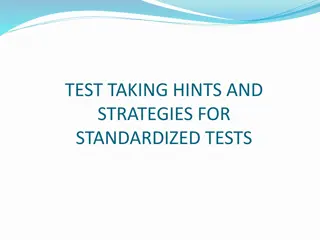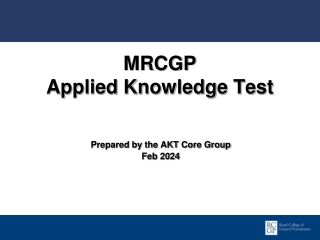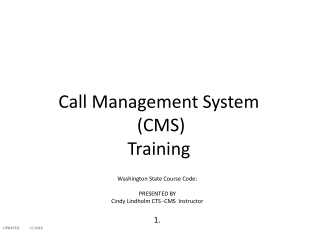Comprehensive Training Module for Test Information Distribution Engine (TIDE)
Detailed training module for TIDE covering account activation, logging in, password management, roles and permissions, and more. Get insights on preparing for testing, navigating the TIDE interface, managing user accounts, administering tests, and monitoring progress.
Download Presentation
Please find below an Image/Link to download the presentation.
The content on the website is provided AS IS for your information and personal use only. It may not be sold, licensed, or shared on other websites without obtaining consent from the author. Download presentation by click this link. If you encounter any issues during the download, it is possible that the publisher has removed the file from their server.
Presentation Transcript
TEST INFORMATION DISTRIBUTION ENGINE (TIDE) TRAINING MODULE 2023-2024 Cambium Assessment, Inc. is a registered trademark. All other brand, product, or company names are trademarks or registered trademarks of their respective owners.
Objectives Preparing for Testing Activating your new TIDE account and logging in to TIDE Navigating the TIDE interface Understanding account permissions Managing user accounts Managing student information and test settings Managing Forms Administering Tests Managing appeals Monitoring test progress After Testing Managing participation codes 2
Activating Your Account Follow the activation link in your email. Create a password for TIDE that meets the password requirements: At least 8 characters At least 1 uppercase letter At least 1 lowercase letter At least 1 special character At least 1 number Submit your new password. 3
Logging in to TIDE, continued The system has an authentication process that will be triggered when you log in from a different device or browser or after clearing your browser s cache. If you see this screen, an email containing the code will have been sent automatically to your email address. Enter the code and click Submit. If you need the code to be resent, click Resend Code. 5
Roles and Permissions School Coordinator Assessment Coordinators /District Administrator Task Teacher Proctor Viewing and Editing Students (View Only) (View Only) Adding User Accounts N/A N/A Sign Non-Disclosure Agreement Viewing and Editing User Details Creating Appeal Requests Working with Rosters of Students N/A N/A N/A N/A Access TDS (after NDA is signed) Creating Rosters View Only View Reports & Handscore for students rostered to them View Only View Only Access Reporting (to view scores or handscore ELA/Math Interims) View Reports & Handscore View Reports N/A Submitting Forms View Only For a detailed list of user roles and associated permissions, see the User Roles and Access to South Dakota CAI Assessment Systems Guide. 8
TIDE Banner 13
Help Text 20
Quick Search 21
Users 22
Add Users 23
Upload Users 26
Students 30
View/Edit/Export Test Settings and Tools Results (cont.) View/Edit/Export Test Settings and Tools Results, continued 47
Rosters 49
Add Roster 50