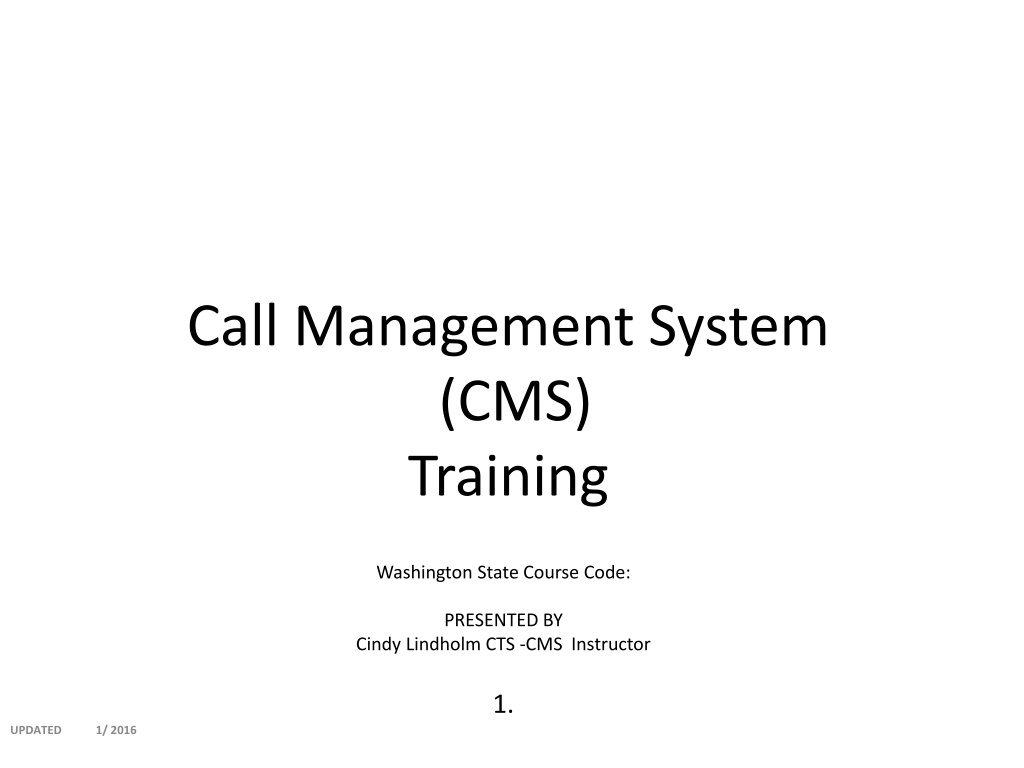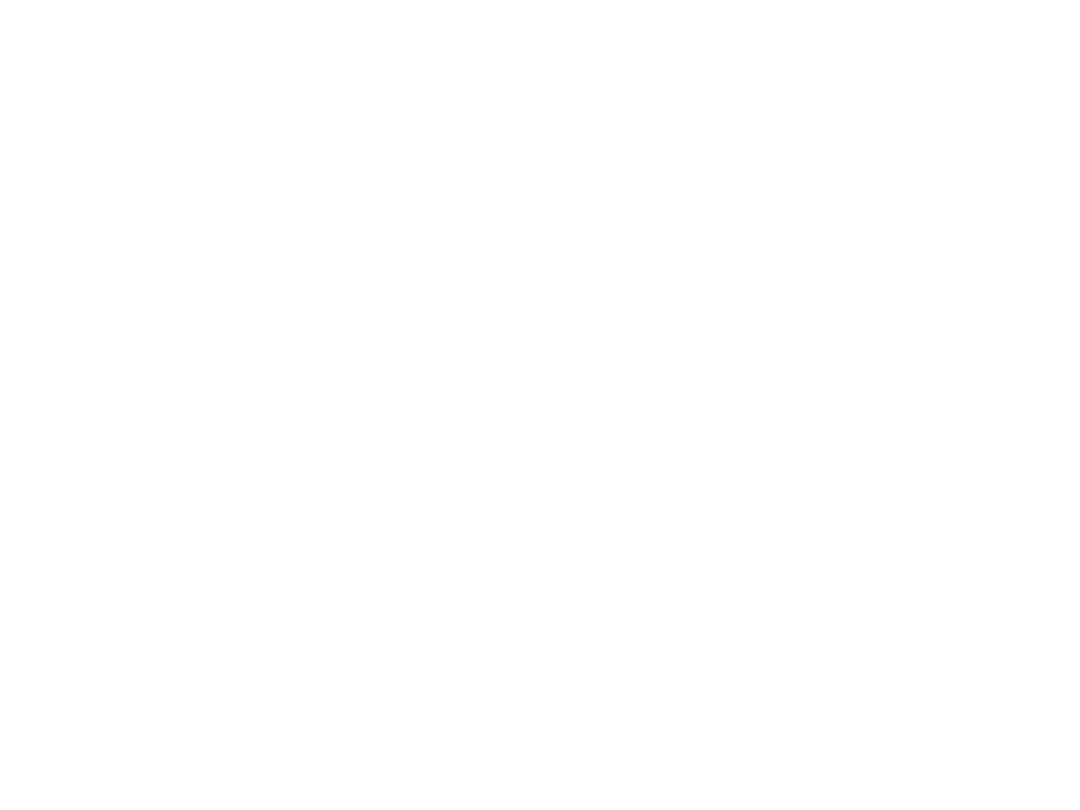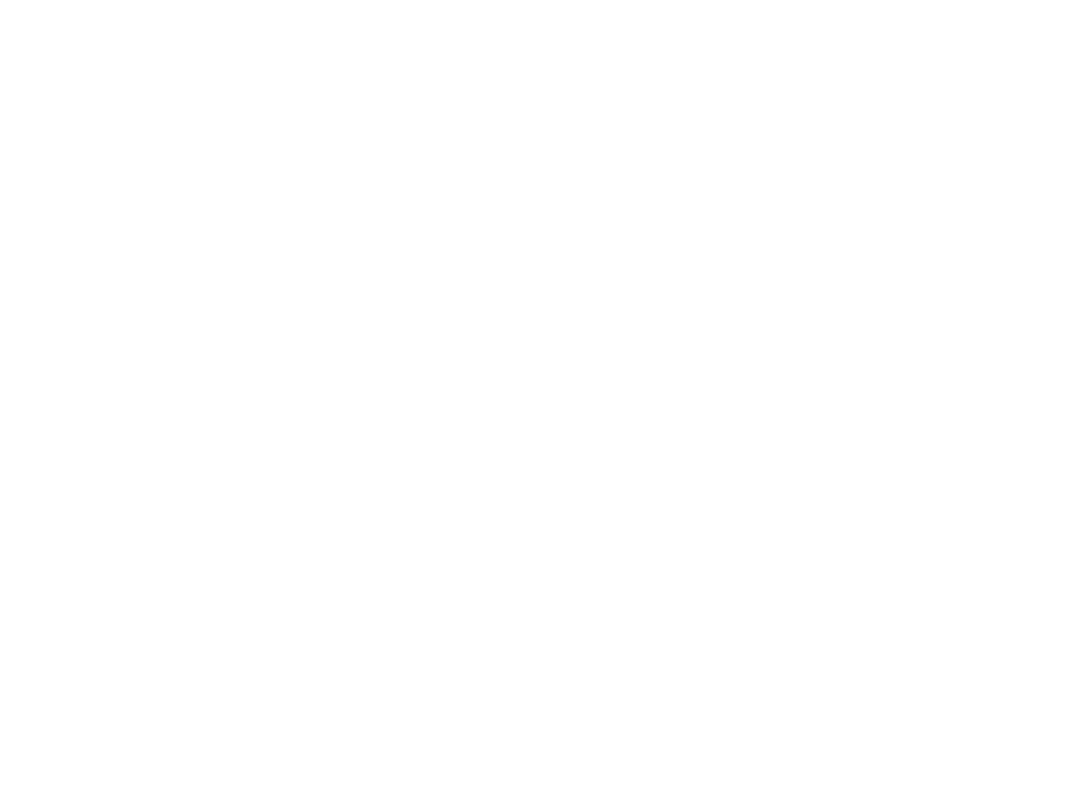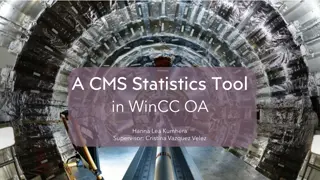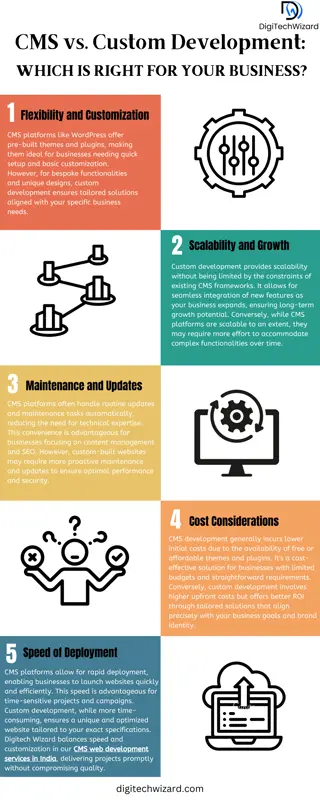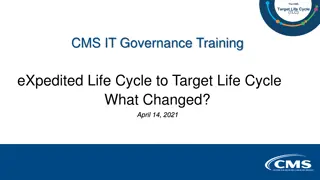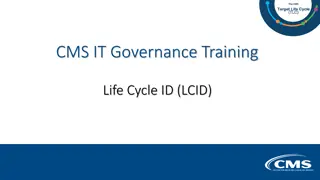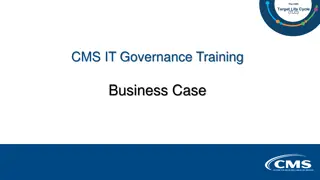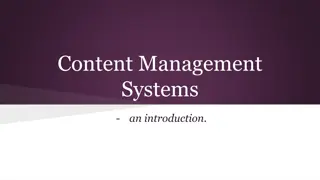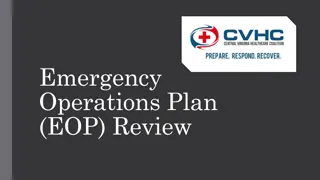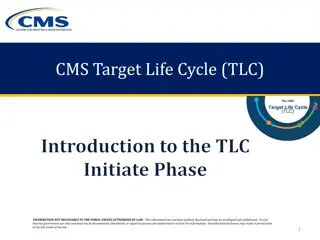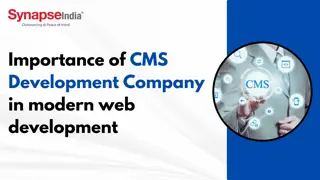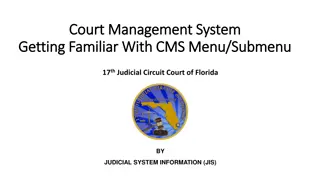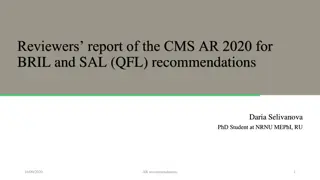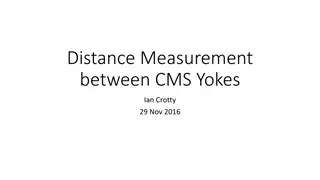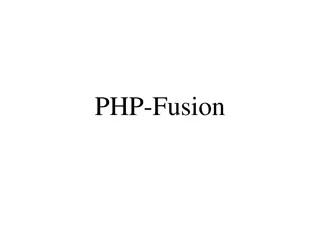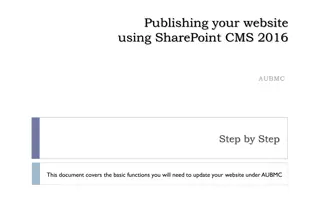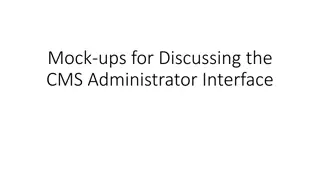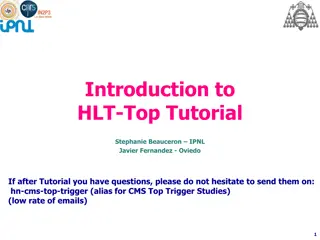Comprehensive Call Management System (CMS) Training Overview
An extensive training course on Call Management System (CMS) in Washington State, presented by Cindy Lindholm, covers CMS introduction, real-time and historical reports, and advanced features. The training explains CMS and Automatic Call Distribution (ACD), their components, and essential terms like VDNs, Vectors, and Skills. It also delves into CMS application, ACD functionality, and key definitions like ASA, AUX Reason Code, VDN, Vector, Split/SKILL, and RONA in the context of call center management.
Download Presentation

Please find below an Image/Link to download the presentation.
The content on the website is provided AS IS for your information and personal use only. It may not be sold, licensed, or shared on other websites without obtaining consent from the author. Download presentation by click this link. If you encounter any issues during the download, it is possible that the publisher has removed the file from their server.
E N D
Presentation Transcript
Call Management System (CMS) Training Washington State Course Code: PRESENTED BY Cindy Lindholm CTS -CMS Instructor 1. UPDATED 1/ 2016
Quick access table of contents CMS Introduction ..page 2 CMS Real-Time Reports .....page 17 CMS Historical Reports ..page 26 CMS Advanced page 34 While in presentation mode you may click on any of the links above to go directly to that page. 2.
Agenda In this training we will go over what CMS and ACD s are; how they work together assisting you in providing efficient customer service. Nothing can completely replace the personal touch of reaching a live person but CMS and ACD s are here to help you increase your productivity and provide the best service possible. What an agent is; how they interact with the system and what roll the agent plays. Review real-time and historical reports You will learn the definitions of some of the terms used. Like VDN s, Vectors, and Skills. Knowing these terms will really help you when reading the reports and interpreting what they are showing. 4.
What is CMS? Call Center Management System------aka CentreVu Supervisor. This application is linked directly to your telephone system----CMS collects all call center phone and agent data from the telephone system and converts the data into readable reports. What is an ACD? Automatic Call Distribution --- A feature of the telephone system that : follows predefined instructions to distribute calls provides announcements and time of day routing, including holidays routes the call to a call center agent What components encompass the ACD? Incoming calls (from 800 or published #s) are pointed to a number called a vector directory number (VDN) which is pointed at a Vector. The Vector is a set of commands used to provide customized and personalized call routing and treatment, play multiple announcements. It also can route calls to internal or external destinations, collect and respond to dialed information. 5.
Other definitions ASA- Average Speed of Answer Call Work Code- A button on the telephone that an ACD agent uses to record / tally the occurrences of customer-defined events on ACD calls such as programs, types of calls or types of work. AUX Reason Code- An agent presses their break button along with a predetermined digit. This allows the agent to separate lunch/break from meetings, projects etc. VDN- Vector Directory Number. A telephone extension that directs incoming calls to specific vectors. Vector- a set of commands that route incoming external or internal calls. It can provide customized call routing and treatments, based on ACD data such as queues, time of day or holidays. Vectors can play multiple announcements, route calls to internal or external destinations, and can collect and respond to dialed information. Split/SKILL--- A hunt group or call queue. RONA- Redirection on No Answer--- Feature that redirects an AVAILABE agent s unanswered call (after three rings). The Agent is placed in AUX Work/Break/unavailable by the phone system, the caller is then sent back into the call queue with (high priority). 7.
What is a VDN? (vector directory number) It is a number that routes callers to a controlling vector. That vector then takes over and provides announcements, estimated wait times, music on hold, etc. The caller is placed on hold and queues to the skill. Basically, the VDN is a starting point into the call center. The VDN number is assigned by CTS. 8.
What is a Vector? How do we determine what is in it. An Agency describes how a call should be treated by answering some question such as: 1. Do you observe State Holidays? 2. What are the office hours? 3. Any special needs? 4. Any special announcements? 5. Where do we send callers when busy? 9.
Skills/Queues An agent can log into many skills/queues with one login. The skill identifies the program. The queue is associated with the skill and is where callers are held until the next agent is available. Below describes how an agent is associated with skills. The agent presses the Login button on their phone The system ties the agent to the skill(s) associated with their login ID The system automatically places the agent in the break/unavailable Aux Work status Once the agent is ready to take calls they press the Available button on their phone If the agent needs time to complete work after the call, they would press the After Call Work button prior to disconnecting the call If working on a project or away from the desk the agent would then press the break/unavailable Aux Work button At the end of the shift/day the agent would press the Logout 10.
Typical call flow CALL FLOWS ACCESS Route to number AGENT Call Queue AGENTS PUBLISHED # VDN 1 VECTOR OUTSIDE TOLL FREE VDN 2 SKILLS INTERNAL # VDN 3 VECTOR VECTOR PROMPT VDN 4 DID Numbers VDN 5 11.
How CMS tracks data CALL SEIZES TRUNK CALL QUEUED TRUNK DROPS CALL CALL RINGS AGENT CALL ENTERS VDN AGENT ANSWERS CALL Trunk Statistics (access) Vector Statistics (call flows/control) Vector Directory Number Statistics (VDN) Split / Skill Statistics (agent groups) Agent Statistics (individuals) 12.
ICON This is what the ICON for CMS looks like. 13.
Logging into CMS After logging in the first time the system will prompt you to make a new password. 14.
Requirements for creating a CMS Report password. Password Length = Minimum of 8 characters It must include the following with in the first 8 characters. At least one upper case character At least numeric character Should not be a rotated version, a change of case, a repeat, or similar to the old password (e.g. over half of the characters are the same) Should not be simple Should not be a palindrome Should not be part of a dictionary word. (This is the most frequent mistake) Should not have too many consecutive characters Should not contains the username in some form EXAMPLE: C@!!c3nter or Ph0n3s!. or YouCmS2! MAX WEEKS=17 17 weeks or 119 days until you are requested to change your password. Please contact your Supervisor if you have any questions concerning your CMS password. 15.
Things that a telephone coordinator needs to know when requesting a new user: Create a ticket with the Consolidated Technology Services (CTS) Servicedesk (1-855-928-3241) with the following information. New user s full name The 10 digit telephone number Agency requesting the service Location of the requesting agency What skills or vdns the user need access to. The new user login ID will be created by CTS as well as a temporary password. CTS also sends a notification once access has been granted. 16.
Call Management System (CMS) Real Time Reports 17. UPDATED 1/ 2013
What is Real Time? Real Time reports refresh at specified rates of 15-45 seconds . Certain tally s (ACD calls/ ABN calls) reset at 30 minute intervals. Typical stats you would see are: Calls currently in queue The time the oldest caller has been waiting in queue Agent states; Avail, ACDIN, AUX, AUXIN, AUXOUT, and Other Stats that are updated at 30 minute intervals are: How many callers How many abandoned Average speed of answer % within service level 18.
Columns on Real Time Reports Login ID- The five digit number or name assigned to the specified agent Extn- The four or five digits of the agents private line AUX Reason- A specified reason as to why the agent is in the Aux (Break, unavailable)State Split/SKILL--- A hunt group or call queue Time--- The amount of time in the specified state, this can be in hr/mm/ss or mm/ss format depending on the report VDN Name The name of the VDN (number) that the call came from 19.
There are many different real-time stats associated with the agent Available Agent is available to take a call ACDIN Agent is on a queue call AUX Break or unavailable AUXIN Agent is on an inbound call to their private extension (not a queue call) while in the Aux state AUXOUT Agent is on an outbound call that they dialed from their phone. Other this state is anything other than the above, when the picks up the receiver with out dialing right away you would see other for a brief time. If they do not hang up the line correctly you could see other. Note: While in a standard report you may press F1 to access the definitions of the columns on that report along with other helpful information. 20.
Agents and accountability A person that receives calls that are directed to a skill/queue. A five digit number is associated with the agent. You will be able to pull these reports via the agent name or the five digit login ID. In order to get the best out of the phone system, typically agents are provided expectations also known as KPI s (key performance indicators goals ) The KPI s help you evaluate the customers experience and allows you to measure your expectations. Every business is unique, there is not a one fits all KPI. A few basic examples are: Answer 80% of calls with in 60 sec. (split/skill Call Profile) needs to be setup Average speed of answer below 60 seconds. 3-5 % abandoned rate 1-3 % RONA (redirect on no answer) Achieve FCR (first call resolution) reduced transfers These measurements can be found in the real-time and historical reports 21.
Common Real-time CMS reports Note: While in any standard report you may press F1 to access the definitions of the columns on that report along with other helpful information. Skill/Queue Real-time reports Split/Skill Graphical status Real-time one skill/queue with graph Split/Skill Skill Status Real-time one skill/queue without graph Split/Skill Split/Skill Report Real-time multiple skills/queues without graph Split/Skill Graphical Status: Split/Skill Skill Status: Split/Skill Split/Skill Report Agent name, the state they are currently in and how long they have been in that state Agent name, the state they are currently in and how long they have been in that state Calls waiting, the oldest call waiting and average speed of answer Calls waiting, the oldest call waiting and average speed of answer Calls waiting, the oldest call waiting and average speed of answer How many agents are in each given state (no time) for multiple skills Abandoned calls and average abandon time AUX/break Reason ACD Calls, Abn Calls and average time for both Pie chart for agent states No Pie chart in report No Pie chart in report Integrated (real time + Historical) Split/Skill (Comparison Report) Multiple Skills -- current status and cumulative data for one or more splits. No chart or break stats. 22.
If you find yourself in need of your skills and agent ID s When your call center was built you should have been provided a list of all your skills and the agents that are assigned to those skills. Keep these numbers handy. You are billed monthly for them, if you remove any agents you may want to put in the request to remove it from billing. If you find yourself in need of the skill and agent ID numbers. Contact CTS service @ 360-753-2454 Your account manager will be happy to provide those to you. 25.
Call Management System (CMS) Historical Reports 26. UPDATED 1/ 2013
What is Historical? Historical reports are any data in the past than can be pulled up on a report to evaluate how well your Call Center is functioning. For skills, typical stats you would see are: ACD calls (calls answered by the agents) Abandoned calls Avg Speed Ans. (average speed of answer) Max delay 27.
For agents, typical stats you would see are : ACD calls (calls answered by that specific agent) Extn In Calls Calls coming into the private line Extn Out Calls- Calls dialed out from the agents phone Staffed Time- How long the agent has been logged in Aux Time- How long the agent has been in the break state 28.
Columns on Agent Historical Reports Agent- The five digit number or name assigned to the specified agent Extn In- Call coming into the agent from their phone number Extn Out Calls dialed out from the agents phone Staffed Time The amount of time the agent has been logged into their phone/queue Trans Out- Transfers out from the agent VDN Name The name of the VDN (number) that the call came from 29.
What Vector and VDN Reports used for? Historical Vector and VDN reports are usually used for determining how many customers called the main number. The system tracks the data at different stages. Inbound calls ACD calls answered Average speed of answer Abandoned Note: Numbers may not match your skill reports These stats are more commonly monitored through the skill reports. 31.
Common CMS reports Note: While in any standard report you may press F1 to access the definitions of the columns on that report along with other helpful information. Top four Historical Agent reports: Agent-Attendance Daily, weekly and monthly Agent- Summary Interval, daily, weekly and monthly Agent- Split/Skill Interval, daily, weekly and monthly Agent- Login/Logout (skill) Per Skill- multiple agents Agent Attendance: Agent Split/Skill: Multiple days, weeks or months Multiple days, weeks or months Total Time- Staffed, calls, break, ACW, transfers and number of calls taken Total Time- Staffed, calls, break, ACW, transfers and number of calls taken Does not break out skills if agent is assigned to multiple skills Breaks out stats for each skill the agent is assigned to, if more than one Agent Summary: Agent Login/Logout: Multiple days, weeks or months Per skill, not per agent Time Averages for calls, totals for agent states (no total times for calls, only agents) Login and out time for agents assigned to that skill Does not break out skills Date logged out
Common CMS reports Note: While in any standard report you may press (F1) to access the definitions of the columns on that report along with other helpful information. Skill/Queue Historical reports Split/Skill - Report One day, week or month at a time Split/ Skill - Summary Multiple days, weeks or months Split/Skill Report: Split/Skill Summary: ACD (queue) calls answered % of calls answered Total time spent on ACD calls Average speed of answer, aban and time Agent time stats staffed, break , ACW Max Delay Agent transfers, and held calls No agent stats Data Storage- Interval 31 days Approximately (30 minute increments) Daily 387 days (day must be over) Weekly 53 weeks (week always starts on Sunday , week prior) Monthly 13 months (month must be over) 33.
Call Management System (CMS) Advanced UPDATED 1/ 2013 34.
EXPORTING DATA TO ANOTHER APPLICATION COPY IS NOT AN OPTION FROM THE REPORT SCREEN You can export the data from both standard (grid) and graphical (chart) reports, either to a file or to the Windows clipboard. Then you can paste the data into another application (for instance, an EXCEL or LOTUS 1-2-3 Spreadsheet or WORD.) To export the data from a report, do the following steps: 1.Run the selected report from the reports function or by using a script. 2.Select Export Grid Data or Export Chart Data or Export All Data, as appropriate, from the Edit menu or the right mouse button pop-up menu, or right-click on the grid or chart in an open report and select Export Grid Data or Export Chart Dataas appropriate. Chart refers to the colorful pie or bar chart, which is contained in a Graphical Report. 3.Fill out the Export Data window. Tip If you want to export data to Microsoft Excel, choose the defaults Tab as the field separator and None as the text delimiter. The three check boxes can be left blank unless you want to include the labels and headers in your data. You may need to experiment with these options when using LOTUS 1-2-3. 4.Now you can open a new or existing spreadsheet and use the Paste command to insert the data into the new file. It may be necessary to reformat some columns to align data or stop the spreadsheet from performing unwanted calculations. Note: Keep in mind that if you want to export the picture of the chart or graph, exporting chart data will not accomplish this; it simply captures the numbers and variable names that are used to construct the graph. If you want to actually capture the picture , select Copy from the Edit or right-click menu and then Paste in the desired application. 35.
Scripting 36.
CMS Scripting 1.) Build your Script file: Open the report you wish to have automatically open for you. Click on report (it s on the top left corner of the report you have open) Select Script. Name your script file (additional reports can be put into this same file). Below where you named your file, Save as type needs to be changed to Interactive, ( you will need to use the dropdown) then select save. A pop up that says it has been saved will appear. Click ok. 37.
Adding additional reports you that you want to have open automatically within the same file: Name your script file (additional reports can be put into this same file). Below where you named your file, Save as type needs to be changed to Interactive, (you will have to use the dropdown) then select save. A pop up that says it has been saved will appear. Click ok. Note: A suggestion is to have at least two script files. One file for real time reports and one for historical. Change save as type to interactive to see your file you made in the previous step. You will then have to click on that file you made in order to save additional reports you want in that file. If you want a different file do not click on the existing one and name a new file (You will not see your file names unless you have interactive selected) then click save. A box will pop up that asks do you want to replace the existing script or do you want to add (Only if your adding to an existing file). Click add, it will then show you it has been saved. Click ok. 38.
To Open the Scripted reports. Once you have saved all the reports you want in that file you can then just open CMS/CentreVu and click Scripts Select the file you wish to open. Once you click on your file the reports will open automatically for you. Note: If you accidently close a report and want it reopened, close the existing reports and go back to the main screen and click Scripts again. 39.
Home Page Select Agent Administration 40.
Know Your Agent Login Number (4 0r 5 Digits) 42.
Designer and Thresholds Designer: Your reports can be customized to fit your needs. Example: If you display your reports on a screen for everyone to see, some font adjustments may be need for improved viewing. Thresholds: Your reports can become interactive. You can set them to alert you with color if a preset limit has been reached for that report. If you are interested in these features please Contact CTS service @ 360-753-2454 Your account manager will be happy to work with you. 44.