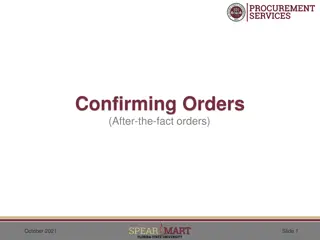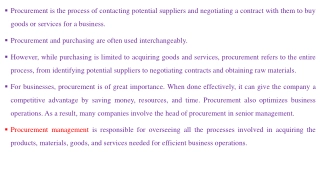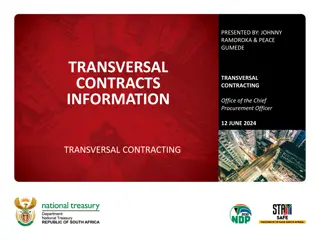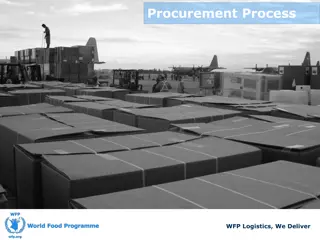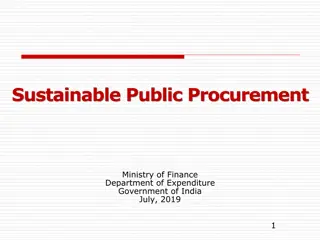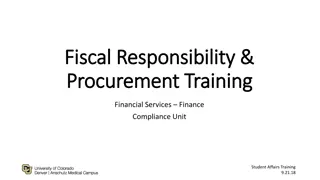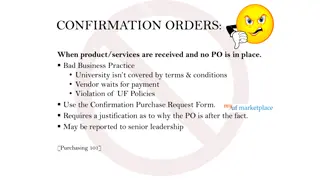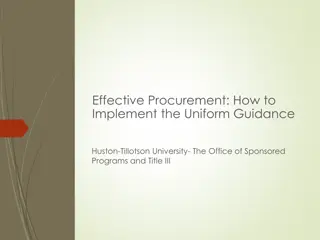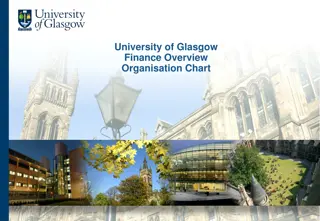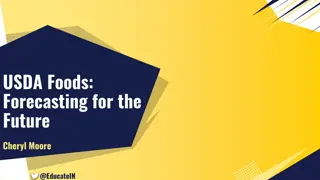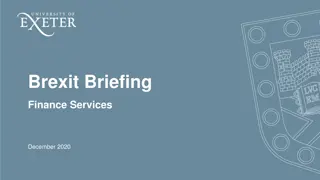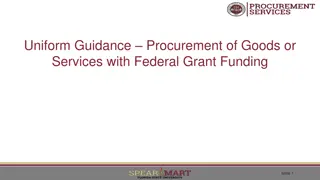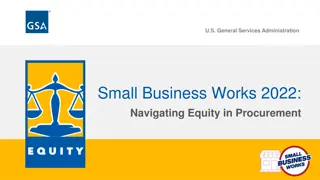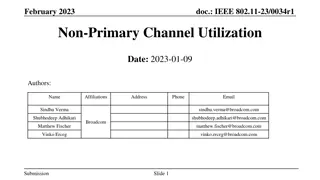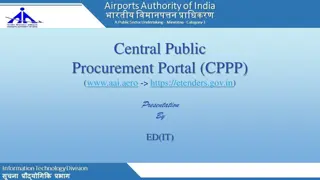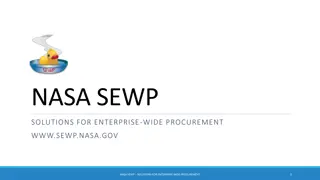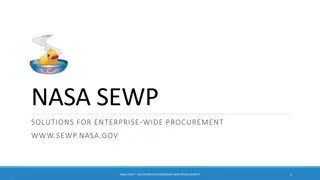Streamlining University Procurement with SRM: Training and Utilization
Supplier Relationship Management (SRM) is the formal procurement system at the University that integrates with SAP functionality, enabling departments to procure goods and services efficiently. Authorized personnel can receive Shopper training to utilize SRM for purchases, following specific guidelines and training requirements. SRM is used for various types of purchases, ensuring compliance and efficiency in the procurement process.
Download Presentation

Please find below an Image/Link to download the presentation.
The content on the website is provided AS IS for your information and personal use only. It may not be sold, licensed, or shared on other websites without obtaining consent from the author. Download presentation by click this link. If you encounter any issues during the download, it is possible that the publisher has removed the file from their server.
E N D
Presentation Transcript
SRM Shoppers Introduction SRM_SHO_301 SRM Shoppers Introduction
What is SRM? Supplier Relationship Management (SRM) is SAP s e-procurement interface and serves as the University s formal procurement system. It is web-based in nature and integrates with SAP functionality, e.g., invoicing, accounting, reporting, etc. SRM enables departments to procure goods and services using a Shopping Cart environment within myUK. It generates savings and streamlines procurement for the University through use of electronic catalogs and related processes. Contractual components of the system (e.g., e-catalogs) are managed by the Purchasing Division while the Enterprise Applications Group Materials Management Team (EAG-MM) manages systems aspects. 2 SRM Shoppers Introduction
Who Should Receive SRM Shopper Training? Any persons authorized to perform procurement functions for their department or unit are eligible to complete training and receive the Shopper role. This includes administrative/other staff or faculty conducting purchases on behalf of their departments or units. Departments can choose which individuals within their respective areas can be authorized to receive Shopper training. Some departments choose to empower end-users to shop on behalf of their own units. Other departments choose to operate on a centralized model for their procurement tasks. There are no restrictions on the number of Shoppers within a given department or unit. 3 SRM Shoppers Introduction
Training Request Form Requirement A Training Plan Request Form must be completed and approved to receive the Shopper role. A How-To Guide to Establish Departmental Purchasing Roles can be found on the Purchasing website at: http://www.uky.edu/Purchasing/. The guide includes an overview of departmental roles, information on Role Combinations, and Steps to Request and Receive Training. In addition to taking and passing this web-based curriculum, an approved Training Request Form must be provided to the Enterprise Applications Group (EAG) to receive the Shopper Role. If you have booked and are taking this course without having completed the Training Plan Request Form, please be sure to complete this to receive the Shopper role and myUK tab. The tab usually appears within 24 to 48 hours after completing both requirements. 4 SRM Shoppers Introduction
When is SRM Used? Being the formal procurement system for the University, SRM is used for the following purchases: Highest volume suppliers to the University and for which there are electronic catalogs loaded Purchases, regardless of amount, for which the procurement card is not the applicable method of purchase or the vendor does not accept the procurement card Any purchase, regardless of amount, that involves written agreements Commodities having special conditions or nature (e.g., personal service contracts, leases, licensed goods, etc.) Purchase of capital equipment (i.e., > $5000 cost per piece) 5 SRM Shoppers Introduction
How SRM Differs from Other Purchase Methods SRM differs from other purchase methods for which departments have delegated authority. 1. Procurement card Generally used for purchase of: Most small-dollar operational goods and services other than those available from SRM e-catalogs Other orders with total cost < $5000 Equipment with item cost < $5000 per piece General goods and services involving no special conditions or written agreements 2. Payment Request Document (PRD) Used for processing payments for select goods and services that are usually of a discretionary nature or for which little or no Purchasing policy applies, e.g., speaker fees, government fees, awards, patient reimbursements, etc. Accounts Payable holds responsibility for the PRD program. 6 SRM Shoppers Introduction
How Do I Know SRM is the Right Method? The Purchasing / AP Quick Reference specifies the correct method by commodity type and can be found on the Purchasing website at: http://www.uky.edu/Purchasing/ 7 SRM Shoppers Introduction
SRM Roles Corresponding SRM document type Role Description Level SRM Role Responsible for creating a Shopping Cart to purchase goods and/or services from a particular supplier Department Shopper Shopping Cart Department / College / Unit Approves Shopping Carts for their department or area Approver -- Responsible for university-wide contracting processes for purchase of commodities Purchasing Buyer Purchase Order Confirms physical receipt of goods in satisfactory condition Goods Confirmation Department Confirmer Accounts Payable Posts invoices against purchase orders -- Invoice Receipt 8 SRM Shoppers Introduction
Role Combinations In order to maintain checks and balances there is a limit on the number and structure of roles any one person may hold. The following matrix shows all permissible combinations for various procurement roles within myUK. The same person is not required to hold all roles within any one option. The combinations reflect the maximum roles within each option any one person may hold. 9 SRM Shoppers Introduction
Training Requirements for SRM Departmental Roles Role Training Requirements Shopper Shoppers are required to take and pass four course modules in successive order via myUK Training: SRM_SHO_301 SRM Shoppers Introduction (This course) SRM_SHO_302 SRM Punch-out Catalogs SRM_SHO_303 SRM Free Text Carts SRM_SHO_304 SRM Supplementary Information Approvers are required to take and pass the MM_APP_300 Combined Approvers course via myUK Training . Approver Goods Confirmers are required to take and pass the SRM_CON_300 SRM Goods Confirmations course via myUK Training. Goods Confirmer 10 SRM Shoppers Introduction
SRM Terminology Term Definition Shopping Cart The tool utilized by Shoppers within myUK to purchase goods and/or services from suppliers Attributes End-user default settings which flow into every Shopping Cart POWL (a.k.a., Dashboard) Personalized Object Work List, serves as the Shopper s home or starting point and holds queries, document history, etc. Punch-out Catalog Electronic catalogs located on external suppliers websites and accessed via myUK Free Text Shopping Cart Used when items are not available from electronic catalogs; entered via freehand from a supplier quote Workflow Process by which Shopping Carts or other documents route to inboxes of Approvers and other users 11 SRM Shoppers Introduction
SRM General Process Flow (5 Steps) 5. Invoice Posting / Check Payment (Accounts Payable) 1. Create Shopping Cart (Dept) 3. Purchase Order Sent to Supplier (Purchasing) 2. Approval (Dept / Unit / College) 4. Goods Confirmation (Dept) The Shopper creates carts for items/services via catalog selection or free text entry. Shopping Carts move to Approver(s) via Workflow; some types of carts have automatic approvals. After approval Purchasing processes and places the purchase order with the supplier. Purchase orders for punch-out catalogs are placed automatically by SRM. Along with the purchase order, Goods Confirmations and invoice postings complete a 3-way match and check payment releases. Encumbrance (i.e., funds reservation) occurs at point of Shopping Cart approval 12 SRM Shoppers Introduction
Overview of SRM Shopping Types There are two different types of Shopping within SRM: Punchout Catalogs are used for the University s highest volume suppliers within myUK. Shoppers punch-out to suppliers external websites to order items through e-catalogs. Shopping carts that are $5000 or greater require departmental approval through Workflow. After approval SRM creates and transmits a purchase order to the supplier for punch-out orders. Free Text orders are used for any commodity listed in the Purchasing / AP Quick Reference Guide requiring Shopping Cart as the purchase method and for which there is not an electronic catalog loaded. After approval, Free Text carts arrive at Purchasing for manual processing. Purchase orders are the transaction document issued for all SRM Shopping. SRM transactions do not utilize procurement card data in any way. 13 SRM Shoppers Introduction
Personal Settings SRM Shoppers Introduction
Personal Settings Overview Personal Settingsrelate to the user s employee data and are established via Site Navigation. Default information populates into the Shopper s settings based on data from the Human Resources organizational structure. Personal Settings must be confirmed and setup for a role during the first visit to SRM to ensure correct functioning and a successful Shopping experience. 15 SRM Shoppers Introduction
Login to myUK 1. Click Link Blue from the UK Home Page 3. Login to myUK using your AD account and password 2. Click myUK from the Link Blue site 16 SRM Shoppers Introduction
Shopper Tab and Site Navigation 4. Select the Shopper tab Site Navigation 5. Click Settings 17 SRM Shoppers Introduction
Personal Settings Position Tab 6. Click Edit to begin changes 7. Form of address is required 8. Phone, fax, and email address are the only data on the Position tab to be edited 18 SRM Shoppers Introduction
Personal Settings Position Tab Organizational and Functional Assignments populate automatically and relate to the employee s position. Department Address on the Position tab is organizational data only and will always be the 322 Peterson Building address. It does not require editing. Note: None of these items are edited within Personal Settings. If any of your Organizational or Functional Assignment data appears to be incorrect or you have changed departments, please notify SRMHelp@uky.edu 19 SRM Shoppers Introduction
Personal Settings User Account Tab 9. Click User Account Tab 10. Verify editable settings are correct 20 SRM Shoppers Introduction
Set Building Delivery Address The Building Delivery Address must also be set prior to using SRM. This designates the primary building to which purchased items will be delivered. 11. Return to the Position Tab 12. Select Delivery Address from Attributes drop down menu 21 SRM Shoppers Introduction
Set Building Delivery Address The default building delivery address for all first-time Shoppers is 322 Peterson Service Building. It must be changed to your primary building address. Important Note: If the building delivery address is not changed, any Shopping Cart orders you place will be delivered in error to the Peterson Service Building address. 22 SRM Shoppers Introduction
Set Building Delivery Address Note: If the building line does not delete using the Remove button, simply move onto Step 14. The Add Line command below will overwrite any pre- existing building information. 13. Highlight default building line and click Remove 14. Click Add Line button. Next click the Possible Entries icon to search and choose your building delivery address. 23 SRM Shoppers Introduction
Set Building Delivery Address 15. Click Show Search Criteria 16. Change value to 5000 17. Click Search 24 SRM Shoppers Introduction
Set Building Delivery Address 18. Click the gray section of the Label header bar to expose sort menu 19. Select Sort in Ascending Order 25 SRM Shoppers Introduction
Finalize Building Delivery Address 20. The first four digits of the Label entries are Speed Sort codes. Locate your building based on postal speed-sort code. Highlight and click OK. 21. Click the Standard radio button 26 SRM Shoppers Introduction
Save and Exit Personal Settings 22. Click Save when all settings are completed 27 SRM Shoppers Introduction
Introduction to the POWL SRM roles are tab-based within myUK with the Personalized Object Work List driving each user s work tasks. Personalized Object Work List a.k.a., the POWL or dashboard Serves as home base for each user Contains Active Queries of purchase documents, Quick Criteria Maintenance searches, and document history with active links. 28 SRM Shoppers Introduction
Navigating to Personalized Object Work List Note: You are still on the Shopper Tab Click Shopping Cart within Site Navigation to activate the POWL Site Navigation POWL 29 SRM Shoppers Introduction
Personalized Object Work List Overview The POWL is driven by pre-configured queries that display Shopping Carts you create and other documents that relate to your role(s). Note: Shopping Carts are identified as a 10- digit number prefixed with 90. POWL also shows line item contents of each cart, date created, status, etc. Clicking any of the Active Queries at the top will display relevant documents in the bottom section. Clicking the number will display an existing Shopping Cart in new window or tab. 30 SRM Shoppers Introduction
Shopping Cart Overview 1. Start from the Shopper tab 2. Select Shopping Cart from Site Navigation to display the POWL 3. Click Create Shopping Cart 31 SRM Shoppers Introduction
Shopping Cart Layout (Three sections) General Data (a.k.a. Header) Section (Top) Item Overview Section (Middle) Item Details Section (Bottom) 32 SRM Shoppers Introduction
Shopping Cart Layout General Data (Top) Shopping Cart number automatically generates Action Buttons Naming convention populates automatically with your User ID and date/time stamp Internal / Approval Note can be added (does not print on purchase order). Note: Header notes are optional and apply to an entire Shopping Cart. Notes specific to individual line items can be entered in the Item Details section. Note to Supplier prints on the purchase order 33 SRM Shoppers Introduction
Shopping Cart Layout Item Overview (Middle) Ordered line items are reflected in the Item Overview Section Action Buttons specific to Item Overview section FYI: Line item information for punch-out orders pulls automatically from the e- catalogs. For Free Text orders, the Shopper forms the entries manually. Section information includes line item description, quantity, UOM, price, and delivery date. 34 SRM Shoppers Introduction
Shopping Cart Layout Item Details (Bottom) Item Details Section includes information specific to each line item. Click the arrows to move between multiple line items. Information in this section includes Account Assignment, Notes and Attachments, Source of Supply, etc. 35 SRM Shoppers Introduction
Shopping Cart Initial Settings Initial Shopping Cart Settingsmust be set prior to completion of your first Shopping Cart. Because these settings relate to carts themselves, they are set within your Shopping Cart environment, not Personal Settings. Not configuring Shopping Cart settings may result in errors or incorrect processing of carts. This only needs completed once on your first Shopping Cart. 36 SRM Shoppers Introduction
Shopping Cart Initial Settings The Shopping Cart Settings button is located to the far right of the Item Overview (Middle) section. You may need to scroll to the right to locate it. 1. Once inside your first Shopping Cart, click Settings on far right side of screen of the Item Overview section. 37 SRM Shoppers Introduction
Shopping Cart Initial Settings Remove from View The Product ID and Supplier columns should be removed from view prior to creation of your first Shopping Cart. This only needs done once. 2. Under Basic Settings Tab, highlight Supplier and Product ID selections on the right and click Remove. 3. Click OK to finish cart settings 38 SRM Shoppers Introduction
Completion of SRM Shoppers Introduction This completes module SRM_SHO_301 Shoppers Introduction. After completing the Check for Understanding, you should book and complete the second module SRM_SHO_302 Punch-Out Catalogs. Remember, all four modules must be completed and passed in succession to receive the SRM Shopper role: SRM_SHO_301 SRM Shoppers Introduction SRM_SHO_302 SRM Punch-out Catalogs SRM_SHO_303 SRM Free Text Carts SRM_SHO_304 SRM Supplementary Information 39 SRM Shoppers Introduction


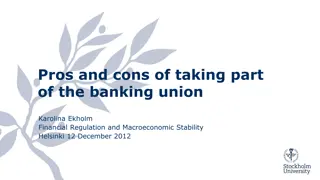
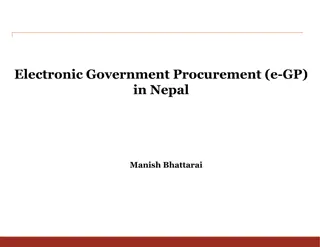



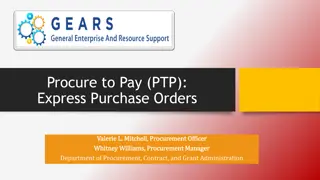
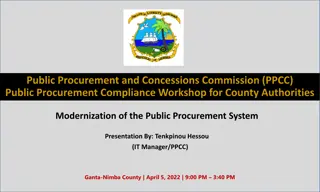
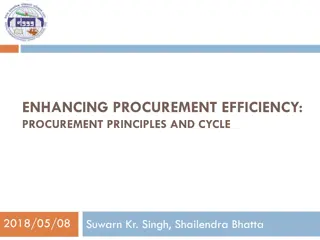
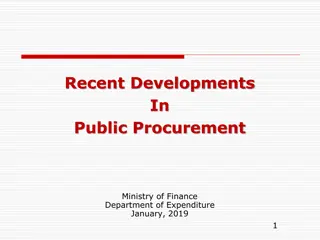
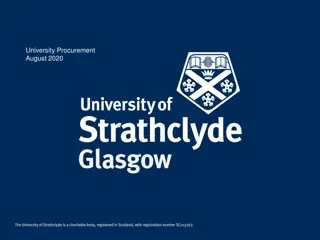
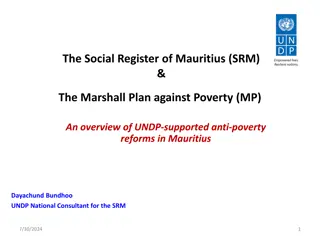
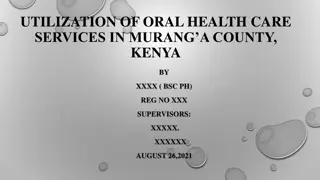
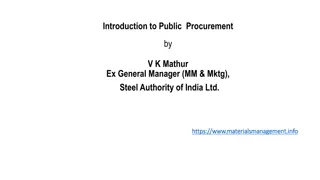

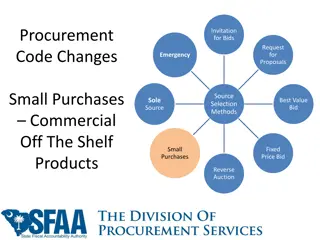


![Comprehensive Overview of Corruption Watch Submission on Public Procurement Bill [B18B-2023]](/thumb/138344/comprehensive-overview-of-corruption-watch-submission-on-public-procurement-bill-b18b-2023.jpg)