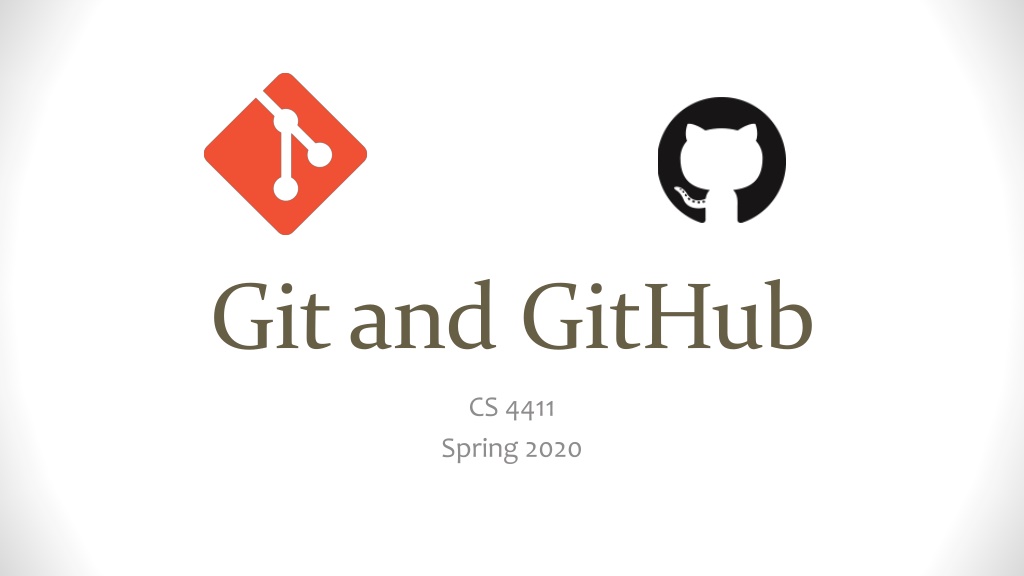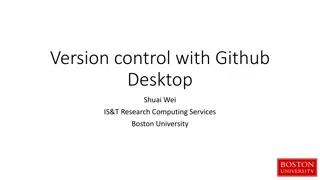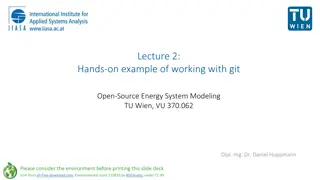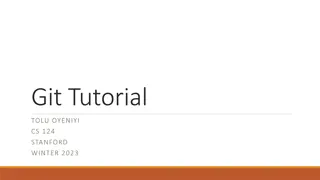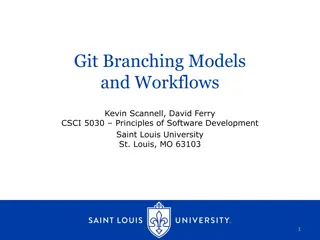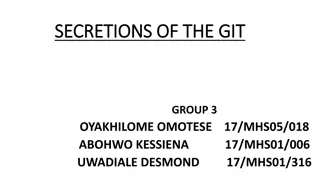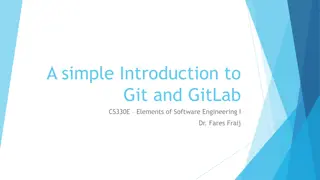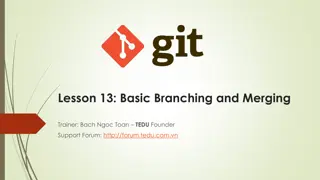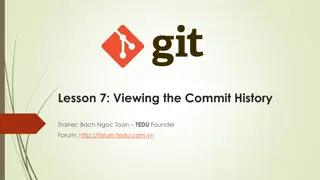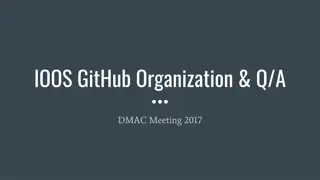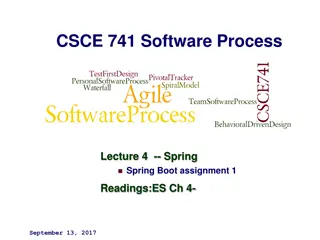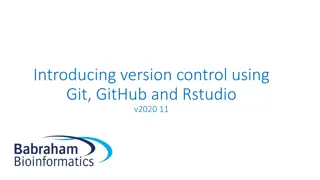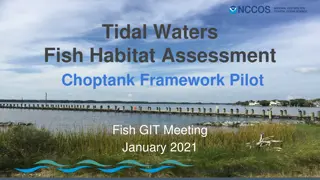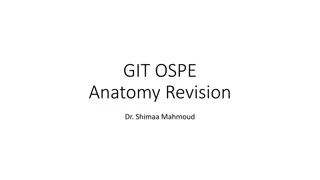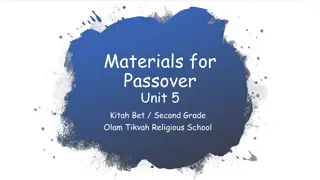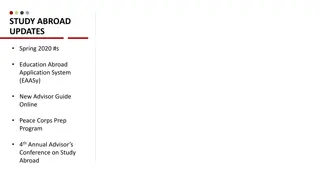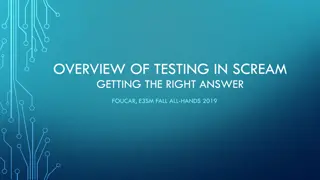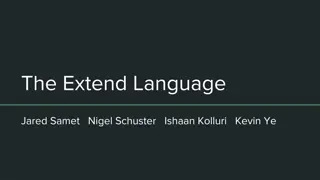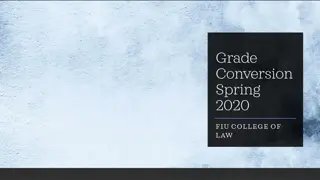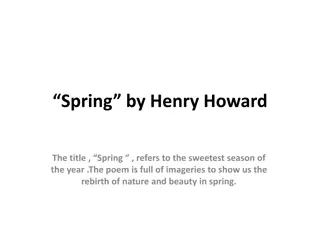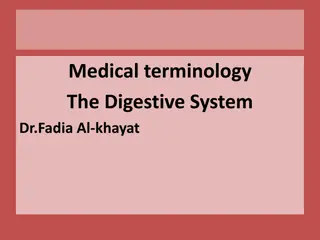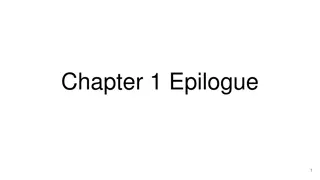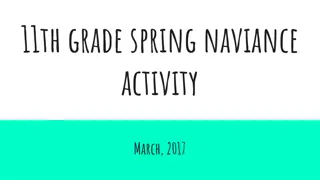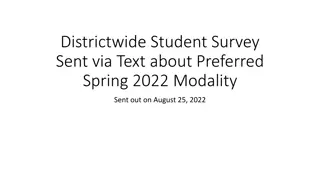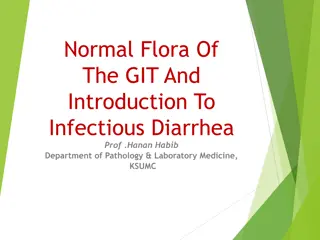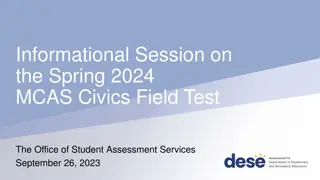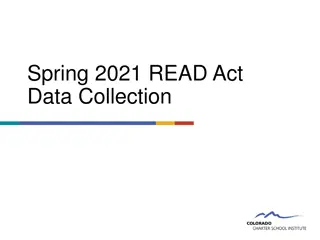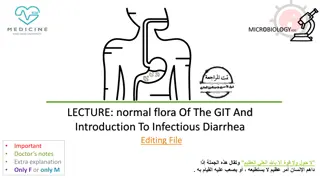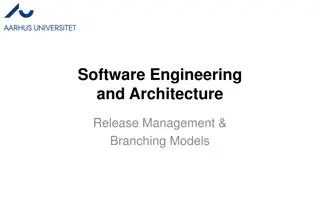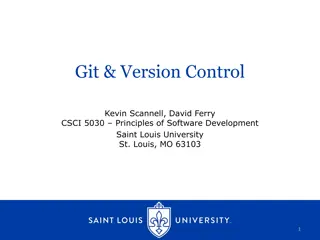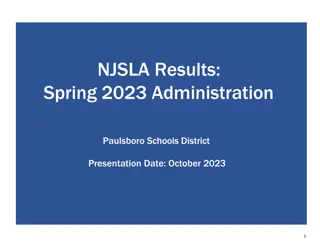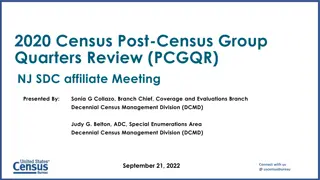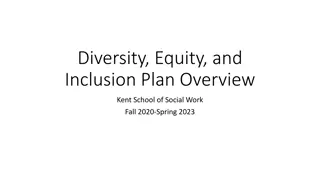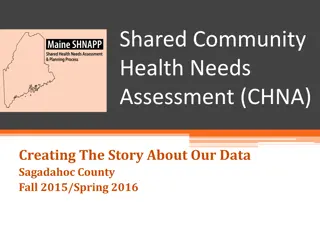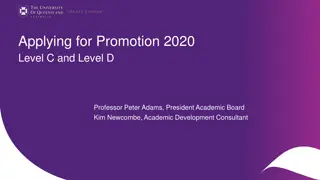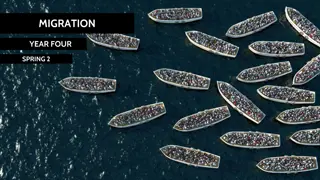Comprehensive Overview of Git and GitHub for CS 4411 Spring 2020
This detailed content provides an in-depth exploration of Git and GitHub for the CS 4411 Spring 2020 semester. It covers Git basics, commands, dealing with conflicts and merges, understanding branches, recovering from errors, making commits, utilizing remote repositories, and collaborating via GitHub. The information is presented visually through various images illustrating Git models, commit processes, repository setups, and more. Additionally, it guides users through getting started with cloning repositories and choosing between HTTPS and SSH protocols. Overall, this resource serves as a valuable reference for students learning about version control with Git and GitHub.
Download Presentation

Please find below an Image/Link to download the presentation.
The content on the website is provided AS IS for your information and personal use only. It may not be sold, licensed, or shared on other websites without obtaining consent from the author. Download presentation by click this link. If you encounter any issues during the download, it is possible that the publisher has removed the file from their server.
E N D
Presentation Transcript
Git and GitHub CS 4411 Spring 2020
If that doesnt fix it, git.txt contains the phone number of a friend of mine who understands git. Just wait through a few minutes of It s really pretty simple, just think of branches as... and eventually you ll learn the commands that will fix everything.
Outline for Today Git overview Git vs. GitHub Basic Git commands Conflicts and merges Branches Recovering from errors
Git Model Remote repo Commit C: /src/grass/process.c /src/grass/process.h /src/apps/mt.c Head A C B Commits Repo contents Origin Makefile src |---apps |---earth |---grass | |---process.c | |---process.h |---lib Local repo Head Working tree A C B
Making a Commit Remote repo Head D A C B push Origin Local repo Commit D: Head /src/apps/mt.c /src/apps/myprogram.c /src/make/Makefile.apps A C B D
Git with GitHub GitHub repo: etremel/egos GitHub repo: jsmith/egos Head Head Fork D A C B A C E B Origin Origin Local repo Local repo Head Head A B C E A B C D
Outline Git overview Git vs. GitHub Basic Git commands Conflicts and merges Branches Recovering from errors
Getting Started with Clone git clone: Create a new local repository by copying a remote repo $ git clone https://github.coecis.cornell.edu/cs4411-2020sp/ejt64-egos.git Protocol Path to repository on server Server Result: New folder named ejt64-egos in current directory, containing new git repo Contents identical to repo on server Origin set to https://github.coecis.cornell.edu/cs4411- 2020sp/ejt64-egos.git
HTTPS or SSH? $ git clone https://github.coecis.cornell.edu/cs4411-2020sp/ejt64-egos.git Easy to start, no setup required Must enter username and password every time you pull or push $ git clone git@github.coecis.cornell.edu:cs4411-2020sp/ejt64-egos.git Once set up, no username or password required Need to create an SSH key on your computer and add it to your Cornell GitHub account
Add and Commit 1. 2. 3. 4. git commit and write a message Make changes to files Choose some changed files that you re ready to publish git add the changed files ~/egos$ vim src/apps/mt.c ~/egos$ vim src/grass/process.c ~/egos$ git add src/apps/mt.c ~/egos$ git commit Commit E: /src/apps/mt.c
Pull and Push At first, a commit is only on your local repo git push copies commits to the origin remote repo git pull downloads commits from origin and applies them Origin repo Head A C D B Partner s repo Local repo pull Head Head push A B C D A C D B
Understanding Git Status Current branch ~/egos$ git status On branch master Your branch is up to date with 'origin/master' Whether you have unpushed commits Changes to be committed: (use "git reset HEAD <file> " to unstage) Changes you have added with git add modified: src/grass/process.c Changes not staged for commit: (use "git add <file> " to update what will be committed) git knows a file has changed, but you haven t added it yet modified: src/grass/disksvr.c Untracked files: (use "git add <file> " to include in what will be committed) New files you have not yet added in any commit src/apps/myprogram.c
Git Status After a Commit ~/egos$ git status On branch master Your branch is 1 commit behind 'origin/master' You made a commit, but haven t pushed Changes not staged for commit: (use "git add <file> " to update what will be committed) After your last commit, you continued editing this file modified: src/grass/process.c Untracked files: (use "git add <file> " to include in what will be committed) src/apps/tags src/grass/tags These files still haven t been added to any commit
Ignoring Files Youll Never Add Some files you never want to commit: ctags files, compiled output, LaTeX aux files Git will keep bothering you about them in git status Add a file named .gitignore to the root of your repo, and then add it to a commit ~/egos$ cat .gitignore # ctags files tags # LaTeX junk *.aux *.log *.bbl # The debug log directory logs/ # Object files in the build dir build/**/*.o ~/egos$ https://www.atlassian.com/git/tutorials/saving-changes/gitignore
Diff: What Am I Committing? ~/egos$ git diff diff --git a/src/lib/queue.c b/src/lib/queue.c index c638853..19106c3 100644 --- a/src/lib/queue.c +++ b/src/lib/queue.c @@ -19,7 +19,7 @@ struct element { void queue_init(struct queue *q){ q->first = 0; q->last = &q->first; - q->nelts = 0; + q->num_elements = 0; } First file with changes Line number skipped to Deleted from original (last commit) Added in current state of file /* Put it on the wrong side of the queue. I.e., make it the next @@ -34,7 +34,7 @@ void queue_insert(struct queue *q, void *item){ } e->next = q->first; q->first = e; Skip ahead again to line 34
Diff Details ~/egos$ git diff src/grass/process.c Shows differences only for that file ~/egos$ git diff ~/egos$ Why does it give no results? I know I made changes! Answer: you have already git added your changes ~/egos$ git diff --staged diff --git a/src/lib/queue.c b/src/lib/queue.c index c638853..19106c3 100644 --- a/src/lib/queue.c +++ b/src/lib/queue.c @@ -19,7 +19,7 @@ struct element {
Un-Adding and Deleting Oops, I didn t mean to add that file! ~/egos$ git add src/lib/queue.c ~/egos$ git reset HEAD src/lib/queue.c Telling git you want to delete myprogram.c: ~/egos$ git rm src/apps/myprogram.c ~/egos$ git status On branch master Your branch is up to date with 'origin/master' Changes to be committed: (use "git reset HEAD <file> " to unstage) deleted: src/apps/myprogram.c
Renaming Telling git you want to rename myprogram.c: ~/egos$ git mv src/apps/myprogram.c src/apps/newname.c ~/egos$ git status On branch master Your branch is up to date with 'origin/master' Changes to be committed: (use "git reset HEAD <file> " to unstage) renamed: src/apps/myprogram.c -> src/apps/newname.c Otherwise, git will think you deleted myprogram.c, and both myprogram.c and newname.c will end up in the repo
Outline Git overview Git vs. GitHub Basic Git commands Conflicts and merges Branches Recovering from errors
Concurrent Changes GitHub repo Head D A C B push Partner s local repo My local repo Head Head A C B E A B C D
Possible Outcomes No conflicts, just merge ~/egos$ git pull # Editor pops up Merge made by the 'recursive' strategy src/lib/queue.c | 14 +++++++------- 1 file changed, 7 insertions (+), 7 deletions (-) # Please enter the commit message for your changes. Lines starting # with '#' will be ignored, and an empty message aborts the commit Merge branch 'master' of https://github.coecis.cornell.edu/etremel/egos.git Partner s local repo Head D A C B E M
Possible Outcomes Conflicting changes to the same file(s) ~/egos$ git pull Auto-merging src/lib/queue.c CONFLICT (content): Merge conflict in src/lib/queue.c Automatic merge failed; fix conflicts and then commit the result ~/egos$ git status On branch master Your branch and 'origin/master' have diverged, and have 1 and 1 different commits each, respectively. Unmerged paths: (use "git add <file>..." to mark resolution) both modified: src/lib/queue.c
Conflict File Syntax Merged lines with no conflicts Inside queue.c: void queue_add(struct queue *queue, void *item){ struct element *e = calloc(1, sizeof(*e)); HEAD means these changes are in your local HEAD commit e->item = item; e->next = 0; <<<<<<< HEAD *queue->last = e; queue->last = &e->next; queue->nelts++; ======= *q->last = e; q->last = &e->next; q->num_elements++; >>>>>>> 354a72479204de581ffa83551843b92e585506b8 } Your local version of conflicting lines Origin repo s version of conflicting lines Hash of commit from origin that contains these conflicting changes
Finishing the Merge Edit the file to choose a single version of the conflicting lines Make sure to delete the <<<<<<< and ======= lines! When you have resolved the conflict: ~/egos$ git add src/lib/queue.c ~/egos$ git commit # Write a message for the merge commit ~/egos$ git push
Outline Git overview Git vs. GitHub Basic Git commands Conflicts and merges Branches Recovering from errors
Git Branches Track different sequences of commits diverging from common starting point Make explicit what happened already when you & your partner made conflicting commits Let you choose when to merge new- feature D E A C K B J master
Branch Basics thread- develop ~/egos$ git checkout -b thread-develop Switched to a new branch 'thread-develop' Creates a new branch, pointing to same commit as master A C B master ~/egos$ git add src/apps/mt.c ~/egos$ git commit thread- develop New commit goes on thread-develop, master still points to last commit D A C B master
Branch Basics ~/egos$ git checkout master Switched to branch 'master' Your branch is up to date with 'origin/master' Changes your repo s active branch to master you ll notice the changes you made to mt.c are gone thread- develop D A C J B ~/egos$ git add src/grass/process.c ~/egos$ git commit master This commit goes on master, and the HEAD pointer for master moves up
Pushing and Pulling You want to push the commit on your new branch to GitHub: ~/egos$ git checkout thread-develop Switched to branch 'thread-develop' ~/egos$ git push fatal: The current branch thread-develop has no upstream branch. To push the current branch and set the remote as upstream, use git push --set-upstream origin thread-develop OK, do what it says After this point, git push will just work
Why Was That Necessary? checkout -b only creates a branch on your local repo GitHub repo won t add a commit to a branch that doesn t exist GitHub repo ? Push A C B add this commit to thread-develop thread- develop Local repo master D Origin A C B J master
Pushing and Pulling You want to switch to a new branch your partner created ~/egos$ git checkout thread-develop error: pathspec 'thread-develop' did not match any file(s) known to git Why didn t that work? ~/egos$ git pull Remote: Enumerating objects From github.coecis.cornell.edu:etremel/egos * [new branch] thread-develop -> origin/thread-develop Already up to date. ~/egos$ git checkout thread-develop Branch 'thread-develop' set up to track remote branch 'thread-develop' from 'origin' Switched to a new branch 'thread-develop' Now the local repo knows about the branch
Merging Branches Eventually, you ll want to merge your branch back into master First, switch your current branch to master new- feature D E A C K M B J master ~/egos$ git pull ~/egos$ git checkout master Then, merge the feature branch into master Resolve any merge conflicts, same as when you pull and see conflicts ~/egos$ git merge new-feature ~/egos$ git push Publish the merge commit, so everyone else can see the merge
Repository Design with Branches In many software teams, masteris the stable branch Each new feature or bug fix is developed on its own branch When tested and safe, branch is merged into master While developing on a branch, merge from master into your branch to get updates and bugfixes D E F A C K M B J L
Outline Git overview Git vs. GitHub Basic Git commands Conflicts and merges Branches Recovering from errors
Some Useful Incantations Oops! I made a commit but then made one small change # Do this BEFORE you push $ git add changed-file.c $ git commit --amend --no-edit Oops! I want to edit the message on the commit I just made $ git commit --amend # Edit the message in your editor Oops! I deleted a file and didn t mean to $ git checkout path/to/file.c
Branch-Related Problems I just made a commit to master, but I should have put it on a new branch instead # Create a new branch with the same state as master $ git branch new-branch-name # Remove the latest commit from master $ git reset HEAD~ --hard # Switch to the new branch, which still has the commit $ git checkout new-branch-name
Branch-Related Problems I just committed to the wrong branch I thought I was on the queue-developbranch but I m on the experiments branch # Undo the last commit, but leave files changed $ git reset HEAD~ --soft # Stash the changed files, then move to the right branch $ git stash $ git checkout queue-develop $ git stash pop # Commit the changes on the correct branch $ git add queue.c queue.h $ git commit
The Unnecessary Merge Make changes, commit, push then realize your repo is stale $ git push ! [rejected] master -> master (fetch first) error: failed to push some refs to 'https://github.com/etremel/egos.git' hint: Updates were rejected because the remote contains work that you do hint: not have locally. This is usually caused by another repository pushing hint: to the same ref. You may want to first integrate the remote changes hint: (e.g., 'git pull ...') before pushing again. Upon pull, you re prompted to create a merge commit $ git pull Merge branch 'master' of https://github.com/etremel/egos.git # Please enter the commit message for your changes. Lines starting # with '#' will be ignored, and an empty message aborts the commit
The Unnecessary Merge If I had known to pull first, I wouldn t have to merge! First, ensure the merge aborts without making a merge commit Either due to genuine conflict, or by deleting the merge commit message and saving (empty commit message aborts the commit) Then: $ git reset --hard $ git reset HEAD^ $ git stash $ git pull # no merge this time $ git stash pop $ git add foo.c bar.c # etc $ git commit Discard changes made by merge Undo your last commit, leaving files changed Stash your changes, then pull again Re-do your commit on the new head
Further Reading Atlassian Git Tutorials: https://www.atlassian.com/git/tutorials Detailed documentation on every command: https://git-scm.com/docs Happy Git with R s Useful Git Patterns: https://happygitwithr.com/workflows-intro.html Oh Shit, Git!?! (source of my error-recovery examples): https://ohshitgit.com/