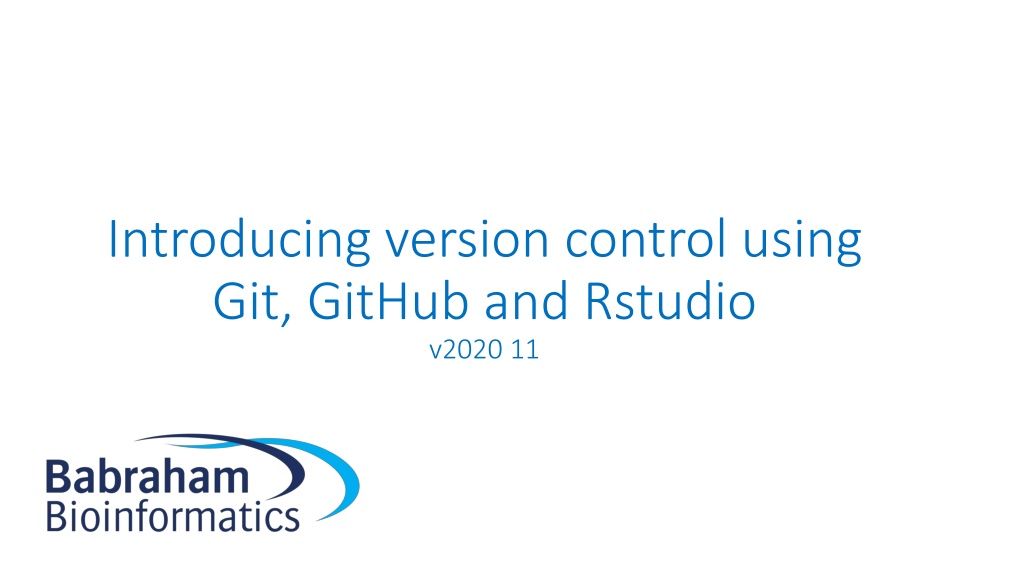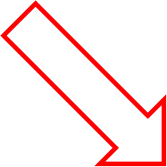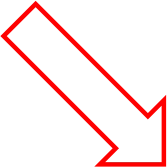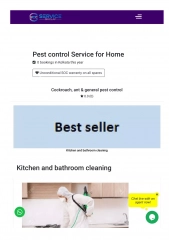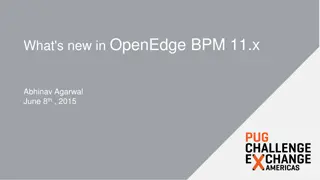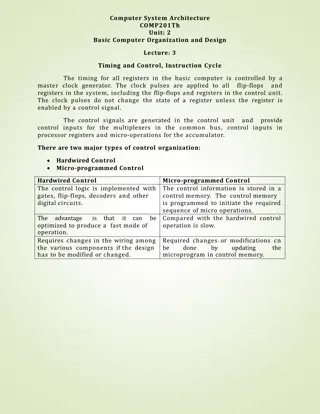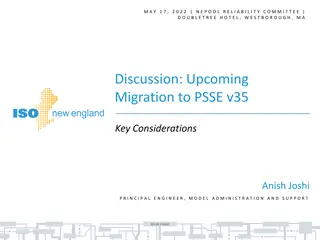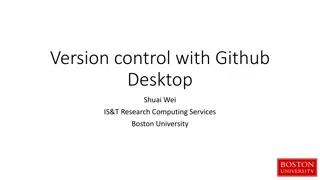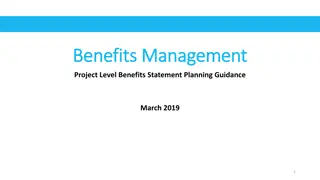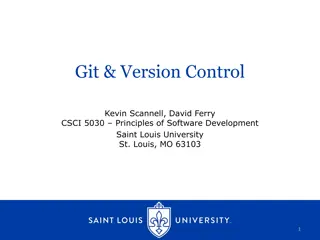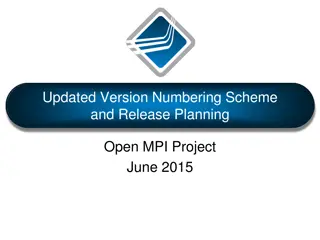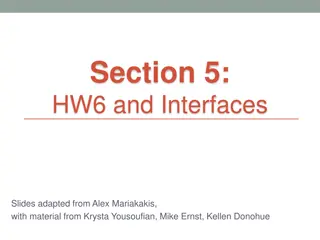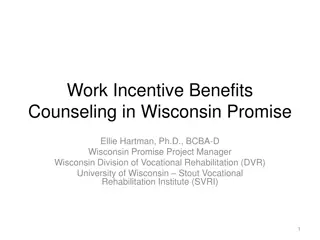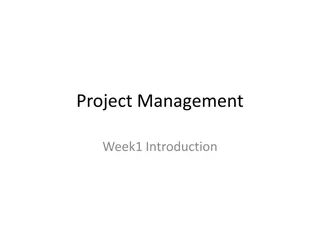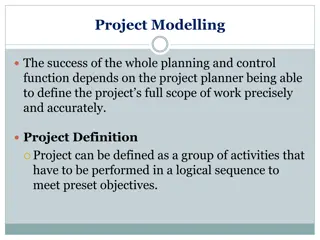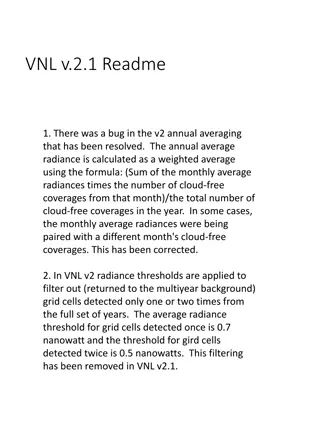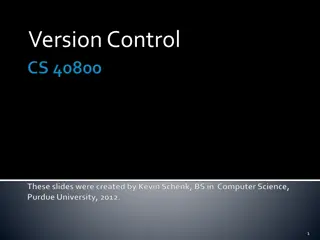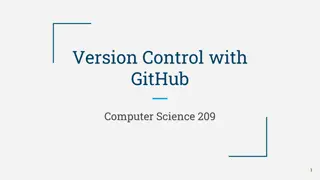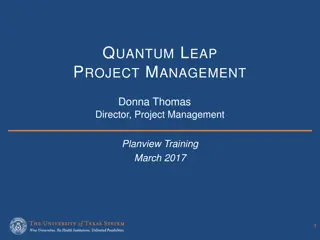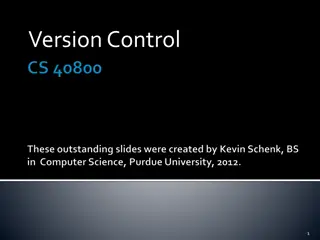Understanding Version Control and Its Benefits in Project Management
Version control using tools like Git, GitHub, and RStudio is essential for managing projects effectively. It allows tracking of project versions, collaboration, backup capabilities, and easier management of changes. Distributed version control systems provide added flexibility in managing project repositories and updates across multiple computers.
Download Presentation

Please find below an Image/Link to download the presentation.
The content on the website is provided AS IS for your information and personal use only. It may not be sold, licensed, or shared on other websites without obtaining consent from the author. Download presentation by click this link. If you encounter any issues during the download, it is possible that the publisher has removed the file from their server.
E N D
Presentation Transcript
Introducing version control using Git, GitHub and Rstudio v2020 11
Version Control Friends, Romans, countrymen, lend me your ears; Friends, Romans, countrymen, lend me your ears; I come to bury Caesar, not to praise him. Bring me a shovel, and a bucket Friends, Romans, countrymen, lend me your ears; I come to bury Caesar, not to praise him. The evil that men do lives after them; The good is oft interred with their bones;
Progressive Saving Options Save and overwrite Only have the latest version Can t backtrack caesar.txt Save to new files Full history Lots of duplication No partial backtracking caesar_1.txt caesar_2.txt caesar_3.txt
Version Control Store differences to the last version Version 1 + Friends, Romans, countrymen, lend me your ears; + I come to bury Caesar, not to praise him. Version 2 + Bring me a shovel, and a bucket - Bring me a shovel, and a bucket Version 3 + The evil that men do lives after them; + The good is oft interred with their bones;
Managing a project is difficult and requires version control Version 1 Version 3 Version 2 File A File B File A** File D File A* File C File C* File C Files edited Files added Files removed How to best manage this? Version control records each version of the project Previous versions can be accessed as and when required
Version control is also useful because It is a great way to keep track of how and why scripts were modified Back-up capabilities Collaboration Sharing
Distributed version control Working copy Computer 1
Distributed version control Repository update commit Working copy Computer 1
Distributed version control Main server Repository Repository update commit Working copy Computer 1
Distributed version control Main server Repository push pull Repository Repository Repository update update update commit commit commit Working copy Working copy Working copy Computer 1 Computer 2 Computer 3
Introducing GitHub GitHub Main server Repository push pull Repository Repository Repository update update update commit commit commit Working copy Working copy Working copy Computer 1 Computer 2 Computer 3
Committing files to a Git repository Repository commit update Staging Area Working copy
Committing files to a Git repository Repository commit Staging Area update File add Working copy
Branches Master branch Commit 1
Branches Master branch Commit 1 Commit 2
Branches New feature branch Master branch Commit 1 Commit 2 Commit 3
Branches New feature branch Master branch Commit 1 Commit 2 Commit 3
Branches New feature branch Master branch Commit 1 Commit 2 Commit 3 Commit 4
Branches New feature branch Master branch Commit 1 Commit 2 Commit 3 Commit 4 Commit 5
Checking out a previous version Requires use of the terminal in RStudio git checkout [revision] . where [revision] is the commit hash, for example: git checkout 668c6a44383e7381d0417143da12804f1ae8fb66 . The . at the end means that all the files will be checked out. To only checkout one file from a previous version: git checkout [revision] [file_name] e.g. git checkout 668c6a44383e7381d0417143da12804f1ae8fb66 scatterplot.R
Other resources https://happygitwithr.com/ https://rstudio.com/resources/webinars/managing-part-2-github-and- rstudio/ https://support.rstudio.com/hc/en-us/articles/200532077-Version- Control-with-Git-and-SVN
Cloning/Importing repository from GitHub into RStudio New project -> Version Control -> Git Paste in URL from GitHub
In creating the new Rproject, a test.Rproj file was created, along with a .gitignore file.
2 To stage the files select the tick boxes under Staged 1 Click on Commit Always a good idea to do a Git pull Should see an information message saying that it s already up to date
Add a commit message and select commit Should get confirmation select Close
Should see an information message saying your branch is ahead of origin/master by 1 commit. The changes the creation of the new files - test.Rproj file and .gitignore, have been committed to the local git repo, but they haven t been pushed to the remote repository. The push button can now be clicked This should then push the changes to the remote repository.
Back to GitHub This should then push the changes to the remote repository and if the GitHub web page is refreshed, the new files should appear.
Existing R project not in GitHub Export an R project to GitHub
Copy the 2 lines of code