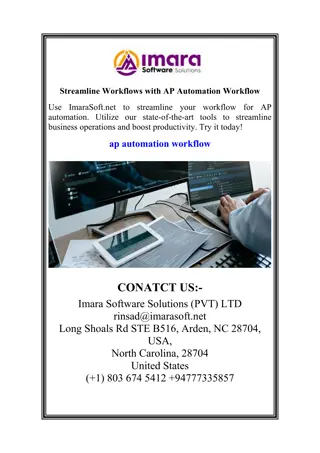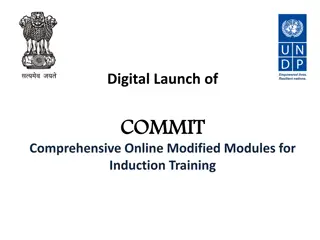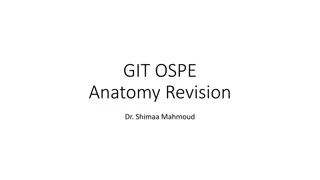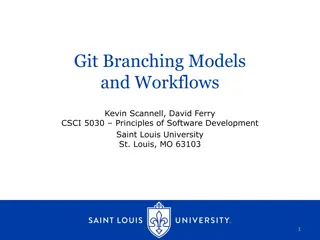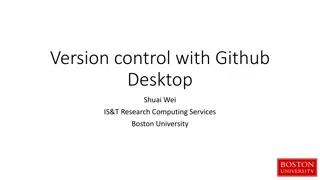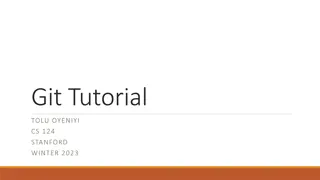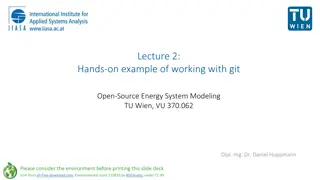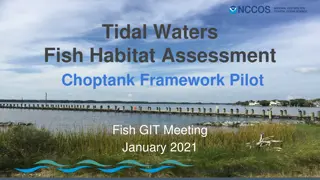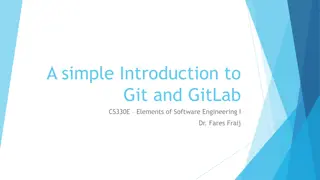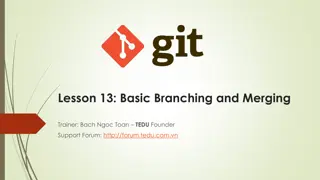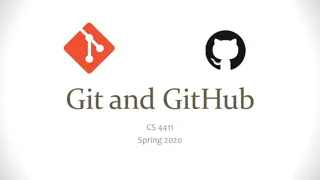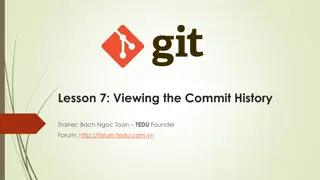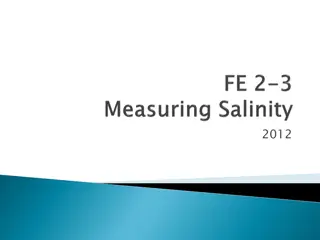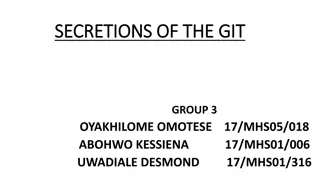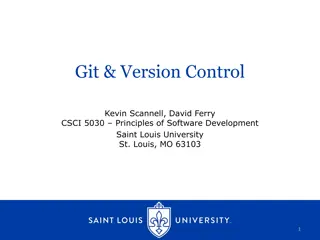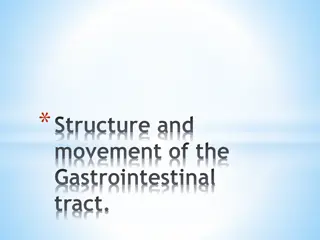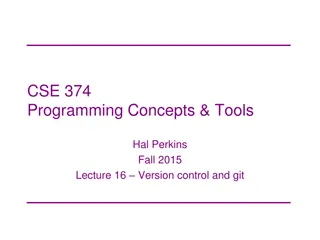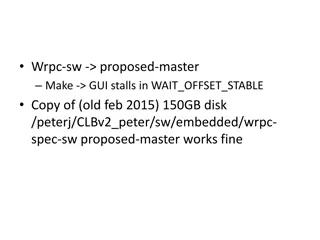Overview of Git Commit Workflow
Explore the Git Commit Workflow, including commands like git log, git diff, git status, git add, git commit, and git show. Learn about the importance of the .git folder in a repository and how to identify commits using their SHA-1 hashes.
Download Presentation

Please find below an Image/Link to download the presentation.
The content on the website is provided AS IS for your information and personal use only. It may not be sold, licensed, or shared on other websites without obtaining consent from the author. Download presentation by click this link. If you encounter any issues during the download, it is possible that the publisher has removed the file from their server.
E N D
Presentation Transcript
Lecture 2 Making Simple Commits Sign in on the attendance sheet! credit: https://xkcd.com/1296/
Course Website https://www.andrew.cmu.edu/course/98-174/
Homework Reminders Great job gitting the homework done this week! Remember not to do this: Andrewid.zip/ question-2/ left-pad/ question-4.txt
Review of Last Lecture git init creates a git repo in the current directory git clone <git url> copies the remote git repo into the current directory git log [ --oneline ] lists all commits in the git repo, starting with the most recent one git help <command>, git <command> --help, man git <command> brings up the man help page for the git command
The .git folder Every git repository has a .git directory in the toplevel project directory This is where all git commit objects and metadata are stored Don t delete it! Doing so deletes the repository Folders starting with a dot are hidden on UNIX
Today: The Git Commit Workflow Review: git log git diff git status git add git commit git show
Once when a lion, the king of the jungle, was asleep, a little mouse began running up and down on him. This soon awakened the the lion, who placed his huge paw on the mouse, and opened his big jaws to swallow him. "Pardon, O King!" cried the little mouse. "Forgive me this time. I shall never repeat it and I shall never forget your kindness. And who knows, I may be able to do you a good turn one of these days!" The ion was so tickled by the idea of the mouse being able to help him that he lifted his paw and let him go.
From Last Time: git log Also try git log --oneline:
What is 2eae45f? Commits are uniquely represented by SHA-1 hashes The first 6-7 characters of a hash are usually enough to identify it uniquely from all the other commits in the repository This is called the short hash
What is a commit? 1. A snapshot of all the files in a project at a particular time 2. A checkpoint in your project you can come back to or refer to 3. The changes a commit makes over the previous commit Commits are identified by their SHA-1 hash
Commits: Revisited List of commits Editing a file takes its state from 1 particular snapshot to the next When we edit a file, we can see it as a set of changes (a diff ) from the snapshotted state of that file Commits bundle up sets of changes to a list of files file1.txt (v2) file2.txt (v1) file3.txt (v1) bb2df1a (HEAD) file1.txt (v1) file2.txt (v1) file3.txt (v1) 782cb4f file1.txt (v1) file2.txt (v1) ab628cc
The Git Commit Workflow: Edit List of Changes Working Directory In file1.txt: add the line here is a new line! between lines 3 and 4 In file3.txt: delete line 27 file1.txt (v1) file2.txt (v1) file3.txt (v1) file3.txt (v2) file1.txt (v2) file2.txt (v1) Make changes to files vim file1.txt file3.txt
The Git Commit Workflow: Add List of Changes Working Directory In file1.txt: add the line here is a new line! between lines 3 and 4 In file3.txt: delete line 27 file1.txt (v2) file2.txt (v1) file3.txt (v2) Staging Area Add the current differences git add file1.txt file3.txt
The Git Commit Workflow: Commit List of Changes List of commits HEAD file1.txt (v2) file2.txt (v1) file3.txt (v2) bb2df1a file1.txt (v1) file2.txt (v1) file3.txt (v1) 782cb4f Staging Area In file1.txt: add the line here is a new line! between lines 3 and 4 file1.txt (v1) file2.txt (v1) ab628cc In file3.txt: delete line 27 Commit the currently staged differences git commit m "fixed bug in file1 and file3"
git add Example use: git add file1.txt file2.txt (or) git add . (adds changes to all files in directory) Creates a commit out of a snapshot of the staging area, and updates HEAD.
git commit Example use: git commit (or) git commit m commit message goes here Creates a commit out of a snapshot of the staging area, and updates HEAD.
Aside: commit HEAD The most recent commit has a special name: HEAD
Good commit messages Good: Build: Don't install jsdom3 on Node.js 0.10 & 0.12 by default Bad: bugfix lol get rekt http://whatthecommit.com
git status Shows files differing between the staging area and the working directory (i.e. unstaged changes), the staging area and HEAD (i.e. changes ready to commit), and untracked files
git diff Example use: (show unstaged changes) git diff (show staged changes) git diff --cached Shows unstaged changes or staged changes
git show Example use: git show [commit hash (default is HEAD)] Shows the changes in the specified commit