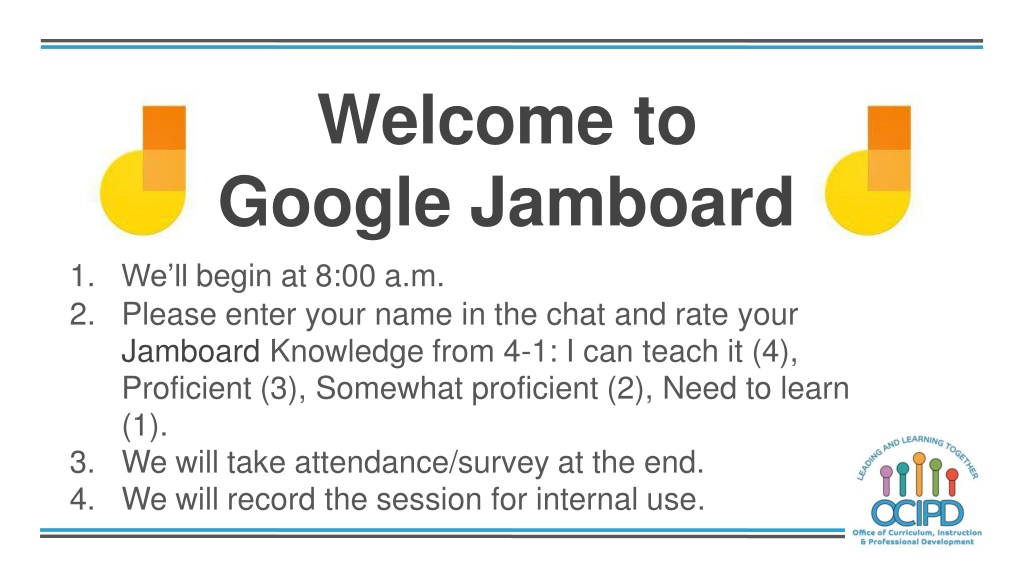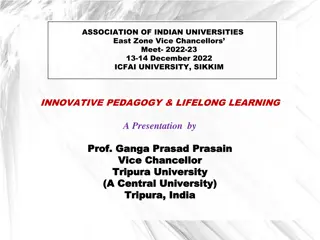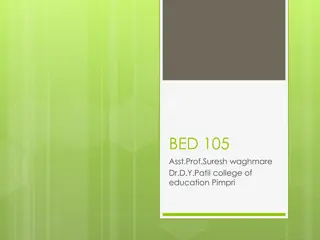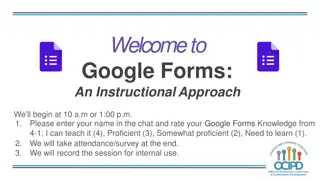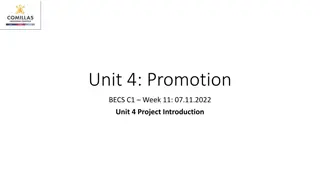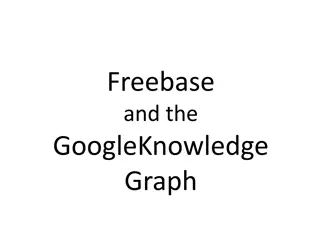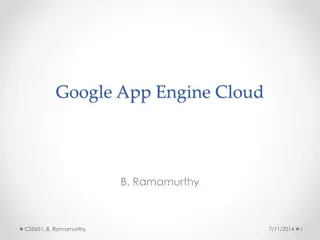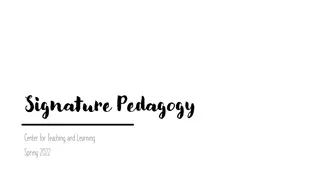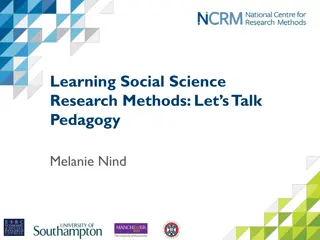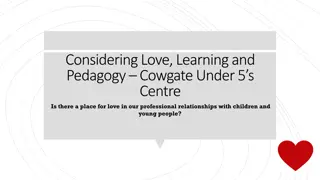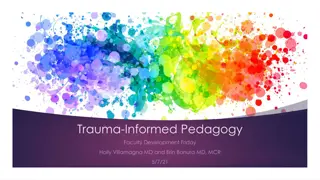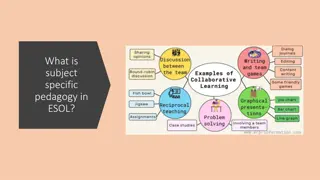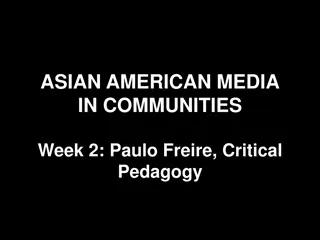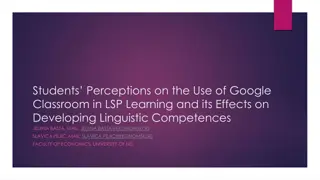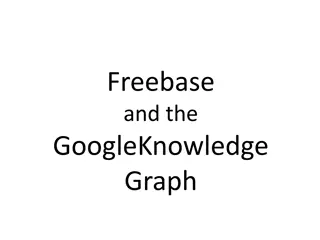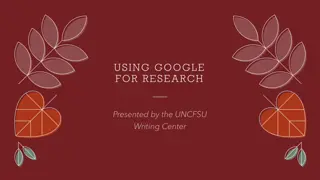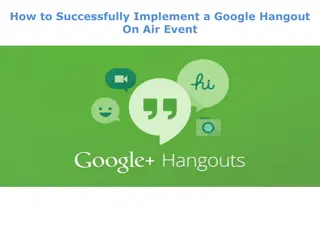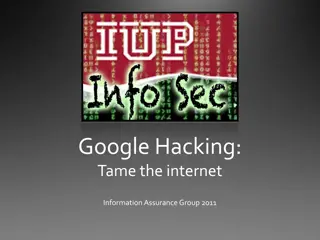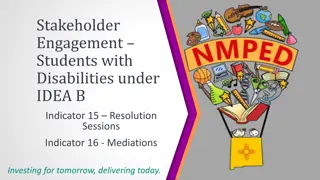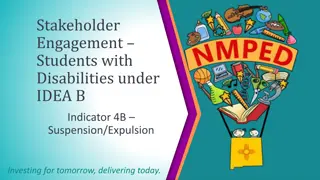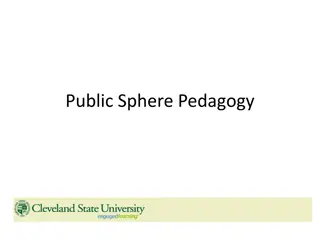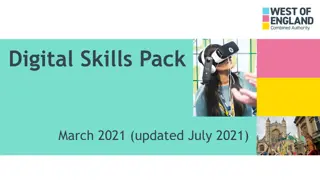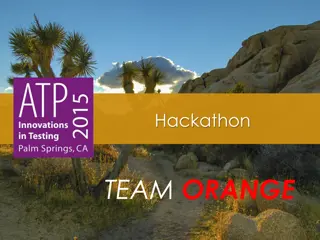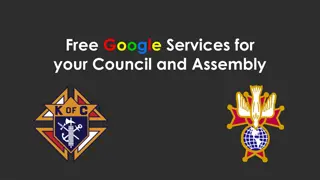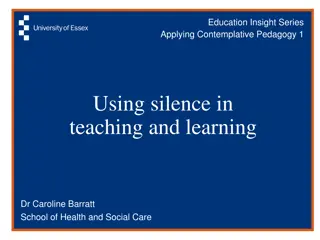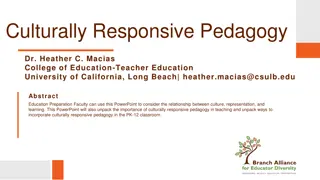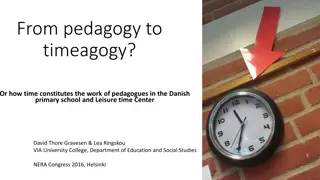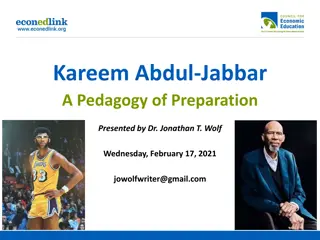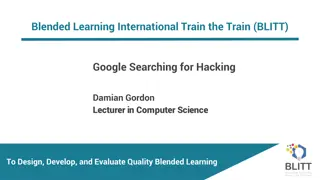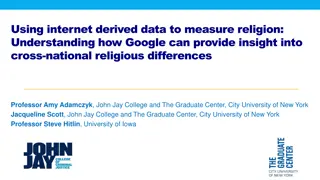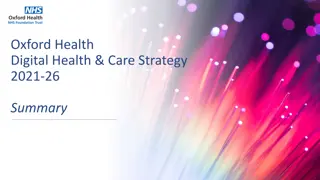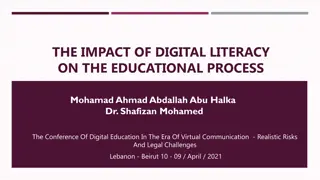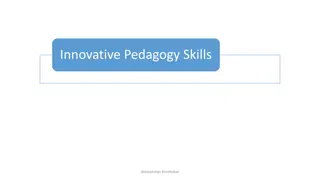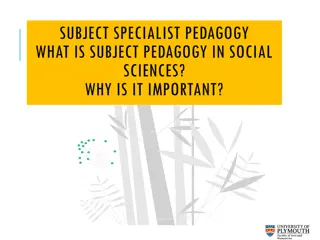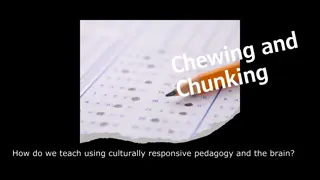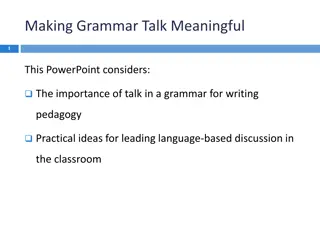Exploring the Benefits of Google Jamboard for Digital Pedagogy
Unlock the potential of Google Jamboard as a digital whiteboard enhancing collaboration, creativity, and real-time idea sharing within educational contexts. Discover how it fosters systemness, critical thinking, and visible learning while enabling real-world connections.
Download Presentation

Please find below an Image/Link to download the presentation.
The content on the website is provided AS IS for your information and personal use only. It may not be sold, licensed, or shared on other websites without obtaining consent from the author. Download presentation by click this link. If you encounter any issues during the download, it is possible that the publisher has removed the file from their server.
E N D
Presentation Transcript
Welcome to Google Jamboard 1. We ll begin at 8:00 a.m. 2. Please enter your name in the chat and rate your Jamboard Knowledge from 4-1: I can teach it (4), Proficient (3), Somewhat proficient (2), Need to learn (1). 3. We will take attendance/survey at the end. 4. We will record the session for internal use.
Google Jamboard Support for Digital Pedagogy Presenter: Chat Moderator:
In-Meeting Controls Turn on captions
Basic Norms for Todays Webinar using Meets Mute your microphone Turn off video (lagging) Optional: turn on captioning Post questions about the content that is being presented in the chat Ignore the Present now button Complete the survey to receive credit for attending
Shifting to Digital Pedagogy Context: Over 2900 attendees in over 60 webinars! Live webinars archived and available through myPD, also posted on the Teacher Communication website. Transition from digital tools support to digital pedagogy support.
Shifting to Digital Pedagogy Purpose: We are building our own common language and practices to support content area teachers in digital pedagogies: Identify key instructional moves Use G Suite to support those instructional moves Discuss innovative ways to help build our system s capacit y
What is Google Jamboard Adigital whiteboard that makes it easy to create without boundaries and share ideas in real time.
Why Google Jamboard? Part of G Suite - all teachers and students have access Create systemness Available in Web andApp Allows for creativity and critical thinking Makes learning visible Allows for real world connections
Write or Draw Tools - Web To change pens, tap a marker, highlighter, or brush tool. To change dolors, under the pens, tap a color.
Write or Draw Tools: App The mobile version does everything the web version does, plus the Assistive Drawing Tools. T o recognize and clean up drawings- Autodraw T o clean up written text to typed text- Handwriting recognition T o format shapes - Shape Recognition
Other Tools Eraser: can be used as an eraser or clear the entire board by double clicking Select: resize and revise Laser: Appears and disappears in split second - highlight and underline
Special Tools Sticky Note: Add notes, resize, rotate, change color and drag them anywhere you want Insert Image: From Google, Google Photos, Hard Drive, Camera
Background - Tools Dots Ruler (lined) Squares Graph Blue Chalkboard
Lets Play Click on link in chat - Jamboard.google.com Click on Jamboard Home icon in top left corner Click plus sign in orange circle in bottom right corner Play with tools OR You can also find the link in the Google Waffle as well as the More in Drive
Common Pedagogy Introduce Concepts Relevant/Complex Tasks and Making Meaning Collaboration, Connections, and Conversations Checking for Understanding Feedback Closure
Collaboration: Give All a Voice Possible Options: 1. Teacher projects Jamboard in a Google Meet and annotates during a whole class discussion. Students will not need shared rights 2. Teacher assigns a team or individual students a Jamboard frame to work on a duplicated or a different problem Students will need shared and edit rights Students can add sticky notes or handwriting to an image or problem Students can move and sort sticky notes Students can present their frame in Meet
Introduce a Concept Quick warm up, Routine Direct instruction, page from textbook
Questions? Shifting to Digital Pedagogy
Make Meaning of Text/Task Freedom to: Sketch Annotate Concept map Brainstorm Complete a graphic organizer Match, sort Plan Show steps to solve, add notes to explain solution
Check for Understanding Option 1 - In the Moment Teacher can watch students work in the moment to a shared Jamboard (see Collaboration slide). Option 2 - In the Meet/OutsideMeet Teacher assigns Jamboard link and makes a copy for each student in Google Classroom before Meet for students to come prepared to present at next day Meet. (Can edit) Students can share their screen in a Meet Textbook page Option 3 Students can be shared with editing rights on a Jamboard and have a designated sticky note to type answer, comment, or question. Every students responses can be easily displayed on a few frames organized
Questions? Shifting to Digital Pedagogy
Provide Feedback Teacher can give in the moment feedback or outside the Meet using: Sticky notes Writing on frame On a textbook/worksheet page Students can give in the moment feedback or outside the Meet using: Sticky notes Writing on frame Two Stars and a Wish
Closure Exit Ticket Students add sticky notes or handwriting to an image or problem Final Frame Self Reflect - green, yellow, red What Stuck With You Today - Students place sticky notes around Take students temperature - emoji Two Stars and a Wish Asynchronous Opportunity Save as PDF or frame as image
Questions? Shifting to Digital Pedagogy
Additional Resources for Jamboard Jamboard Help Community JamboardApp Jamboard Web Annotate Google Slide on Jamboard Web
Thank You For Google Jamboard Support for Distance Learning Please complete the form for attendance (posted in the chat) https://bit.ly/2xuHw5L