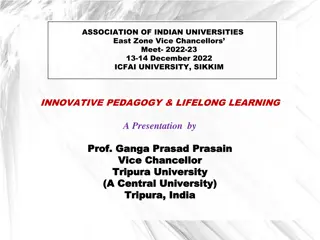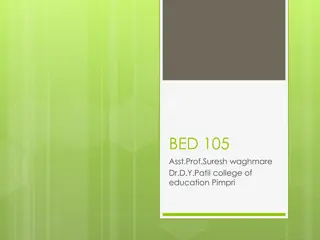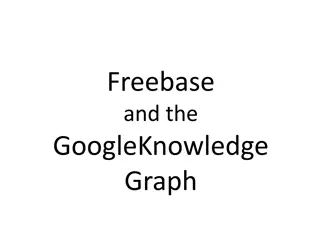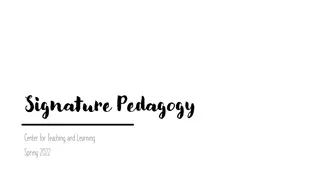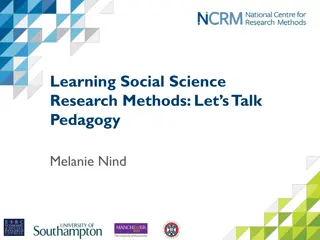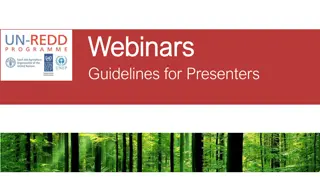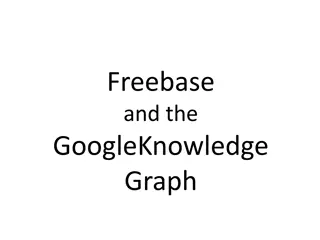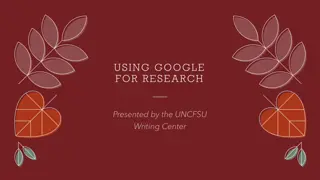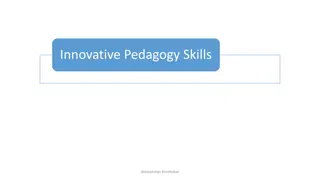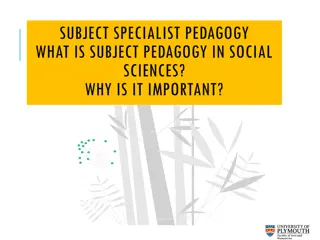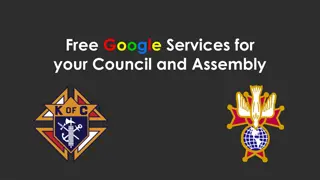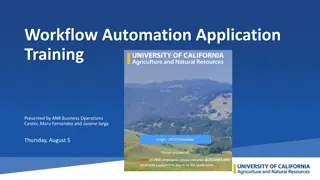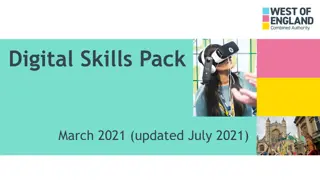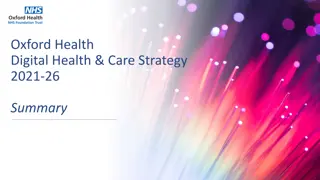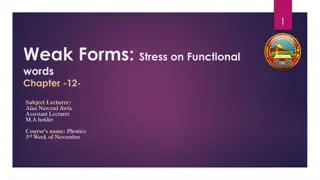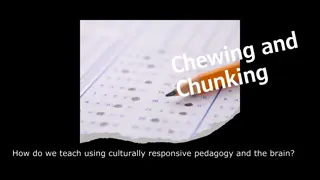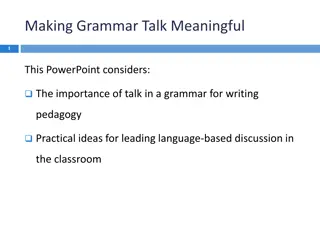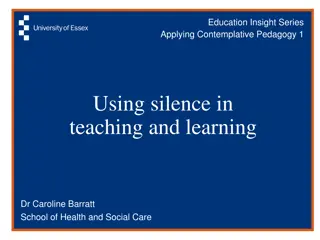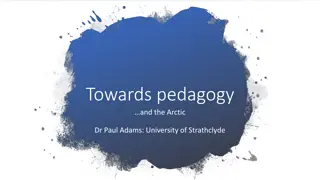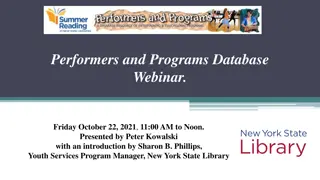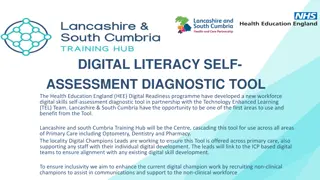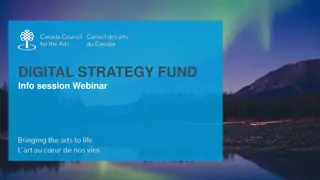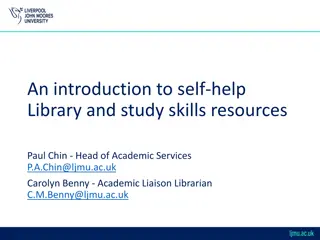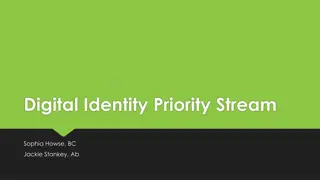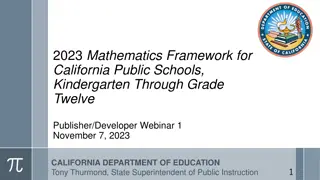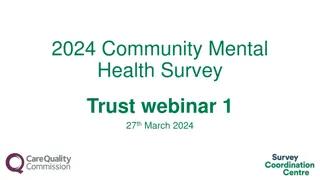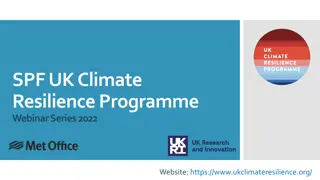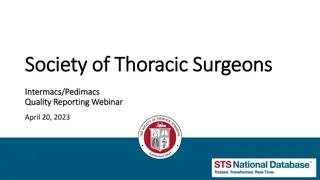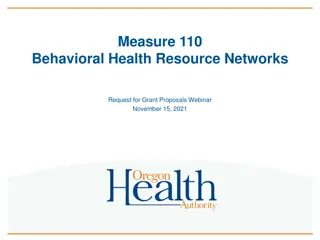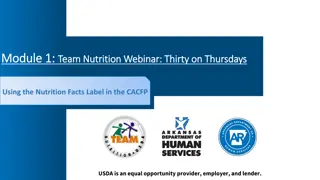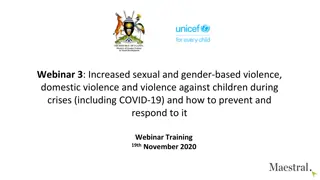Enhancing Digital Pedagogy with Google Forms Webinar
Explore the world of digital pedagogy through a comprehensive webinar focusing on Google Forms. Gain insights on creating quizzes, reviewing question types, distributing quizzes to students, and analyzing results. Join us to discover key instructional strategies and innovative practices to support teachers in utilizing G Suite effectively.
Download Presentation

Please find below an Image/Link to download the presentation.
The content on the website is provided AS IS for your information and personal use only. It may not be sold, licensed, or shared on other websites without obtaining consent from the author. Download presentation by click this link. If you encounter any issues during the download, it is possible that the publisher has removed the file from their server.
E N D
Presentation Transcript
Welcome to Google Forms: An InstructionalApproach We ll begin at 10 a.m or 1:00 p.m. 1. Please enter your name in the chat and rate your Google Forms Knowledge from 4-1: I can teach it (4), Proficient (3), Somewhat proficient (2), Need to learn (1). 2. We will take attendance/survey at the end. 3. We will record the session for internal use.
GoogleForms: An Instructional Approach Presenter Moderators
In-MeetingControls Turn on captions
BasicNormsforTodaysWebinarusingMeets Mute your microphone Turn off video (lagging) Optional: turn on captioning Post questions about the content that is being presented in the chat Ignore the Present now button Complete the survey to receive credit for attending
ShiftingtoDigitalPedagogy Context: Over 2900 attendees in over 60 webinars! Live webinars archived and available through myPD, also posted on the Teacher Communication website. Transition from digital tools support to digital pedagogy support.
TopicCoveredintheTechWebinar Forms: Create their own Google Form/Quiz Review the different types of questions Assign and distribute Google Form Quiz to Students Access and manipulate the results of the Google Form Quiz
ShiftingtoDigitalPedagogy Purpose: We are building our own common language and practices to support content area teachers in digital pedagogies: Identify key instructional moves Use G Suite to support those instructional moves Discuss innovative ways to help build our system s capacity
CommonPedagogy Introduce Concepts Relevant/Complex Tasks and Making Meaning Collaboration, Connections, and Conversations Checking for Understanding Feedback Closure
Matching Appropriate Tools with Function When selecting specific technologies for your course, make sure they can perform the necessary function you desire or the assignment/project requires. Atechnology tool may have a multitude of functions, but that does not mean the instructor must use every function. Whatever technology you choose or is available to you, make sure it enhances the facilitation of good teaching through its function.
The technology tool and its effectiveness The following general questions provide a list of items to think about when a technology tool is assessed for effectiveness. What are the course or learning outcomes to be achieved? Did the technology tool help the students achieve the outcome? What is the function of the technology tool? Is the technology tool being used for its intended purpose or another purpose? What alternative teaching methods are available?
The technology tool and its effectiveness What difficulties did the instructor have with the technology tool? What difficulties did the students have with the technology tool? Did these difficulties get in the way of teaching and learning? Did these difficulties get in the way of achieving the course or learning outcome? What alternative technology tools are available?
WhyuseGoogleForms? To create both summative and formative assessments that can be used multiple times. To create survey tool to gather a variety of data To use response data to drive instruction, collaboration and further inquiry
IntroducingaConcept InterestingApproaches to Consider using Forms: Using a simple form with a few quick questions can gather data immediately (yet anonymously) if you want to gather where your audience is on a topic. Consider building a Notice and Wonder Prompt with embedded videos and images or a KWL format or a Game/Race ie Scavenger Hunt! Example
IntroducingaConcept Build a survey to make connections across subject matter and to tap prior knowledge. Have students survey others to start gathering data and have them build an inquiry-driven question. Have students watch a video and then answer some comprehension questions afterward. Create a form with a video (created by you or vetted and found on YouTube ie a KhanAcademy video). Example
Relevant/ComplexTasksandMakingMeaning Google Form enables students to respond in multiple ways such as: ShortAnswer LongAnswer MC (with images too) Check boxes File Upload (such as a Google Doc, Drawing, Slide Deck, JPG, MP4 etc ) You can embed a link into a question on the Form And have them respond after reading or viewing in the form ExampleA ExampleB
Relevant/ComplexTasksandMakingMeaning Reading Log that can be filled out over and over Results can be used in class to analyze and draw conclusions collaboratively, drawing discussion that can be housed on a discussion board and/or live on Google Meet. Example Example
Collaboration,Connections,andConversations InterestingApproaches to Consider using Forms: Build vocabulary and definitions through a Form, they view the results and as a class come up with their own collective definition! Students can contribute their ideas for topics and questions they may have - they are all collected in one place, responses can be shared and can be used to drive class discussion online!
Collaboration,Connections,andConversations You may add groups of students on the Google Form to build it together! Depending on the content and purpose of the Form, you can share the responses with them and have them draw conclusions collaboratively through data analysis and use the data to push their inquiry further! Brainstorming with a word cloud Provide a simple Google Form where students can reflect on what they ve been learning, either with a sentence or a few individual words. When they finish, copy all of their responses from the spreadsheet and paste them into a word cloud generator like Wordle or Tagxedo. Example
CheckforUnderstanding InterestingApproaches to Consider using Forms: Questions that have well planned conditions - allowing for immediate assessment and reteaching based on a student s response on the Form This creates an individualized learning path inside the Form. Here you can link additional resources for students to access if they need more support then redirect them back to a similar question to check their understanding. Questions can presented thru images, videos or audio. Students can choose answers that are images or upload video, drawing, a document instead of typing into the form. Example
CheckforUnderstanding Ensure that you are asking questions that will track groups of students by period or subject. This will enable you to sort through your responses when viewing them in Google Sheet and have a better understanding of where your students need support. You can also survey students after a unit, anonymously to determine where they may still be a knowledge gap or unclarity around a topic. You can build a survey to capture where your students are on a project and what additional needs they require. Example
Feedback InterestingApproaches to Consider using Forms: In Forms, feedback is not a back and forth interaction. Build in feedback for incorrect and correct answers Students get immediate feedback question by question rather than a summary at the end. If a students does ONE question incorrectly get help before they practice doing it wrong again. Asking for feedback on a course, presentation, or other event? Pre-fill information, such as the event title, room number, and presenter. Example
Feedback After students have completed the form and responses are gathered on the Google Sheet that is generated, the teacher can conduct an item analysis and assess where he/she may have to reteach/revisit a concept. They can then provide this revisitation in a synchronous fashion via a Google Meet or Live Discussion Board. Are your students doing peer evaluations? Pre-fill information, such as other students names and project titles.
Feedback Rubrics Create your rubric in a Google Form to make an easy place for you to assign grades and provide feedback to students. When you re done grading and writing feedback, use the Autocrat add-on to turn all that feedback into a document. Share that document with students (or parents too!). Autograded quizzes If you create a quiz or other assessment with closed-ended questions, Google Forms will autograde it for you. Create your quiz and click the gear (settings) button. Choose the Quizzes tab and turn on Make this a quiz . You have some options in that window. Then, go through your questions and select the correct answer (your answer key). Example Example
Feedback Daily check-in We want to connect with our students and know how they are doing every day. But it can be difficult to check-in with every student in every one of our classes.Adaily Form can makes it simple and easy to get started connecting with all of your students. Quick poll Asimple one-question Google Form makes getting the pulse of the classroom quick and easy. Closed-ended questions can be displayed as graphs immediately in with the Responses tab in the form. Example
Closure InterestingApproaches to Consider using Forms: Students can also close the unit through self-reflection on the assignment, sharing their ideas and experiences, providing feedback to the teacher or build a peer assessment/survey, this also allows them to show off their tech know how! Exit ticket/bell ringer Have students answer questions at the beginning or end of class with a Google Form. Add images, links, videos and more to the form to make it a richer multimedia experience. Example
AdditionalResources Technical Slide Deck - Google Forms 25 practical ways to use Google Forms in class Google FormAdd Ons
Linktoreflectionform: https://bit.ly/2xuHw5L