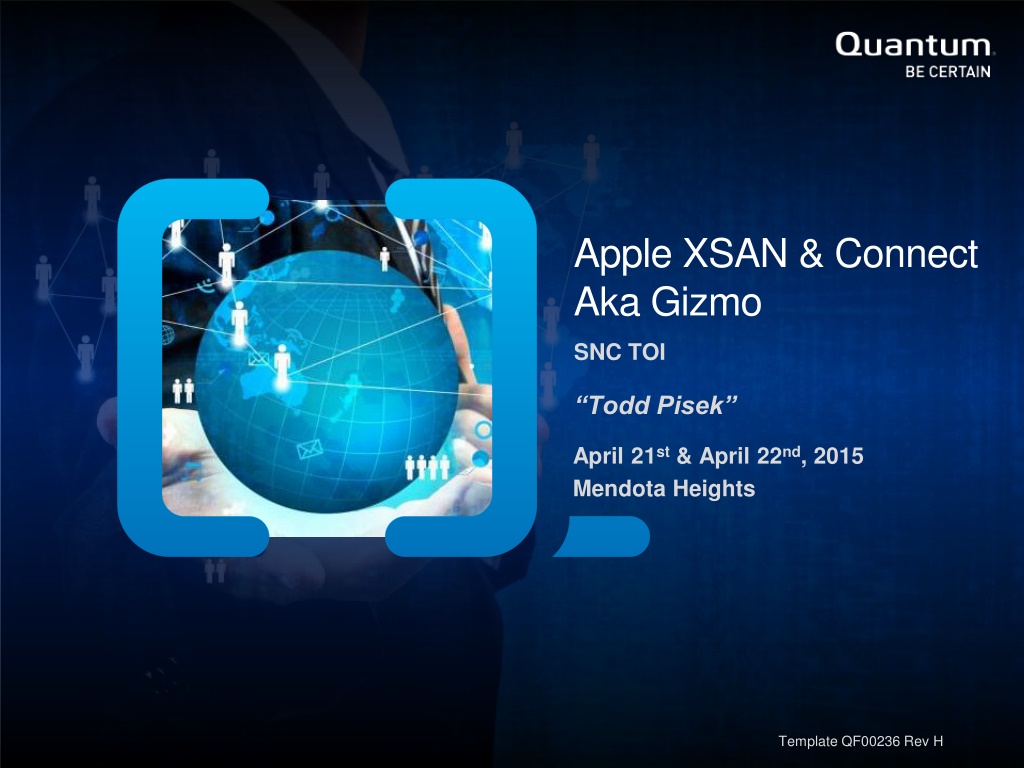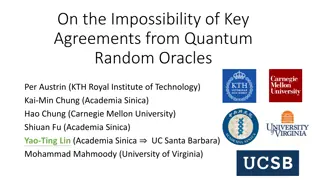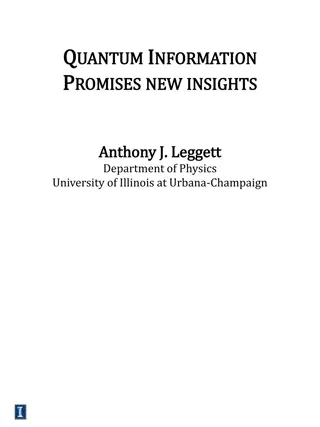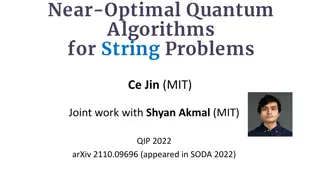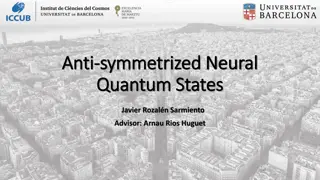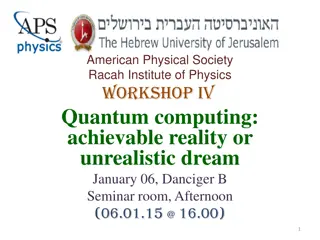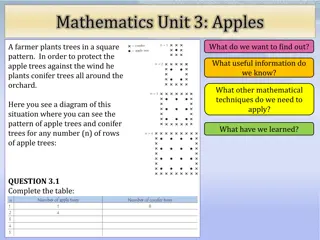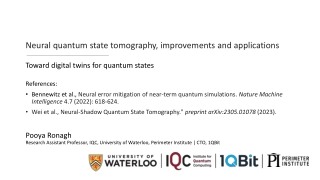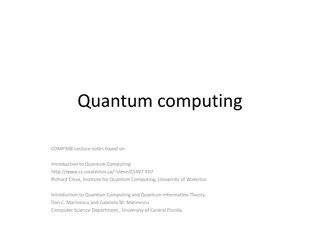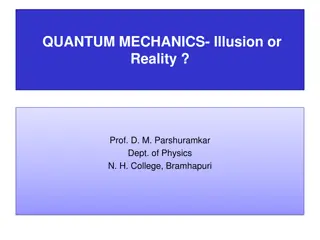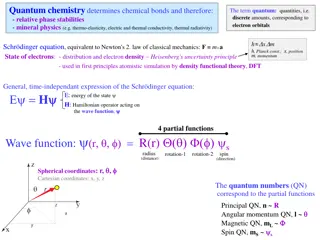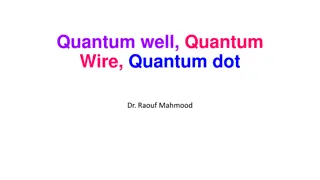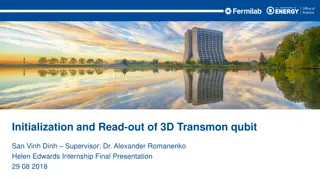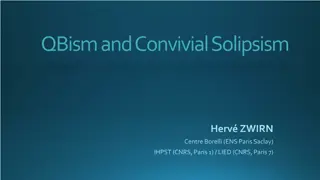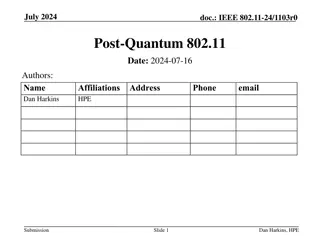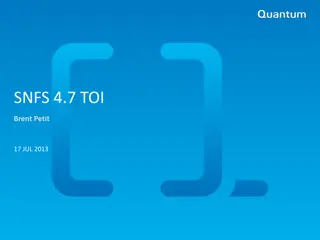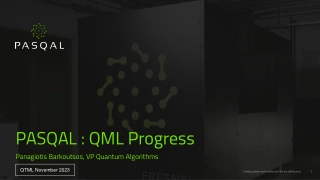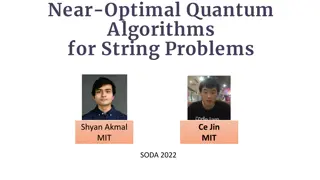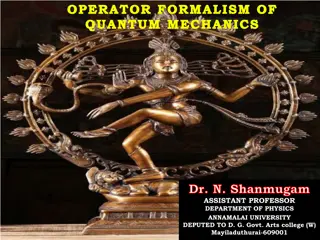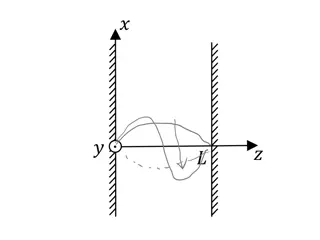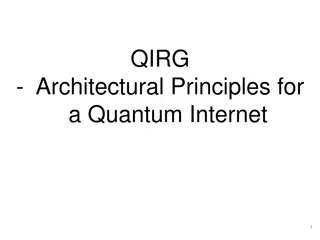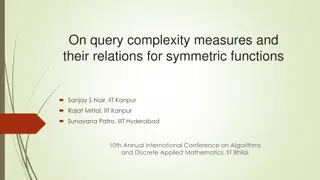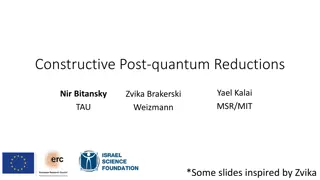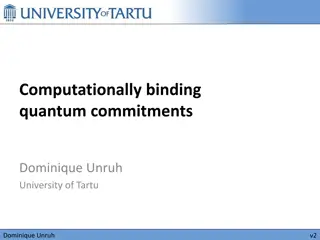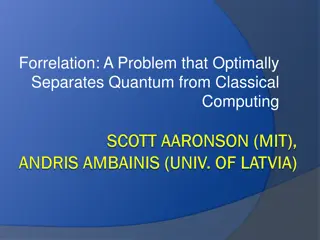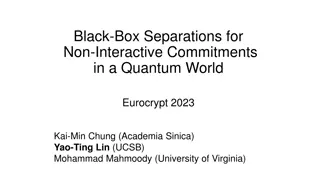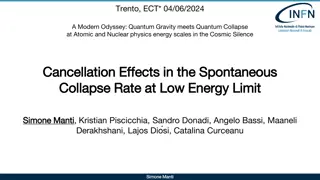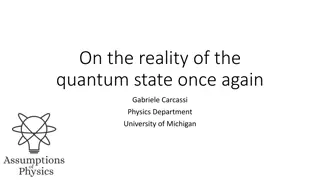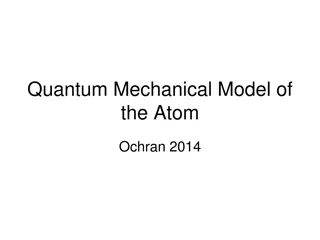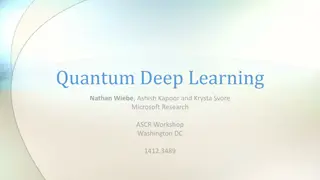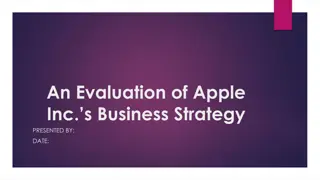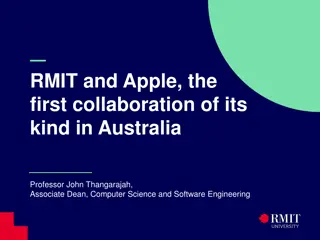Quantum Gizmo: Managing Apple Xsan Connect Daemon System
Quantum Gizmo is a tool for managing the Apple Xsan Connect Daemon System. It allows users to configure, install, uninstall, and monitor the daemon's operation while sending stats to the Connect server. Learn how to start, stop, and troubleshoot the daemon, along with tips on common and uncommon failure scenarios.
Download Presentation

Please find below an Image/Link to download the presentation.
The content on the website is provided AS IS for your information and personal use only. It may not be sold, licensed, or shared on other websites without obtaining consent from the author. Download presentation by click this link. If you encounter any issues during the download, it is possible that the publisher has removed the file from their server.
E N D
Presentation Transcript
Apple XSAN & Connect Aka Gizmo SNC TOI Todd Pisek April 21st & April 22nd, 2015 Mendota Heights Template QF00236 Rev H
Overview Delivered as a Disk Image Containing an App Get it at the Connect Store App Manages the Daemon Configure, Install, Uninstall, Show Status Daemon Operation Daemon Sends Stats to Connect Server What Can Go Wrong? | 2 Quantum Confidential 05SEPT2014 Template QF00236 Rev. H
The App Launches Like Any App (Double-Click to Start) Runs Independent of Daemon Edits Daemon Property List IP Addr of Connect Server Installs Daemon Copy Daemon to /opt/quantum/gizmo Copy Prop. List to /Library/LaunchDaemons Start daemon using launchctl Uninstalls Daemon Stop daemon using launchctl Delete Property List Delete Daemon Delete Per Sample Loop Log Show Status from Per Sample Loop Log /var/tmp/gizmo/daemon_status.txt | 3 Quantum Confidential 05SEPT2014 Template QF00236 Rev. H
Daemon System Daemon: Starts on Every Boot Start immediately when App installs Control Parameters contained in a Property List IPv4 Address of Connect Server Sample Period (currently 30 seconds) No Stored State, aka, Groundhog Day No Knowledge of Previous Activity Every Sample Period Does the Same Thing | 4 Quantum Confidential 05SEPT2014 Template QF00236 Rev. H
Daemon Sample Loop Get Disk Statistics from OS X Get List of Mounted XSAN File Systems Get list of visible FSM's from local FSMPM For Each Mounted FSM Get FSM stat (SNAdmin_FSMStat) Get List of File System Disks (SNAdmin_GETFSMDiskList) Get File System Stripe Group Stats (SNAdmin_StripGroupStat) Get List of Client Visible Disks (SNADmin_NSGetDisks) Create Map of Visible Disks to File System Stripe Groups Convert Disk Stats to Stripe Group Stats Send Stripe Group Stats to Connect Server | 5 Quantum Confidential 05SEPT2014 Template QF00236 Rev. H
What Can Go Wrong? Where to Look Common Failures Uncommon Failures Data to Gather for Diagnosis Restarting Daemon | 6 Quantum Confidential 05SEPT2014 Template QF00236 Rev. H
Where to Look Sample Loop Log Show Using App Errors Are Also Logged to Syslog Errors generated by Daemon (sndiskstat) Can be Useful for Error History Errors Individually Latched to Prevent Repetition Loop Pass without Error Unlatches | 7 Quantum Confidential 05SEPT2014 Template QF00236 Rev. H
Common Failures Incorrect Connect Server IP Address Status: Unable to Connect to Carbon Server Fix IP Address Uninstall Daemon Change IP Address Install Daemon Time at Client Ahead of Time at Connect Server Each Sample Has Client's Unix Epoch Time Server Silently Discards Future Timed Samples Verify NTP source for Server Same as Client May take a few minutes to synchronize | 8 Quantum Confidential 05SEPT2014 Template QF00236 Rev. H
Uncommon Failures FSM Rebooting Status: Unable to Connect to fsm Client's Hostname not found by gethostbyaddr Status: Unable to get host name for IP address Uses result of gethostname() instead | 9 Quantum Confidential 05SEPT2014 Template QF00236 Rev. H
Data to Gather for Diagnosis Screen Capture Status from App Syslog (/var/log/system.log) May need several day's Tcp dump of Daemon Transmissions On Client ifconfig -a Look for Client's IP address and use that en? sudo tcpdump -i en? -s0 -w <dump_file_name> host <ip> ip is address of connect server as configured run for a couple of minutes - <ctl>C to stop | 10 Quantum Confidential 05SEPT2014 Template QF00236 Rev. H
Restarting Daemon Use App to Uninstall Use App to Install | 11 Quantum Confidential 05SEPT2014 Template QF00236 Rev. H