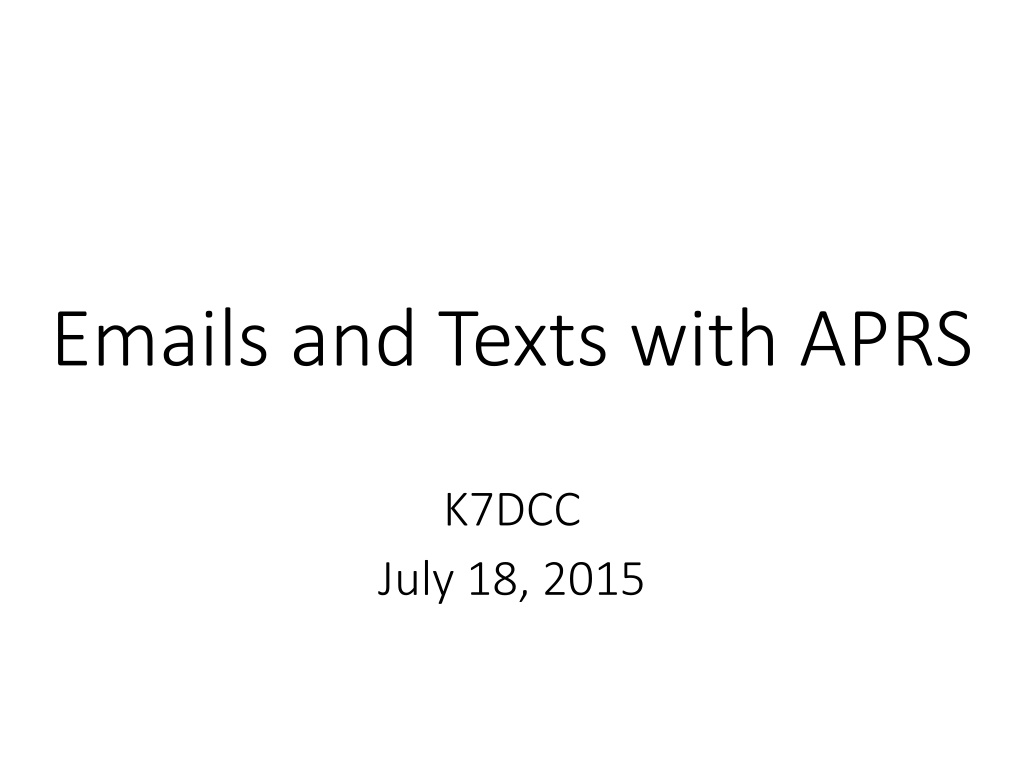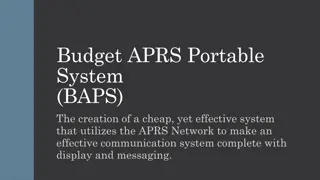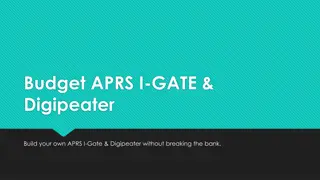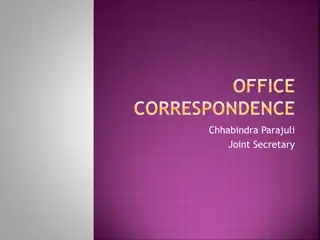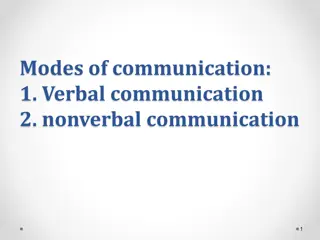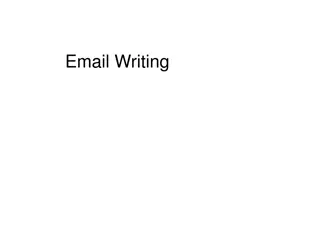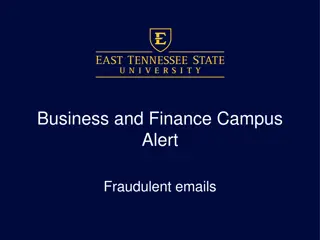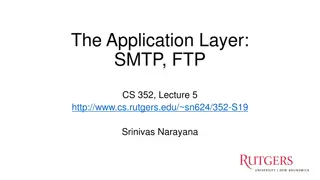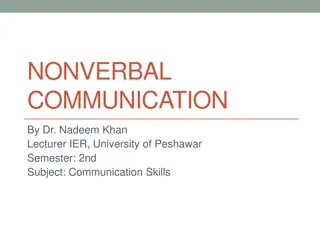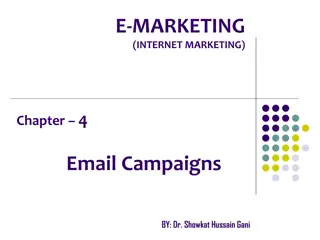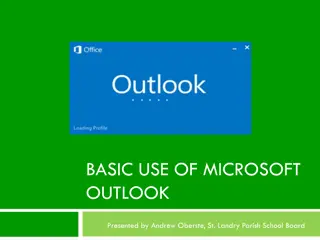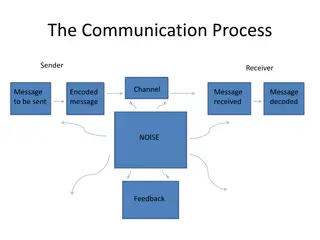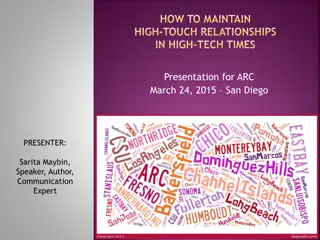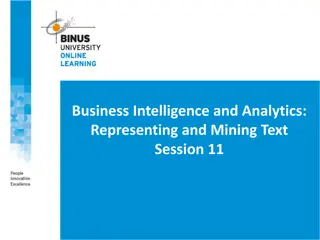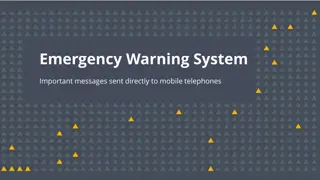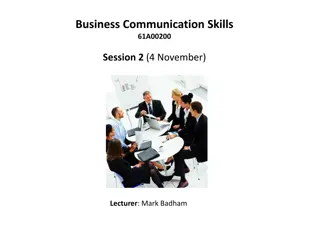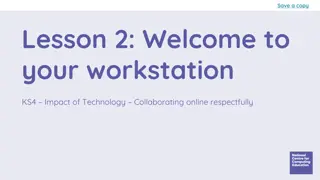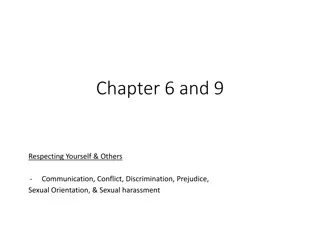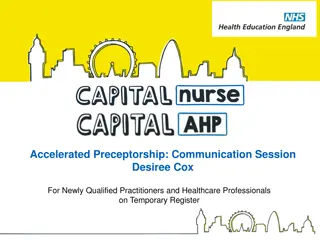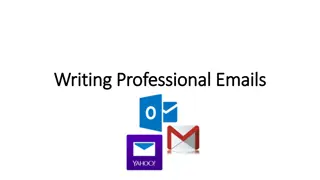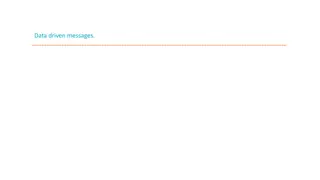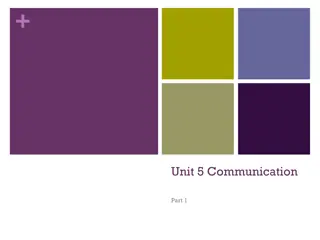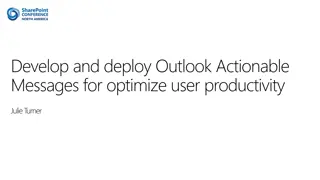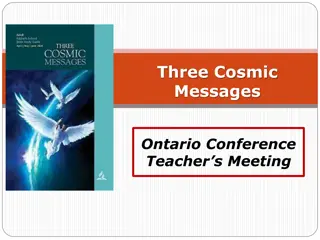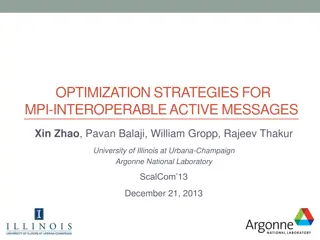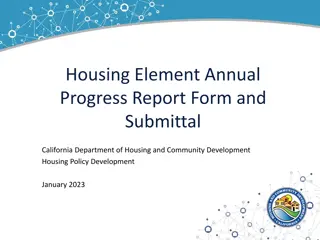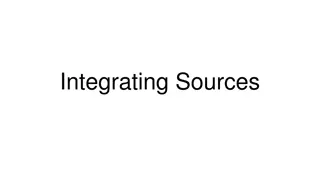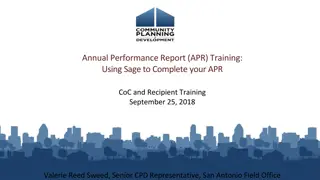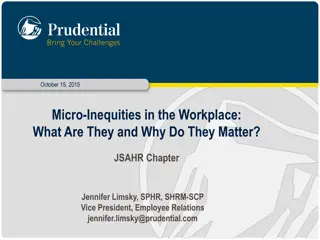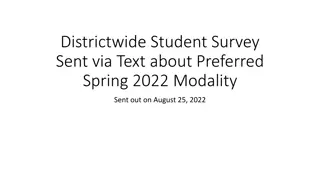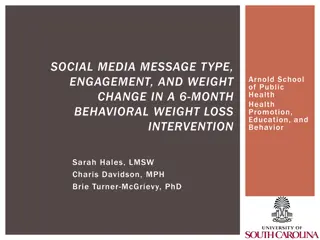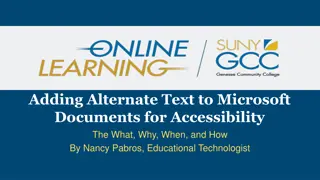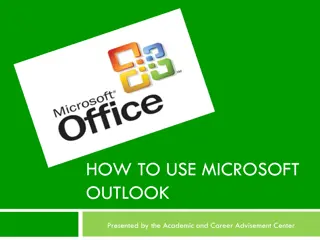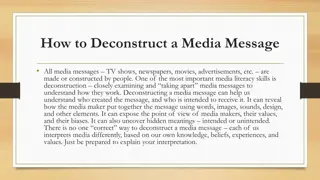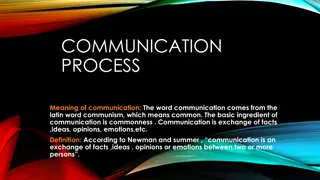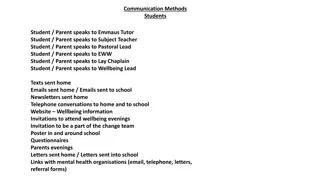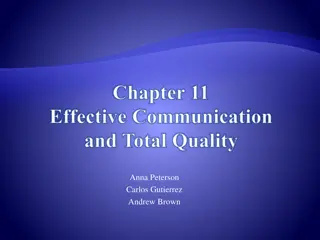Effective Communication with APRS via Emails and Text Messages
Discover how to utilize APRS for seamless communication through emails and text messages. Learn about sending and receiving messages, establishing accounts, confirming deliveries, and more using this innovative technology. Enhance your communication capabilities with APRS today!
Download Presentation

Please find below an Image/Link to download the presentation.
The content on the website is provided AS IS for your information and personal use only. It may not be sold, licensed, or shared on other websites without obtaining consent from the author. Download presentation by click this link. If you encounter any issues during the download, it is possible that the publisher has removed the file from their server.
E N D
Presentation Transcript
Emails and Texts with APRS K7DCC July 18, 2015
Send an Email EMAIL Owned and maintained by Keith Sproul WU2Z Message must start with the recipient s email address and can go up to 67 characters EMAIL-2 Maintained by AE5PL Anecdotal evidence indicates this service is more reliable than EMAIL WLNK-1 SP <Recipient> <Subject> Your message /EX WLNK-1 SMS <Recipient> <Short Message> Addressed in the YouTube video Send Winlink messages through APRS
Heres what these methods look like on the recipient s side:
Receive an Email Establish an account with APRSmail and they will forward messages to you in APRS sent to <callsign>@aprsmail.org
Send a Text Message through APRS Send an APRS message to: SMSGTE The message should look like this: @5551234567 <Your short message here>
Receive a Text Message through APRS Send text message to the SMSGTE phone number* Message should start @CALLSIGN and continue with the short message. Example: @K7DCC You forgot your cell phone * The owner of SMSGTE has not published the gateway s phone number on the Internet and has asked instead that APRS users text themselves to reveal the phone number.
Request Delivery Confirmation To get an automated acknowledgement, simply add a question mark to the destination address. From APRS: @6151234567? <message> From SMS: @K7DCC? <message>
Send a Map to a Cellphone User Send an APRS message to: SMSGTE The message should look like this: #mapme 5551234567 Recipient s phone number
Use Aliases to Protect SMS Numbers First, associate your phone number with your callsign: SMSGTE #mynumber add <your number here> Text the following to SMSGTE phone number: #alias add <alias> <number> Ex: #alias add wife 6151234567 Now, @wife can be used instead of @6151234567
For more information on texting, visit smsgte.wix.com/smsgte
Winlink is a trademark of the Amateur Radio Safety Foundation, Inc. APRS is a trademark of APRS Software and Bob Bruninga, WB4APR