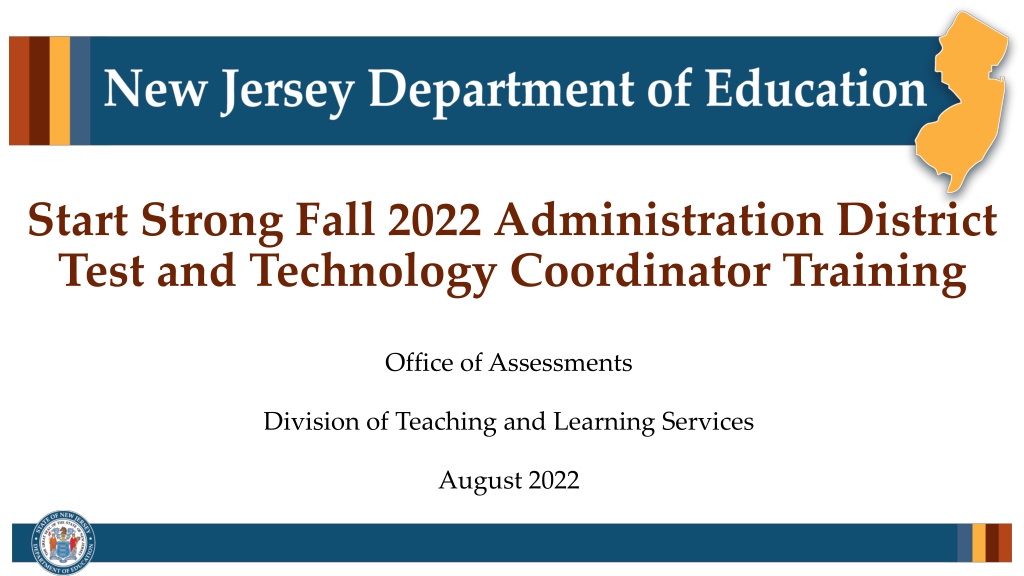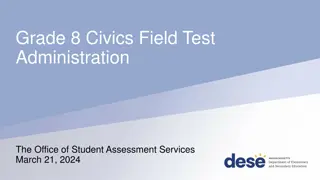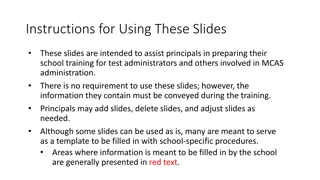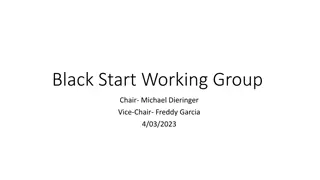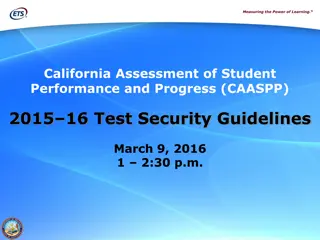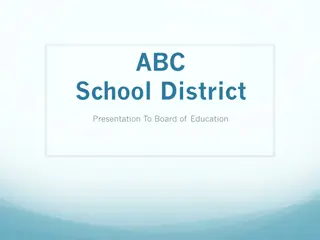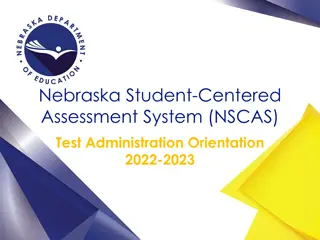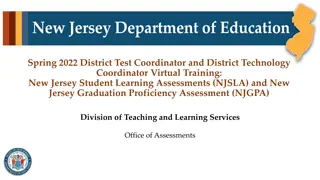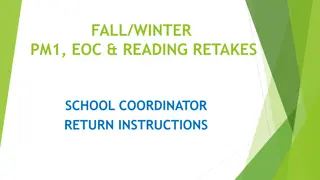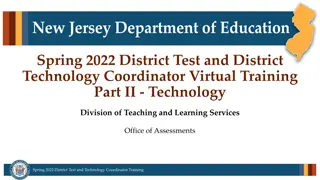Start Strong Fall 2022 Administration District Test Coordinator Training
Delve into the comprehensive training agenda for the Start Strong Fall 2022 Administration, focusing on key aspects such as testing requirements, technology setup, reporting groups, accessibility features, and more. Understand the differences between Start Strong and NJSLA assessments, key dates, and the intended purpose of Start Strong to support students effectively.
Download Presentation

Please find below an Image/Link to download the presentation.
The content on the website is provided AS IS for your information and personal use only. It may not be sold, licensed, or shared on other websites without obtaining consent from the author. Download presentation by click this link. If you encounter any issues during the download, it is possible that the publisher has removed the file from their server.
E N D
Presentation Transcript
Start Strong Fall 2022 Administration District Test and Technology Coordinator Training Office of Assessments Division of Teaching and Learning Services August 2022
Agenda Overview & Key Dates Before Testing Testing Requirements, Testing Environment, Accessibility Features and Accommodations, Maintaining Test Integrity, Start Strong Forms, Technology Setup, Reporting Groups, SR/PNP, Test Materials During Testing Preparing Test Sessions, Testing Tickets, Test Status, Operational Reports After Testing Preparing Test Sessions, Testing Tickets, Test Status, Operational Reports 2
Overview of Start Strong Start Strong Fall 2022 is intended to Provide an early indication of the level of support students may need based upon the prior year s academic standards. Be administered quickly and provide immediate results. Start Strong Fall 2022 is not intended to Replace any preferred assessment strategies being used locally. Replace the spring 2023 New Jersey Student Learning Assessments (NJSLA) statewide summative assessments or be used to meet the State graduation assessment requirements. 3
Differences Between Start Strong and NJSLA (1 of 2) Each content area has only one unit of testing. A student may take up to two content areas of Start Strong in a single day. All test items are machine-scorable (no open-ended questions), which allows for same-day score reporting. A single Test Administrator (TA) script is provided. The Start Strong Administration Policies, Computer-based Testing (CBT) User Guide, and Paper-based Testing (PBT) User Guide serve as abbreviated versions of the Test Coordinator Manual (TCM) and Test Administrator Manuals (TAMs). Districts may use the existing TCM as an additional resource regarding test administration policies and procedures. 4 4
Differences Between Start Strong and NJSLA (2 of 2) No physical test materials are automatically shipped for Start Strong. Regular print test booklets are printed locally by the school district. District Test Coordinators (DTCs) may place orders in PearsonAccessnext (PAN) for braille and large print test kits. Students testing on paper must be assigned an online test and placed in a test session with the form group set as Transcription English or Transcription Spanish. This must occur before test sessions are prepared and started. Paper test responses will be recorded in a test booklet and the TAwill transcribe the responses into TestNav. 5
Start Strong Key Dates Activity Date/Window Testing Window English Language Arts (ELA)/Mathematics/Science August 31, 2022 through October 21, 2022 Upload SR/PNP Files to PAN Starting on August 3, 2022 Infrastructure Trial Starting on August 10, 2022 Transcribe Paper Tests and Mark Tests Complete No later than October 21, 2022 Data Clean-up Confirm responsible/accountable organizations, update not tested code/reason, and void tests No later than October 26, 2022 Download the Start Strong Key Dates document at the New Jersey Assessments Resource Center site, under the heading Start Strong. 6
Testing Requirements (1 of 2) All students enrolled in grades 4 through 8 and high school are expected to participate in Start Strong. This includes students with disabilities, who are not eligible for the Dynamic Learning Maps (DLM) assessments, English Language Learners (ELLs), students receiving homebound or bedside instruction, and those who attend non-testing out-of-district placements. Newly arrived ELLs (arriving after June 1 of the prior school year) may be exempt from taking the ELA portion of the Start Strong assessments. 8
Testing Requirements (2 of 2) Students should be tested during the hours they normally receive their instruction. Students may be given up to 60 minutes to complete a test. The testing time is the same for all tests, in all content areas. Testing accommodations provided to eligible students should be aligned with those accommodations routinely used during classroom instruction and locally-administered assessments. 9
Testing Environment Prior to testing ensure that: Students will be well spaced with ample surface area. There will be good lighting and ventilation. A clock and chart should be available to display time remaining. Students are supervised at all times, including during restroom breaks. "Testing Do Not Disturb" signs will be posted on testing room doors. 10
Accessibility Features and Accommodations (1 of 3) The goal of administrative considerations, accessibility features, and testing accommodations is to remove barriers to accessing the assessments. Testing supports do not provide advantages to students, but instead enable students with specific needs to access the assessment to demonstrate proficiency. Educators are expected to use student data and plan meetings to ensure students receive the supports needed for testing. 11
Accessibility Features and Accommodations (2 of 3) Some examples of testing supports include but are not limited to: small group testing, answer masking, braille, and large print. For resources available for students who are using the Speech-to-Text accommodation, please access: Web-Based Third-Party Assistive Technology for Speech-to-Text Form which provides guidance about external web-based third-party assistive technology for students. Assistive Technology Guidelines which provides guidance for schools to determine if certain assistive technology already in use by students with disabilities may be used for testing and how to test the functionality of it. For a detailed listing of testing supports provided for Start Strong, as well as guidance on how they are to be used, please download an electronic copy of the New Jersey Student Learning Assessments (NJSLA) and New Jersey Graduation Proficiency Assessment (NJGPA) Accessibility Features and Accommodations Manual 10th Edition which is available on the New Jersey Assessments Resource Center under Start Strong. 12
Accessibility Features and Accommodations (3 of 3) Reports > Operational Reports SR/PNP Report Accessibility Features and Accommodations for Student Tests This report provides a list of students and tests with identified accessibility features and accommodations. Consider running this report prior to the start of testing to ensure the correct accessibility features and accommodations are assigned to students. 13
Maintaining Test Integrity Students are expected to complete the test independently to ensure valid and reliable results. TAs must ensure students do not have access to unauthorized electronic devices. Districts are expected to provide turnkey training to all staff involved in testing. All staff involved in testing are expected to sign the Start Strong Administration Agreement form. Districts may create their own chain-of-custody forms to help organize and facilitate the distribution and return of Start Strong test materials. 14
Start Strong Forms The following forms have been created for use on the Start Strong assessments: Start Strong Administration Agreement Form Start Strong Testing Irregularity Report Form Start Strong Post-Test Certification Form The forms can be found on the New Jersey Assessments Resource Center under Start Strong. 15
Start Strong Administration Agreement Form Upon completion of turnkey training, the following staff involved in state testing must sign the Start Strong Administration Agreement Form: District and School Test Coordinators District and School Technology Coordinators Test Administrators Proctors Download the Start Strong Administration Agreement Form available on the New Jersey Assessments Resource Center under Start Strong. 16
Start Strong Testing Irregularity Report Form Testing irregularities that occur before, during, or after testing must be reported immediately according to the following procedure: TA must report any incident to the STC immediately. STC must report any incident to the DTC immediately. DTC must email appropriate State Assessment Coordinator as soon as possible after being notified by the STC. STC must complete the Start Strong Testing Irregularity Form documenting the incident and provide the completed form to the DTC. DTC must upload the completed form to PAN and provide NJDOE with the support request confirmation number. As a reminder, student personally identifiable information must not be communicated to NJDOE via email. Download the Start Strong Testing Irregularity Form available on the New Jersey Assessments Resource Center under Start Strong. 17
Start Strong Post-Test Certification Form Upon completion of Start Strong, the Principal and STC must complete and sign a Start Strong Post-Test Certification Form and deliver it to the DTC. The DTC must upload completed form to PAN. The form certifies that administration of the Start Strong assessments has been completed according to NJDOE policies. Download the Start Strong Post-Test Certification Form available on the New Jersey Assessments Resource Center under Start Strong. 18
Technology Setup The following tasks must be performed prior to the start of testing to ensure a smooth assessment administration: Update User Accounts. Review Technology Requirements and perform an Infrastructure Trial. Prepare Student Testing Devices. Prepare Test Administrator Devices. Register Students and Assign Tests. 19
Technology and Systems PearsonAccessnext (PAN) TestNav A web-based technology platform used by test coordinators, test administrators, and technology coordinators for end-to-end administration of Start Strong. A test delivery platform used by students that is secure, reliable, scalable, and supports media-rich and technology- enhanced items. TestNav App needs to be installed on testing devices. 20
Technology Planning Tasks Task Resource Identify student testing devices (TestNav), administrator devices (PearsonAccessnext), and review the System Requirements. TestNav System Requirements: https://support.assessment.pearson.com/x/HwYcAQ PearsonAccessnext System Requirements: https://support.assessment.pearson.com/x/NYDy Review Technical Bullets for adding/dropping support. Technical Bulletins: https://support.assessment.pearson.com/x/IwACAQ Review Firewall/Proxy Servers/Content Filtering Requirements. Network Requirements and Guidelines: https://support.assessment.pearson.com/x/AxZgAQ 21
Technology Prepare for 2022-2023 School Year The TestNav - Review and Prepare for 2022-23 School Year communication was developed to help Technology Coordinators prepare for and administer the 2022- 2023 Start Strong, NJSLA, and NJGPA assessments. Reminder for Chromebook Setup: Ensure your testing devices operating systems (OS) are using Stable or Long-term support (LTS) channels through the duration of the test administration window (infrastructure trial through end-of-testing). Do not use Beta or Dev channels. Leaving testing devices on a Beta or Dev Channel could lead to unexpected or disruptive system behavior during testing. Visit Managing Chrome OS Updates article for more information about how to switch between Stable, LTS, Beta and Dev software channels. 22
PearsonAccessnext PearsonAccessnext (PAN) is: An online portal used for the registration, setup, preparation, and management of the administration. A secure site that requires a username and password. PearsonAccessnext (PAN) consists of: PearsonAccessnext Live Site which is a site for statewide testing available at https://nj.pearsonaccessnext.com/. PearsonAccessnext Training Site which is a site for infrastructure trial and practice testing available at https://trng-nj.pearsonaccessnext.com/. 23
Proctor Cache and Secondary Save Locations Proctor caching is no longer required due to enhancements in how the test content is delivered to student testing devices. This update will be seamless for students, and their testing experiences will remain the same as in past assessment administrations. Start Strong tests are published in a way where content is automatically downloaded and secondary save locations are ignored. Configurations used in previous testing administrations will not impact the ability to administer Start Strong. 24
User Management PAN user accounts need to be provided for staff who will administer the test, review student results, and/or who need to make updates in PAN. Resources to help with this process are available in the following locations: PAN, located under Support > Documentation section: User File Field Definitions gives details about the user account data fields. User Role Matrix gives information about user roles. PAN Online Support Provides step-by-step instructions for creating and managing user accounts. 25
Infrastructure Trial (1 of 2) Infrastructure trial may begin on August 10, 2022 through the PearsonAccessnext Training Site. When planning for and administering the infrastructure trial, keep the following in mind: It takes approximately 60 minutes to administer after setup. Ensure student devices meet the system requirements for TestNav. Ensure students are able to access and log into TestNav. Ensure test administrators are able to: Login to PAN. Track progress of tests. Lock and unlock test units. 26
Infrastructure Trial (2 of 2) Occasionally technology concerns that stemmed from locally controlled configurations have been reported during past administrations. These concerns may have been identified and resolved prior to the start of testing had an infrastructure trial had been performed. Technology Coordinators may schedule time with the Field Services Engineering support specialists before testing for questions on technology setup, TestNav, proctor caching, configurations, and infrastructure trials. To schedule office hours, log into PAN and select the Schedule Technical Assistance option on the PAN home screen. Note: The Schedule Technical Assistance option is for technical troubleshooting and questions regarding technology setup and support. This should not be used for support of data files or other platform questions. 27
Practice Tests and Tutorials Practice Tests (TestNav Login Required) Standalone Practice Tests (No Login Required) Tutorials Students will be able to: Use the TestNav App to login with Student Testing Tickets printed from the PearsonAccessnext Training Site. Experience a simulation of live testing with test administrators. Practice with test content based on prior-year standards in a standard (non-unit) test that that matches structure of Live Start Strong Tests. Students will be able to: Access the practice tests through the TestNav App or online at the Practice Tests webpage. Practice with multiple test units Familiarize themselves with the kinds of items and format used for the tests. Students will be able to: Access tutorials through the TestNav App or online at Tutorials webapage. Learn about and interact with the online platform and tools available for Computer- Based Assessments. Note: The test for the previous grade level (or logical HS course) must be used. Note: Paper practice tests are available to print locally from the Practice Tests webpage. Make sure to use the previous grade level(s) (or logical HS course). Do not attempt to transcribe responses from paper practice tests into online practice tests. 28
Student Data Management Test content is aligned to the previous year s academic standards to help educators understand the level of support students require for current grade-level or course instruction. This chart is intended to help districts assign the correct test to students based on grade level or course. (See SR/PNP Field Definitions) Student s Grade for the 2022-2023 Academic Year ELA Math Science Grade 4 ELA04 (Grade 3 Content) MAT04 (Grade 3 Content) N/A Grade 5 ELA05 (Grade 4 Content) MAT05 (Grade 4 Content) N/A Grade 6 ELA06 (Grade 5 Content) *MAT06 (Grade 5 Content) SC06 (Grades 3-5 Content) Grade 7 ELA07 (Grade 6 Content) *MAT07 (Grade 6 Content) N/A Grade 8 ELA08 (Grade 7 Content) *MAT08 (Grade 7 Content) N/A ALG01 (Grade 8 Content for Algebra I) ALG02 (Algebra I Content) GEO01 (Grade 8 Content for Geometry) Grade 9 ELA09 (Grade 8 Content) SC09 (Middle School Content) ALG01 (Grade 8 Content for Algebra I) ALG02 (Algebra I Content) GEO01 (Grade 8 Content for Geometry) Grade 10 ELA10 (Grade 9 Content) N/A ALG01 (Grade 8 Content for Algebra I) ALG02 (Algebra I Content) GEO01 (Grade 8 Content for Geometry) Grade 11 N/A N/A ALG01 (Grade 8 Content for Algebra I) ALG02 (Algebra I Content) GEO01 (Grade 8 Content for Geometry) Grade 12 N/A SC12 (High School Content) Note: Middle school students taking high school mathematics courses (Algebra I, Geometry, or Algebra II) are to be administered the Start Strong assessment for that course. 29
Student Data Management: SR/PNP It is the responsibility of all testing organizations, including Approved Private Schools for Students with Disabilities (APSSD), to load student registration and personal needs profile data into PAN. The Student Registration/Personal Needs Profile (SR/PNP) is: Used to create or update student records including core student data, enrollment, registration data, and test data. Used to make updates to data before and during testing. One file containing ELA, Math, and Science registrations. Available as a template on the Secure Support Page of PearsonAccessnext or can be created from an SR/PNP file exported from your student information system. Note: The SR/PNP Field Definitions document is located on the Secure Support Page of PAN. 30
Student Data Management: SR/PNP Import A. Use Don t auto-create Test Sessions for online testing option to not auto-create test sessions when importing an SR/PNP. A. Leaving option blank Test Sessions are auto-created/tests auto-added to sessions if Session Name field is populated and tests aren t currently assigned to a session. B. Check option Test sessions are not auto-created and tests are not auto-added to sessions. B. Do not select Don t modify student tests. This option should only be selected when updating existing student demographic data without updating test registration data. A. Leaving option blank PAN reads/updates Core-, Administration-, and Test-level data. B. Check option PAN reads/updates only Core-, and Administration-level data. Test-level data is ignored. Will result with students being enrolled and registered to an administration, but no tests being assigned (or updated). 31
Reporting Groups It is important that reporting groups are created in PearsonAccessnext specifically for teachers (i.e., users assigned the Test Administrator role) to access their students results soon after students have completed their tests. Users assigned the DTC or Report Access roles have access to view Start Strong OnDemand Reports for all students that are testing under their organization scope assignment/selection. The Test Administrator role is restrictive in which users assigned this role will not be able to view results unless their user ID is assigned to a reporting group. The combination of both a user account and students being assigned to the reporting group allows the user to view test results for those students. Student records are assigned to a reporting group at the administration scope-level. Assigning students to a reporting group can be done before testing begins but after students are registered and assigned tests. If this is done ahead of time, teachers can view results soon after students tests are completed. 32
Reporting Groups Considerations Reporting groups are important as they provide teachers with access to only their assigned students results. Students can be added to more than one reporting group. This enables middle and high school students to be added to course specific reporting groups for teachers. It also enables creating reporting groups for specific populations of students such as EL or Special Education. It is up to each district and school to determine what is the best grouping of reporting groups. The result should be that teachers have access to test results for students they instruct. 33
Manually Creating Reporting Groups Through the PAN User Interface (UI): 1. Go to Reports > Reporting Groups. 2. Select Manage Reporting Groups under the Tasks drop down and click Start: 1. Populate organization and Name fields. 2. Add user account(s). 3. Add student records. 34
Creating Reporting Groups through a File Import (1 of 2) A new file import was created that allows users to create reporting groups and add students and users to those reporting groups. This file can also be used to update and delete reporting groups. The Reporting Groups Guidance For PearsonAccessnext is located on the New Jersey Assessments Resource Center under Start Strong. This document includes the NJ Reporting Groups file field definitions. 35
Creating Reporting Groups through a File Import (2 of 2) There are a variety of ways to gather the necessary data needed to create your file. Some options to consider for creating a file are: Export a NJ Reporting Groups Export file. The file will contain all student records that are testing under that organization and administration scope. This file can then be manually updated. Use the file layout template to pull data out of your student data repository to create a file to import. Export a SR/PNP file and copy/delete columns of data to match the template for the NJ Reporting Groups file template. This may be a good option if you populated the class field during registration. You can also use the Staff Member Identifier field to map to teacher user accounts. 36
SR/PNP: In-District Placement An in-district placement is established when, due to program services offered (English language learner or special education program, etc.), a student attends a school other than one they would have normally attended in their district. The table below provides guidance to assist schools in accurately recording data for students attending an in-district placement. Data Field in SR/PNP Appropriate Code to Use State Assessment Testing Site District Code and State Assessment Accountable District Code Same six-digit code (County and District) State Assessment Testing Site School Code Three-digit code of the school that is testing the student State Assessment Accountable School code Three-digit code of the school the student would normally attend if the school could provide their educational services/programs 37
SR/PNP: Out-of-District Placement An out-of-district placement is established when a student attends a facility for programs/services not offered in their district (i.e., approved private, public receiving, or special services commission). APSSDs cannot be accountable districts or schools. The table below provides guidance to assist schools in accurately recording data for students attending an out-of-district placement. Data Field in SR/PNP Appropriate Code to Use State Assessment Testing Site District Code Six-digit code of the county and district that is testing the student State Assessment Testing Site School Code Three-digit code of the school that is testing the student State Assessment Accountable District Code Six-digit county and district code of the student s accountable county and district State Assessment Accountable School Code Three-digit code of the school the student would normally attend if the school could provide their educational services/programs 38
SR/PNP: School Choice School Choice is not an out-of-district placement. NJDOE s Inter-District Public School Choice Program allows approved choice districts to enroll students who do not reside within their districts without cost to their parents. Districts that accept students under School Choice must identify themselves as the accountable district and school. 39
SR/PNP: Charter and Vocational-Technical Schools Students attending a charter school of full-time vocational technical school, regardless of the school s location, are not considered out-of- district or in-district placements. Charter schools and full-time vocational technical schools are the accountable district and school. The resident school district is the accountable district for shared- time vocational technical students. 40
Mathematics Reference Sheets and Periodic Tables for Online Testing Start Strong mathematics reference sheets and periodic tables: Are provided for students within the TestNav platform. Can be accessed for local printing by visiting the New Jersey Assessments Resource Center under Start Strong. All test materials, including any printed mathematics reference sheets or periodic tables used by the students during the administration of Start Strong, must be properly discarded upon the completion of testing. Districts are strongly encouraged to utilize the online reference sheets and periodic tables, accessible through Exhibits, to eliminate the possibility of students receiving incorrect materials. The Start Strong mathematics reference sheets must not be used during classroom instruction as a resource. 41
Start Strong Paper Tests (1 of 3) Paper test materials are available for students with accommodations. Student responses for paper tests must be transcribed into online. There is no initial delivery of test materials. Regular print materials must be printed locally. Braille and large print materials must be ordered from PAN. Regular print test booklets and mathematics human reader scripts: Are located in PAN under Support > Documentation beginning on August 23, 2022. Must be printed locally. Hard copies of the Start Strong periodic tables (for grades 9 and 12 only) and mathematics reference sheets (for grades 6 8 and high school courses): Are available for download by visiting the New Jersey Assessments Resource Center under Start Strong. Must be printed locally. Must not be used for classroom instruction. 42
Start Strong Paper Tests (2 of 3) Large print test kits DTCs must place an additional order under Setup > Orders & Shipment Tracking. Each kit includes a large print test booklet and a large print mathematics reference sheet,and/or periodic table, if applicable. Braille test kits DTCs must place an additional order under Setup > Orders & Shipment Tracking. Each kit includes a set of braille test booklets with embedded tactile graphics, and a braille mathematics reference sheet or periodic table, if applicable. Test kits may be ordered for mathematics and science computer-based testing (CBT)for students with a screen reader accommodation, so these students can have access to the tactile graphics. 43
Start Strong Paper Tests (3 of 3) Students who have accommodations to test on paper must be registered for online tests. These students must be placed into separate testsessions fromstudents testing online because the format of the test items may be slightly different. The School Test Coordinator (STC) must assign these students to transcription test sessions in PAN so that the responses can be transcribed into TestNav. "Transcription English" or "Transcription Spanish" (Math and Science only) must be selected for theForm Group Typeof the test sessions. When the sessions are prepared, a Transcription Form will automatically be assignedto these tests. Students who have accommodations to test on paper should indicate their responses in the hard-copy test booklet,to a scribe, orin an electronic deviceaccording to their IEP or 504plan. 44
Paper Test Accommodations PearsonAccessnextSession Form Group Selection Paper Test Accommodations Where to Obtain Materials Regular Paper (ELA, Math & Science) Print a regular print test booklet from PAN. Transcription English Regular Human Reader or Human Signer Paper (ELA, Math & Science) Print 2 regular print test booklets from PAN, one for the student and one for the test administrator. (For mathematics, also print mathematics human reader scripts.) Transcription English Regular Large Print (ELA, Math & Science) Place an Additional Order for a Large Print Test Book. Transcription English Braille with Tactile Graphics (ELA, Math & Science) Place an Additional Order for a Braille Test Book. Transcription English Spanish Regular Paper (Math & Science) Print a Spanish regular print test booklet from PAN. Transcription Spanish Print 2 Spanish regular print test booklets from PAN, one for the student and one for the test administrator. (For mathematics, also print mathematics Spanish human reader scripts) Spanish Human Reader or Human Signer Paper (Math & Science) Transcription Spanish Spanish Large Print (Math & Science) Place an Additional Order for a Spanish Large Print Test Book. Transcription Spanish 45
Print Test Tickets Printing test tickets for multiple sessions at a time may be done by following these steps: 1. Within PAN, navigate to Testing > Sessions. Select the session records. 2. Under Tasks, select Generate Test Tickets and select Start. 3. On the Generate Test Tickets task screen, select Generate Test Tickets icon. 4. Then, select the desired format (1 Per Page, Grid, or List). The following tips may be helpful when printing test tickets for multiple sessions at a time: A banner page separates tickets between sessions. For performance reasons, this feature is limited to a maximum of 4,000 across the selected sessions. Step-by-step instructions for generating test tickets are available at PAN Online Support under Testing > Generate Test Tickets for Sessions. 47
Student Test Status in PAN Student testing progress can be monitored on the Students in Session screen. A student s test status in PAN will automatically change to Resume if the student exits the test prematurely. This allows the student to log in again without intervention from the Test Administrator. The Student Test Status Dashboard provides single session information, including Student Name, Test Status, Test Duration, Test Source, Battery, and Test Progress. More information about this feature can be found in the CBT User Guide. 48
Operational Reports in PAN: Online Testing Reports > Operational Reports Student Tests that are Ready and Unlocked This report provides a list of all student tests that are in Ready status and unlocked. Consider running this report just before testing begins to confirm all student tests are ready and unlocked. 49
Operational Reports in PAN: Students & Registrations Reports > Operational Reports Students with Test Assignments that have been Assigned but have not yet Completed This report lists students who have a test assigned to them, but the test has not yet been completed. Consider running this report at the end of scheduled testing dates, but before the end of the testing window, to identify students who may need to be scheduled for make-up testing and/or confirm that all students with test assignments have completed testing. Student Registration Summary This report provides the number of students assigned to a test and the number of completed tests. Consider running this report at the end of your scheduled testing dates, but before the end of the testing window, to identify students who may need to be scheduled for make-up testing and/or confirm that all students with testing assignments have completed testing. 50